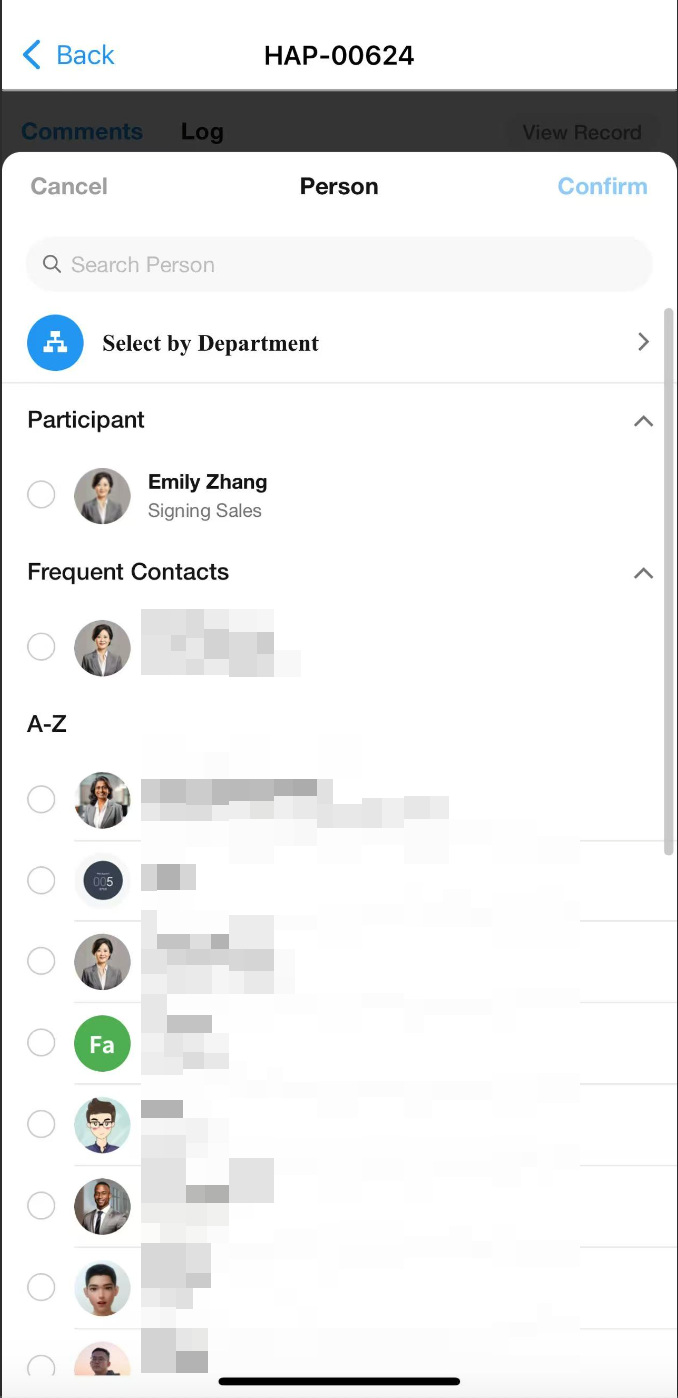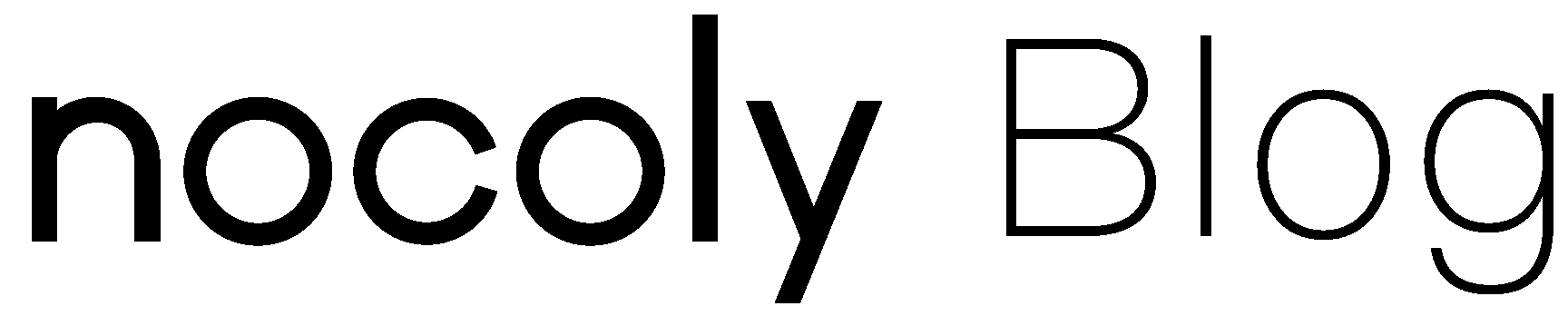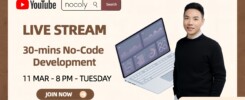What’s New
- Switch between multiple languages in the application
- Dark mode for custom pages
- Upload images when conversing with AI to create custom fields
- Relationship field (card): setting more display fields
- Query Records field: aggregate table as data source
Multilingual Support for Applications
In addition to the languages supported by the system, users can set up more languages in the application.
In the application, users can switch between multiple languages and utilize AI-powered translation to break down language barriers and promote the internationalization of the application.
Instructions:
- Switching Application Language
- Path: App Navigation > Language – Switch Language
- Note: When a user switches to Language A in the current application, other applications will also switch to Language A. If Language A is not added to those applications, they will display their original language.
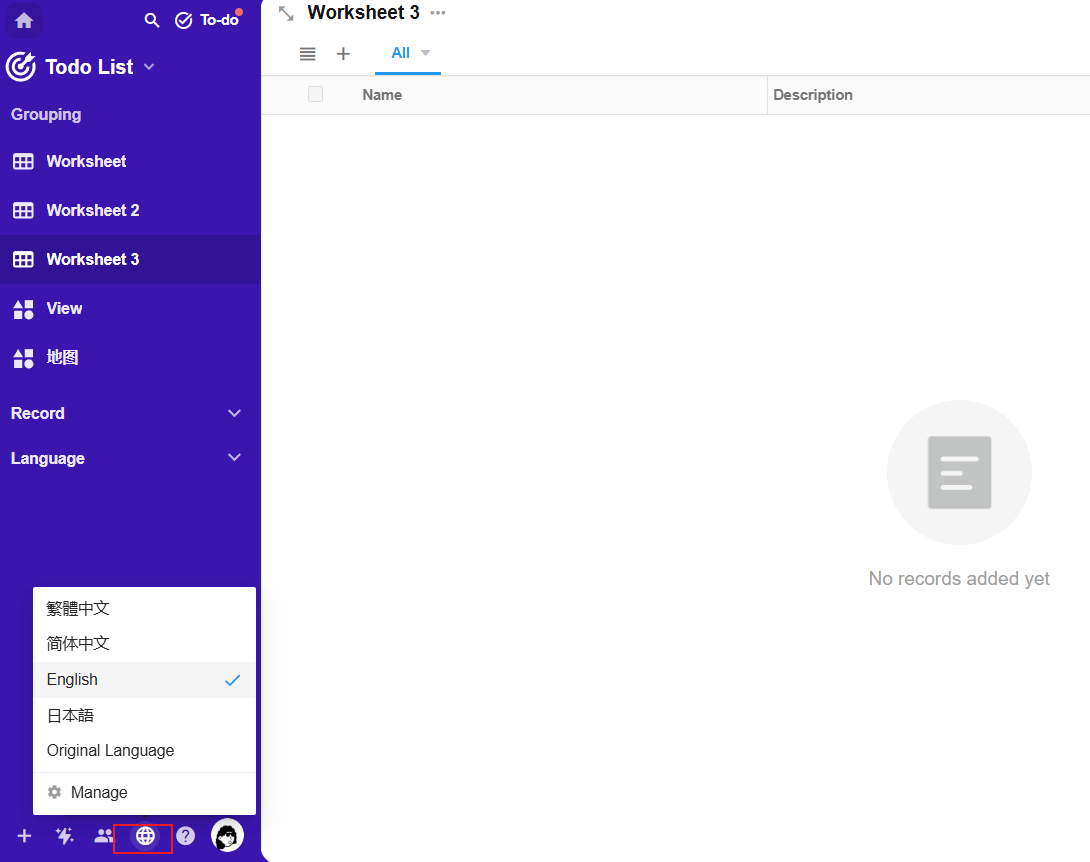
External Portal:
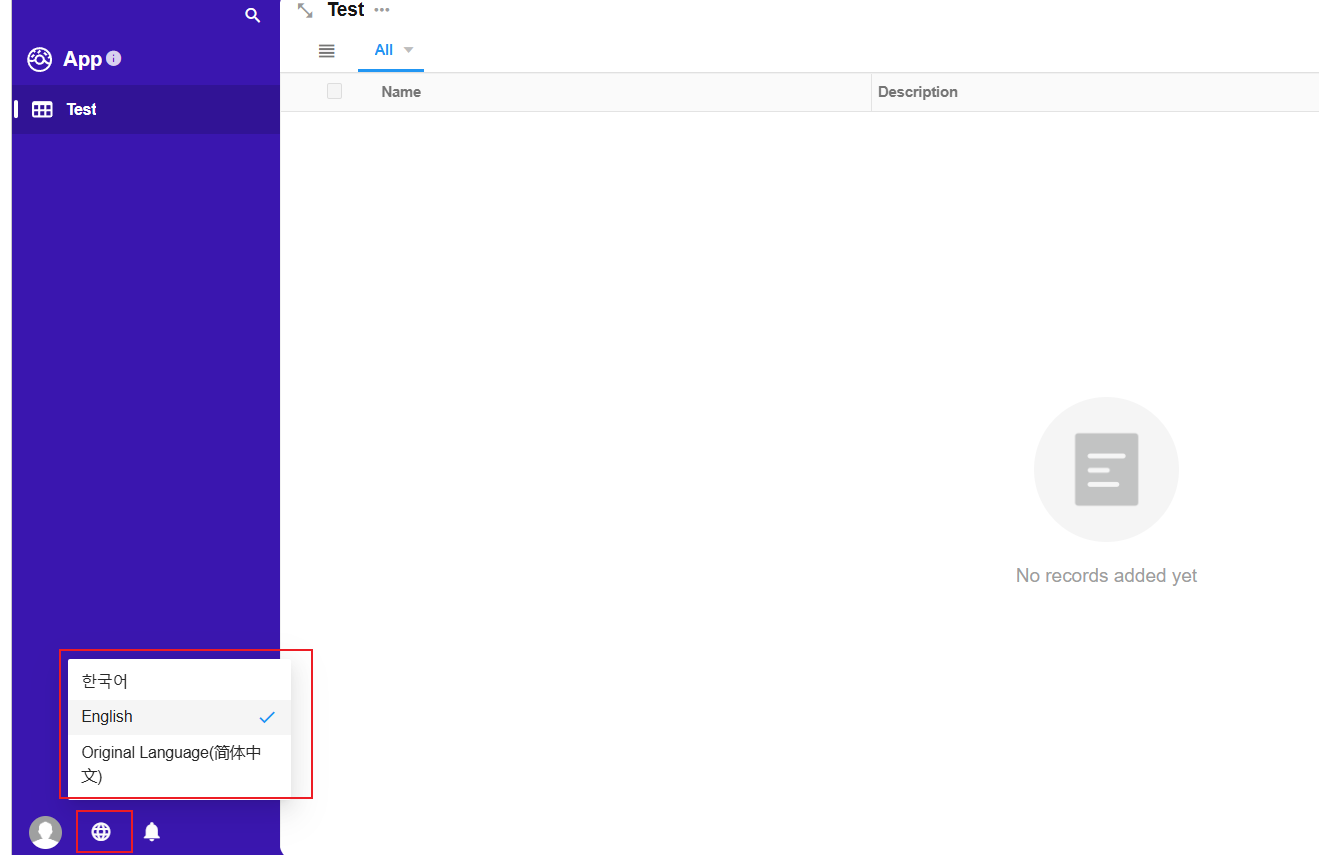
- Managing Application Languages
- Method 1: App Navigation > Language > Manage (Note: If no languages are added in a newly created application, this entry will not be displayed.)
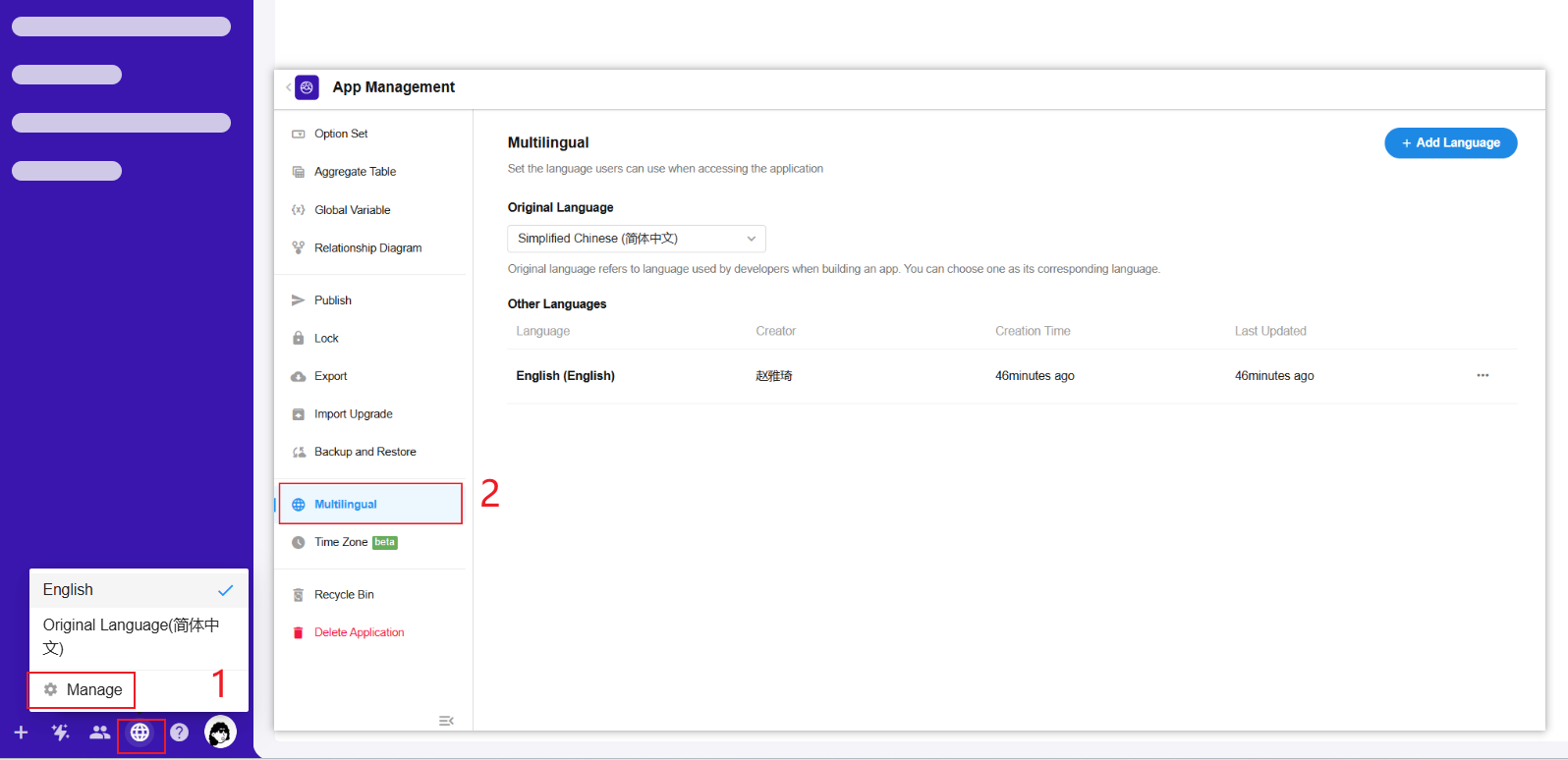
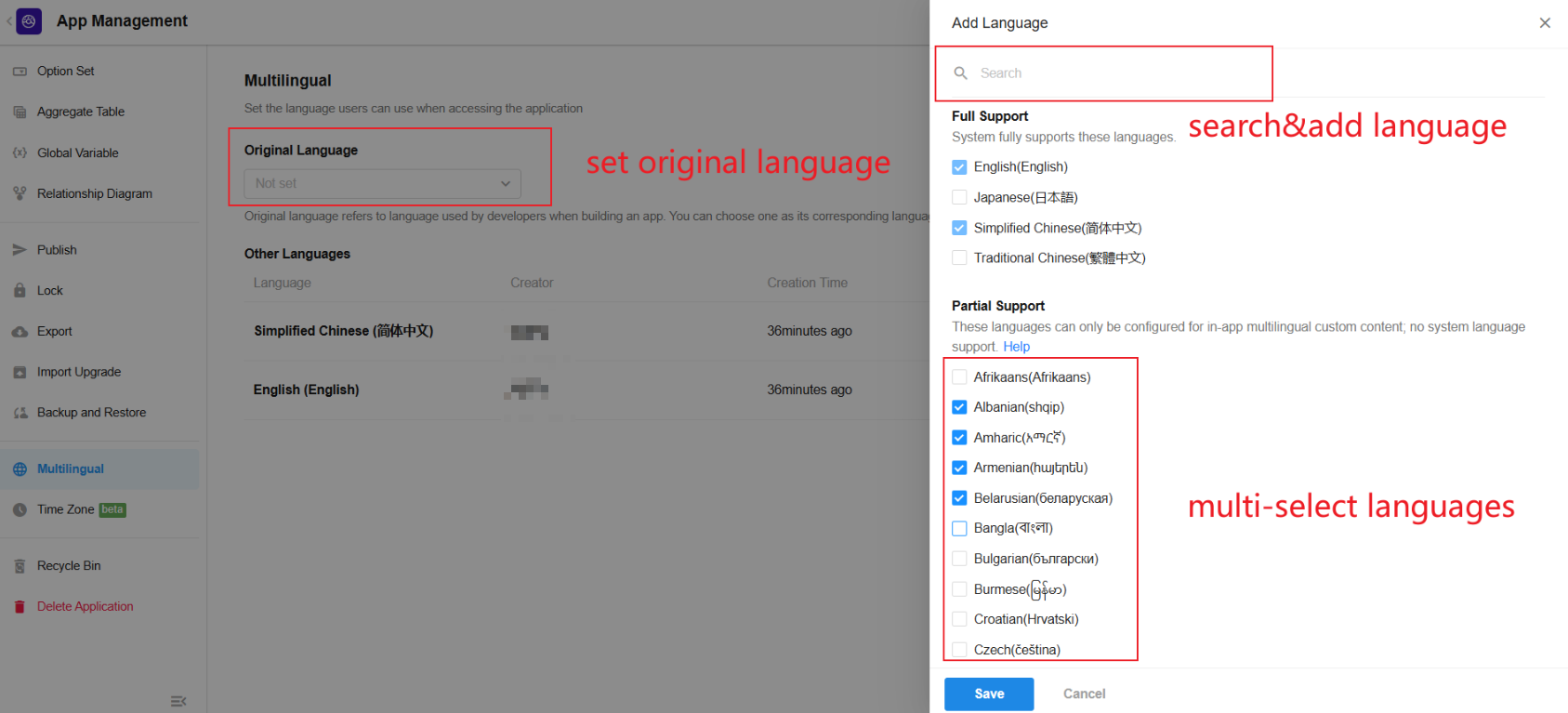
Original Language: The default language used by the application developer when building the application.
Full Support: All content in the application is translated.
Partial Support: Only custom content in the application is translated, while system language portions remain untranslated.
Example:
- If a user selects English in their personal settings and adds Korean to the application:
When not translated into Korean: The application will display English and the original language.
When translated into Korean: The application will display Korean, English, and the original language.
-
- Method 2: App Name > App Management > Language > Add Language
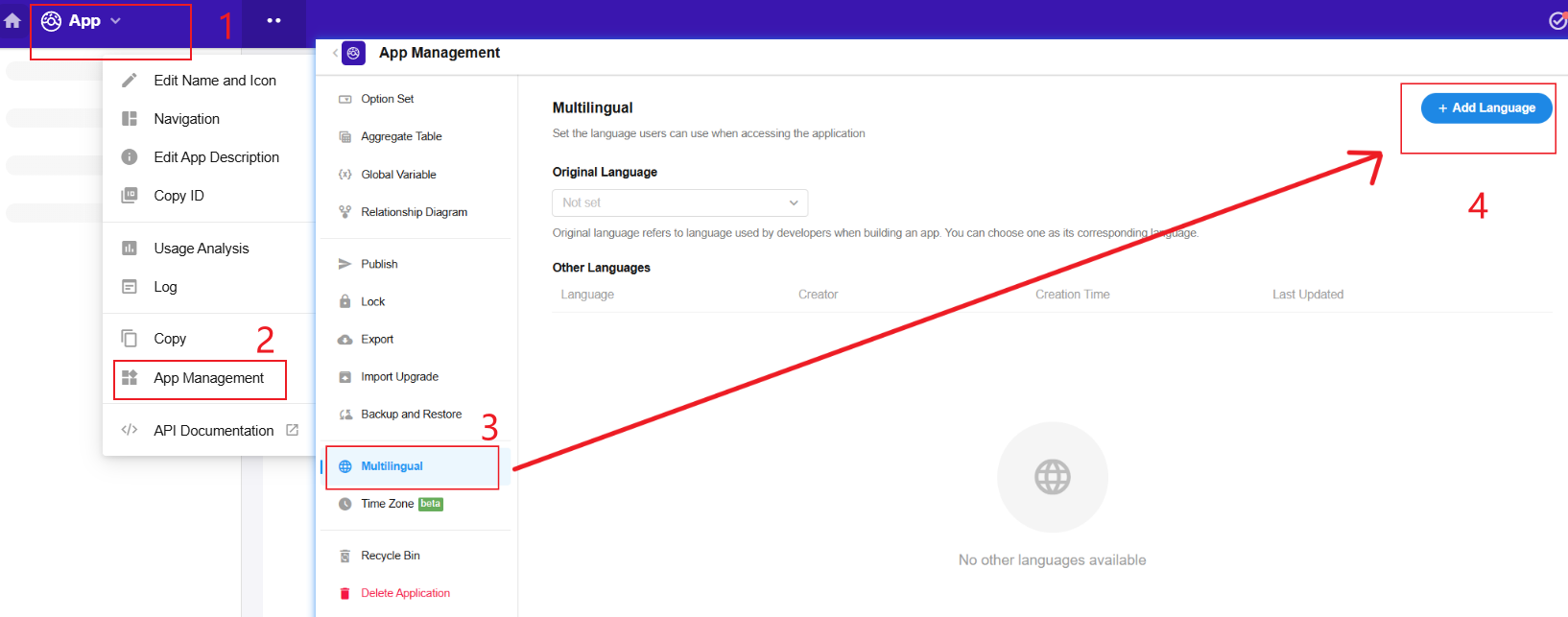
Additional translation targets
Support translation for more application items (default tabs, create record – button names, submit form – double-check content, business rules, custom actions – double-check content and notes).
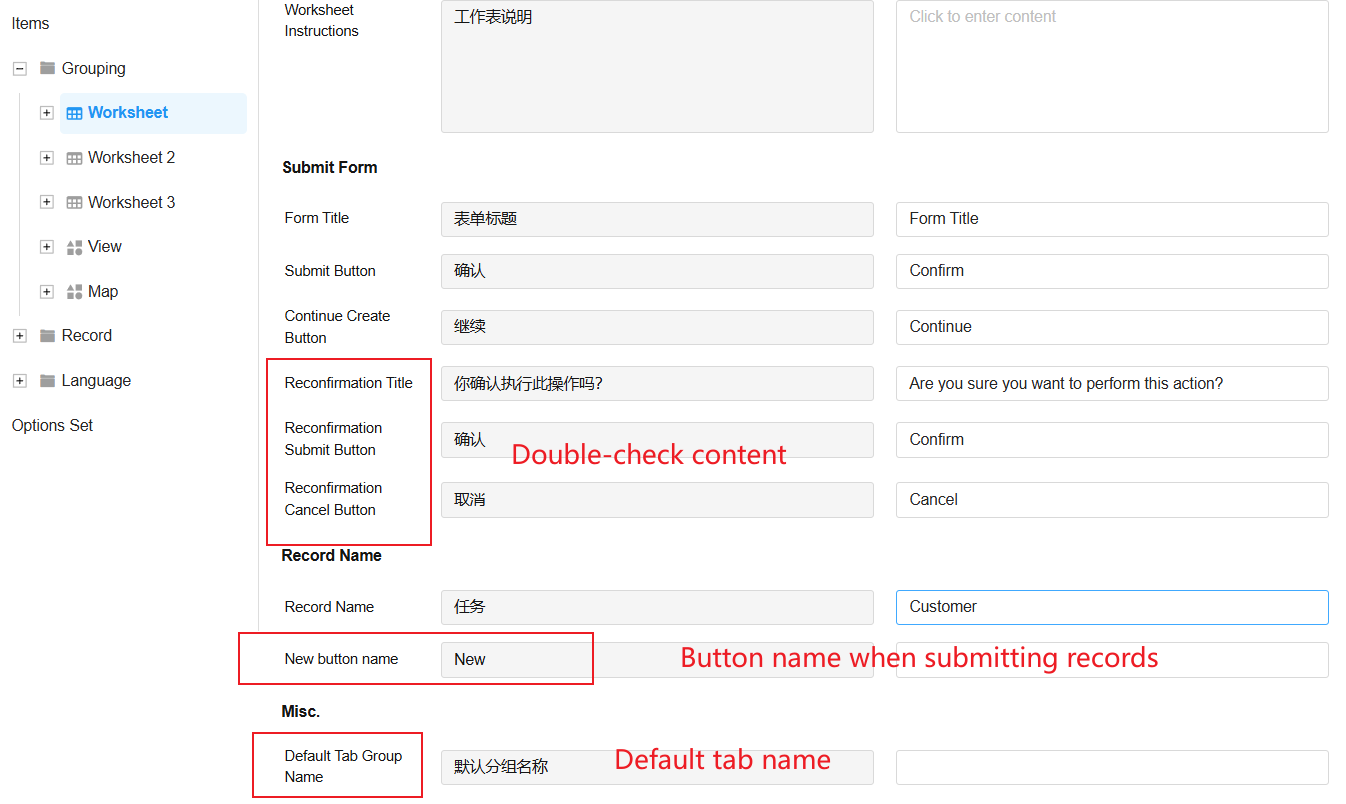
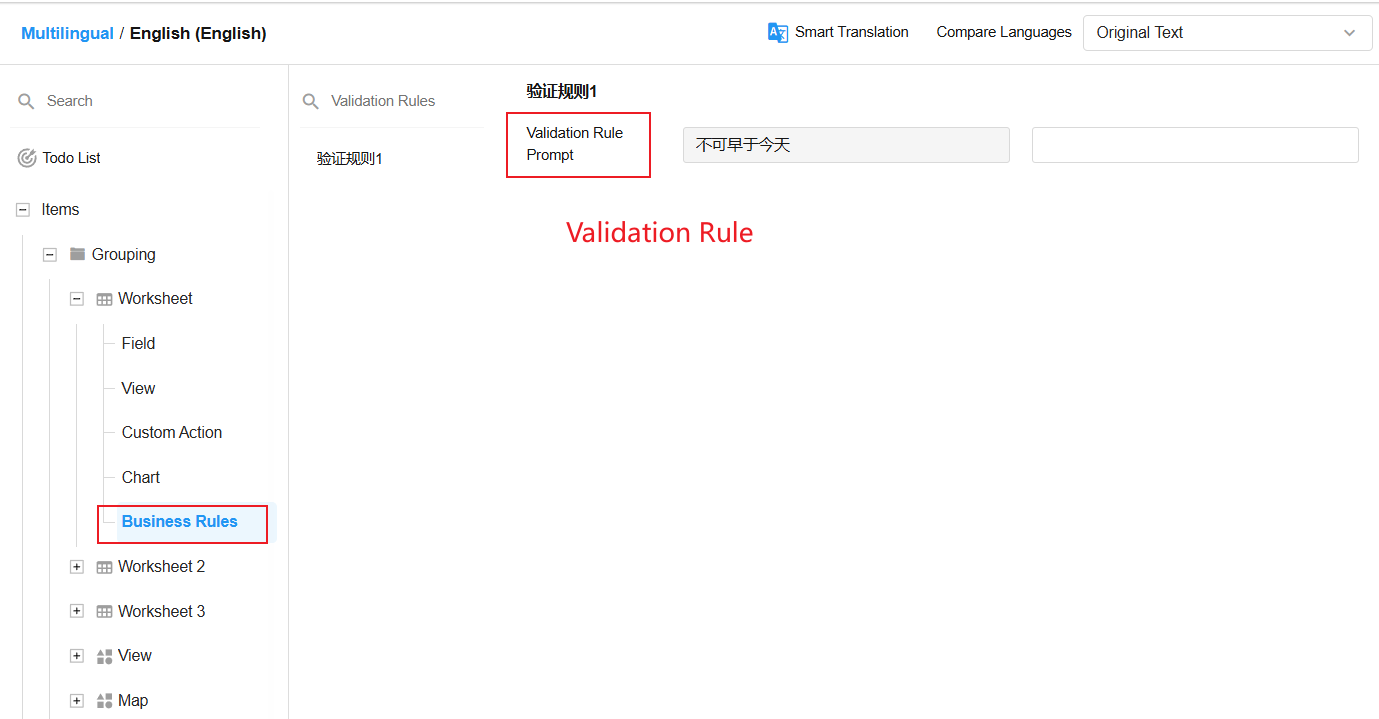
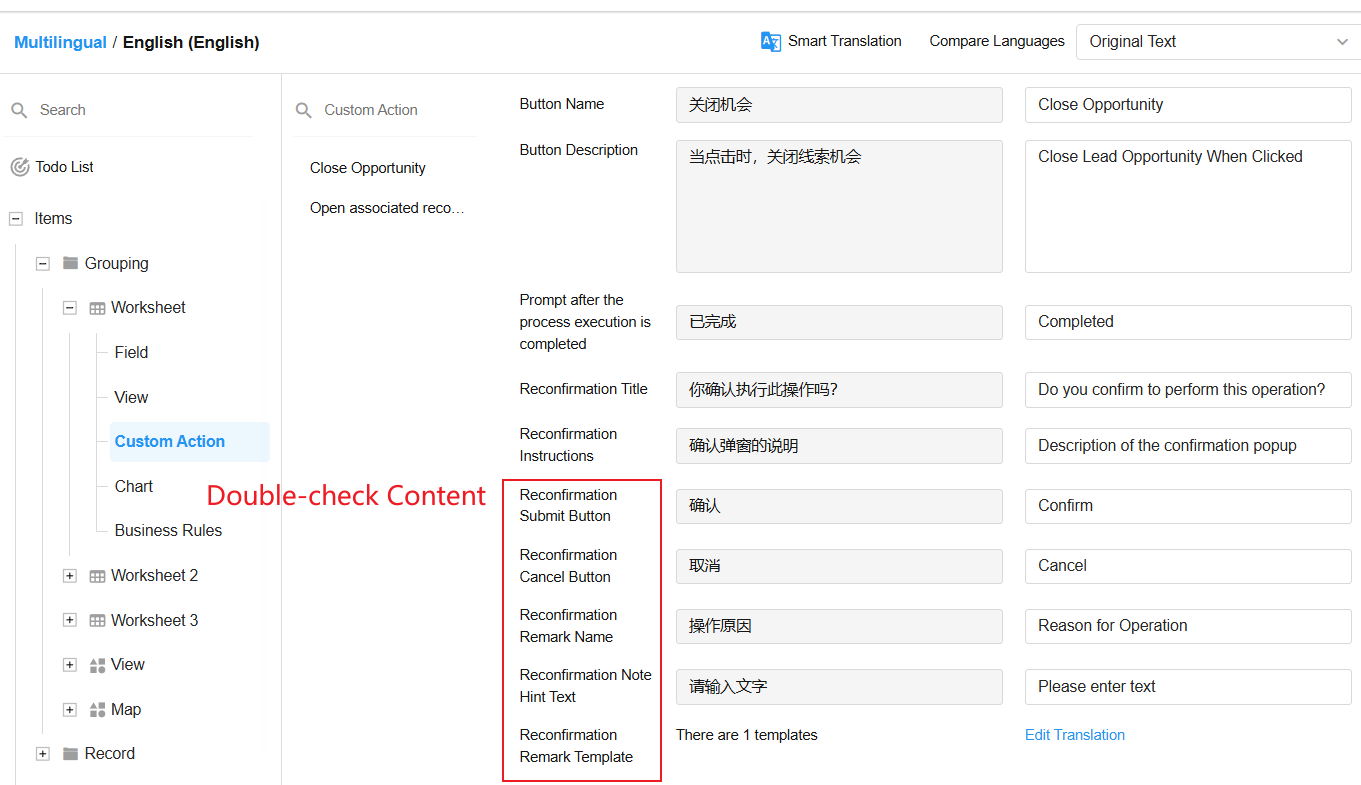 |
Worksheet and View
Online creation and editing of custom print templates
When creating print templates, application administrators can choose to create new Word or Excel templates online.
After clicking the “Create Online” button, they can choose to create from scratch or use an existing template.
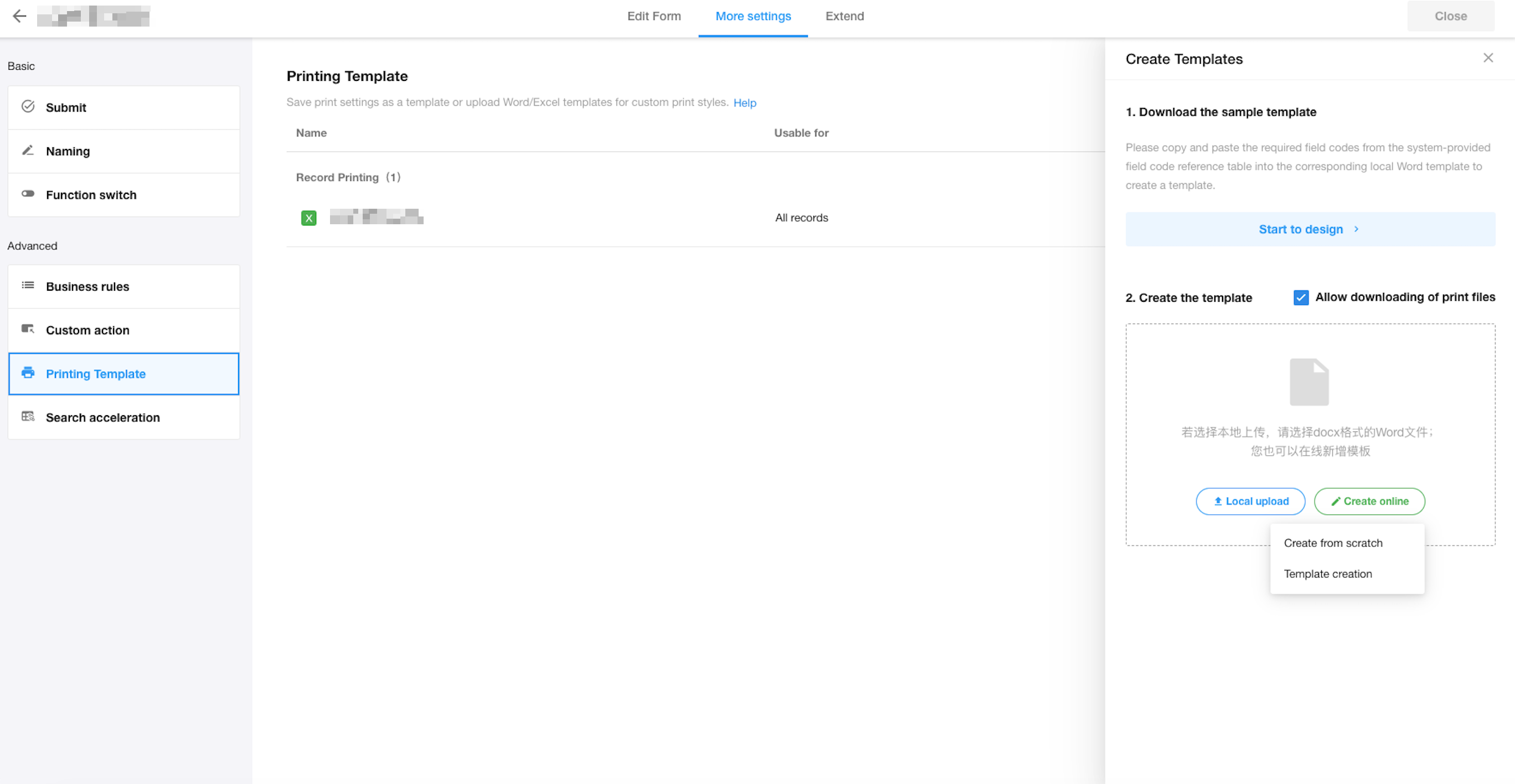
View Recycle Bin
During application management, administrators may accidentally delete views, along with the configured filters, quick filters, and other settings. With this update, a View Recycle Bin has been introduced, allowing deleted views to be restored immediately, saving significant time on reconfiguration.
Path: Application > Worksheet > All Views > Recently Deleted
- Deleted views are retained in the Recycle Bin for 60 days.
- If no views are deleted, the View Recycle Bin will not be displayed in the worksheet.
The View Recycle Bin is available in paid editions.
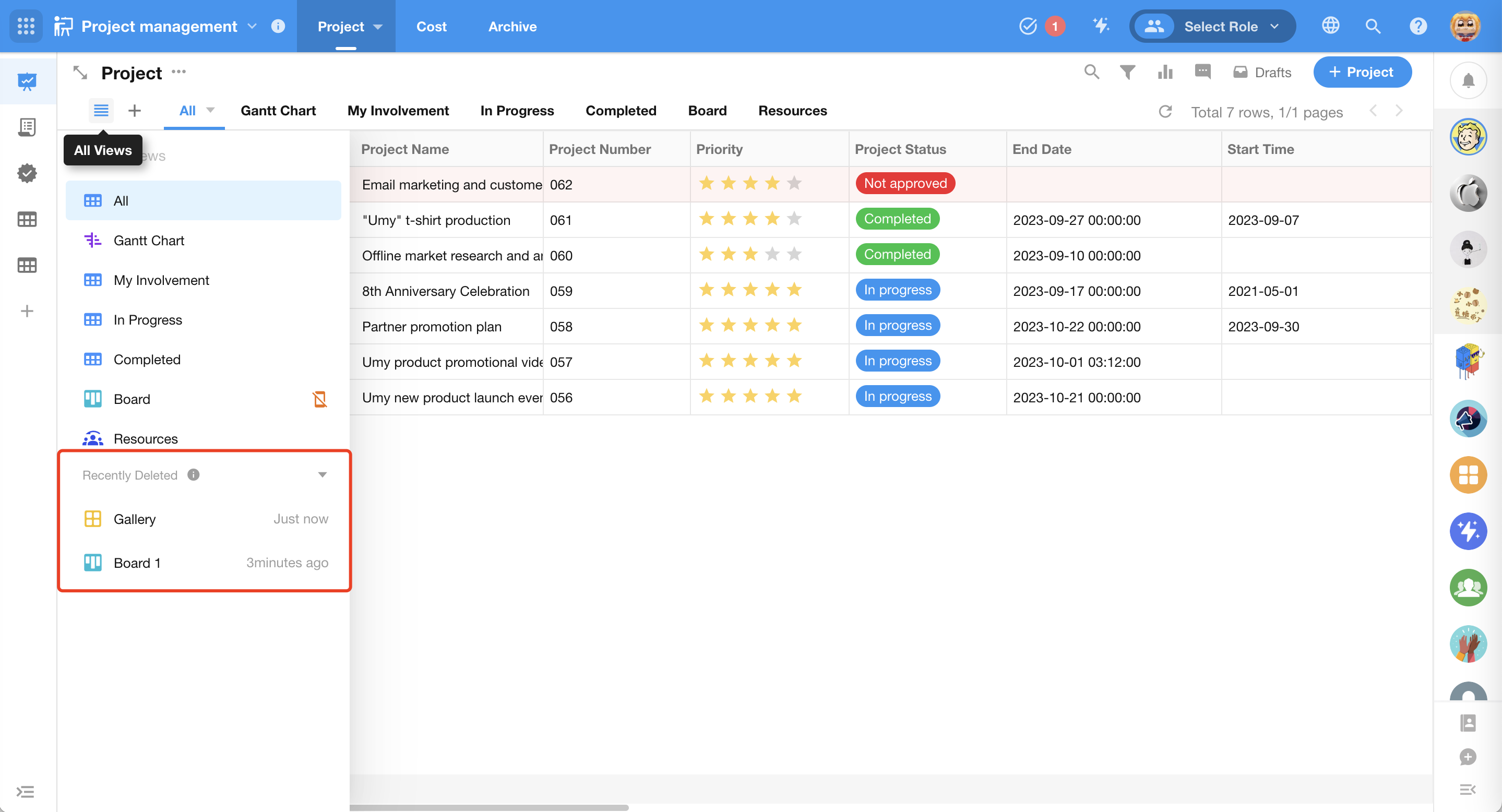
The button name for creating new records can now be set independently.
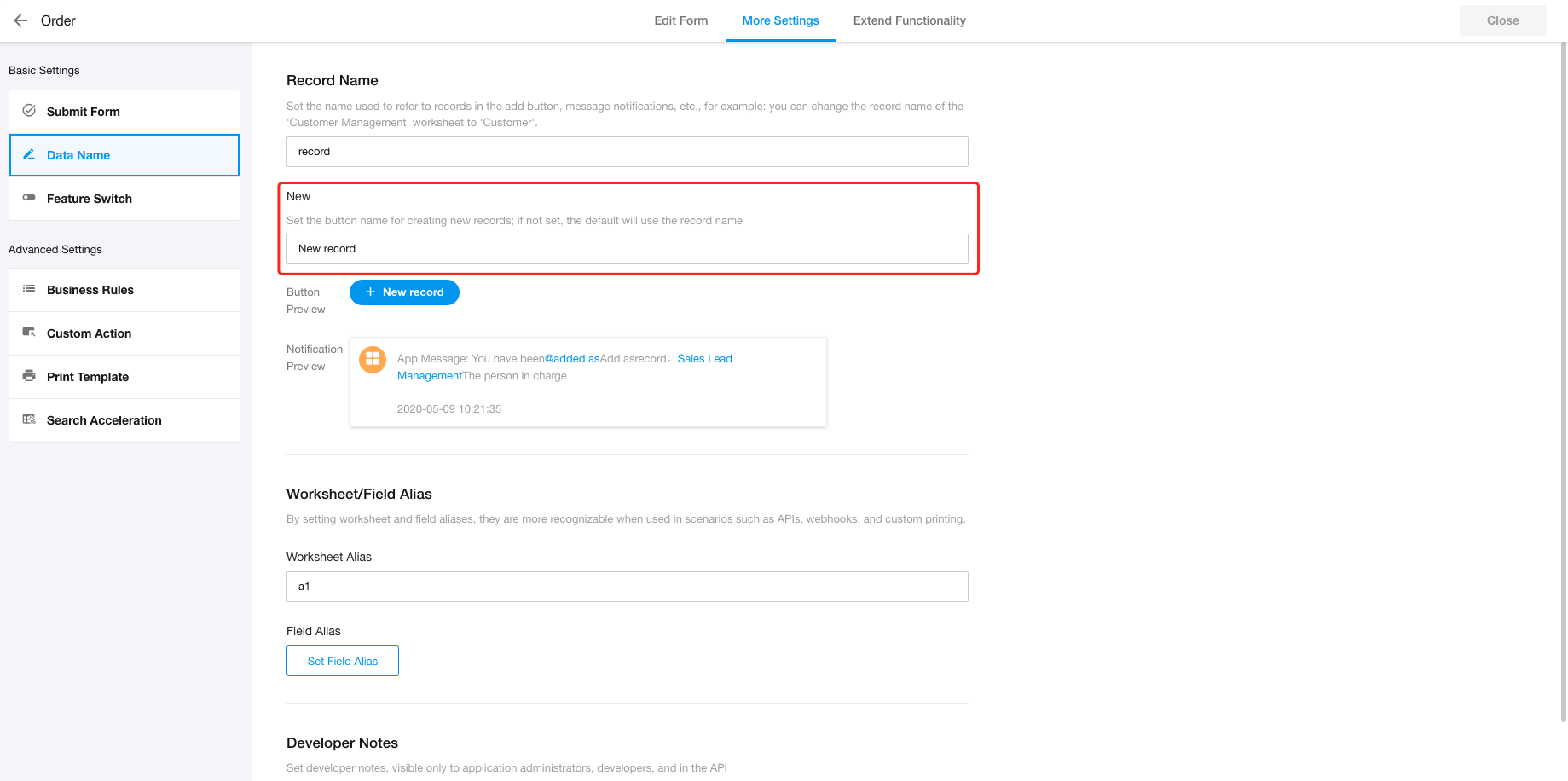

When resetting autonumbering, it supports setting the start value in the current cycle
- To reset autonumbering, support setting the number of the next record.a. The custom number cannot be less than the start value set in the field.b. This setting is only valid for the current cycle.
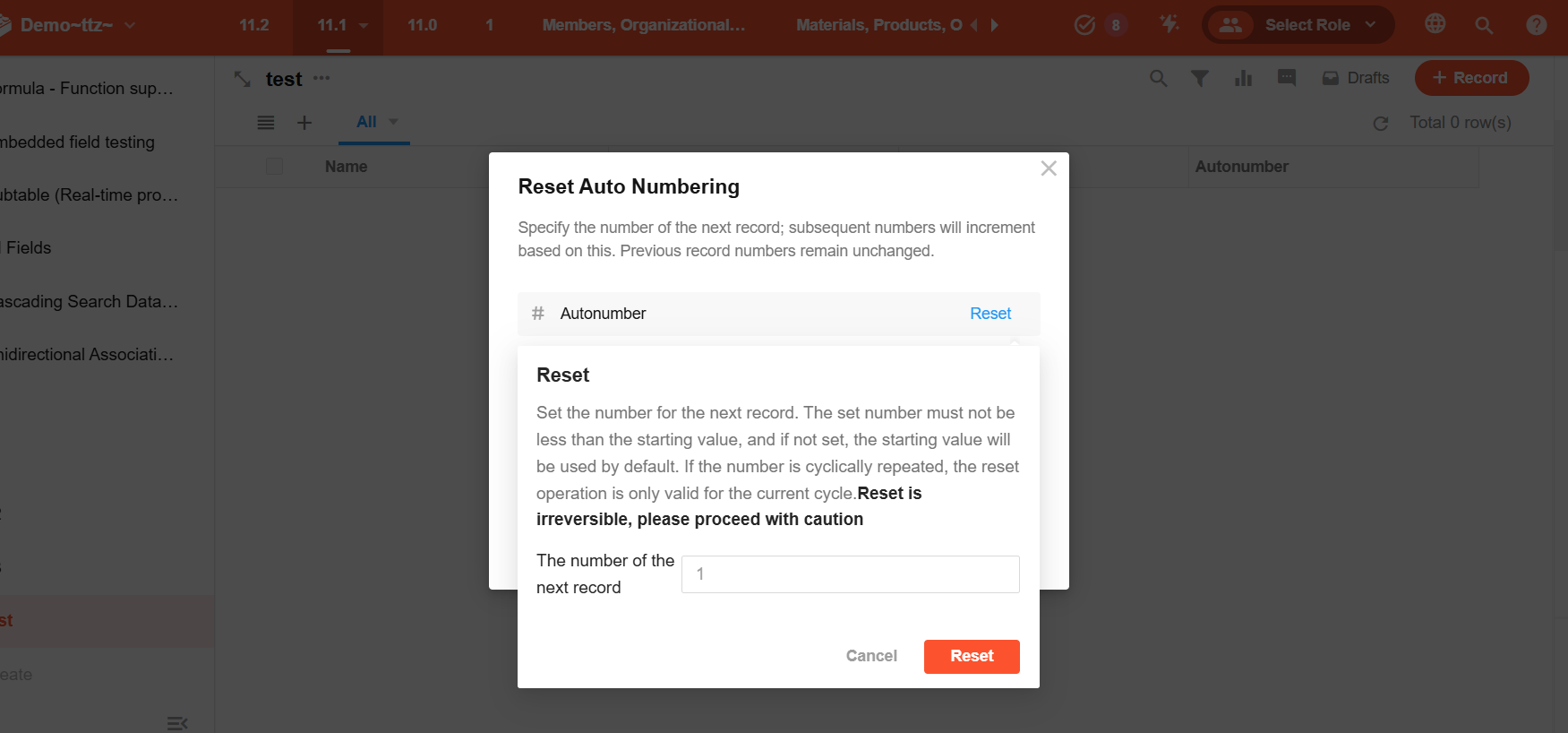
- Autonumber – field settingsa. A new configuration option: “The next record is numbered with the modified start value”. If checked, when the start value is changed, the autonumbering will be reset after saving the form, and the new start value will be directly used as the number for the next record.b. Example: If records in a worksheet are numbered up to No.100, and the start value is modified to 5 with this option checked, the next record will be numbered as No.5.
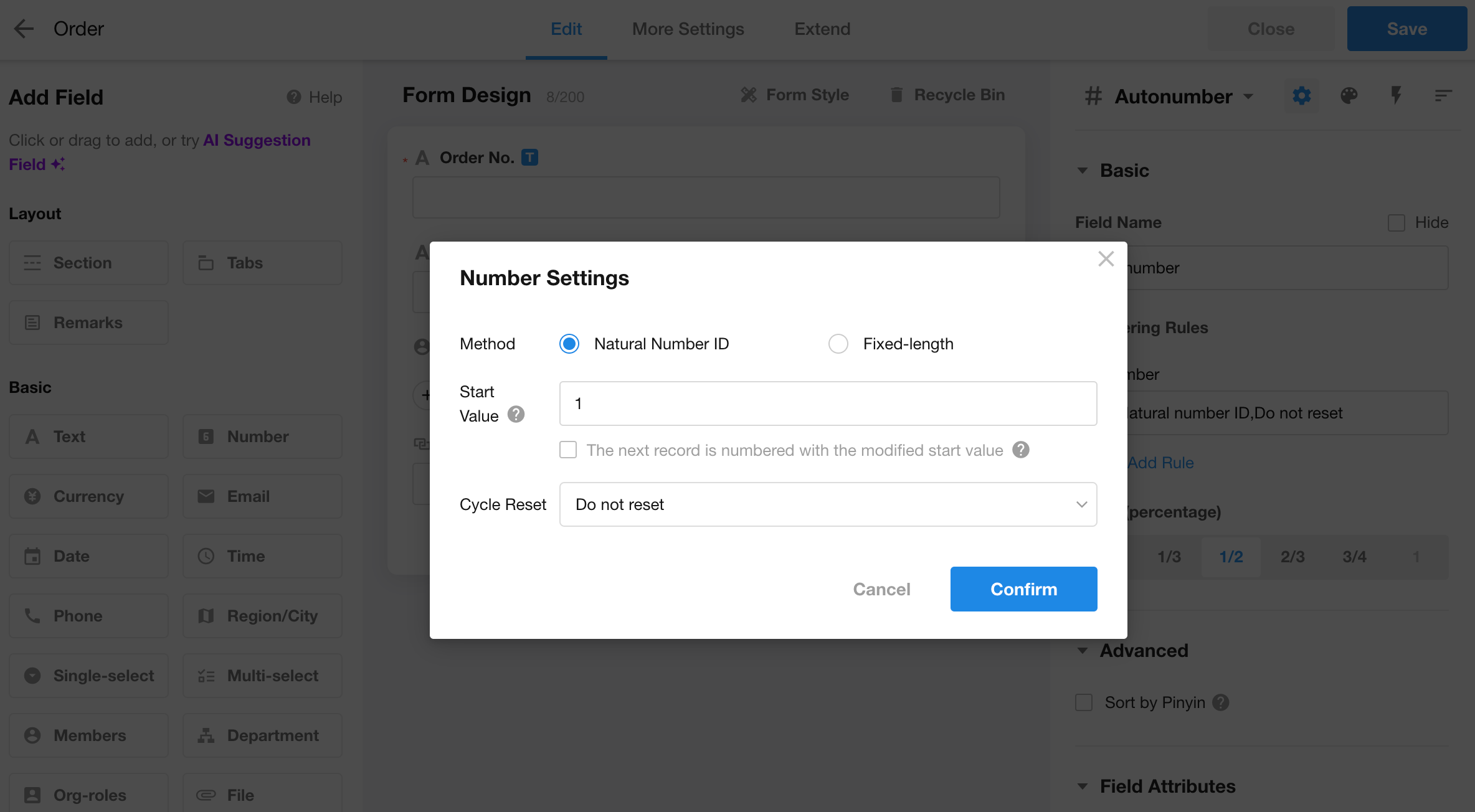
Field
Custom field: upload images when conversing with AI
With this update, we’ve achieved a significant breakthrough in AI-powered custom field generation. Now, during conversations with the AI, users can directly upload images to assist in generating the desired custom field code. Users can choose from a variety of image sources, such as graphics from design software, convenient screenshots, or even hand-drawn photos. Simply send the selected image to the AI along with specific instructions, and the AI will intelligently analyze the image content, accurately capture key information, and generate custom field code that closely matches the image.
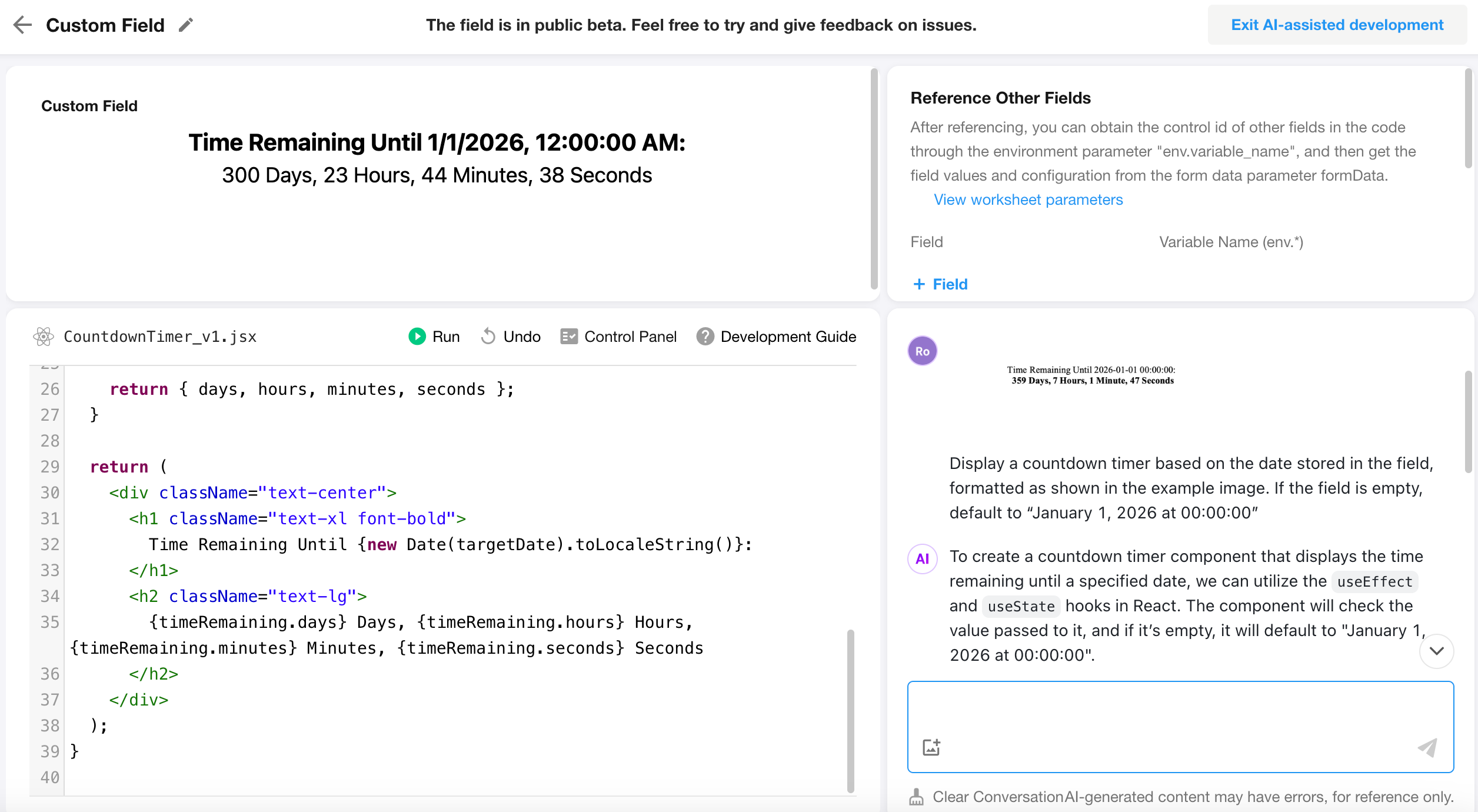
Aggregate table as data source for Query Records field
With this update, aggregate tables can now serve as data sources for query records fields, allowing pre-processed aggregated data in the application to be displayed in worksheets.
Additionally, there are two display options for query results: single record or multiple records. When querying a single record, the fields of the first retrieved record can be displayed directly.
Example: If an aggregate table summarizes customer’s order information (including total order amount, number of orders, and quantity of products purchased), the query records control can be used to display the relevant aggregated data in the customer worksheet.
- When one display field is set, the field value can be displayed directly.
- When multiple display fields are set, all fields are displayed in a card format.
- Both display fields and cards support style customization.
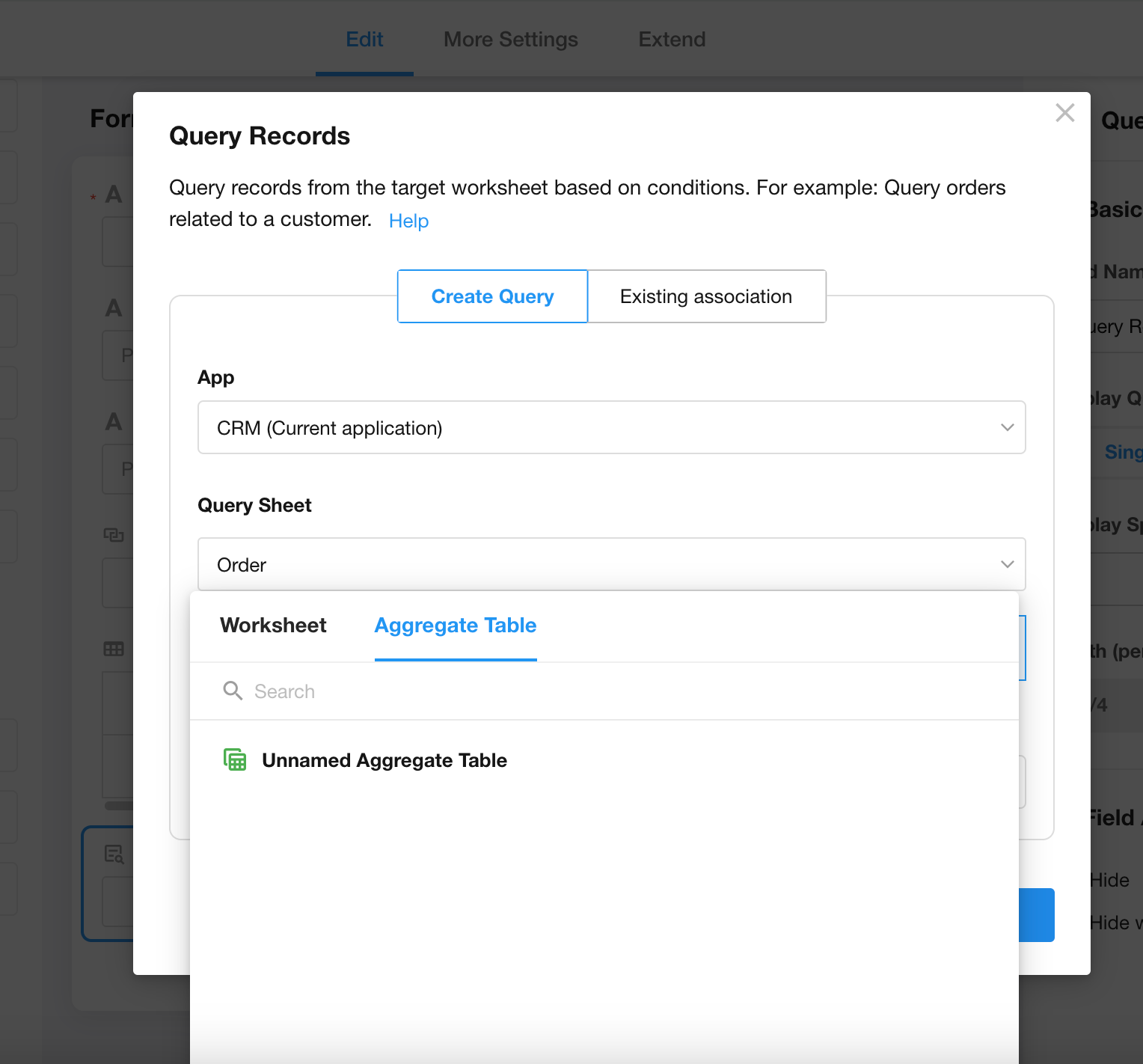
Relationship field (single row) – dropdown – setting display fields
Previously, display fields could only be set when “Popup” was selected. When “Dropdown” was chosen, only the record title was displayed, requiring an additional foreign field to show fields from the record.
With this update, display fields can now also be set when “Dropdown” is selected. After setting, the fields from the related record are displayed in a card format.
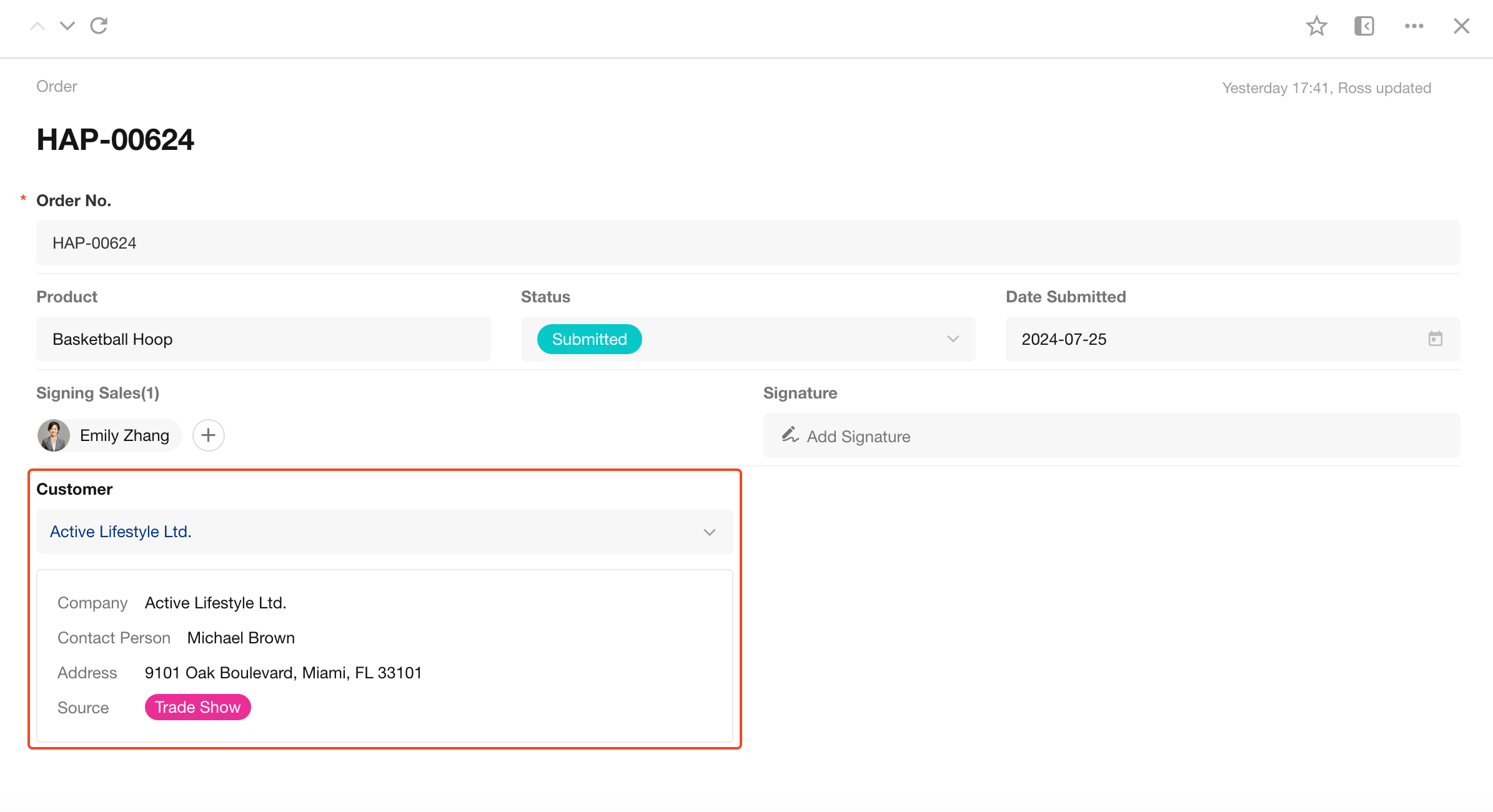
Relationship field (dropdown/card) – setting title field
This update introduces the ability to set a title field for selecting related records.
Example: When selecting a customer, it may sometimes be necessary to add related customer records based on customer numbers. In this case, the title field of the related record can be set to the customer number.
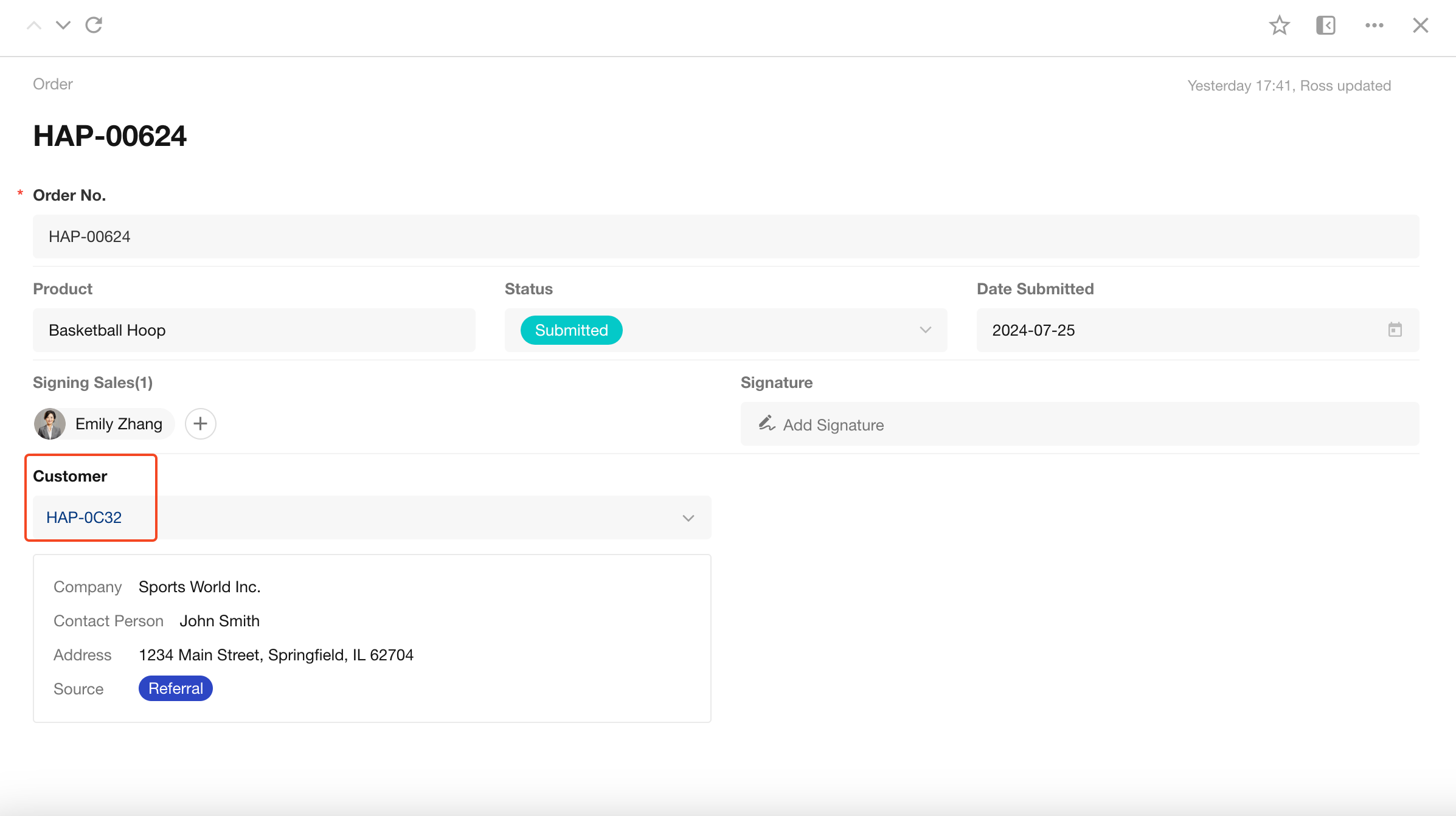
Relationship field (card) – setting more display fields and style customization
Previously, when displaying related records in a card format, only 3 to 6 fields could be shown based on screen width. With this update, all configured display fields can now be displayed.
Additionally, card style customization is supported, allowing users to define the display format, font size, and color of the cards.
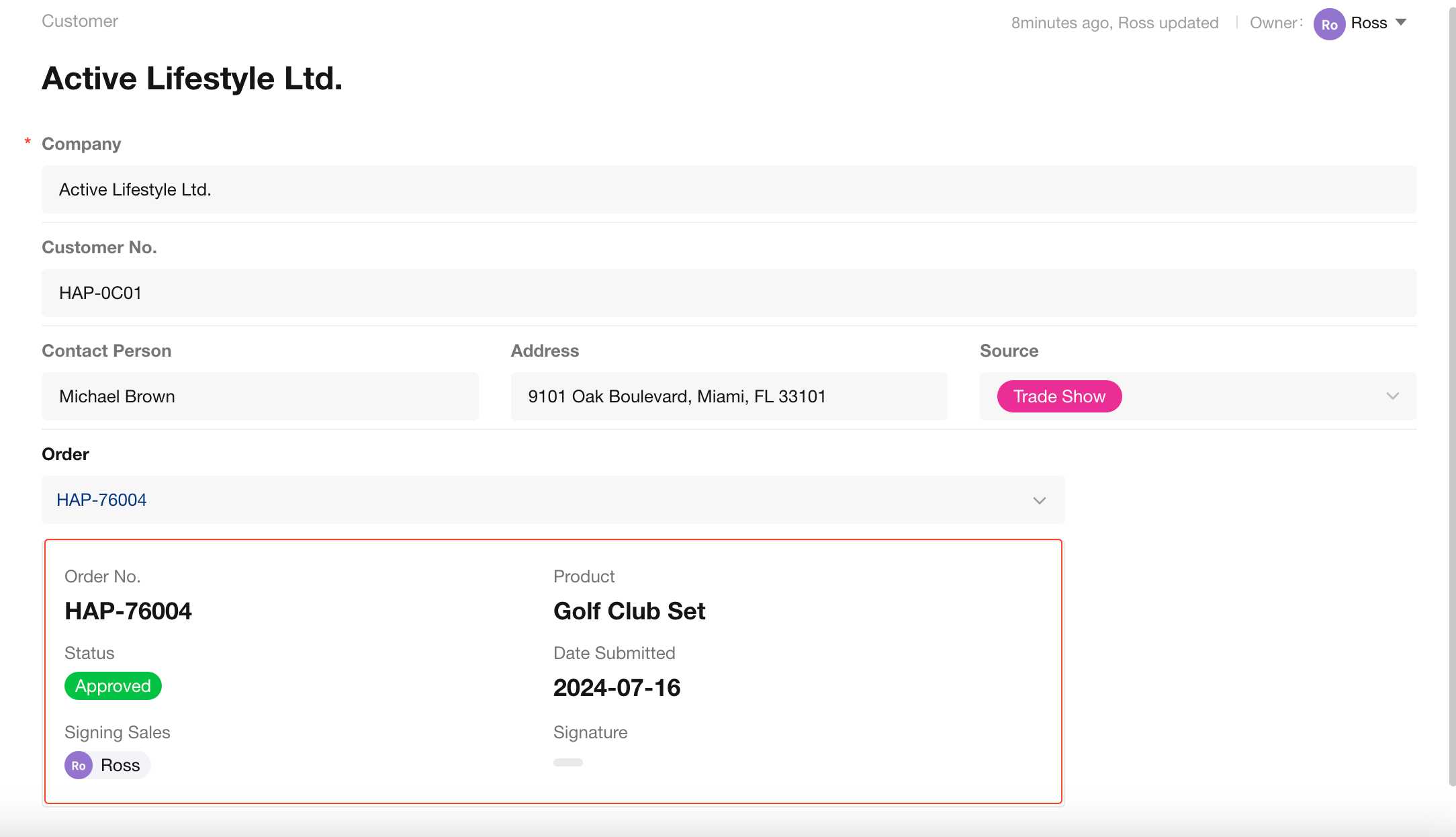
Subform/Relationship field (table) – support for batch editing
Once the subform field and relationship field displayed in table format enter the batch editing state, users can edit the display fields of the selected records to improve operational efficiency.
- Subform field
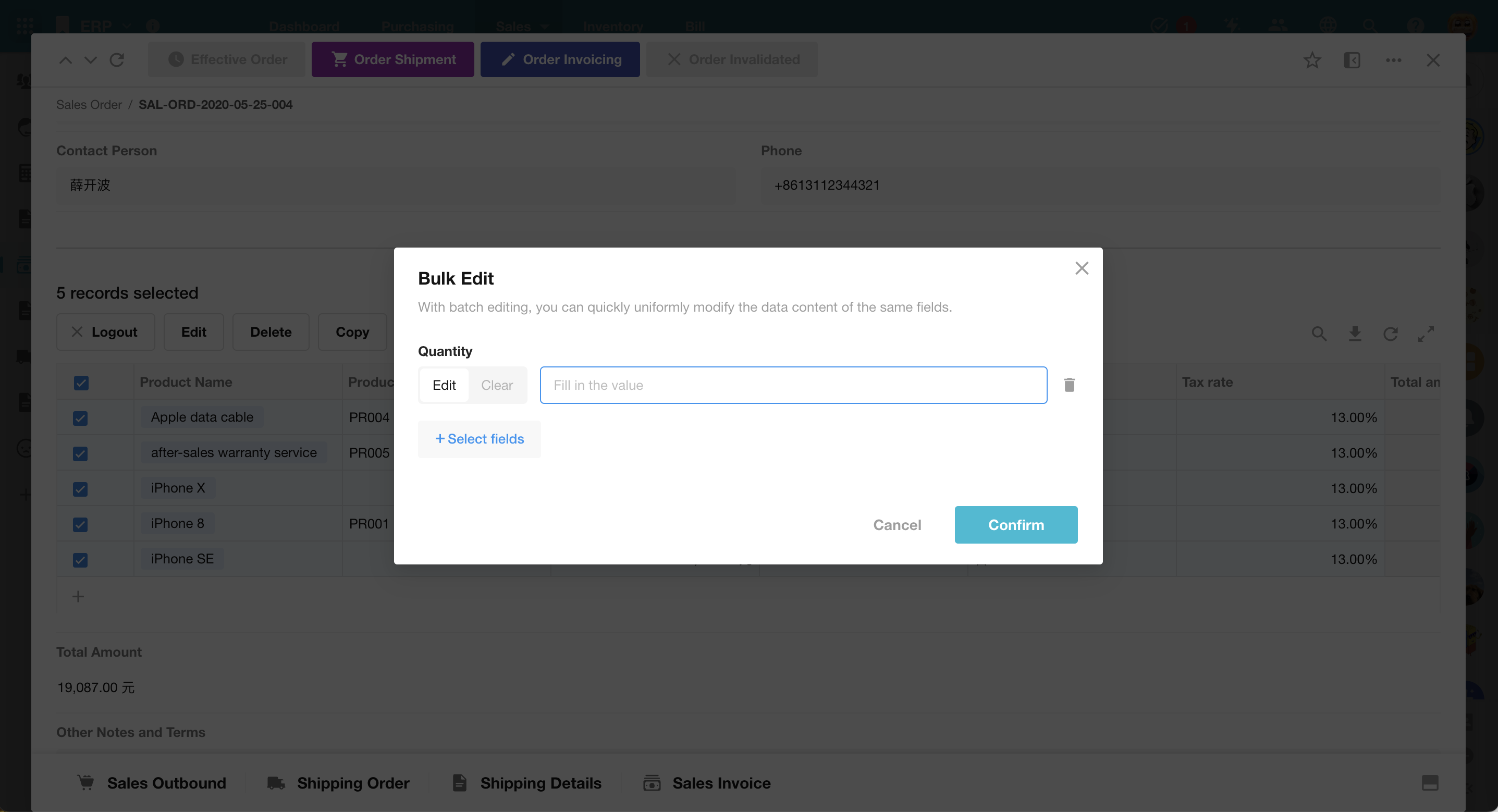
- Relationship field
The “Unlink”, “Delete”, and “Export” options in batch operations are linked with the “Allow unlinking”, “Allow deleting records”, and “Allow exporting” in the operation settings.
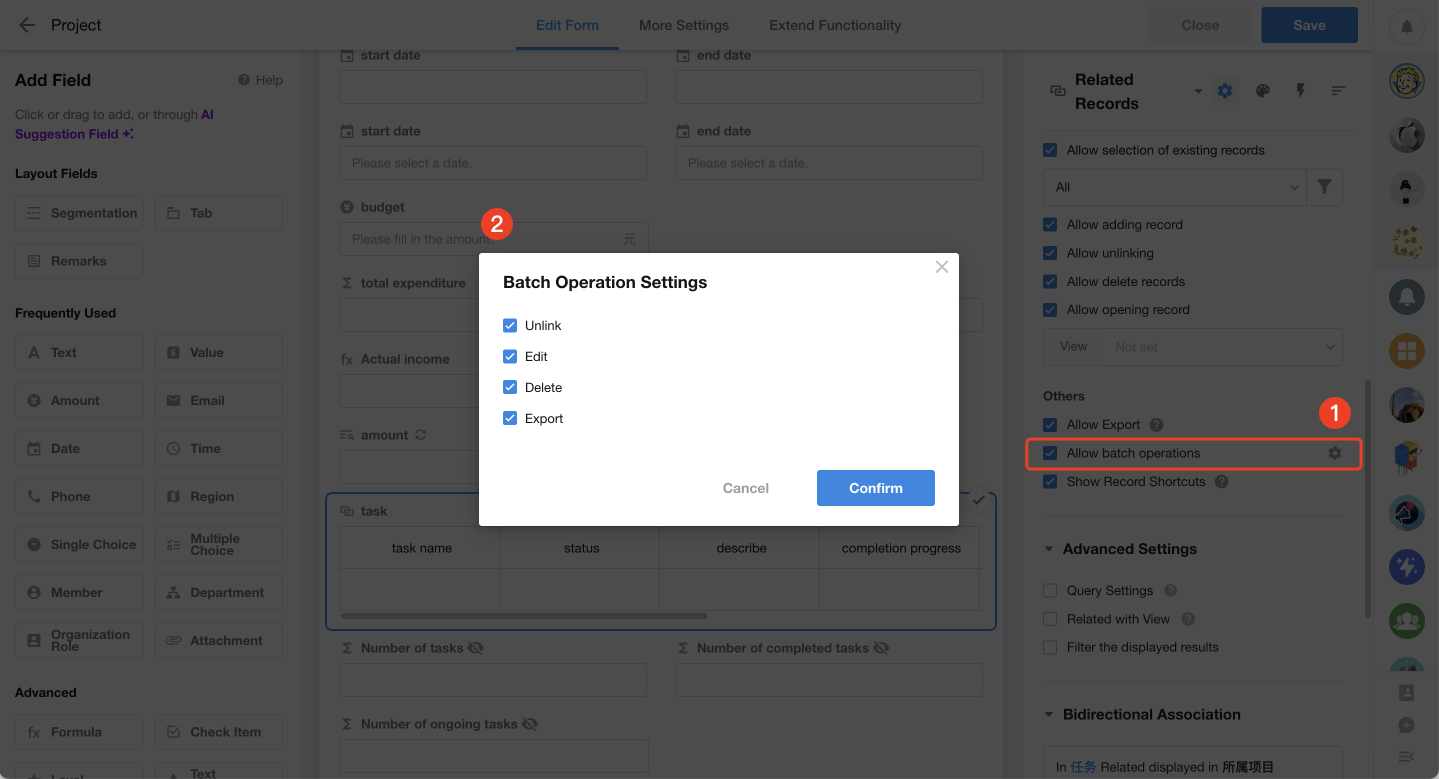
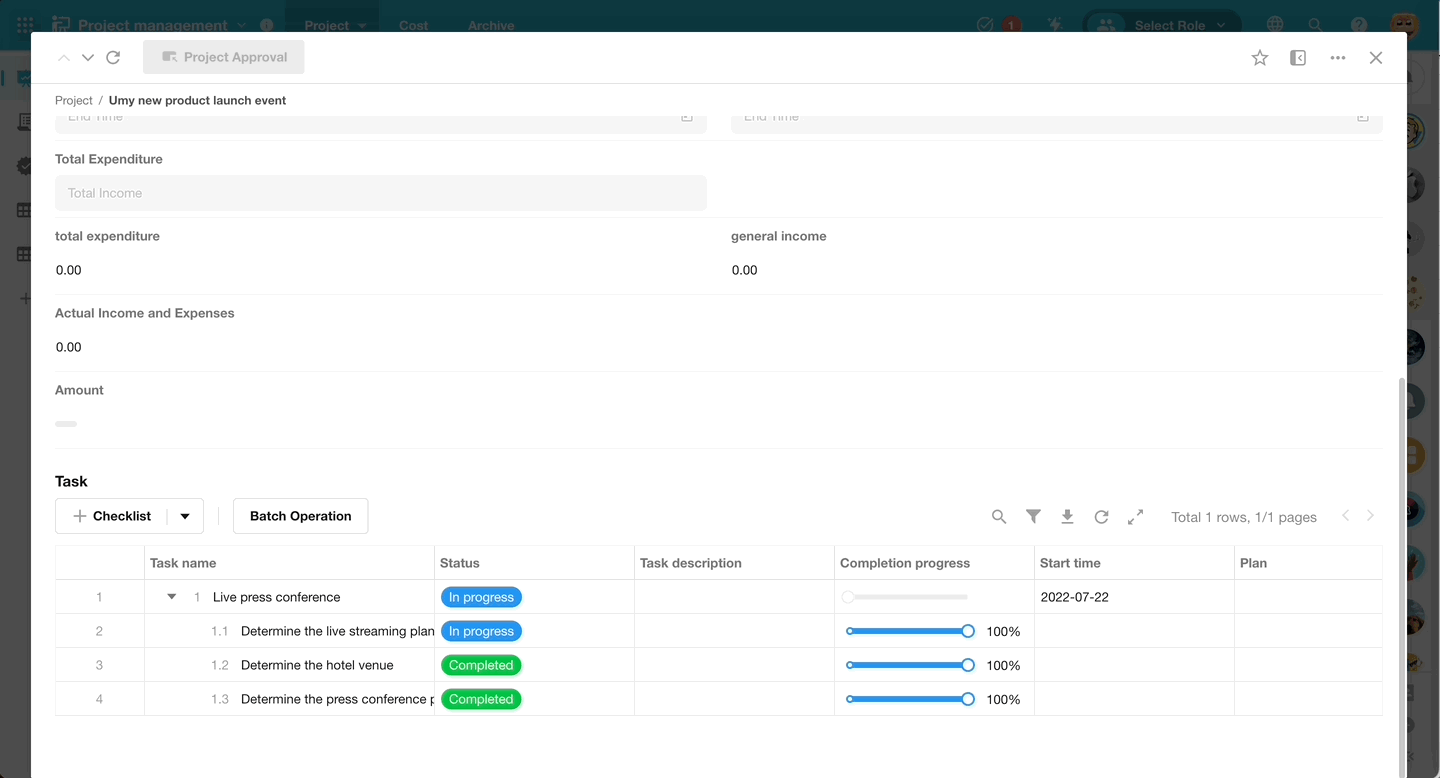
Relationship field (table) – support for filtering
With this update, relationship fields displayed in tables and tabbed tables now support filtering. This feature is particularly useful in scenarios where there are many related records and multiple conditions are needed for searching, allowing for quick data localization and improved search efficiency.
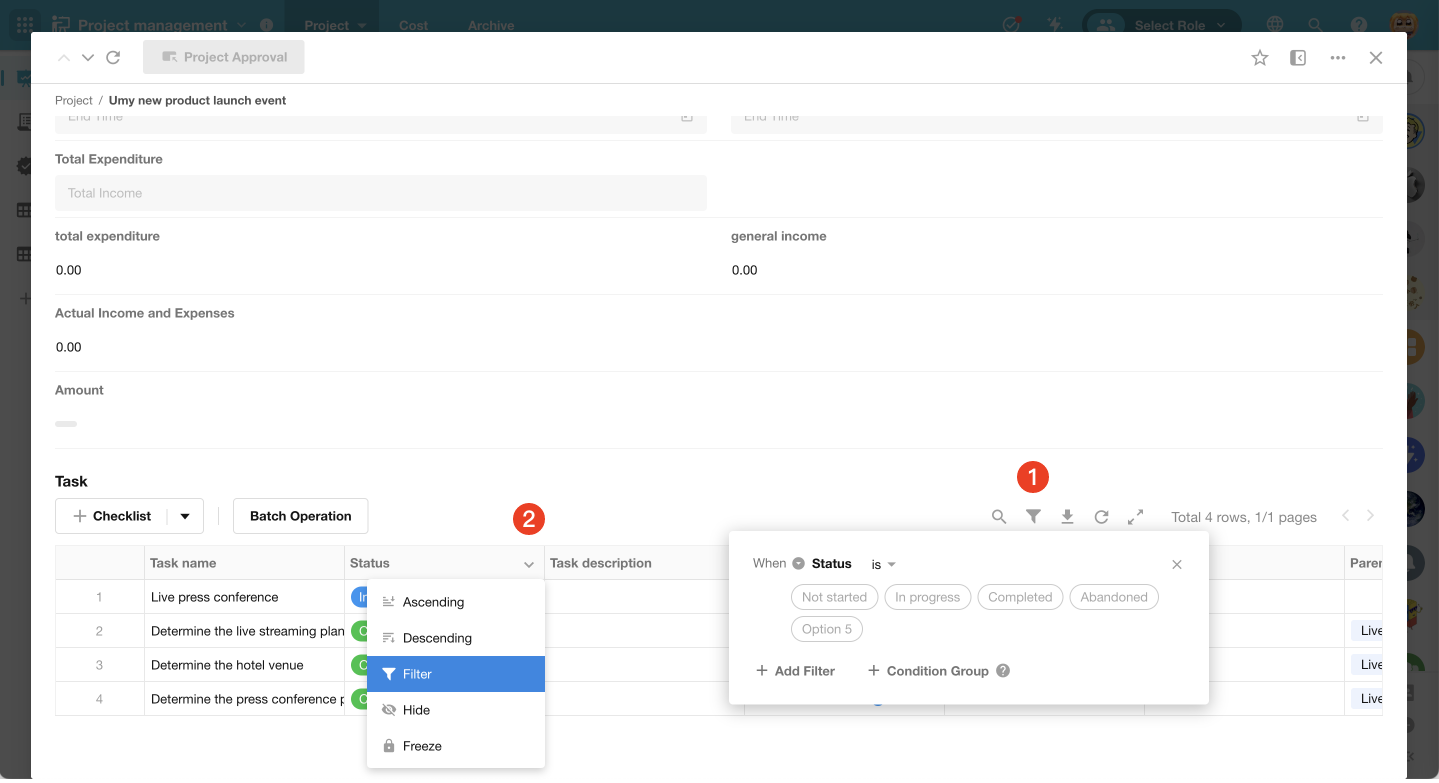
Control event – Clear subform/Query worksheet
In control events, when selecting the “Set field value” action, if the target field is a subform field, the “Clear” and “Query worksheet” actions have been added. Additionally, two new actions, “Query worksheet” and “Show tab”, have been introduced. The “Query worksheet” action allows users to query a specified worksheet and map the query results to multiple field values in the current worksheet, overwriting them. The “Show tab” action enables users to activate a specified tab when there are multiple tabs in the worksheet.
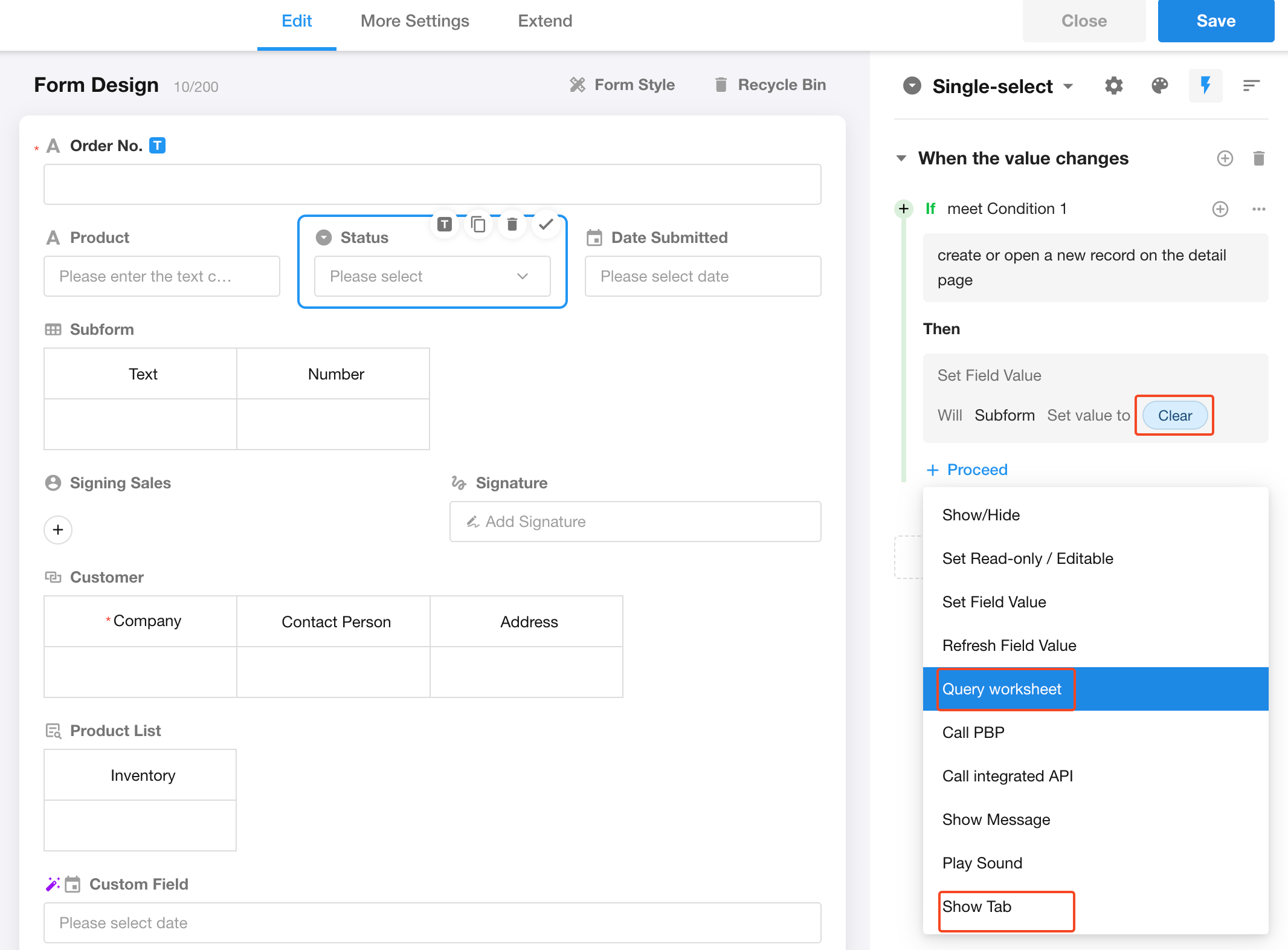
API Query field (dropdown/searchable dropdown) – restrict input format
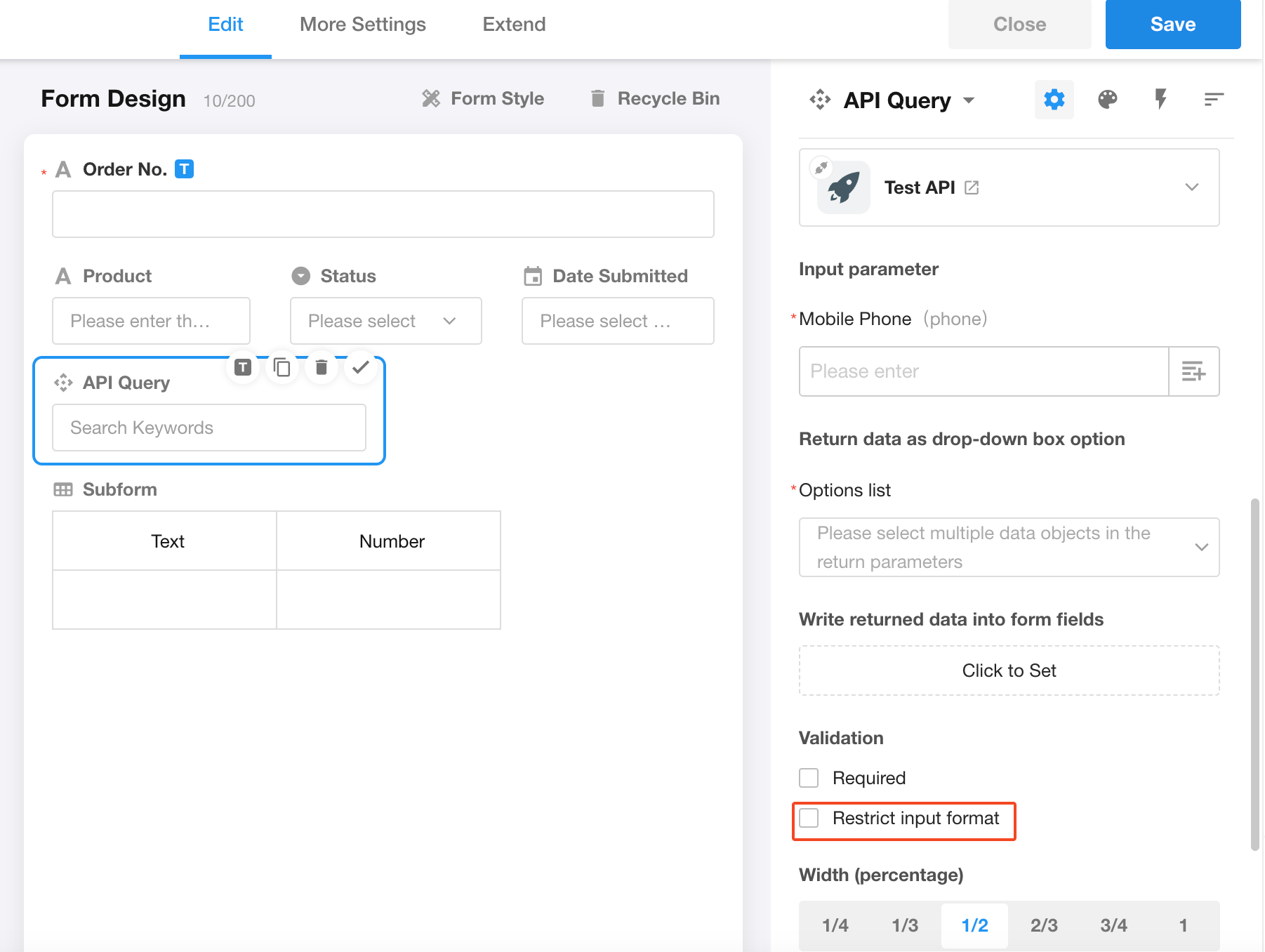
Functions (formula/default value) – support for referencing more fields
Functions used in formula fields and for setting default field values can now reference formula fields, rollup fields, and level fields.
Workflow
Create new nodes using integrated APIs
This update optimizes the user interface for adding nodes in workflows. It includes node descriptions to help users understand the purpose of each node and adds navigation for quick node location. When adding a node, users can now directly select from integrated APIs to create new nodes.
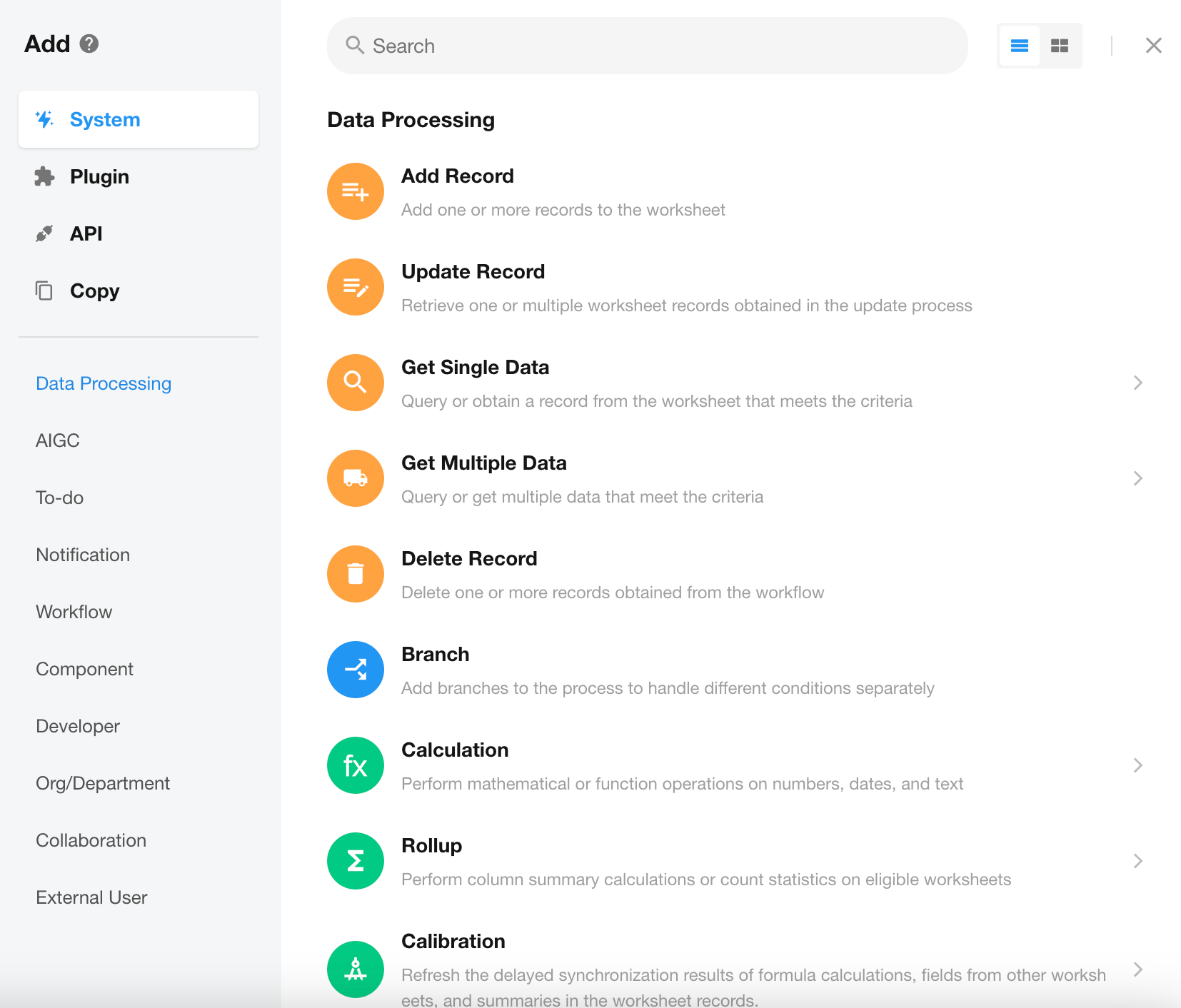
Addition of “All Workflows” tab
A new section, “All Workflows”, has been added to the workflow list. It also supports sorting and displaying workflows by name and type.
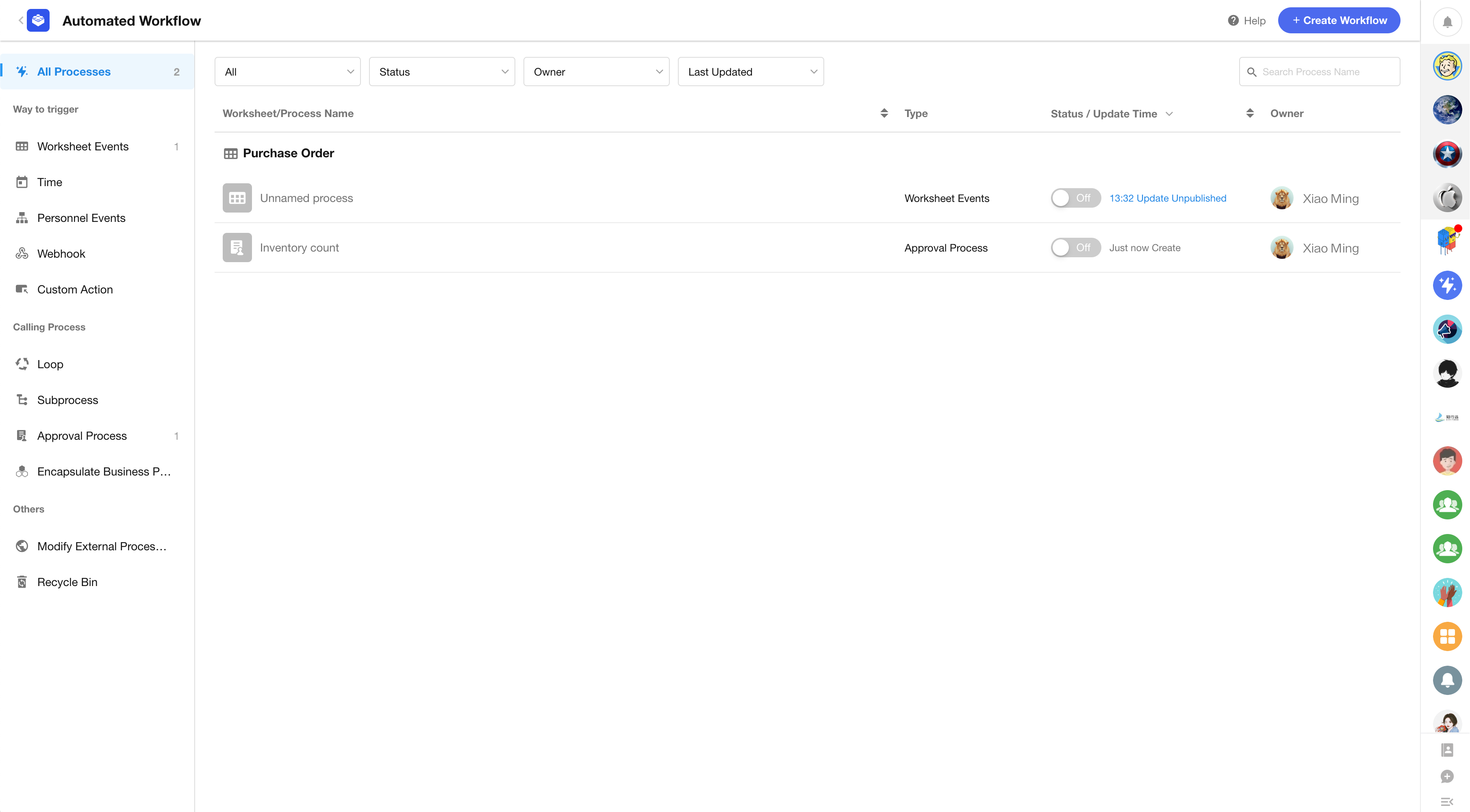
Display Webhook address information in API documentation
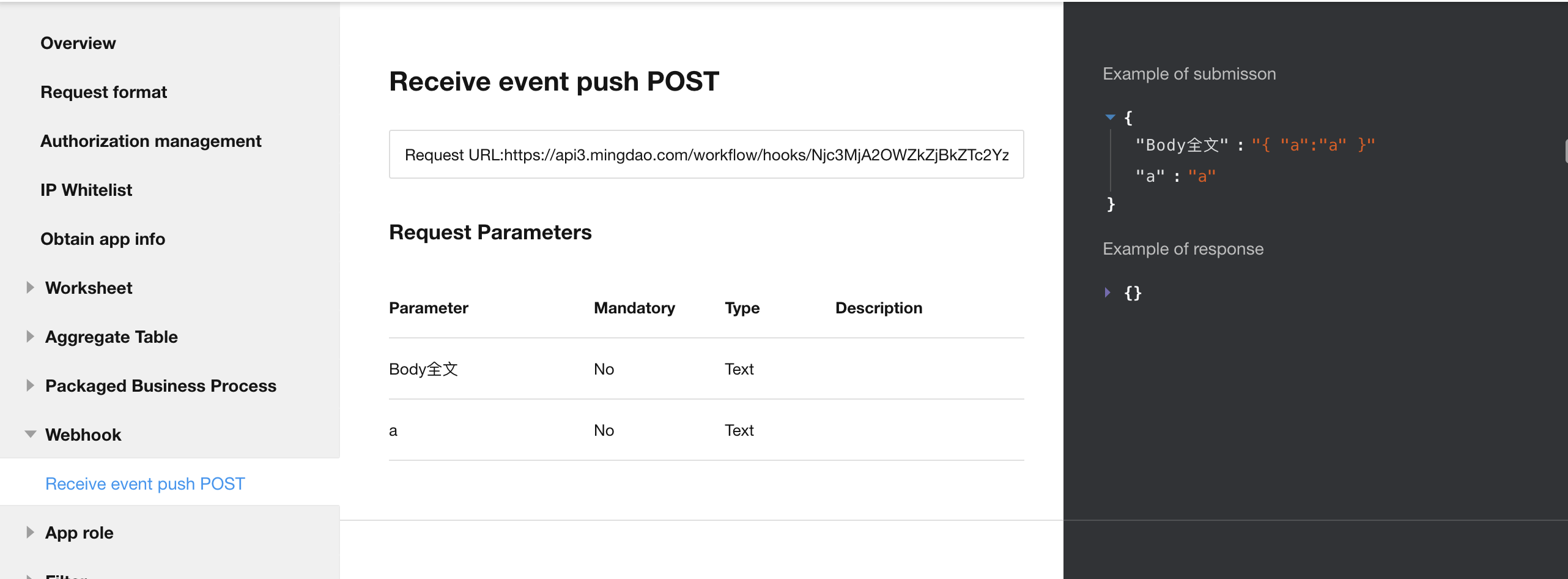
Custom Page and Chart
Dark mode for custom pages
The new dark mode for custom pages comes with six preset graphic styles, making data presentation more intuitive and visually appealing. This enhancement improves both the visual experience and the efficiency of data insights.
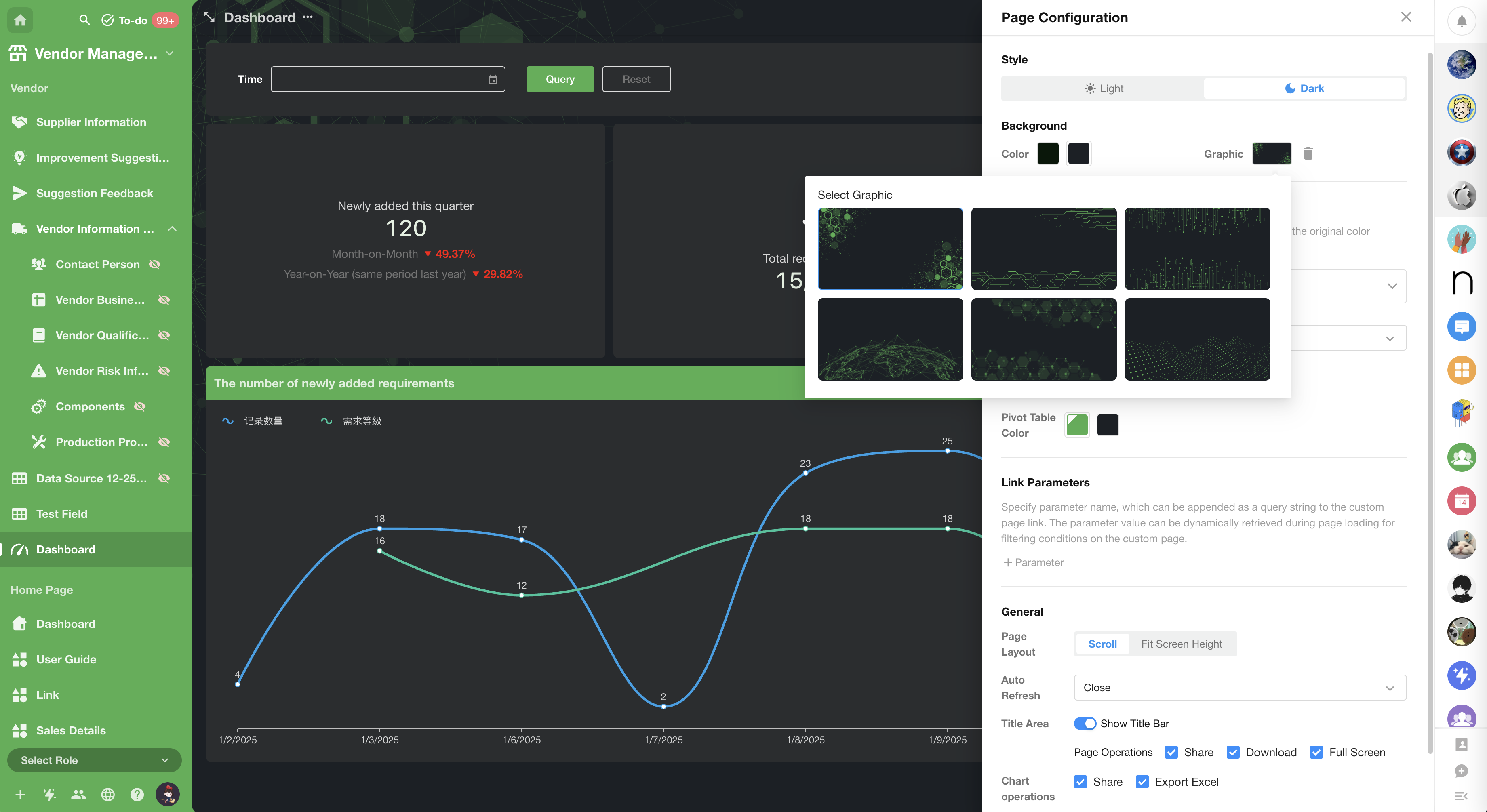
Optimization of YoY and MoM comparisons in value chart
In charts, if the time range is set to “This Week” or “This Quarter”, a new “Till today” option is available. If checked, the system will automatically include a comparison with the previous cycle, providing a more comprehensive view of data trends and characteristics. This enhances the timeliness and relevance of the data for decision-making.
Example: If the time range is “This Quarter Till Today (March 5th)”,the system will compare it with the data from the same period in the previous quarter (i.e., December 1st to December 5th), helping users better understand changes in the data.
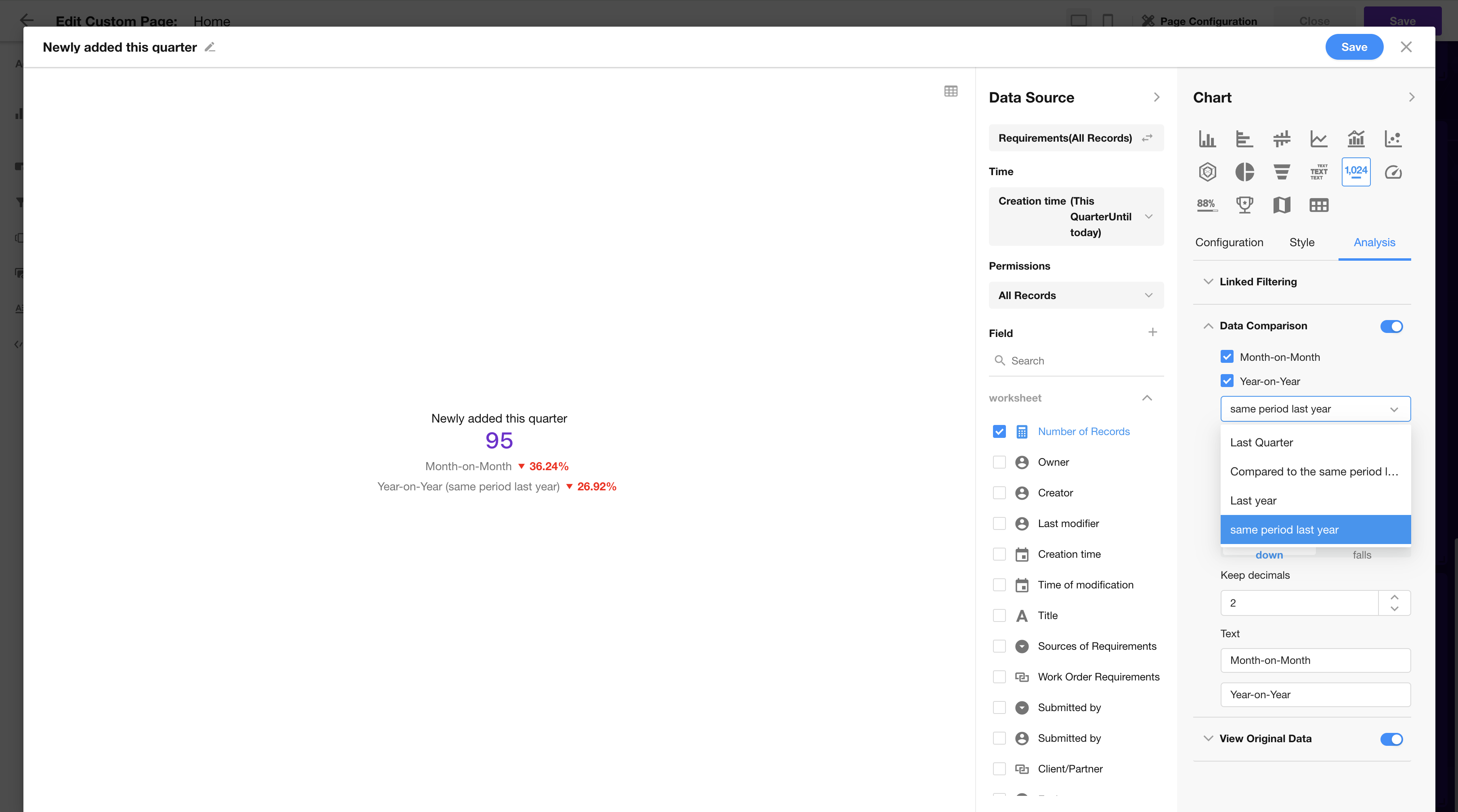
Organization Management
Optimization of Home page layout
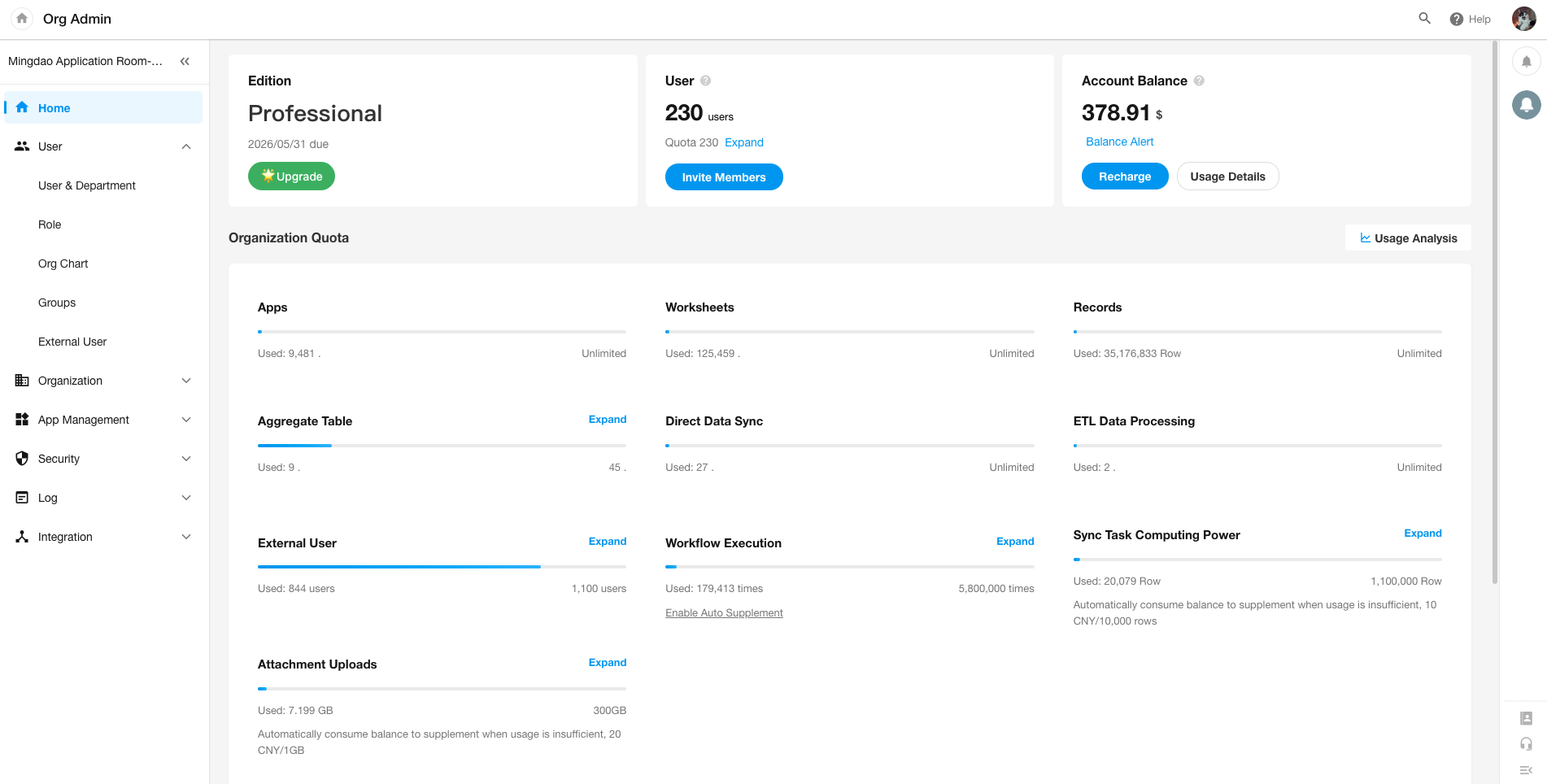
Application attachment uploads in usage analysis
The “Aggregate Overview” section in usage analysis now displays the storage of attachments in applications. This data is calculated once daily.
Customizable watermark text
Users can now customize watermark text, which supports dynamic values such as name, phone number, email, and organization name. Additionally, this watermark will be displayed when saving images on custom pages.
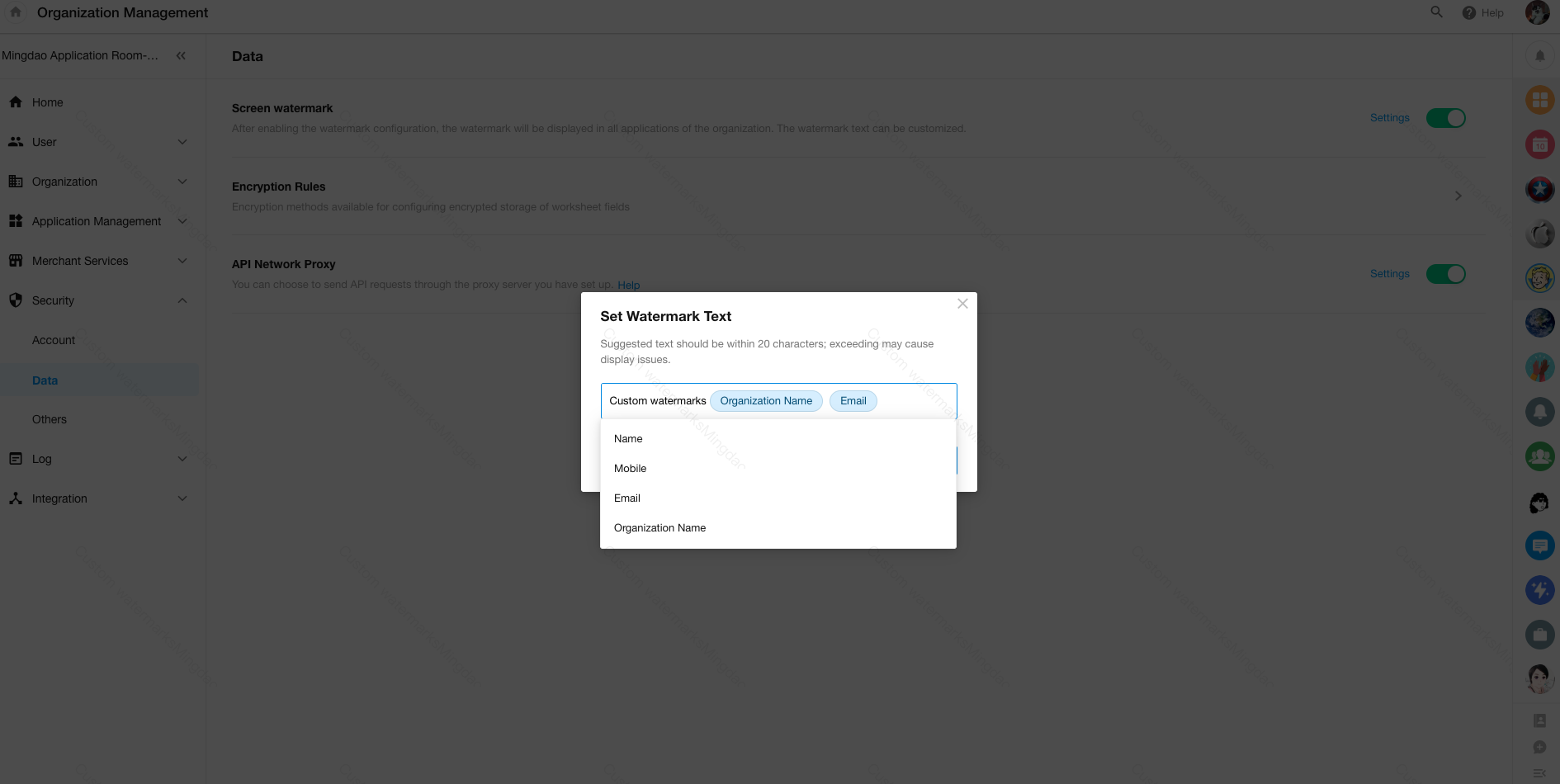
Ability to select resigned employees
In the App Management and Log sections of the Organization Management page, a new “Resigned” section has been added to the employee selection layer when filtering personnel.
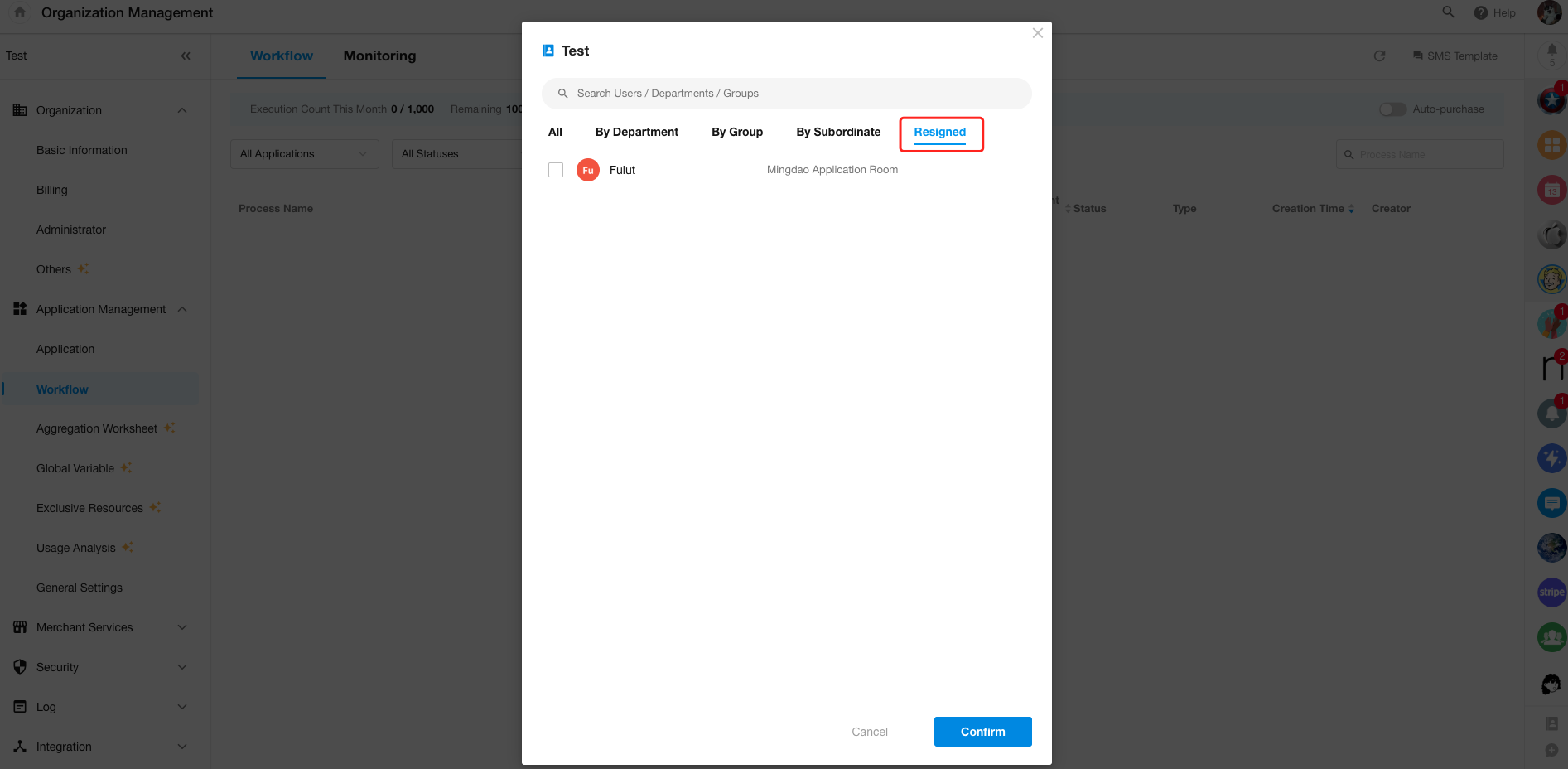
Support for searching resigned employees by employee ID
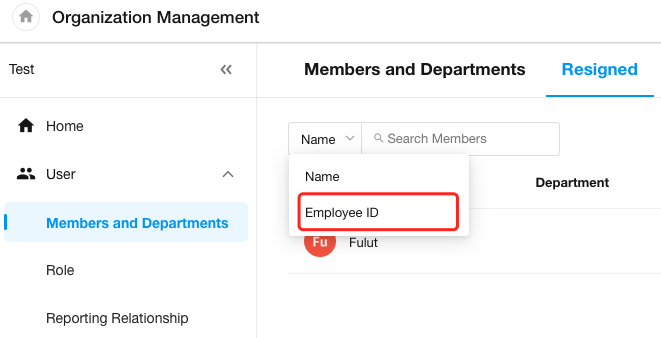
Open API
Users can now access and view the organization open API documentation.
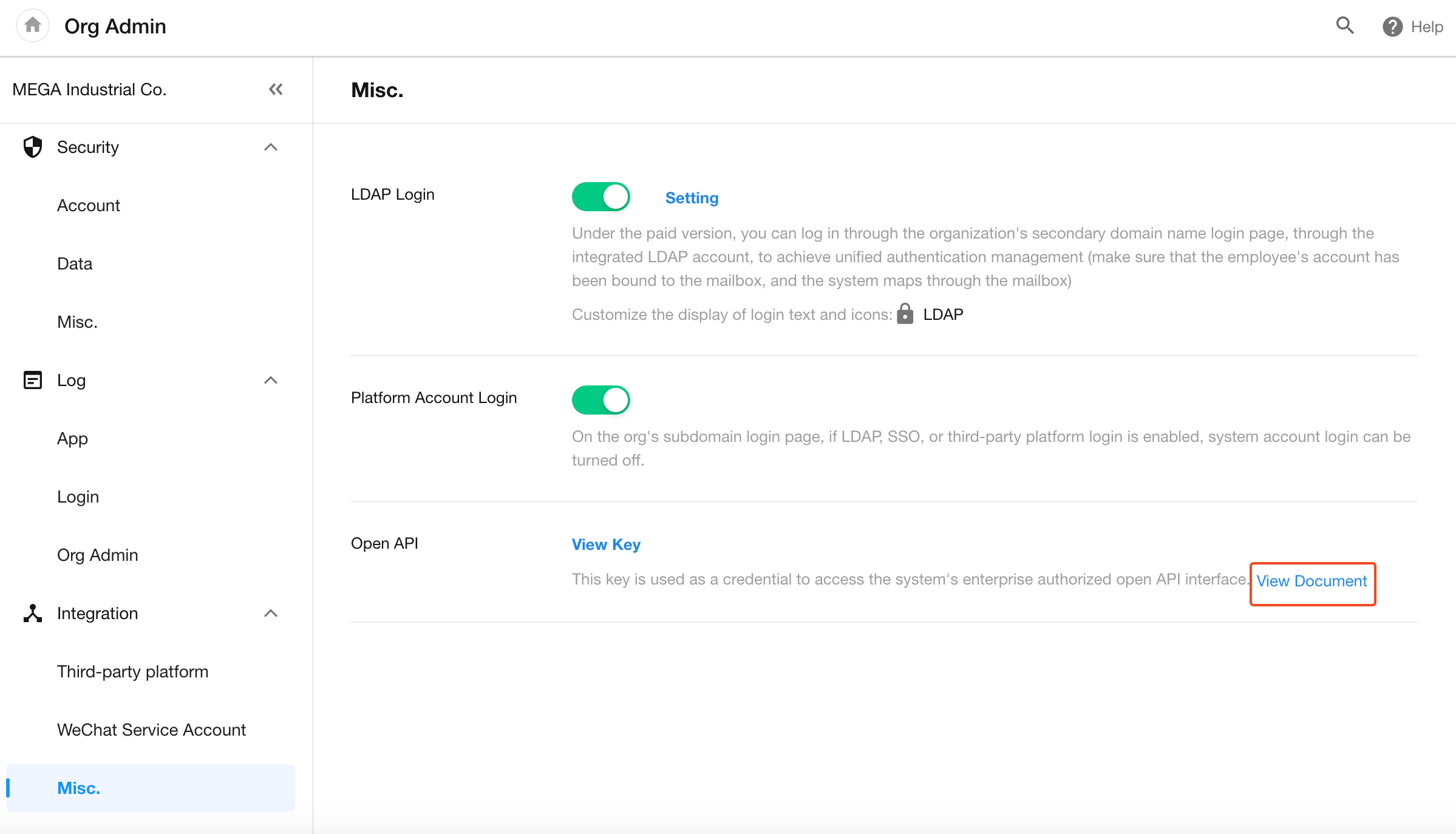
Integration Center
Optimization of integrated API configuration
- When calling integrated APIs in workflows, users can now choose to either continue or abort the process in case of request timeouts or failures.
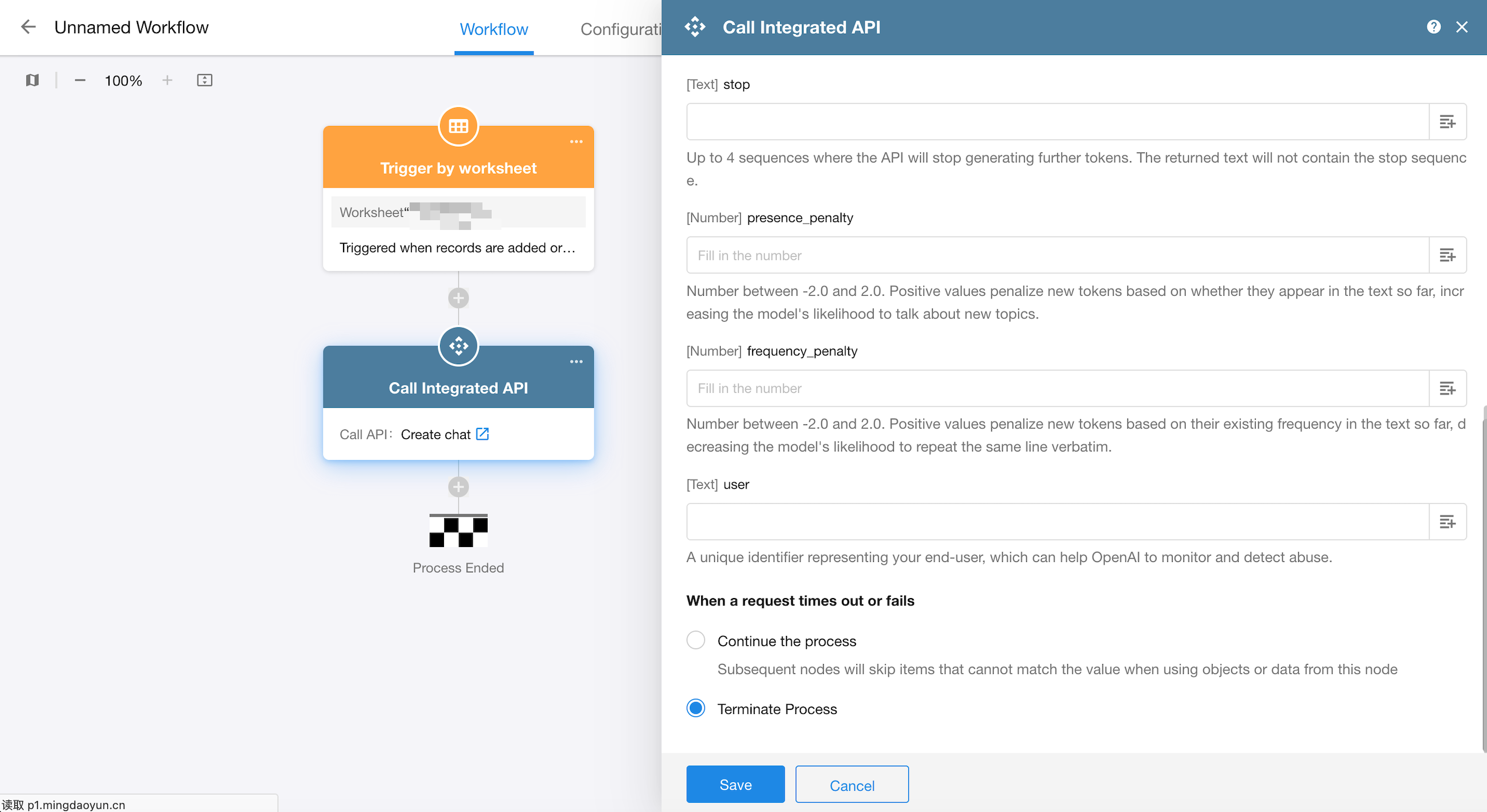
- Improved interactive display of input parameters in API integration/PBP
A “Submit and Next” button is now displayed in the parameter addition pop-up.
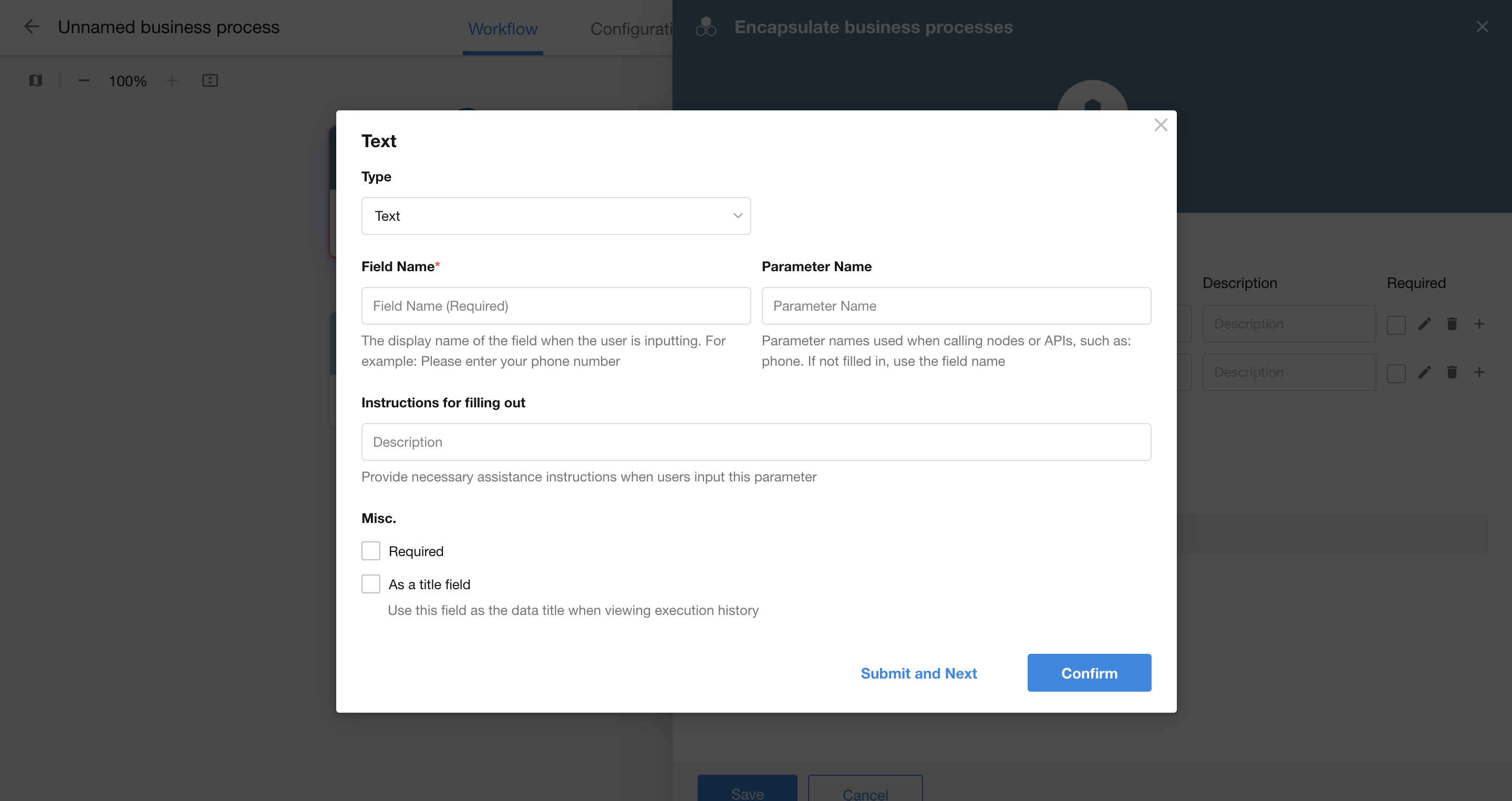
The description field is now shown in the parameter list.
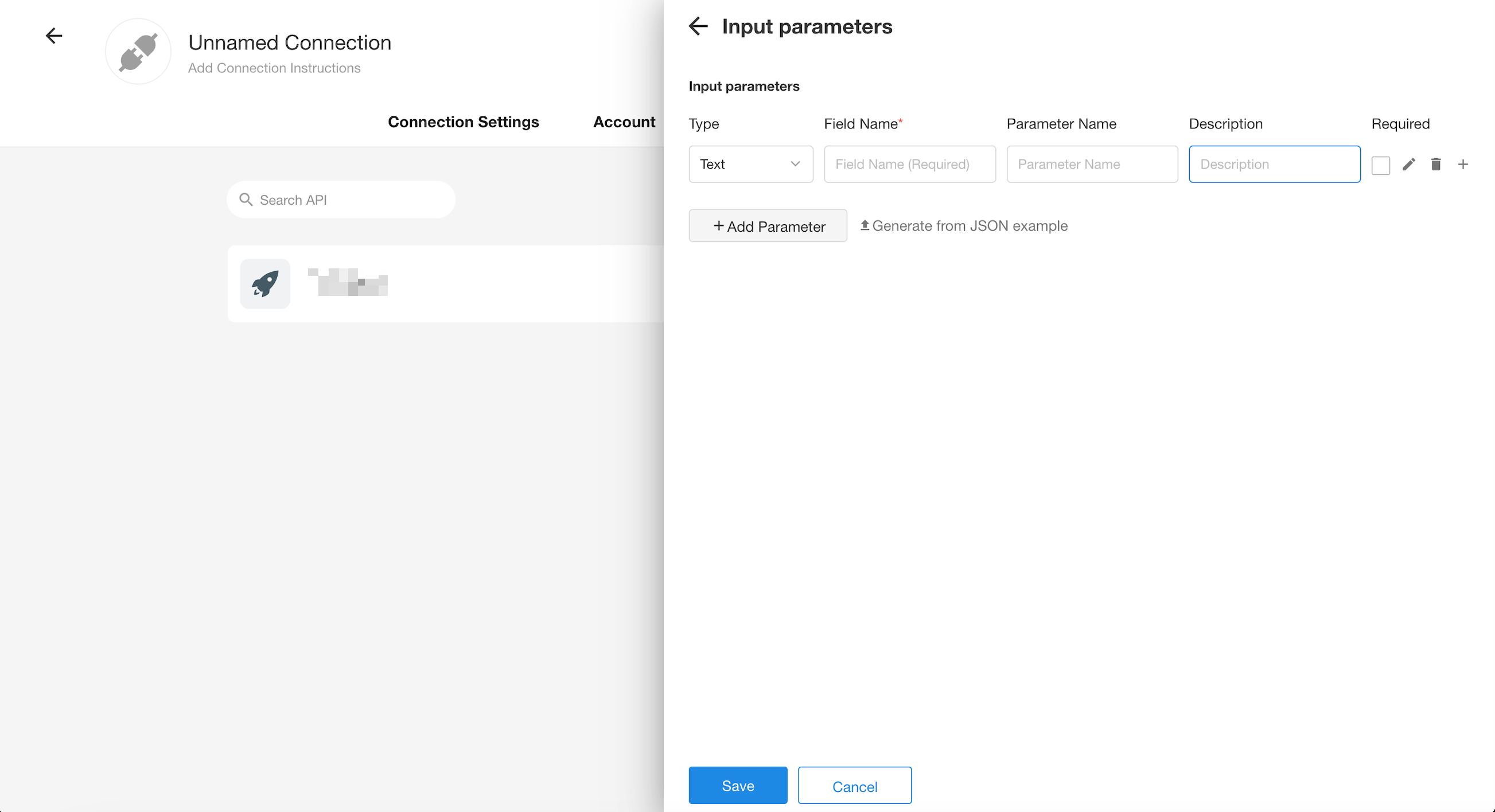
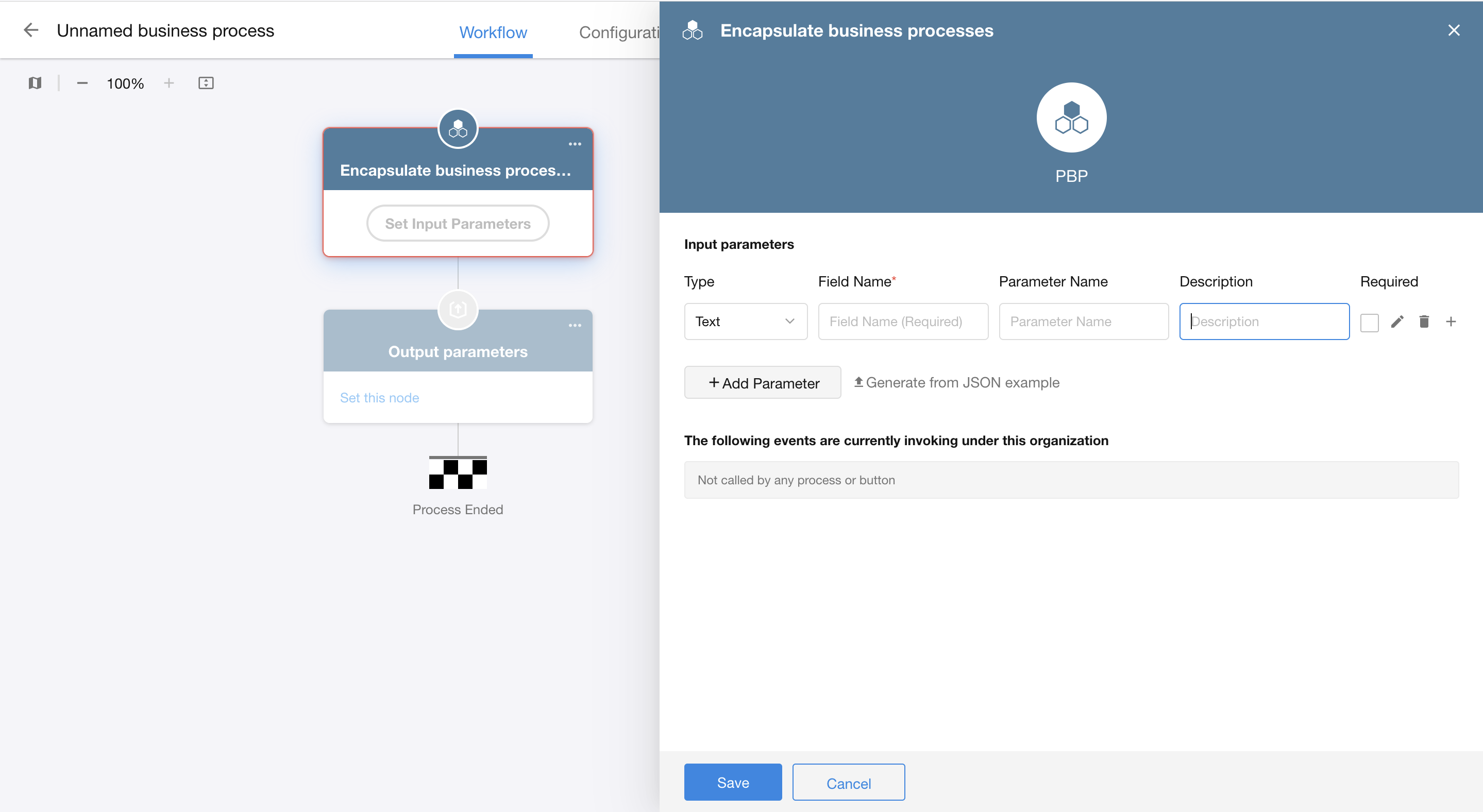
- When sending API requests (workflow node) with form-data or x-www-form-urlencoded formats, check “Ignore empty values”.
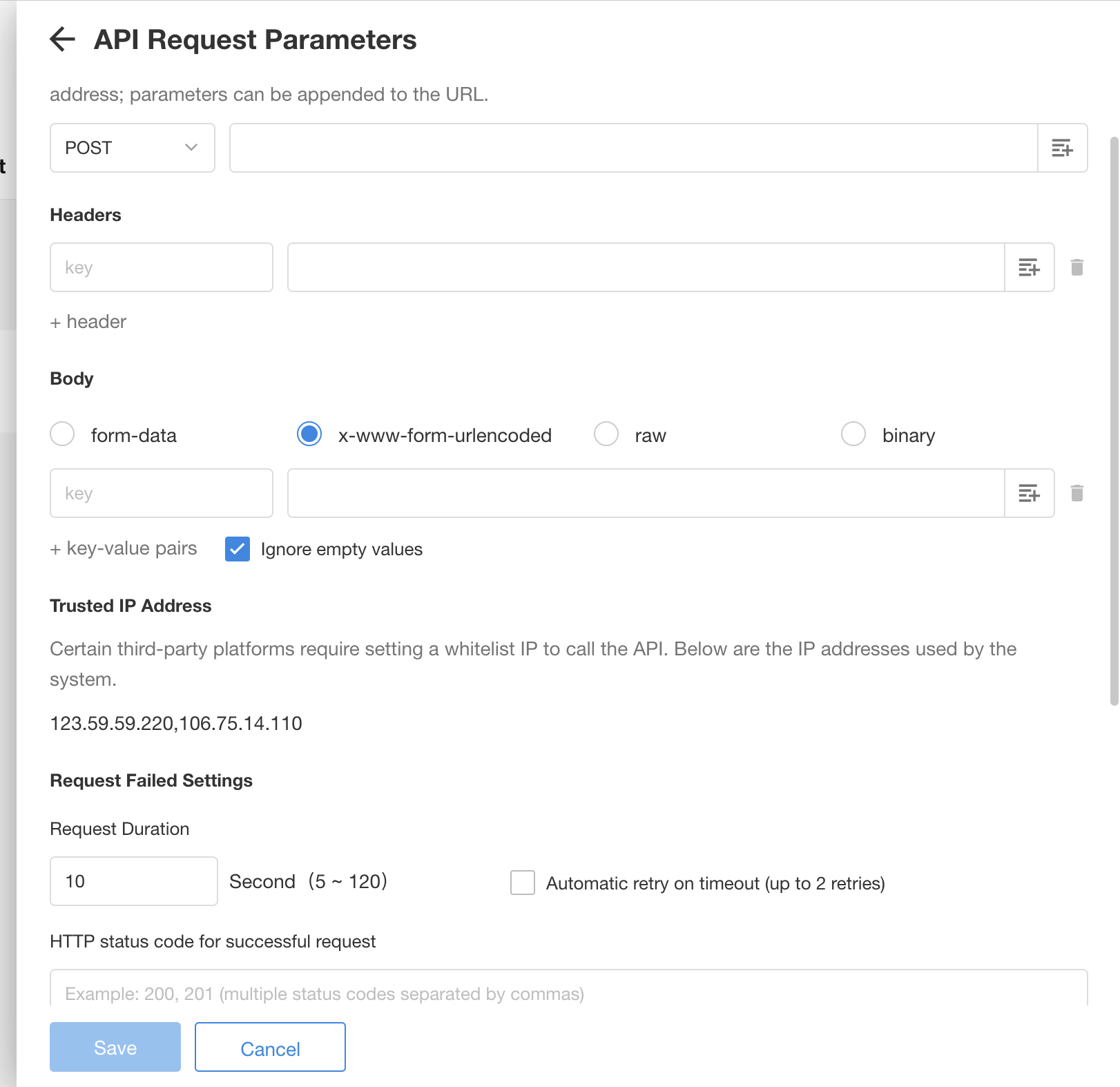
- To check whether the object array is required or not, when the object node is not required, if the object data is empty, it will not check whether the parameters of the child node are required or not.
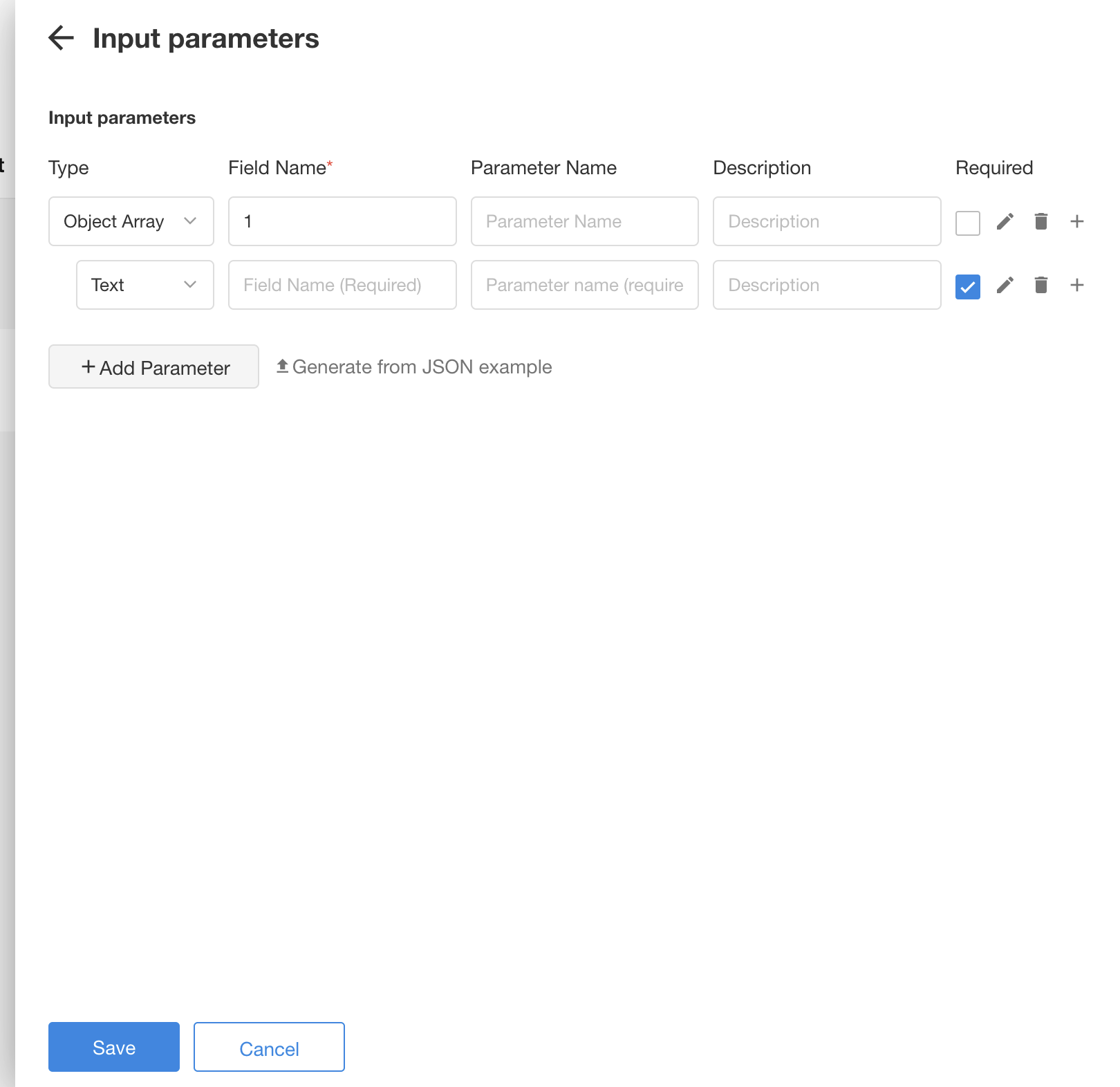
Optimization of connection parameters for importing and upgrading API
The hide-or-not configuration of connection parameters in the target connection will not be updated.
A “Required” configuration option is added for connection parameters in API integration
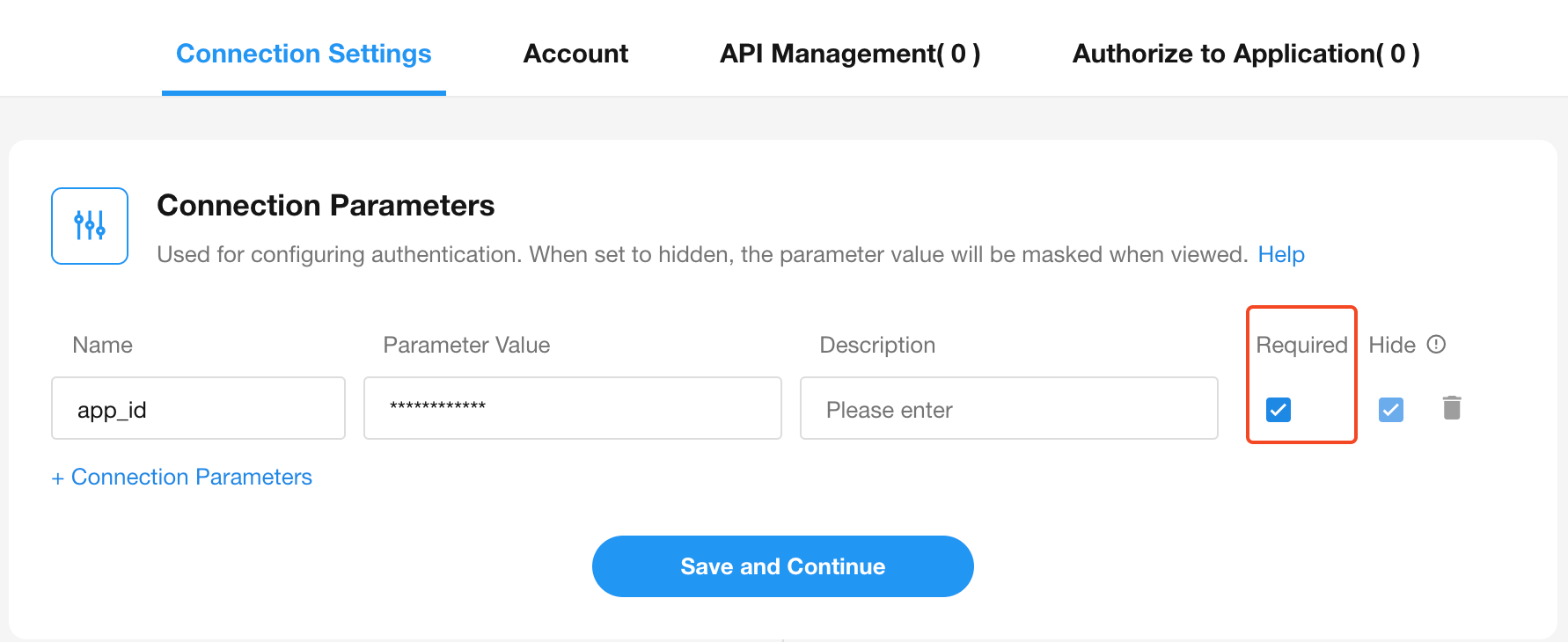
A new “Statistics” tab in data integration
- A new “Statistics” tab has been added, which includes: the number of records read/written this month, historical number of records read/written (supporting data from the last 6 months), read/write details for each task.
- On the details page of a single task, users can view data from the last 6 months in the “History” data chart.
- The data processing logic for worksheets used as data sources has been optimized.
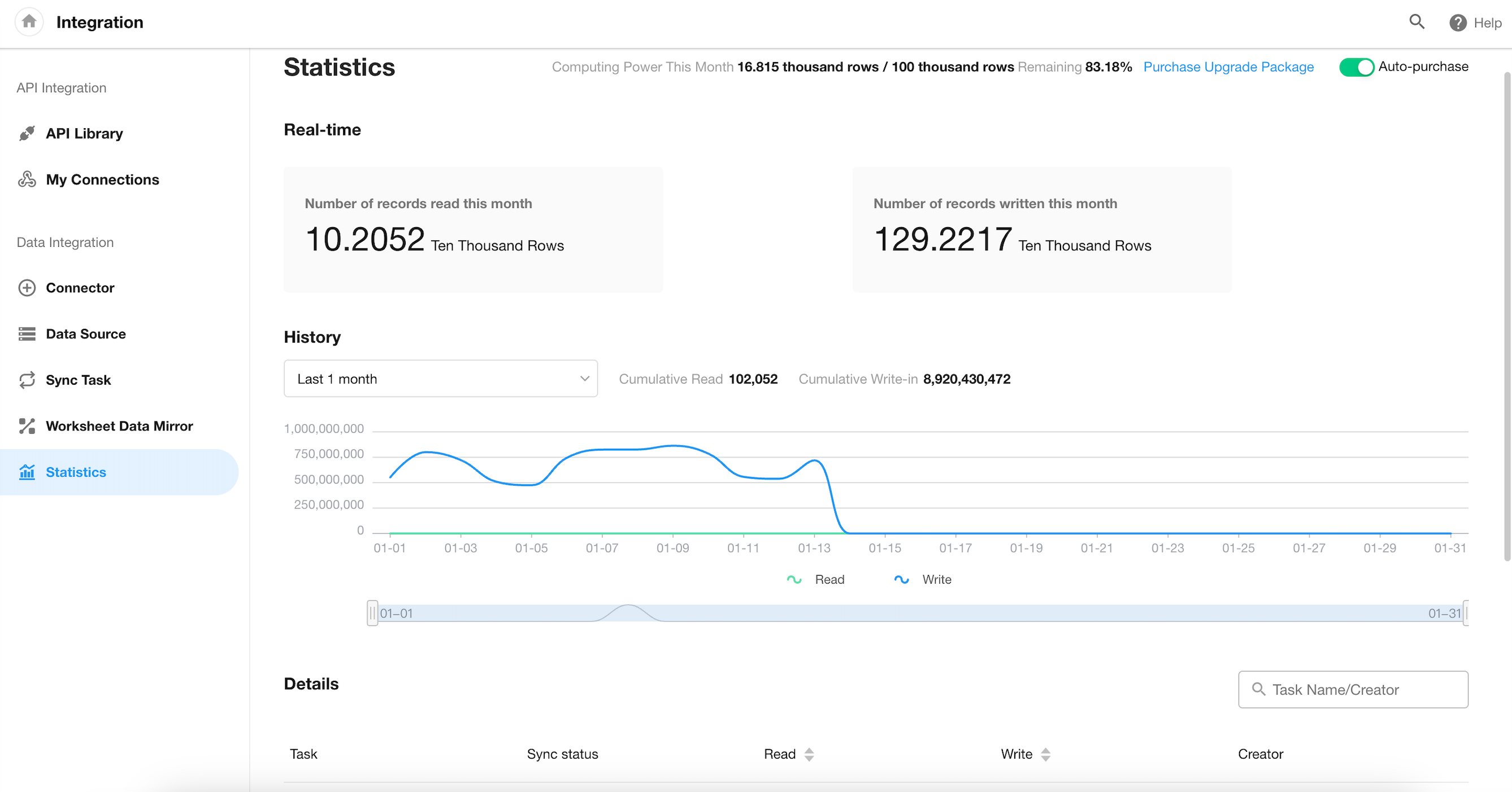
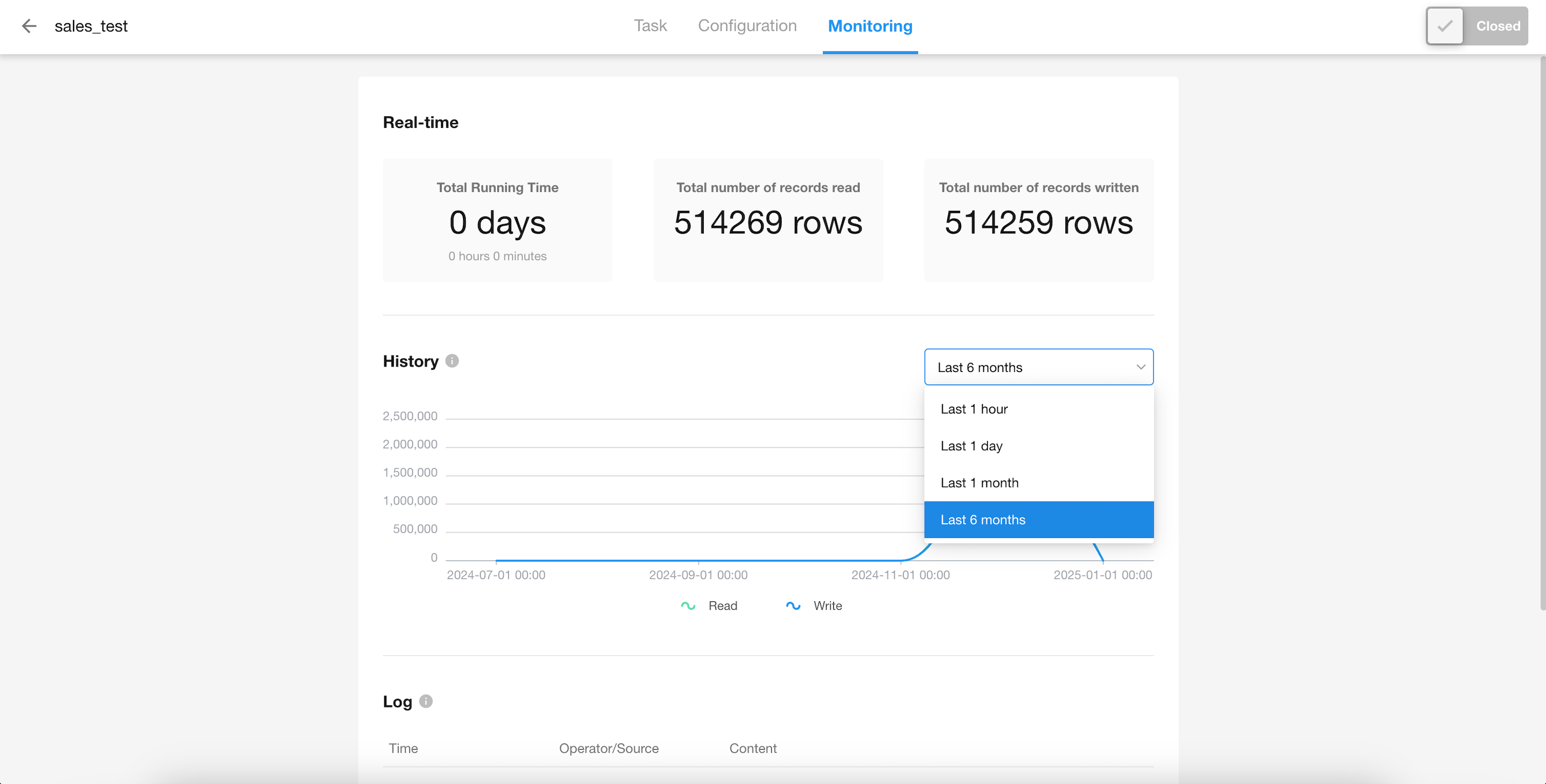
Details Page of Single Task
Continuous Optimization of Performance and Stability
- Optimized loading strategies for worksheets with numerous fields: Both frontend and backend loading strategies have been improved, resulting in a loading speed increase of over 50% compared to previous versions.
- Ongoing optimization of mobile H5: Reduced the size of resource files and split resource files for more efficient loading, achieving a loading speed improvement of over 50%.
- Input optimization for text and number fields during record creation or editing: Reduced lag caused by frequent rendering, ensuring smoother user interactions.
- Optimized data calculation strategies for rollup and foreign fields (store data): Reduced computational load and improved processing speed, enabling faster data retrieval.
Other Improvements
Setting default values by querying worksheets now supports condition groups.
Custom Page – Filter – Date Field: dynamic time options for Hours and Minutes
When adding filters in custom pages, dynamic time options at the hour and minute level are now available for date (time) fields, making it easier for users to quickly select dates and times.
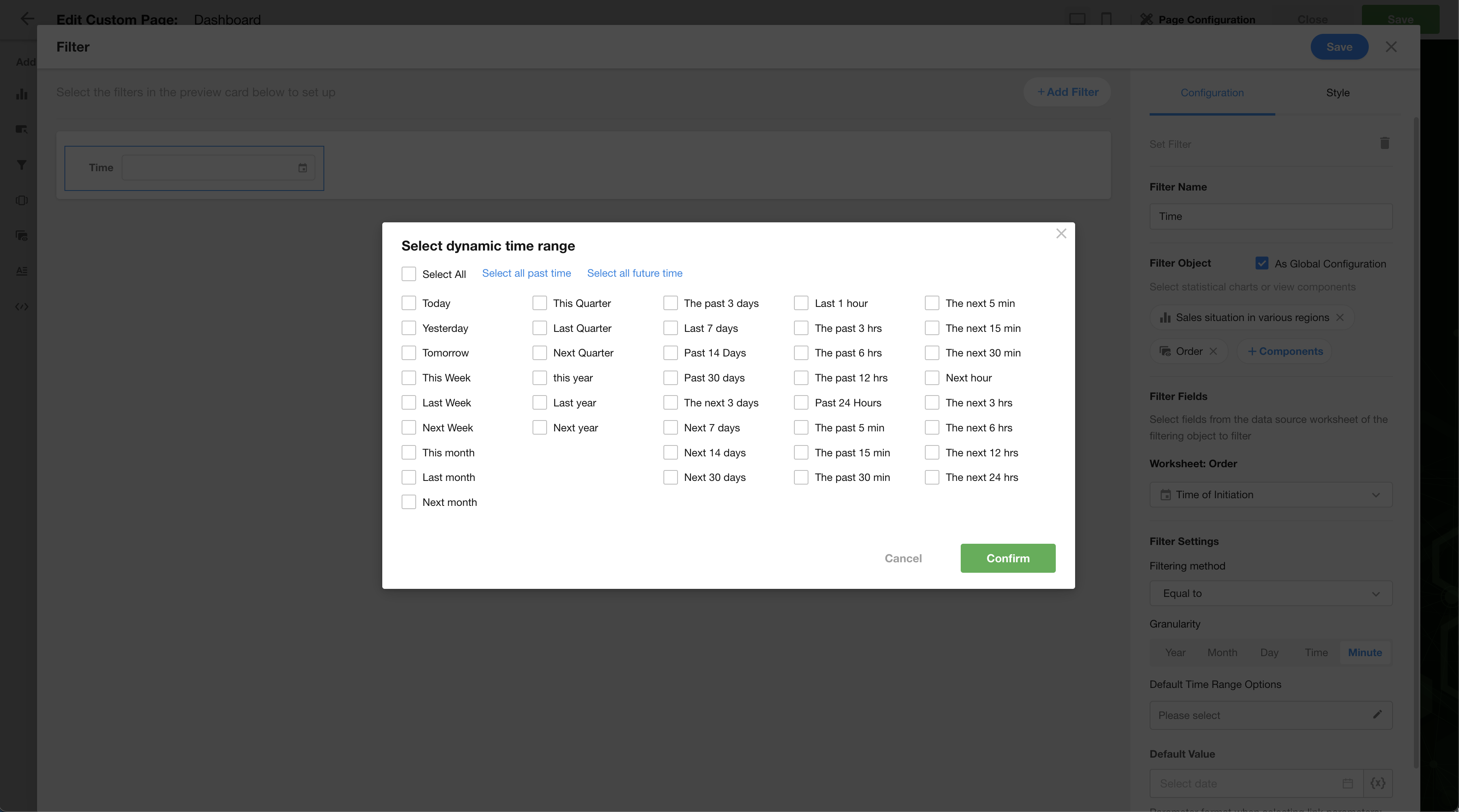
Pinned display of favorited records
Users can pin important favorited records to the top of the list. Additionally, pinned records can be reordered by dragging.
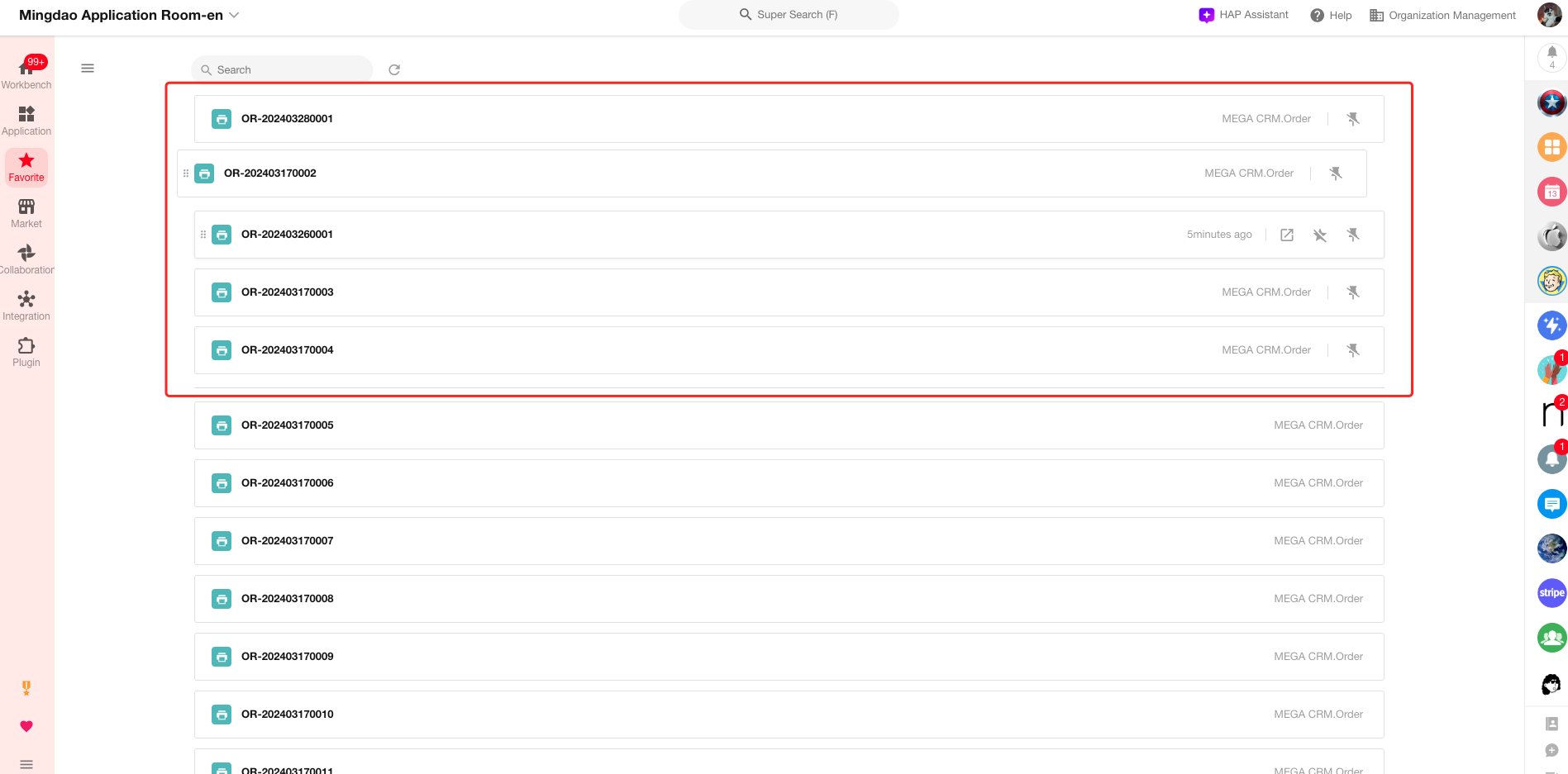
Sort My Organizations
Users can adjust the display order of the organizations they have joined.
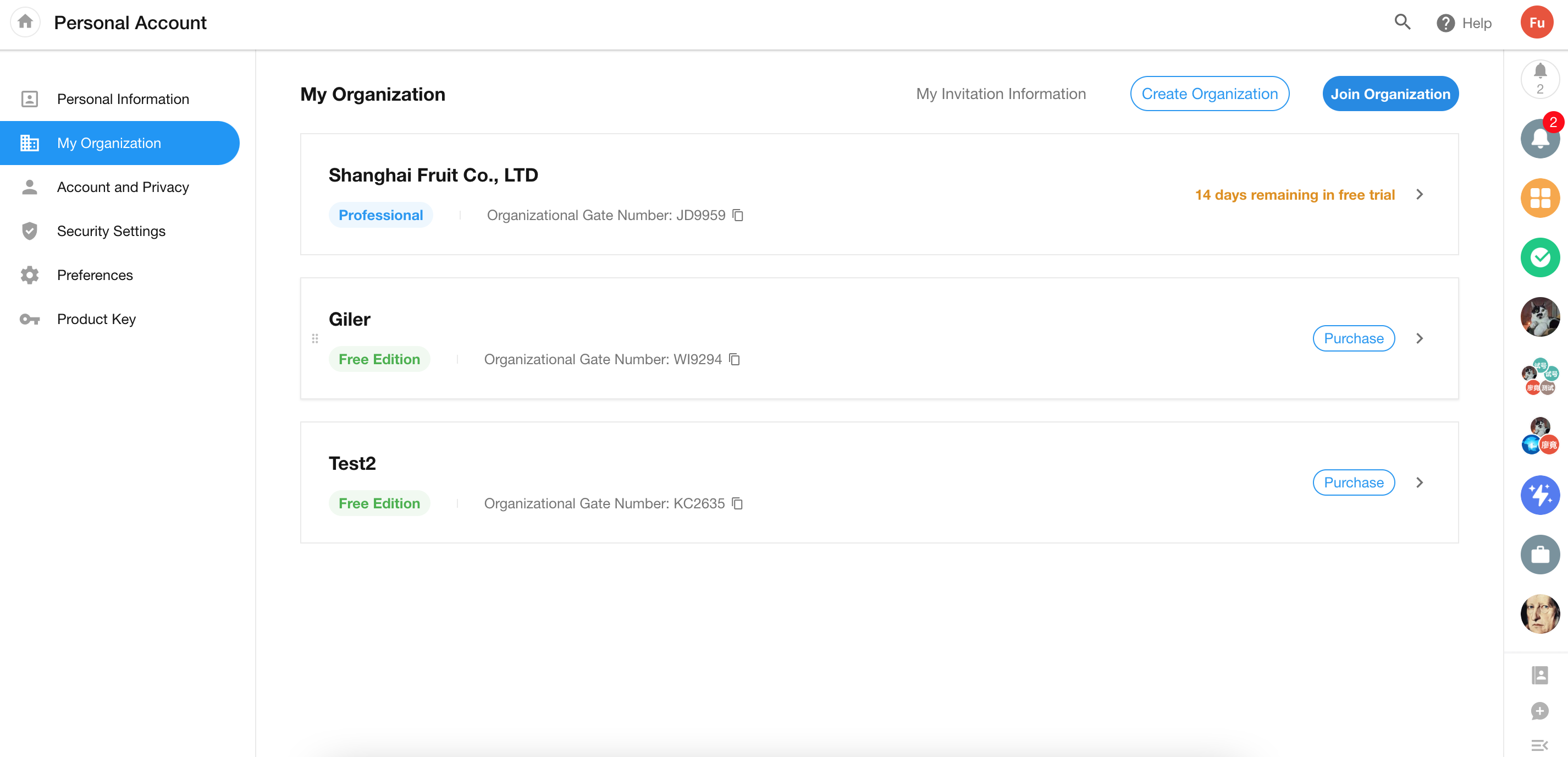
Support for integration with third-party platforms: DingTalk/Feishu/WeLink/Lark
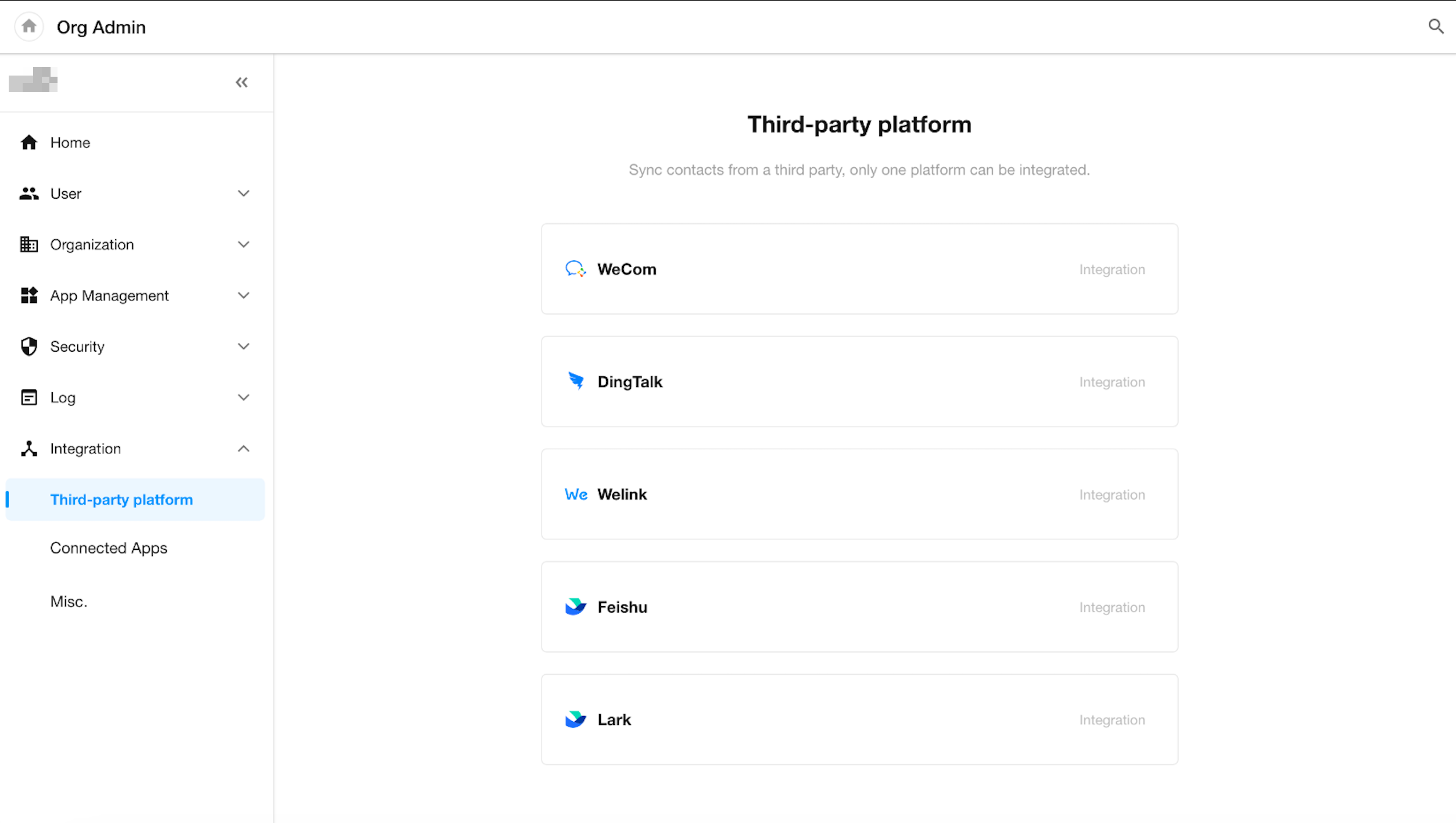
H5 – Optimization of filter list display in table view
With this update, users can configure three display modes for filter lists in table views on mobile terminal: Navigation, Slideslip, and Column.
Configuration on PC:
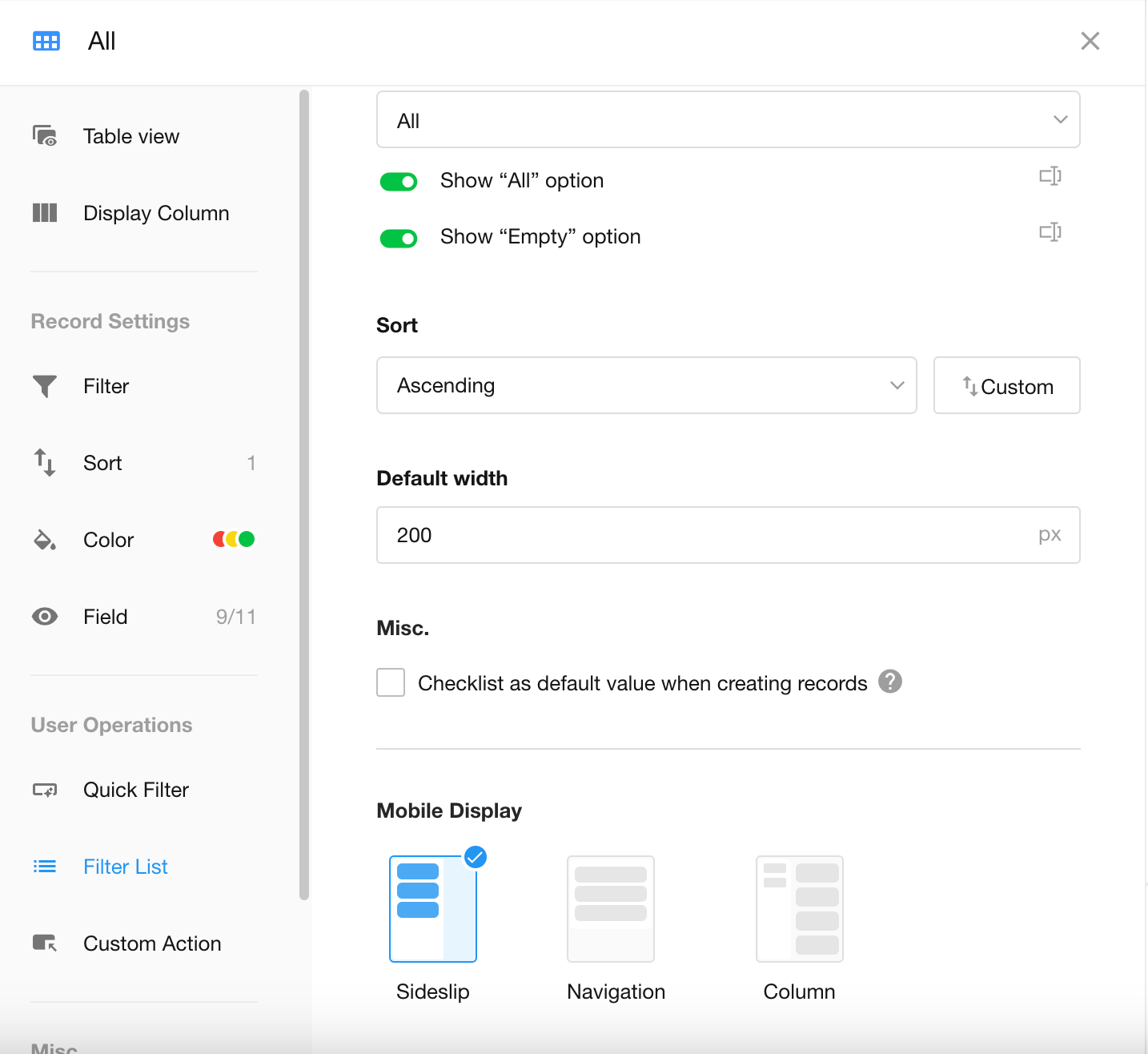
Display on H5:
- Slideslip
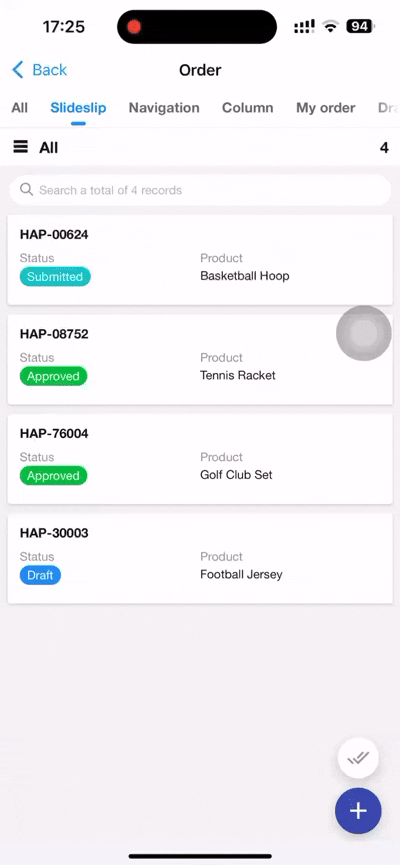
- Navigation
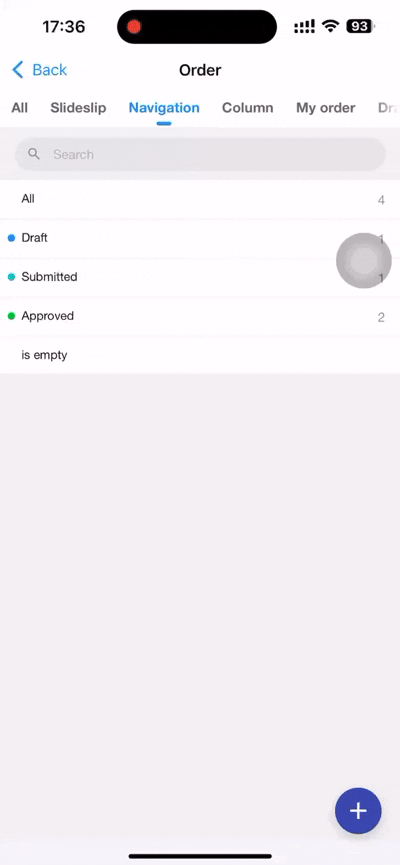
- Column
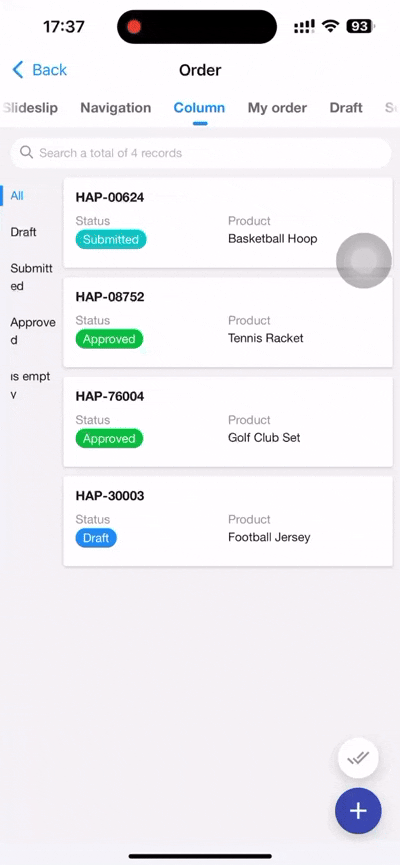
H5 – Mention record participants in record discussions
In record discussions, users can quickly mention participants related to collaborative tasks.