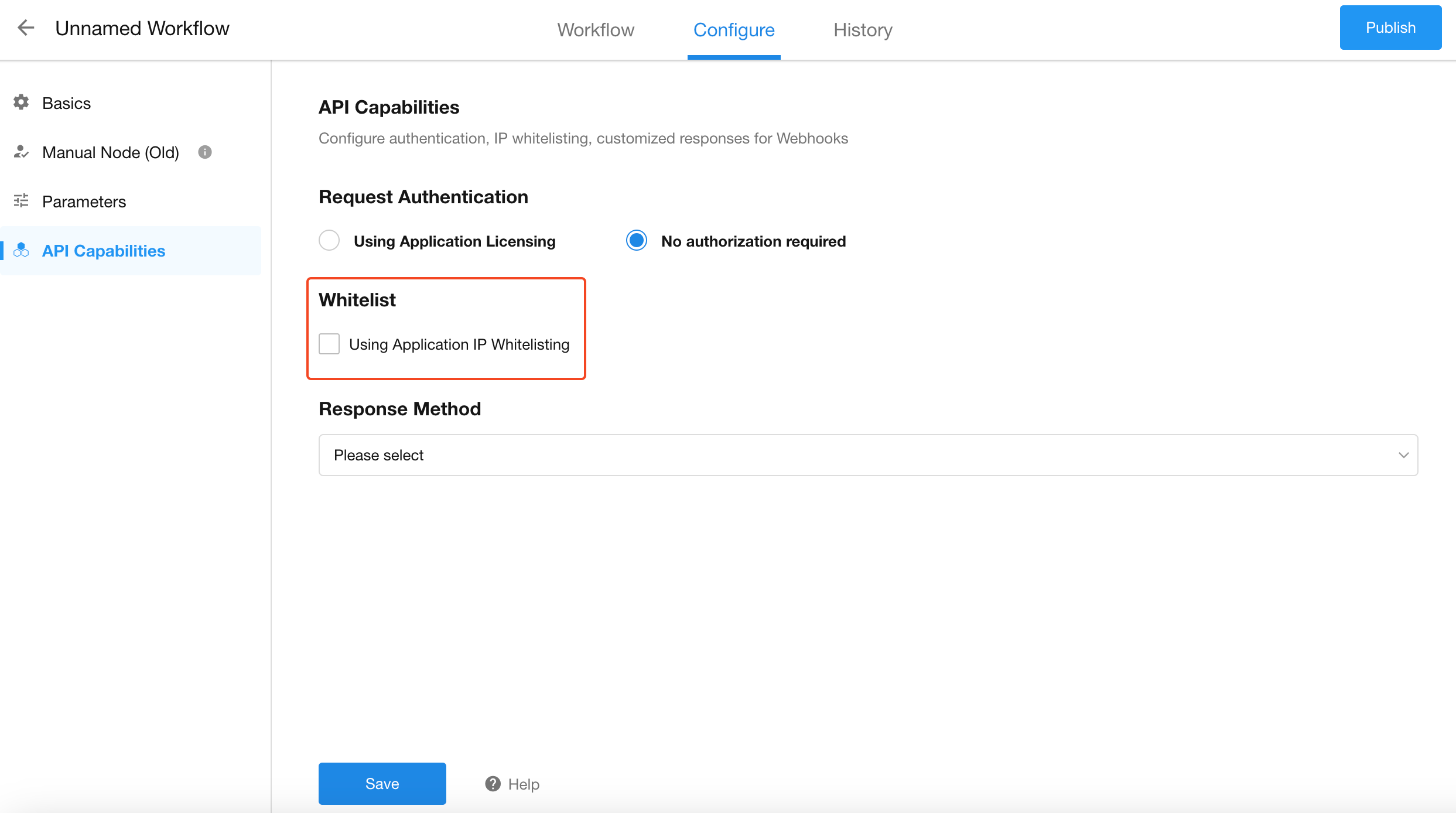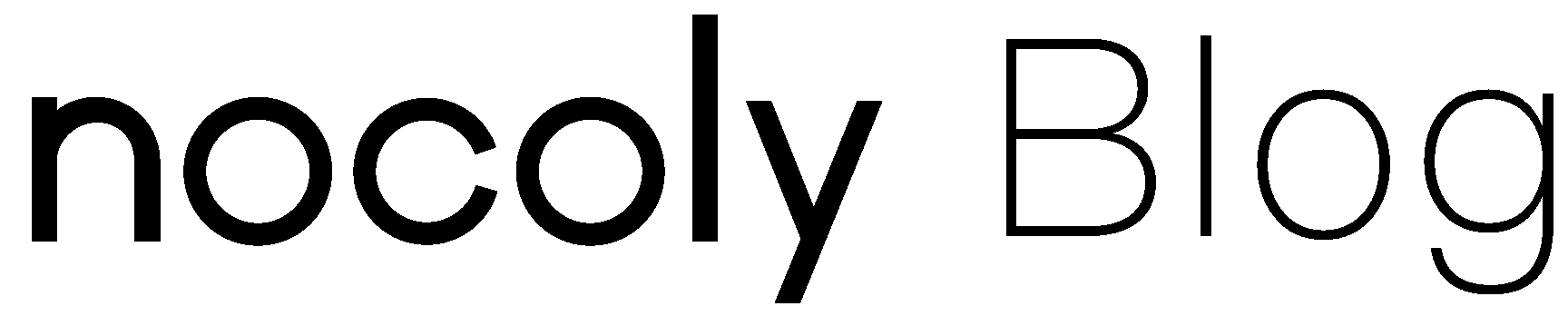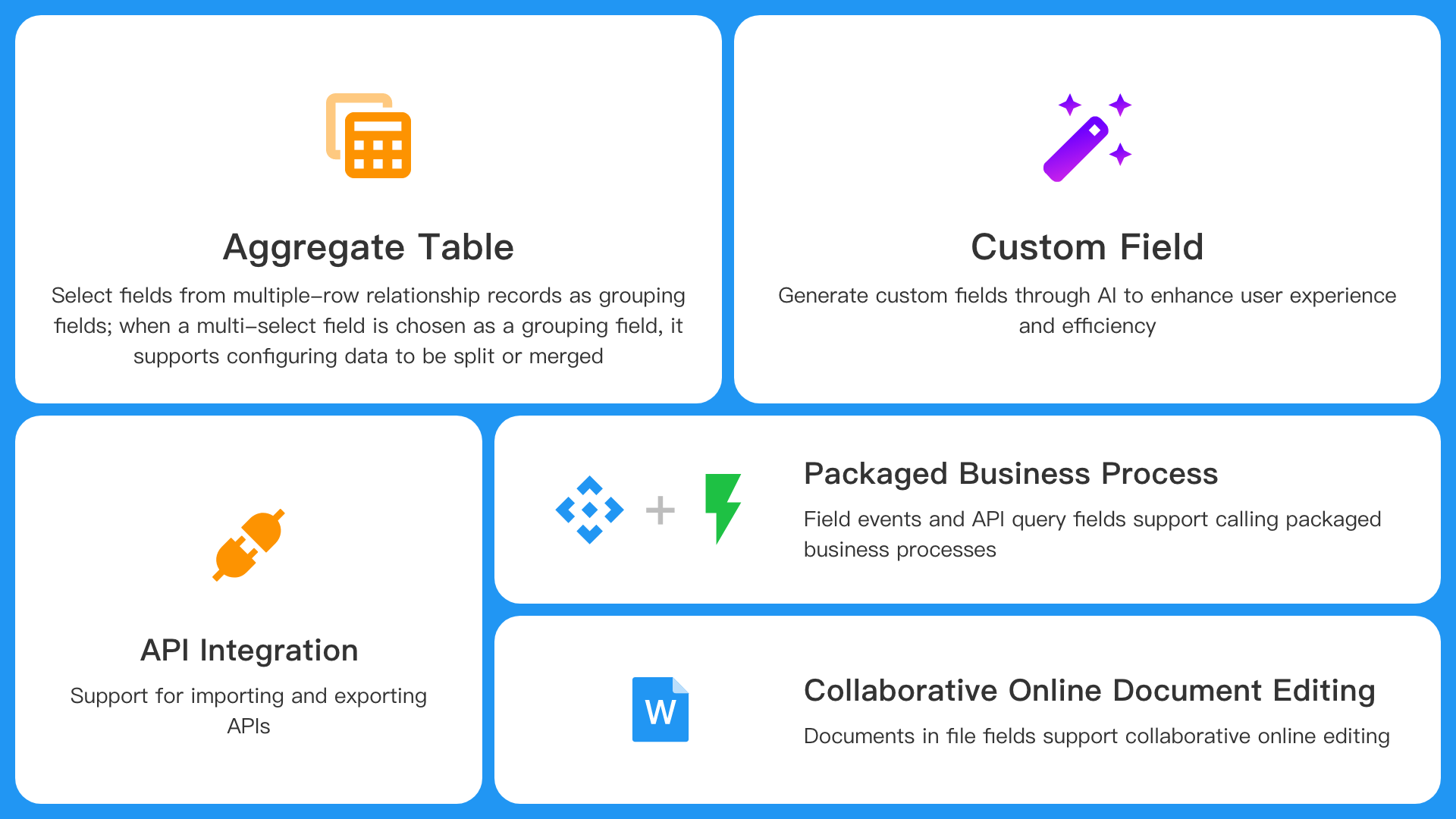
What’s New
- Customize fields with AI
- Collaborative online document editing
- Export and import APIs
- In the aggregate table, select fields from multiple-row relationship records as grouping fields; when a multi-select field is chosen as a grouping field, it supports configuring data to be split
- A new type of data source for data integration: SAP HANA
Worksheet and View
Optimization of public form
Layout of cover images
After this update, users can now choose to display the cover above the form; set whether to display the QR code on the public form; and links to public forms with extended values now support individual cover layout settings.
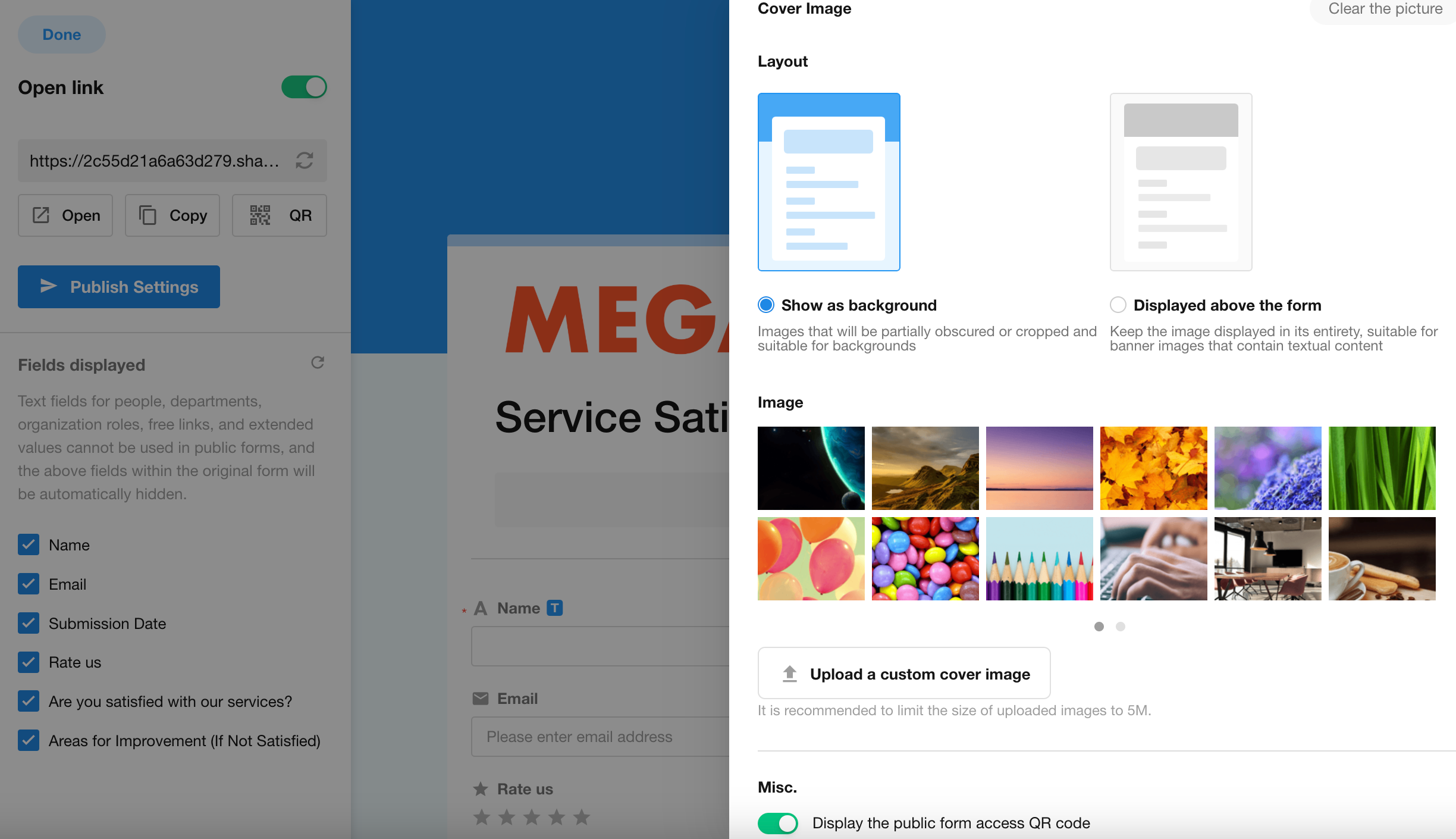
Set redirect links after form submission
Users can configure a specified redirect link after a successful form submission, with support for inputting dynamic field values in the link; meanwhile, receipts also support dynamic field values.
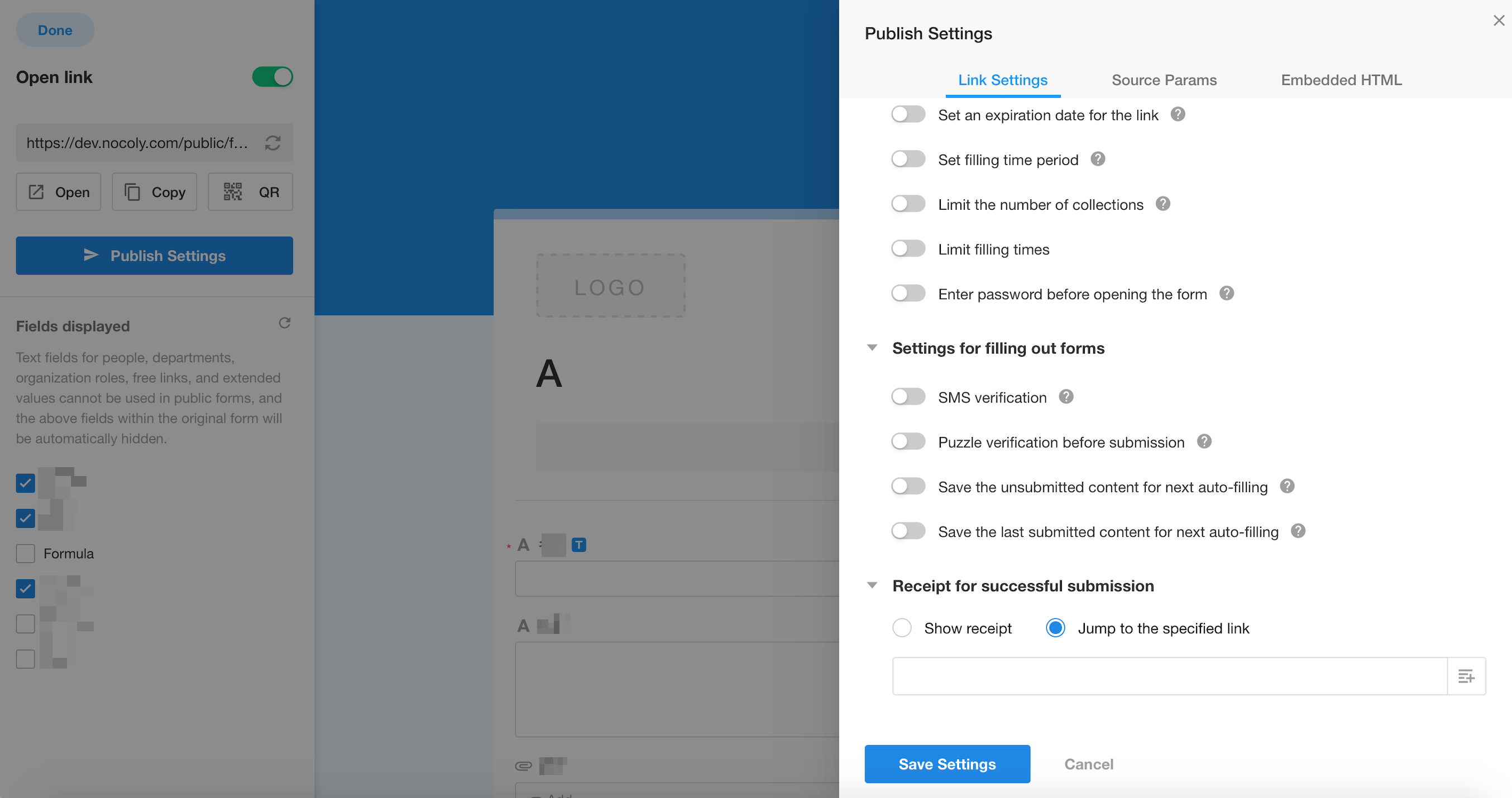
Set instructions for public form fill-out
Instructions shown to fillers before filling out a public form, allowing users to decide whether to inform fillers of the data collected by the public form based on their needs.
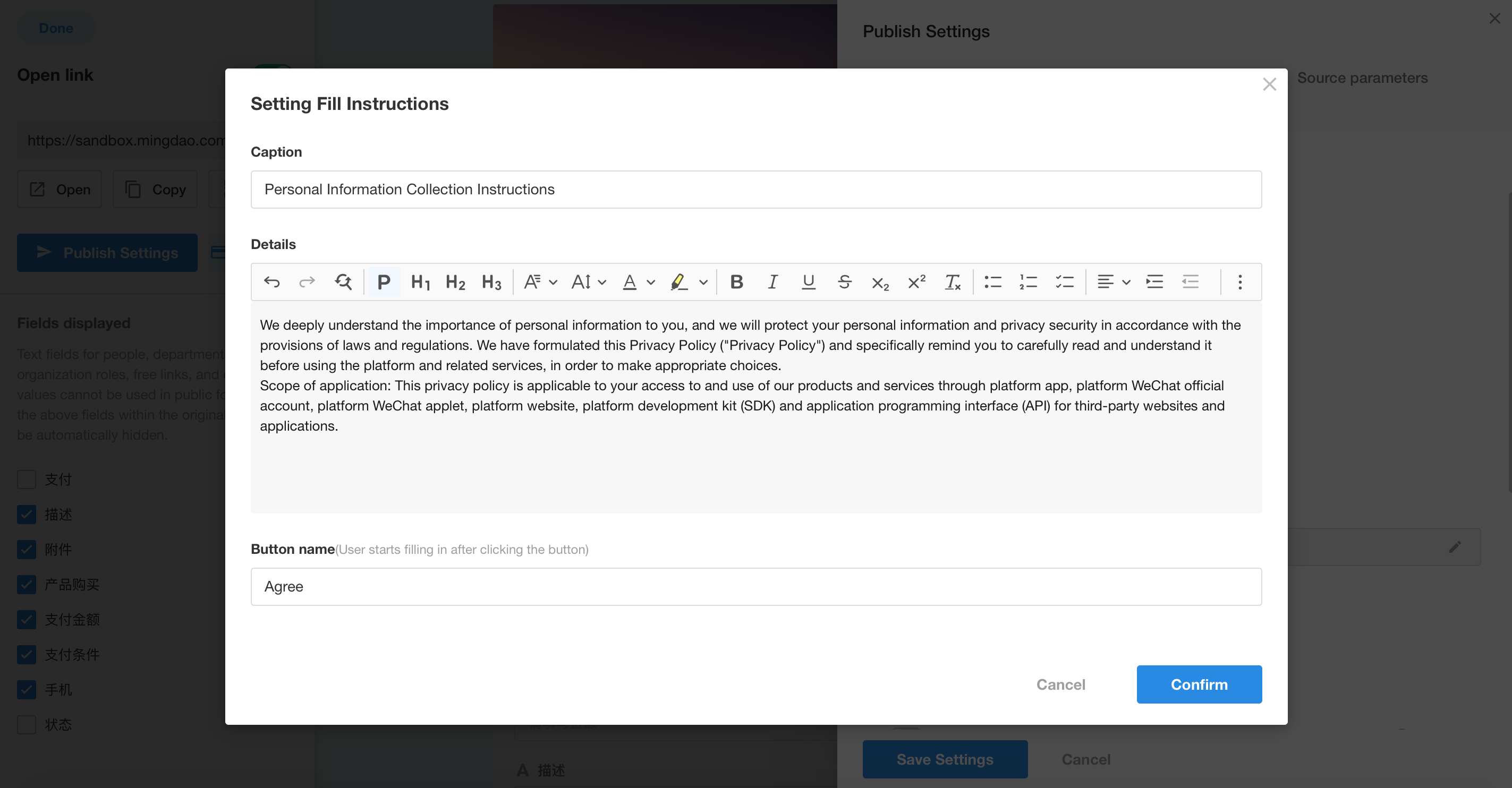
Batch edit multiple fields
After this update, users can now select multiple fields at once for batch editing, helping users to modify data more quickly.
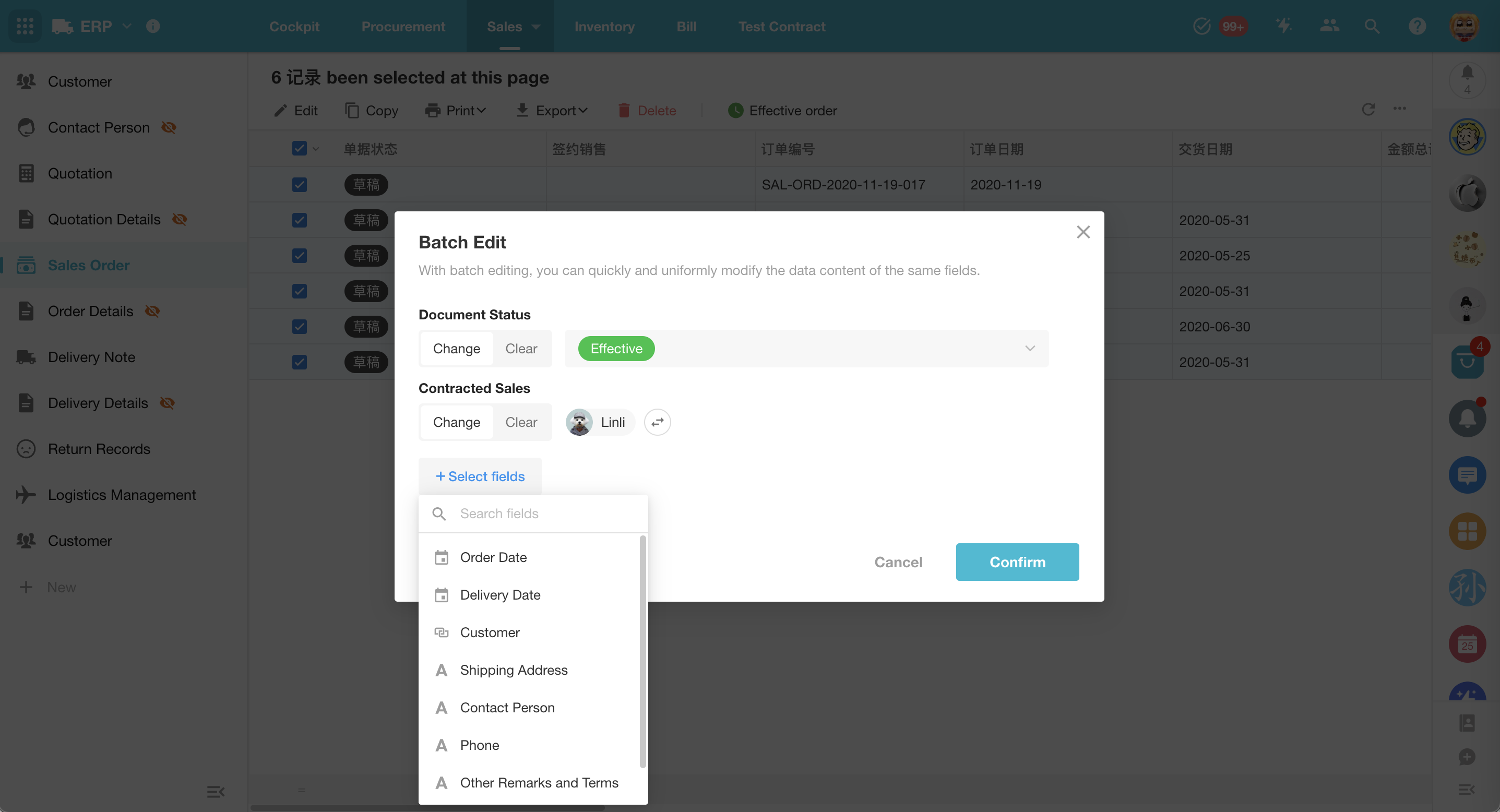
Date fields in filter and quick filtering
This update enhances the ability to filter data based on date and time in worksheets. In the worksheet filters, users can customize the number and units of past and future time. In quick filtering, for fields of date and time types, dynamic time options at the hour and minute levels are provided for easy selection of dates and times.
In the filters, when it is “equal to” or “not equal to”, users can check “include today”, “include this month”, “include this quarter”, or “include this year”.
Dynamic time options added in quick filtering:
• Last 5 minutes, last 15 minutes, last 30 minutes, next 5 minutes, next 15 minutes, next 30 minutes
• Last 1 hour, last 3 hours, last 6 hours, last 12 hours, last 24 hours, next 1 hour, next 3 hours, next 6 hours, next 12 hours, next 24 hours
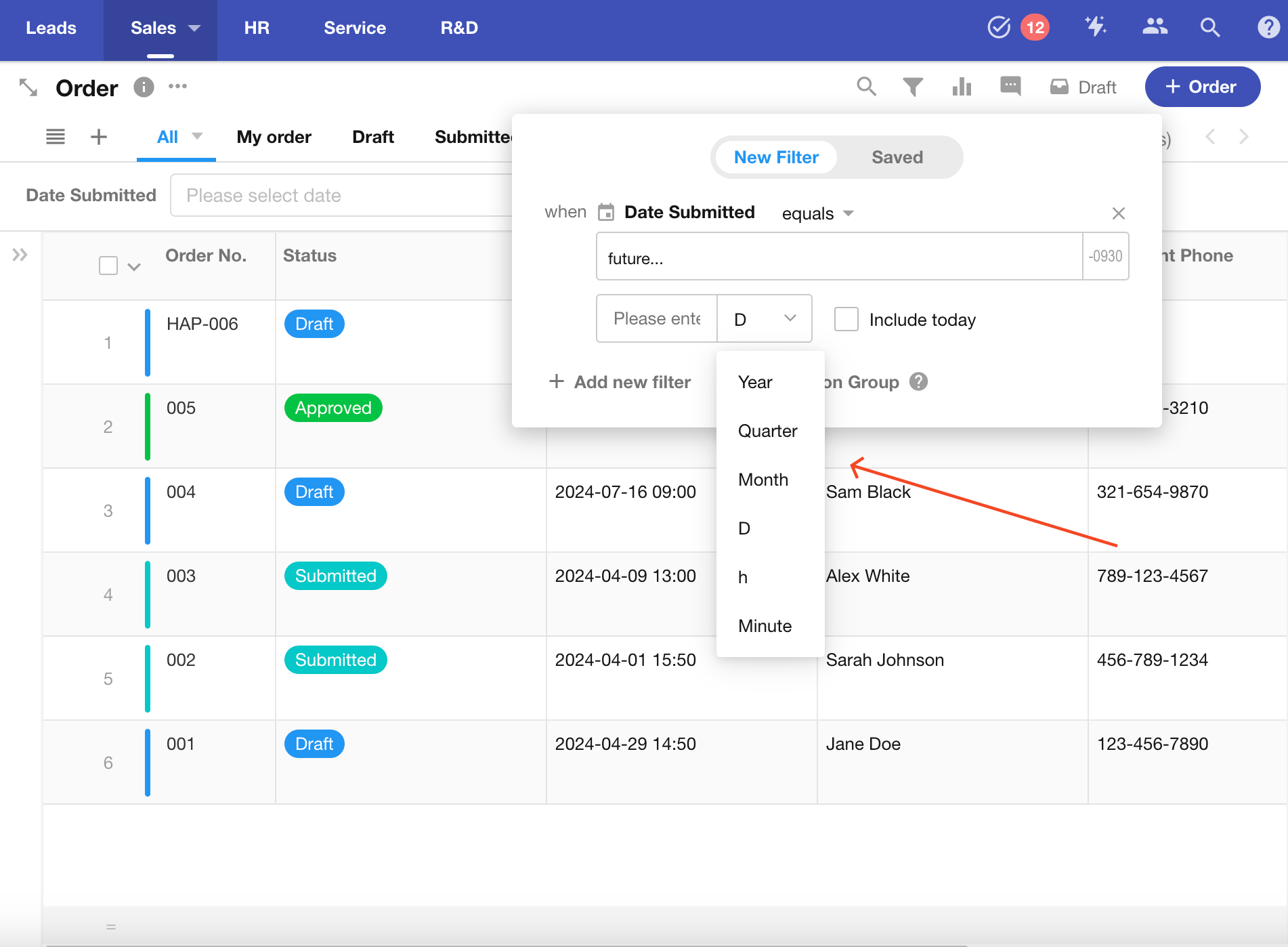
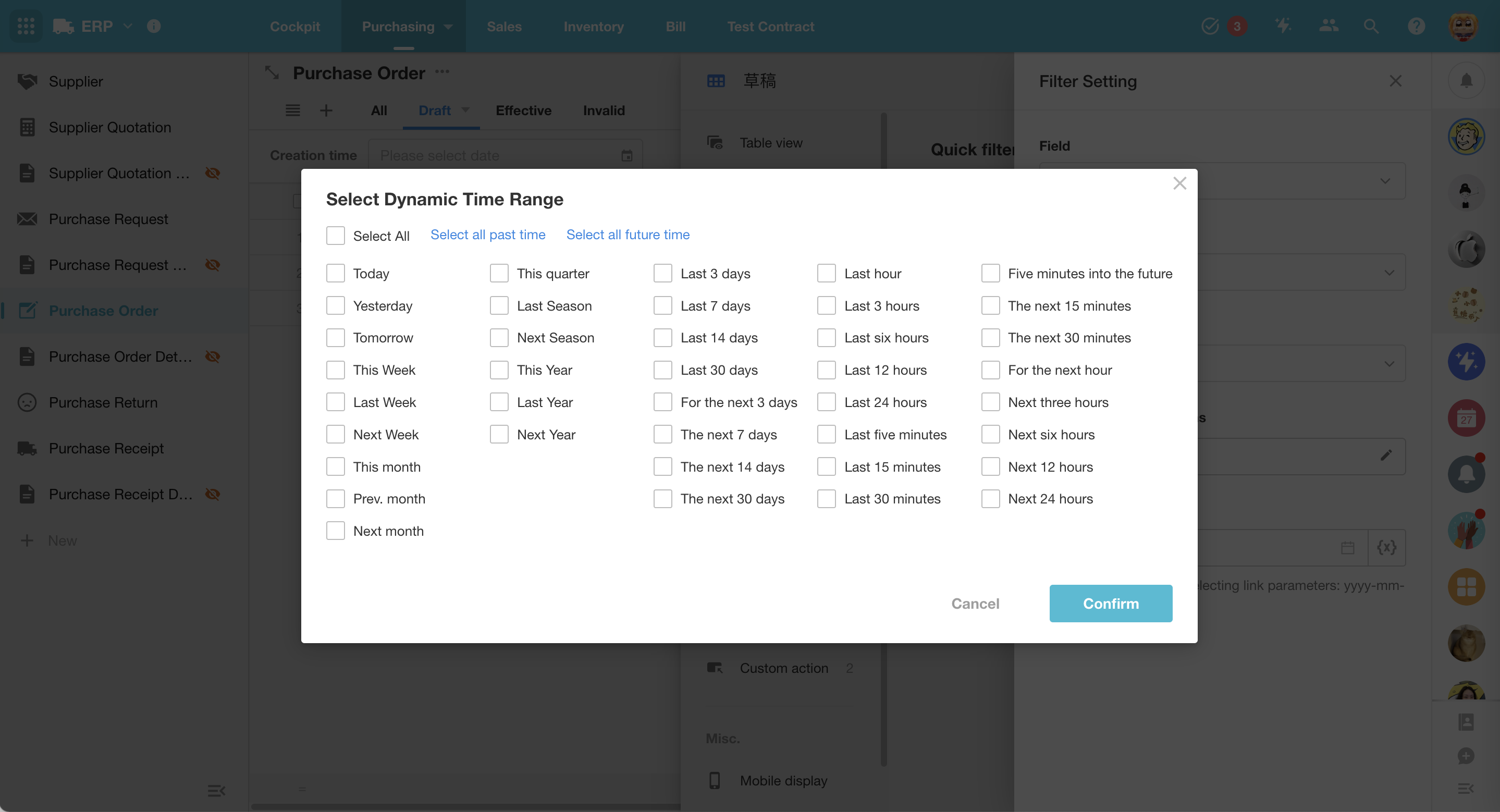
Field
Custom field
In this update, there is a feature that enhances user experience: to customize fields with AI. After adding a custom field in the form, users can interact with AI to automatically generate code for a field control with fully customizable styles and interactions. If you are familiar with the frontend React and Tailwind CSS frameworks, you can also write code yourself or modify the code generated by AI to implement custom fields.
When creating custom fields, users can choose whether to store data in the field. For example, if you want to create a color picker field that needs to save the selected color value, you should choose “Storing field values”; whereas for a video player field that needs to play the video online at a specific URL in the record details page, data storage is not necessary, but referencing the value from the “Video URL” field to present it in the custom field is required, in this case, you can choose “Reference other field values only”.
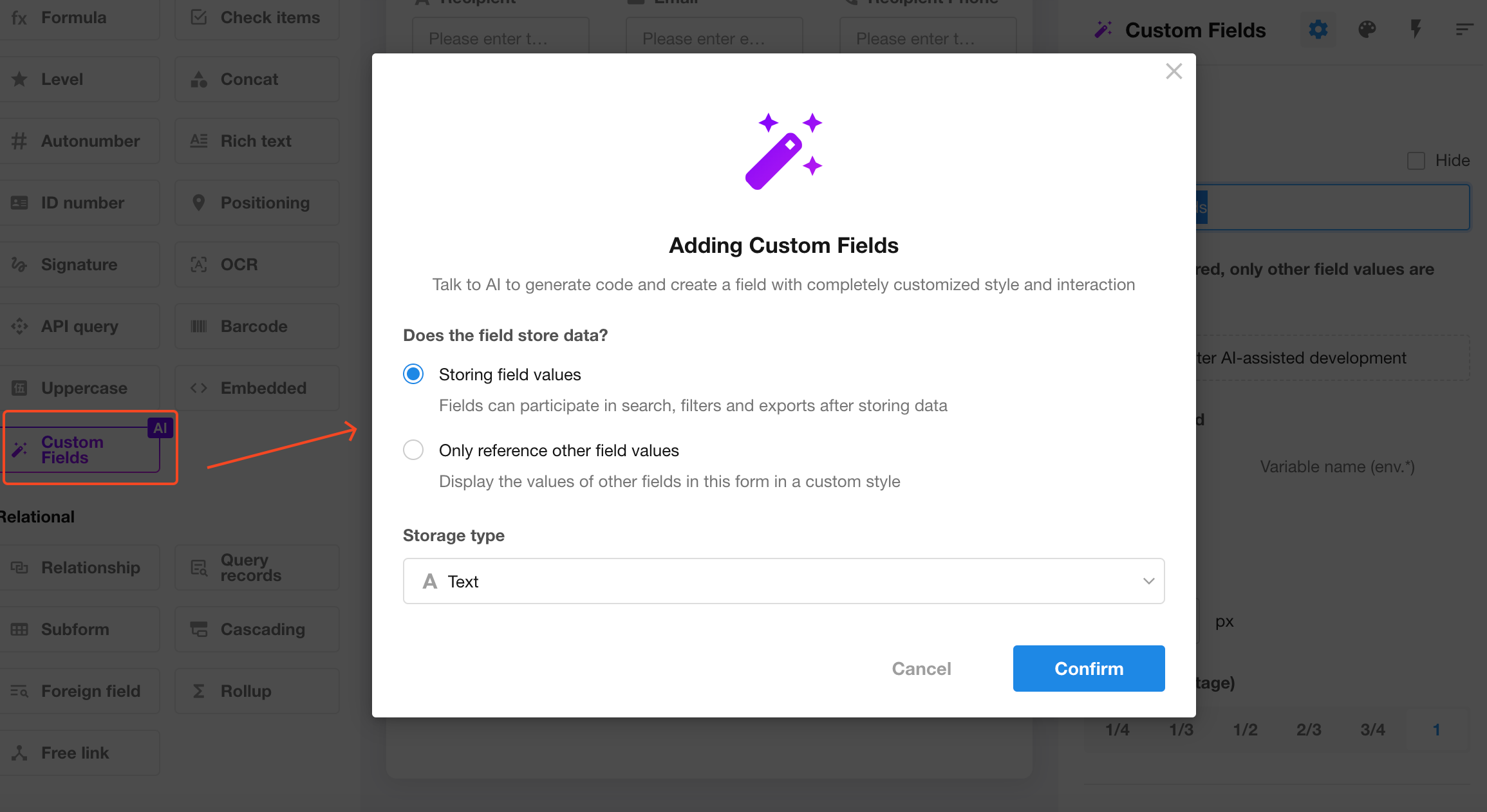
Upon adding a custom field, it will automatically enter the custom field editor, which is divided into 5 areas as follows:
- AI interaction area: Engage in a conversation with AI here to describe the style, layout, and interaction requirements for the field.
- Online code editor: After receiving the correct instructions, AI will automatically generate frontend code here, which users can also manually modify and run. In case of code anomalies, users can open the “Console” to view error messages or let AI fix the errors.
- Field preview area: Once AI generates the code, it will run automatically here, allowing users to view the generated field styles and interaction effects. If the code is manually altered, users can click the “Run” button on the editor for a preview.
- Referenced field area: This area enables users to add other fields from the form into the environmental parameters for reference. In the code, formData[env.field variable name] can be used to retrieve the value of that field within the custom field.
- Stimulate data: When referencing other fields, users can load an existing record here, allowing the custom field preview to display the form with corresponding data styling. This area also facilitates simulating mobile and read-only conditions, aiding creators in designing and developing the field’s presentation style under various states.
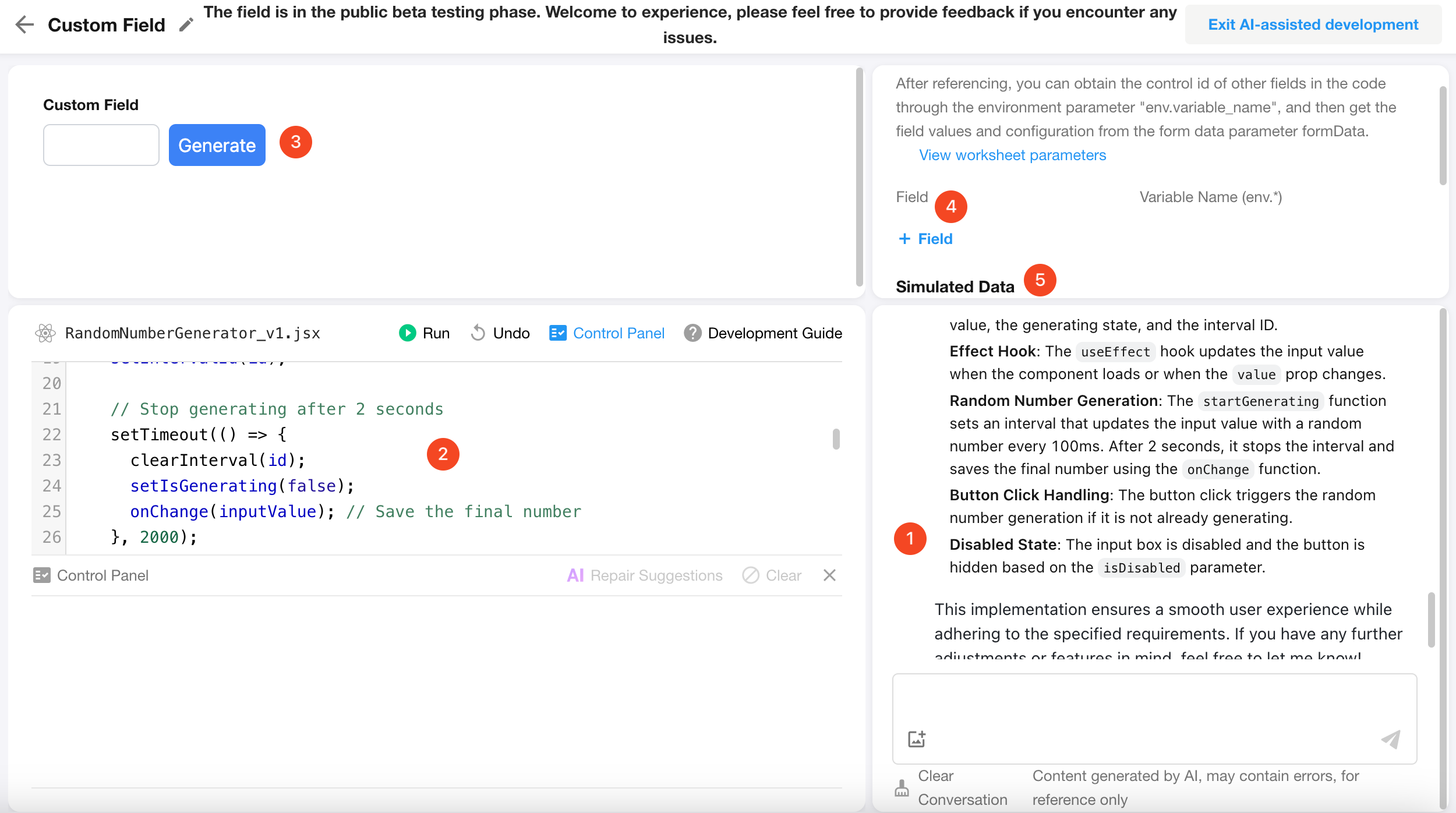
In most cases, simple requirements do not require manual code editing; conversing with AI is sufficient. If the preview of the field is unsatisfactory, users can engage in continuous dialogue with AI to modify, enhance, and fix errors in the code. It is important to note that since this is a lightweight online code writing solution, third-party libraries are not supported.
For AI to generate custom fields that meet the requirements with minimal or a single conversation, it is recommended to provide detailed and specific descriptions when describing the field. Below are two ways to converse with AI for the same requirement:
First description (Not recommended):
Help me generate an online video player that can play mp4 files from the video URL field.
Second description (Recommended):
Help me create a video player that can play videos from the video URL field. The video player should fill the visible area, without scroll bars, with a black background and slightly rounded corners. The video should automatically scale to display the content completely. When the video URL does not end with .mp4, display “No video to load” in the center.
Clearly, the second description allows for quicker and more accurate generation of the desired custom field style and functionality. The first one may require multiple rounds of dialogue with AI and continuous adjustments to achieve the desired outcome.
Collaborative online document editing
Documents in file fields support collaborative online editing. This feature is available in the Professional Editions and above.
- Supported document types: document (docx, wps, etc.), Excel (xlsx, et, etc.), presentation (pptx, dps, etc.), PDF
- Online editing permissions: Users must have editing permissions for the file field and the file field has online editing enabled. It supports setting to edit only files they upload or allow editing for all documents.
- Collaborative editing: Up to 10 users can collaborate online on the same document simultaneously.
- Document size: Up to 100MB.
- Available scope: Collaborative online editing is supported within the application or in external portals. Note: Not supported in public forms, or public sharing.
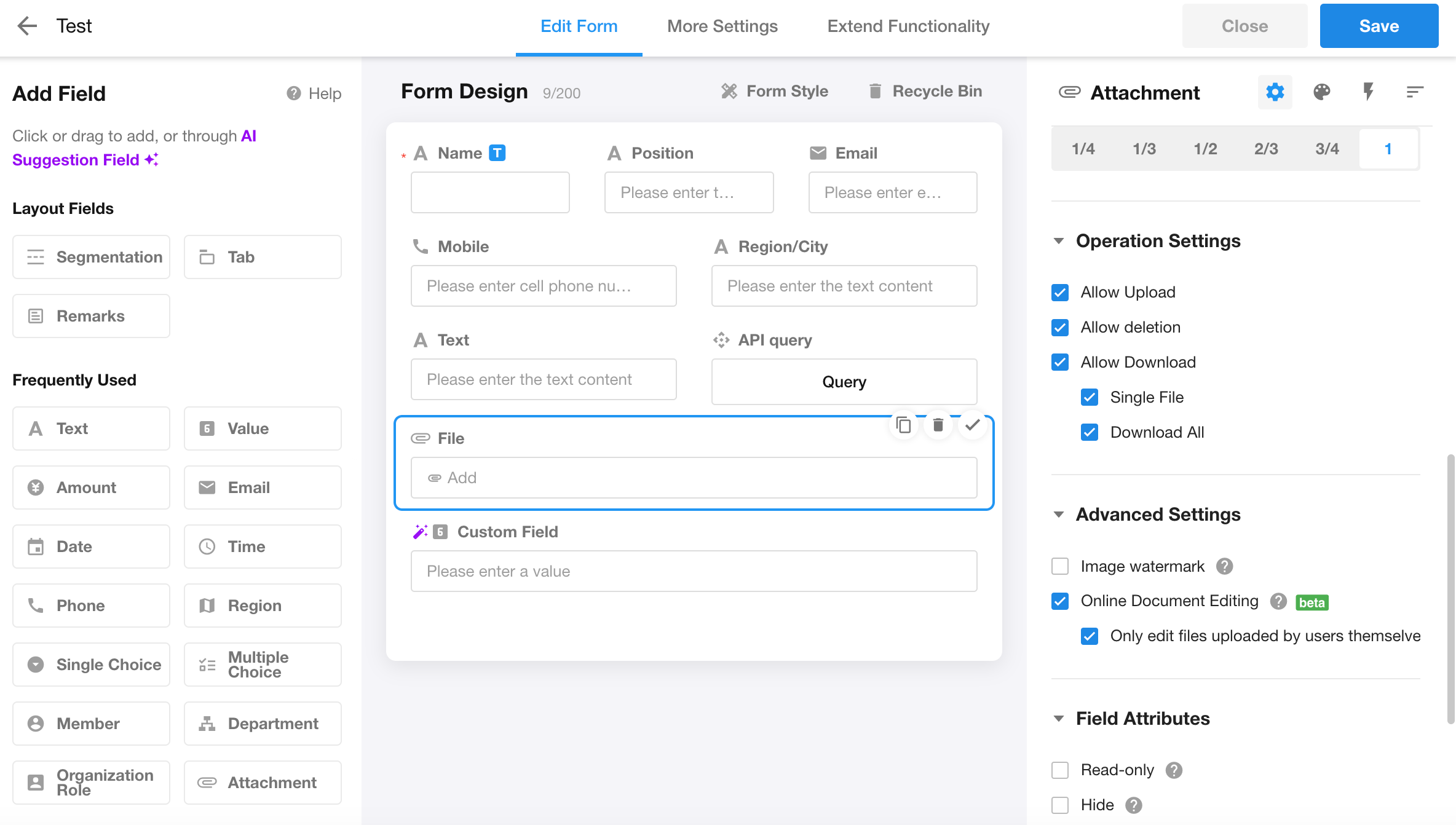
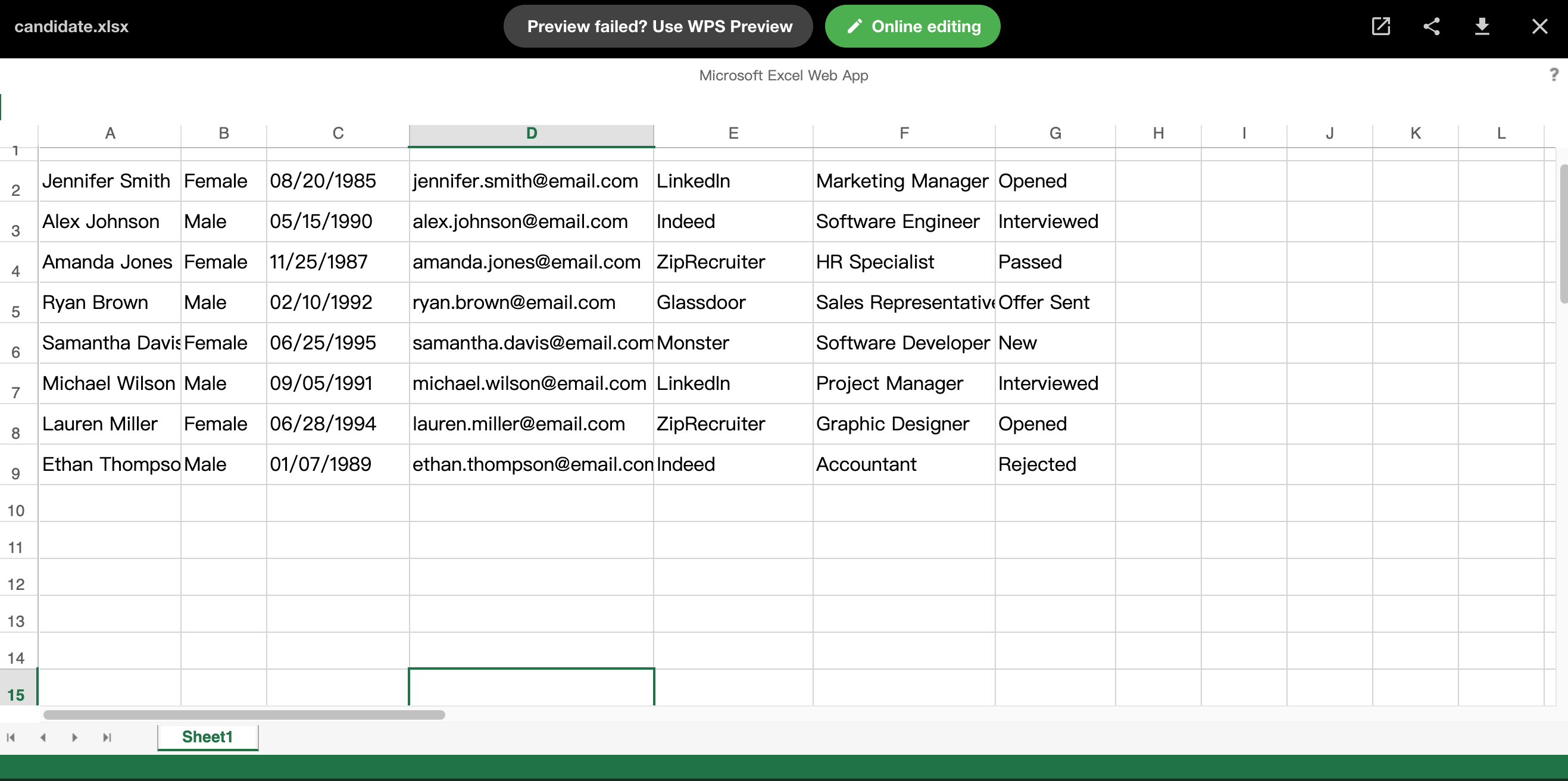
Log: Edited or downloaded the attachment
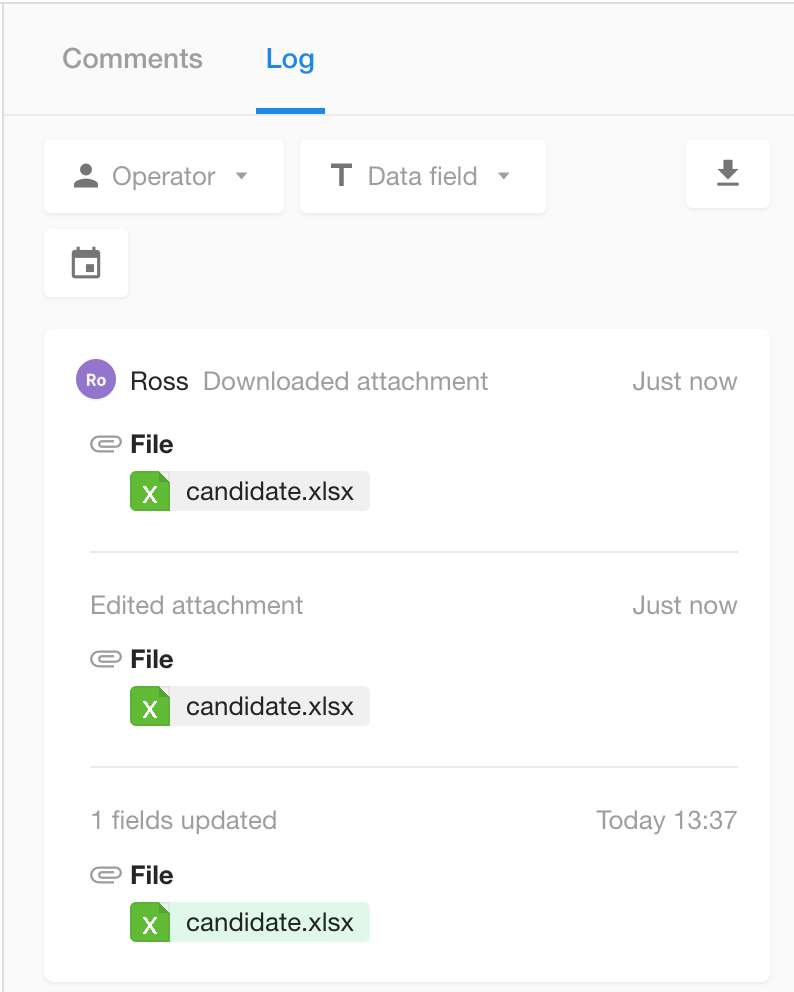
Watermark settings for attachments
For users with high requirements for sensitive files, the watermark configuration in previous versions could not meet their specific needs. Therefore, in this update, the display of watermarks has been optimized. For attachment watermarks, users can configure the font, color, font size, and position.
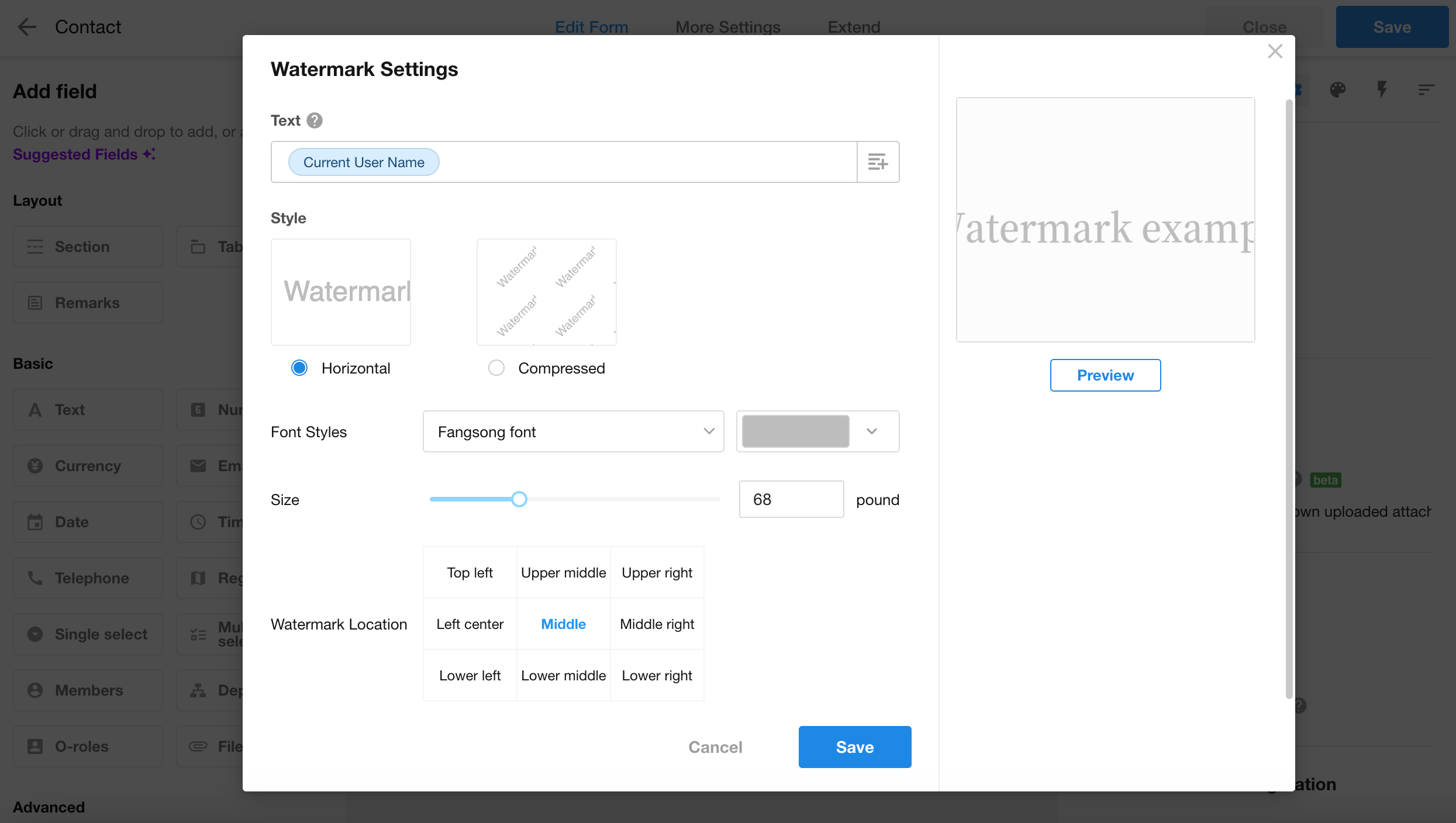 |
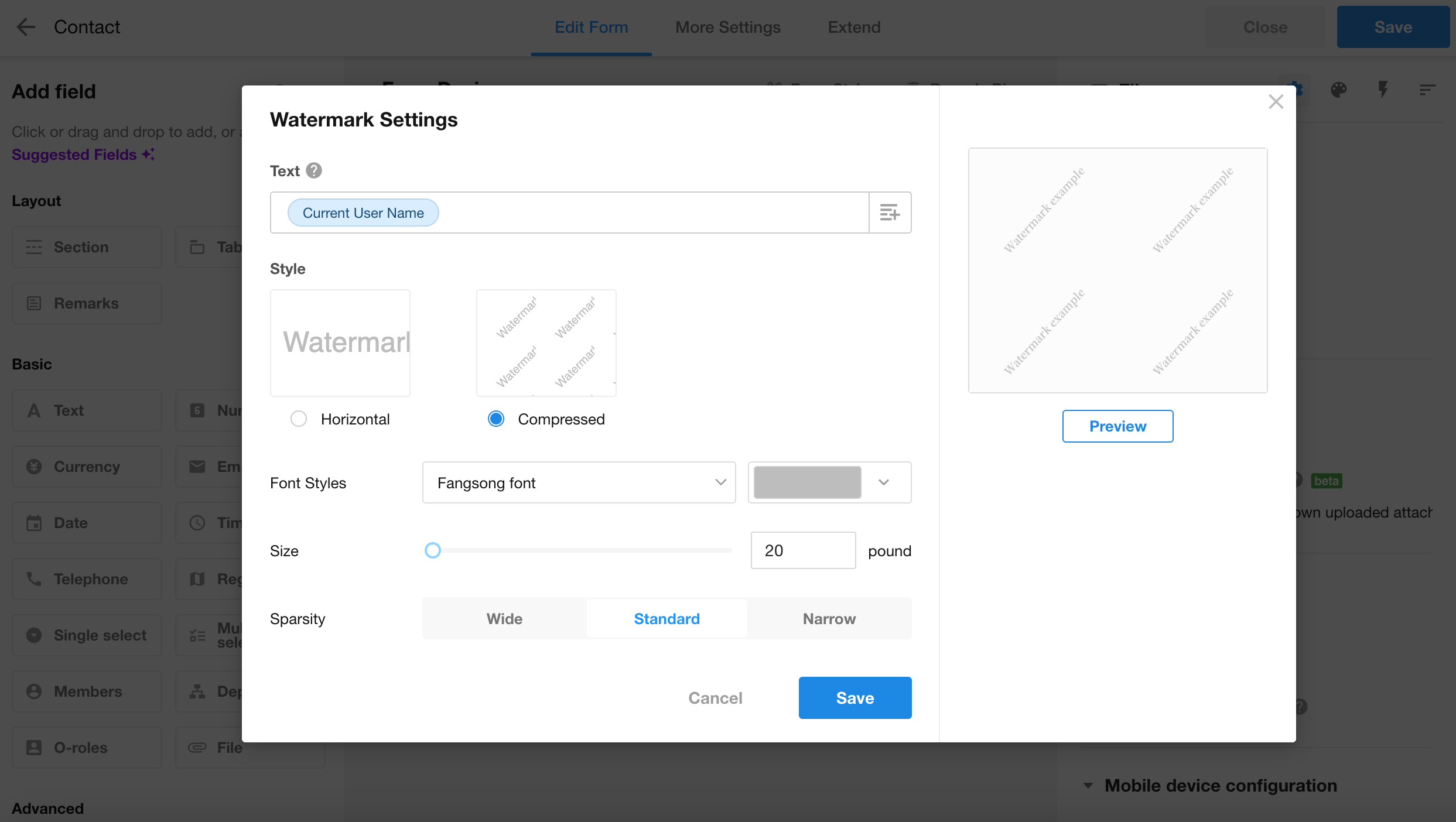 |
A new configuration option for Subform field: Access by user permissions
By default, when a user has permissions for the main record, they also have permissions for all data and fields in the subform.
When “Access by user permissions” is checked, permissions for subform will be based on the user’s configured permissions in the entity worksheet, including the permissions to add, view, edit, and delete details, as well as permissions to see and edit fields. If a user does not have permissions for the entity worksheet, all detail data in the subform will not be visible.
Control events and API query fields support calling PBP
In this update, the “Call PBP” option has been added to the “Action” section of control events. Users can directly call packaged business processes when events occur and map the results of the PBP execution to the current form.
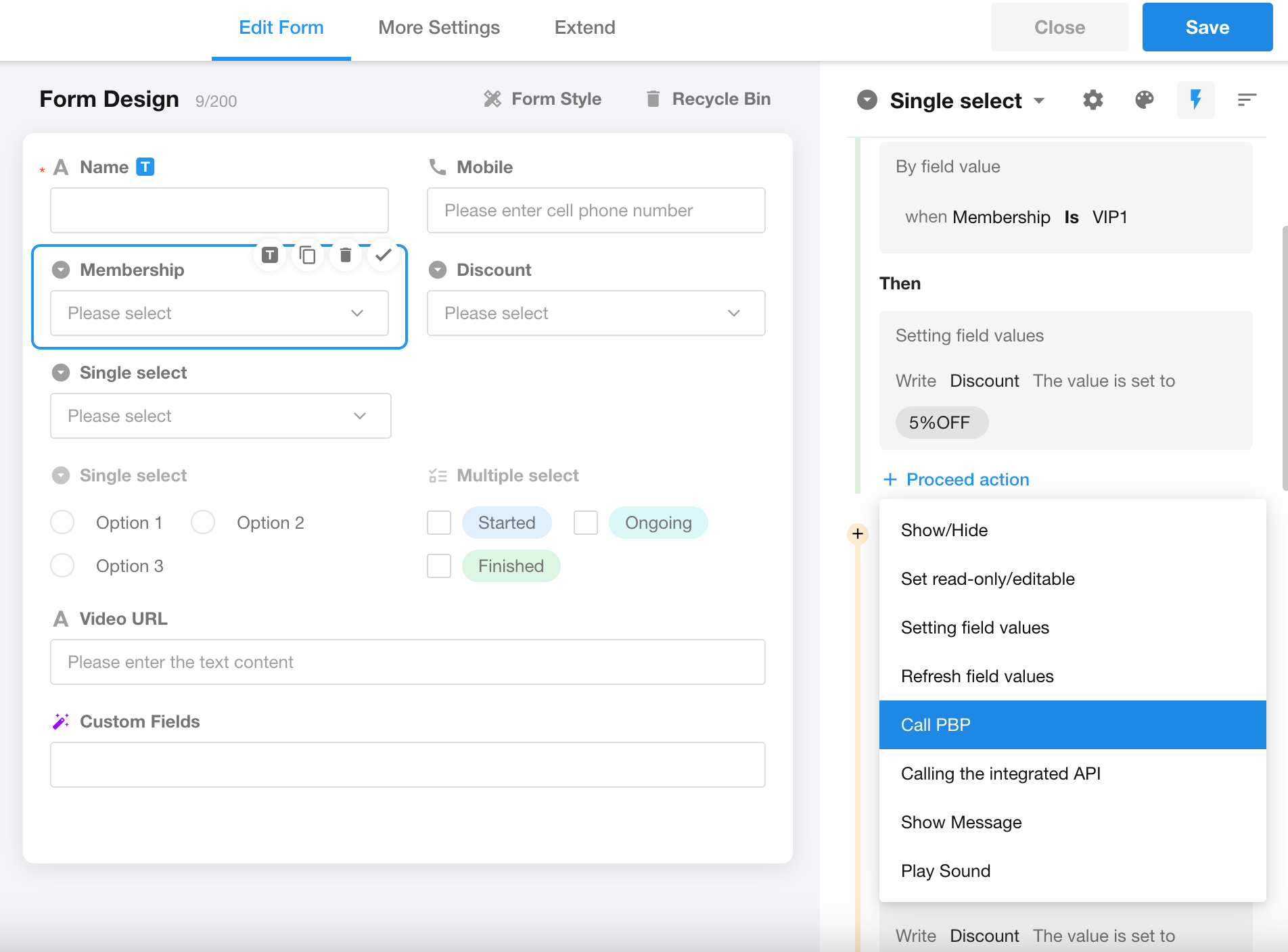
Similarly, “Call PBP” is also supported in API query fields, and the execution results can be mapped to the current form.
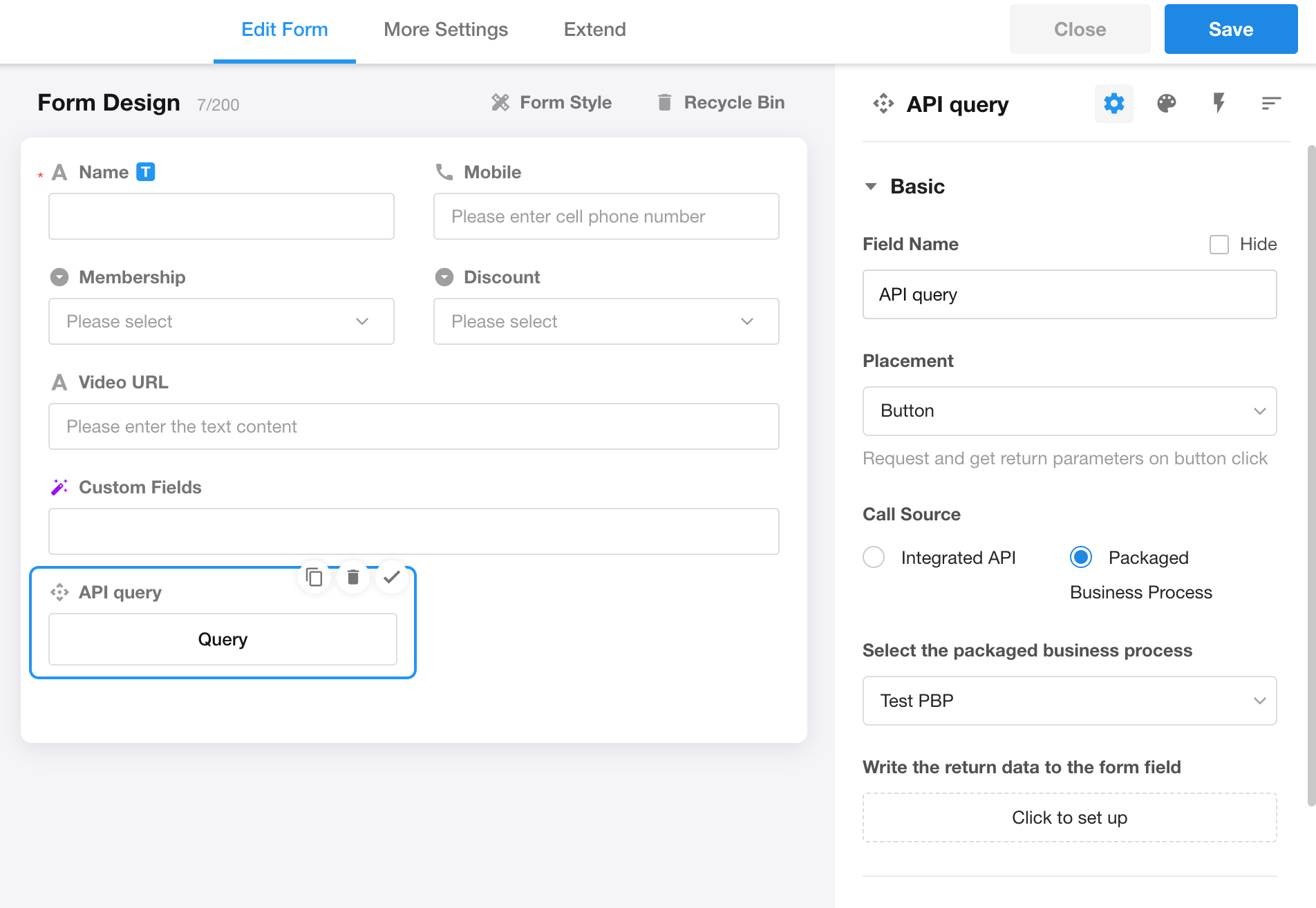
This update will greatly enhance the capability to handle form data by integrating packaged business processes with forms. However, it is important to note that packaged business processes should not contain other PBP, subflow, loop processes, or delay nodes; otherwise, the data mapping to the fields will not be effective.
Department field (single select) and o-roles field (single select) support setting “No duplicate values”.
A new configuration option: What to do when dynamic values used in conditions are empty
This new configuration option will appear in the filtering settings of related records in relationship fields, in the condition settings of query record fields, and in setting default values for fields through querying records.
- No result for the current condition: No result meets the current condition;
- Ignore this condition (when all the conditions are ignored, return all records): Ignore the current condition; if all the dynamic values in the conditions are empty, return all the data;
- Ignore this condition (when all the conditions are ignored, no result returned): Ignore the current condition; if all the dynamic values in the conditions are empty, no data returned;
- Query by the empty value: use the empty value to query records
Note: For configurations that were previously in place, this new configuration option is empty.
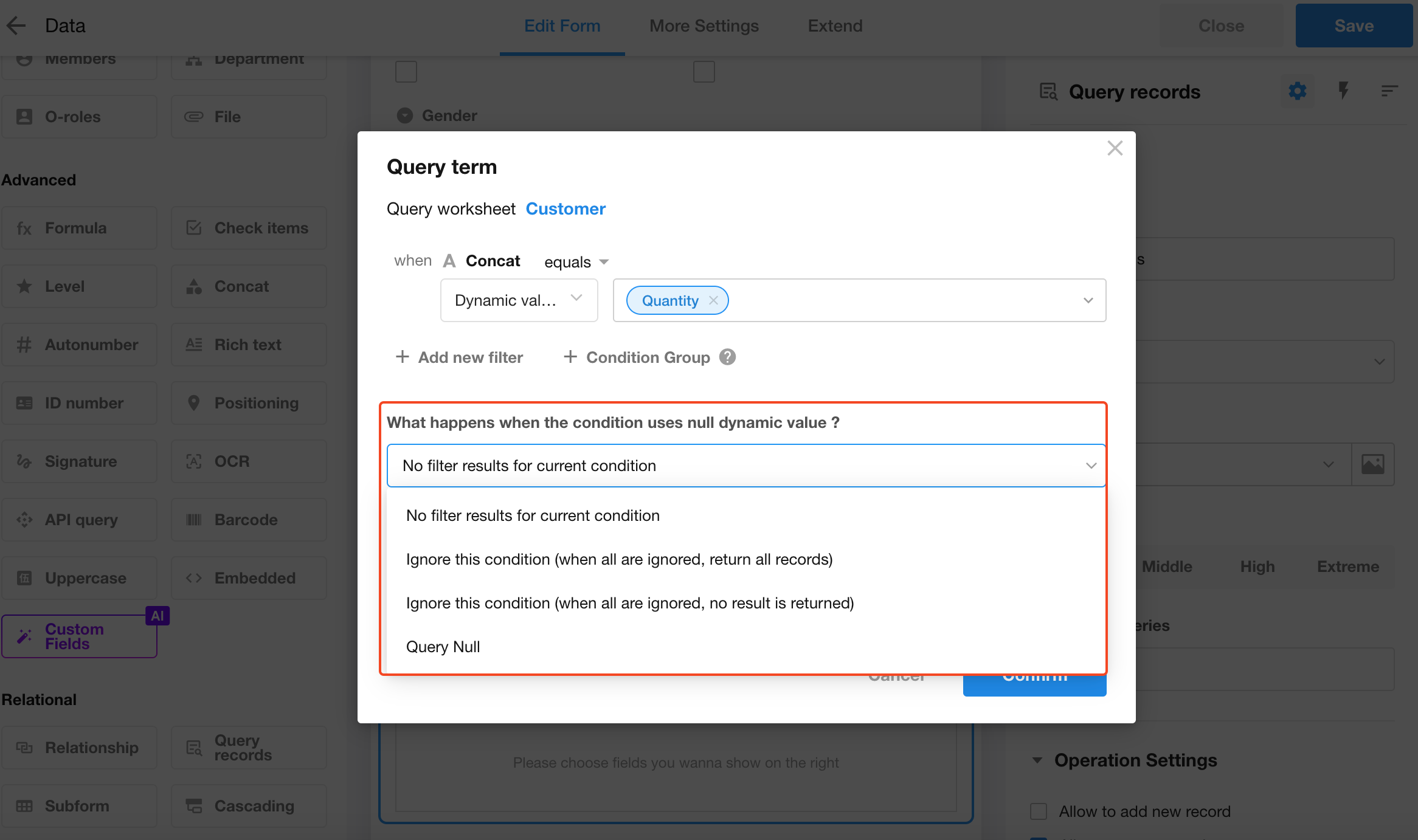
Aggregate Table and Custom Page
Select fields from multiple-row relationship records as grouping fields; when a multi-select field is chosen as a grouping field, it supports configuring data to be split or merged
With this update, users can now select fields from multiple-row relationship records, greatly enhancing the convenience and flexibility of aggregate tables in handling related data. Of course, to ensure performance, in each aggregate table, users can now select up to 3 selection-type fields from related records. Additionally, there are overall restrictions on the number of grouping and aggregating fields, which can be viewed specifically on the interface of the aggregate table.
Furthermore, when selecting multi-choice fields (such as multi-select field, members field, department field, o-roles field) as grouping fields, further settings can be applied to split or merge data under a grouping field. If not configured, for multi-choice grouping fields, the default action is to split the data; for single-choice grouping fields, it defaults to merging the data. For example, for a multi-choice members field, to split data is to group data based on individual members.
Now, when creating charts on custom pages, users can select aggregate tables as the data source. In future versions, we will gradually introduce the aggregate table capability in worksheets and workflows. Stay tuned for updates, and feel free to share any issues you encounter in our community or by submitting a support ticket.
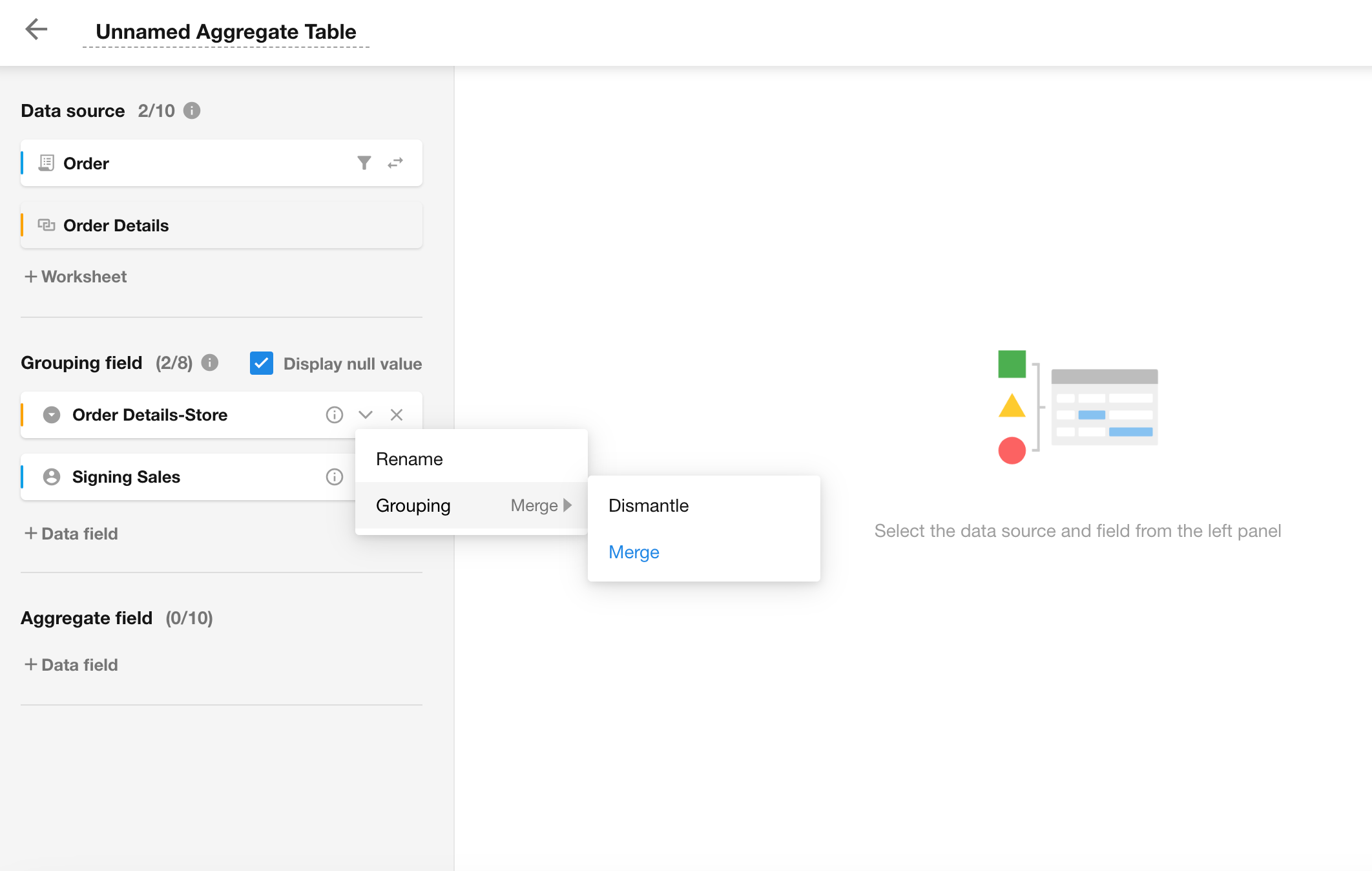
Support for importing, exporting, backing up, and restoring aggregate tables in the application
After importing or restoring, the system will automatically detect the number of aggregate tables supported by the current version. If the number of aggregate tables imported or restored exceeds the limit of this version, the corresponding aggregate table will be disabled and cannot be used normally.
Configure link parameters on custom pages
On the configuration page of custom pages, new configurations for link parameters are added, which can be used in filters and chart components.
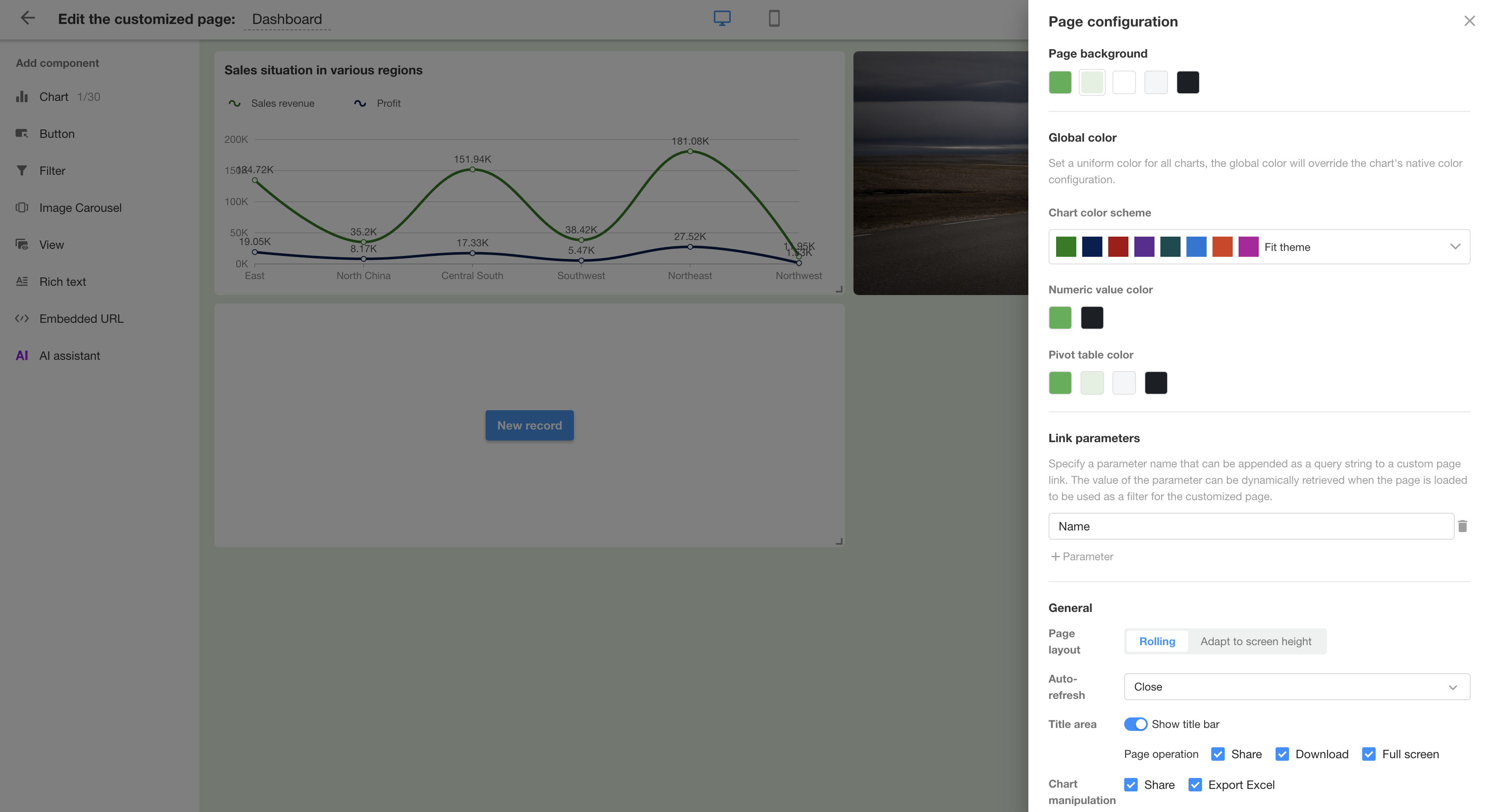
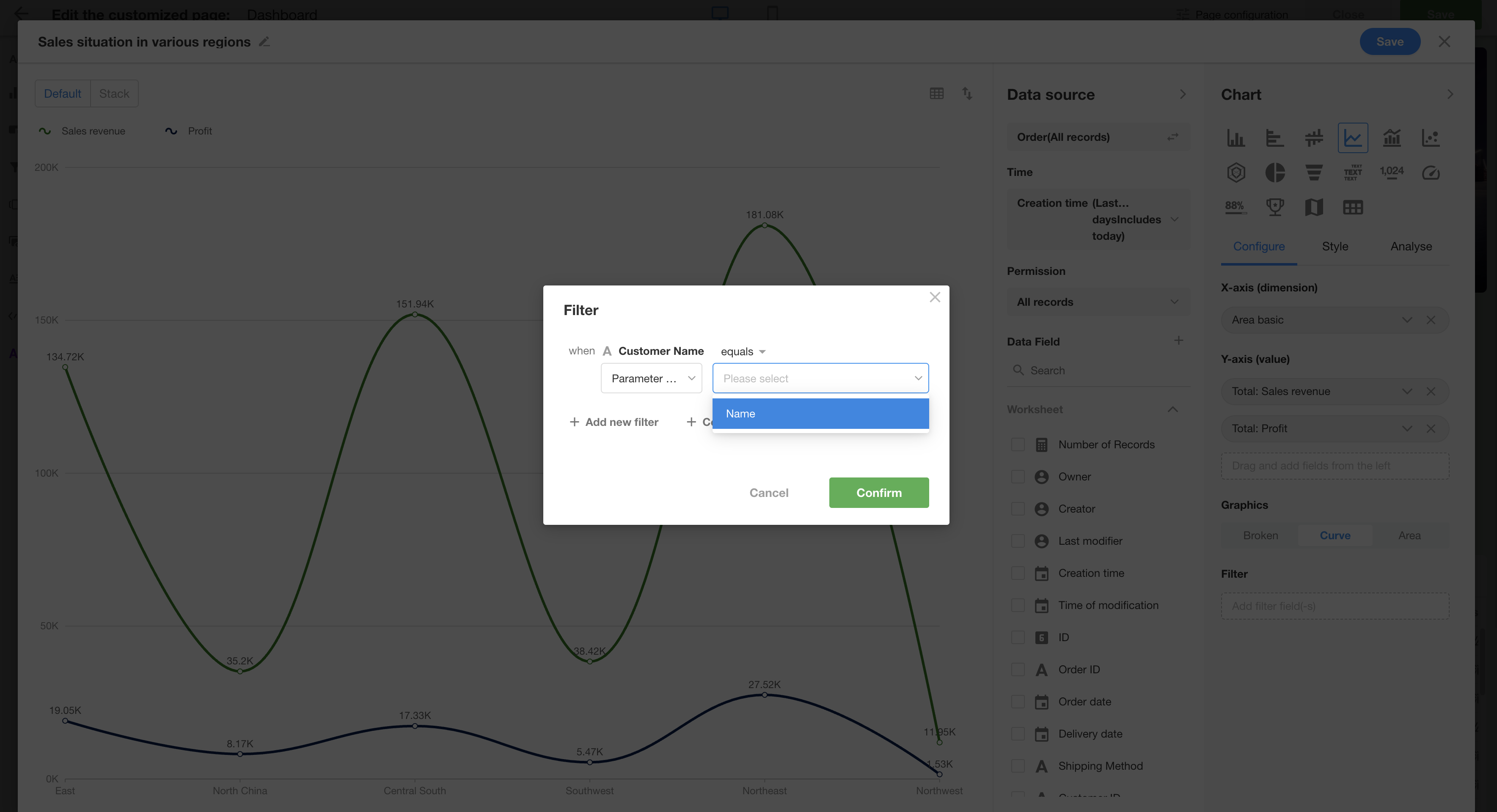
Workflow
A new node: Calibrate
A new “Calibrate” node has been added to the workflow for instant calibration and refreshing of fields in worksheets that have delayed synchronization, such as formula fields, foreign fields, summary results, etc.; it can also be used to batch refresh concat fields, options sorting, and option values in worksheets.
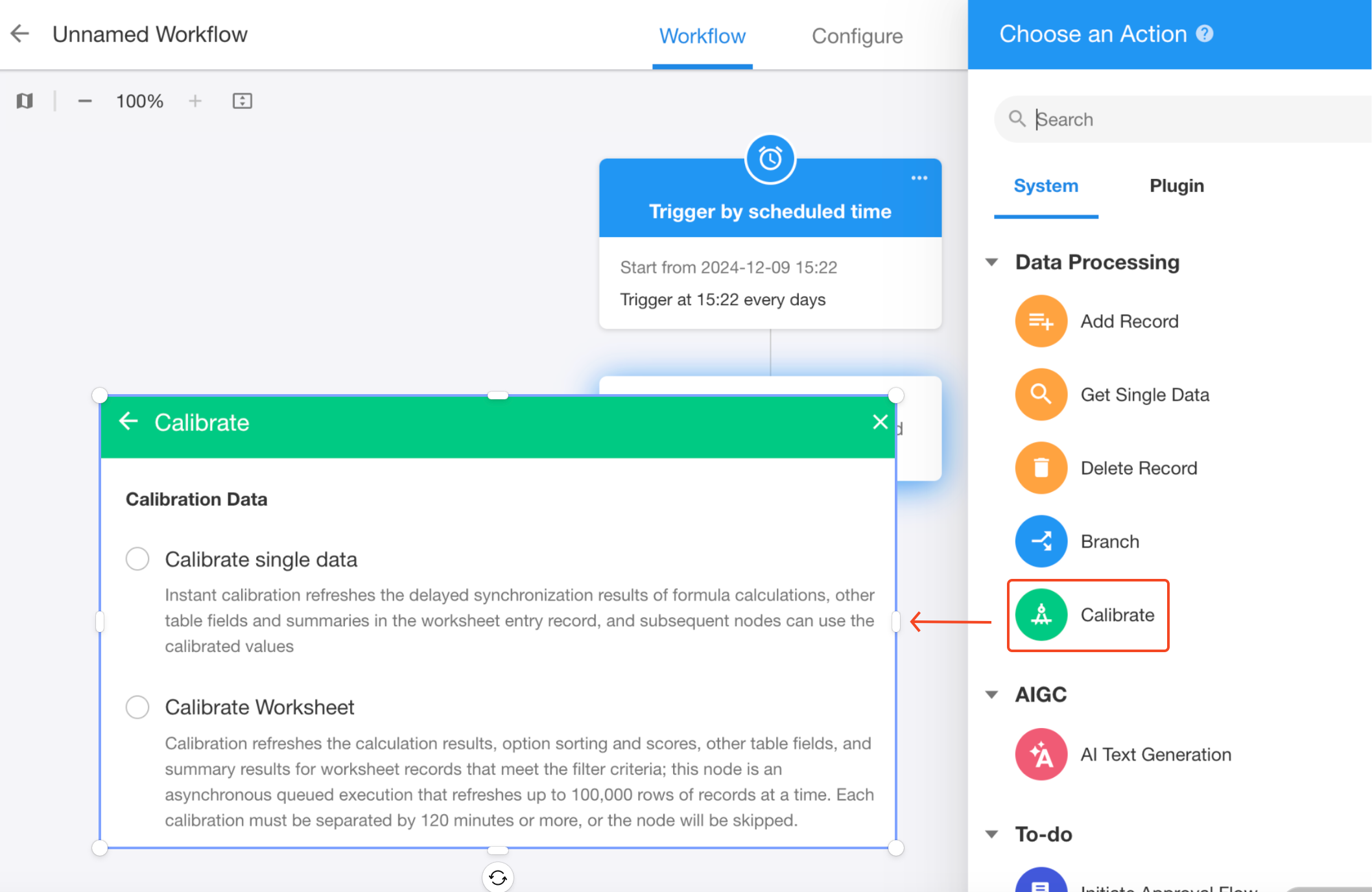
For data calibration data, users can choose to calibrate a single record and use the calibrated record value in subsequent nodes, or you can batch calibrate fields in a worksheet (up to 100,000 rows of records at a time, with intervals of at least 120 minutes).
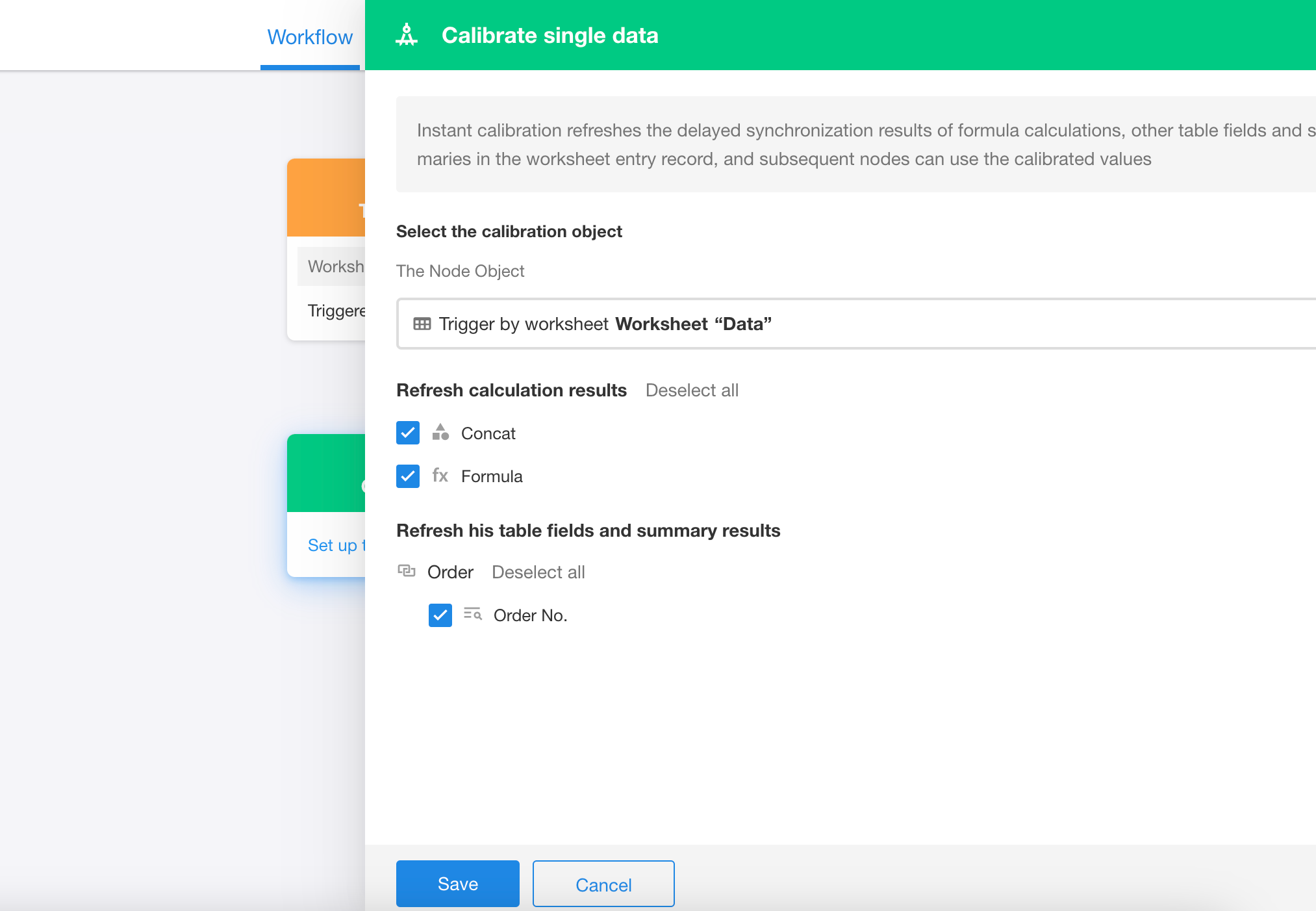
A new node: Voice Broadcast
Another new node in the workflow: “Voice Broadcast” node. Users can also configure alert sound in the “Send Internal Notification” node, “Approval” node, “Fill in” node, and “CC” node.
• Audio: Various sounds are available to promptly alert users of new messages.
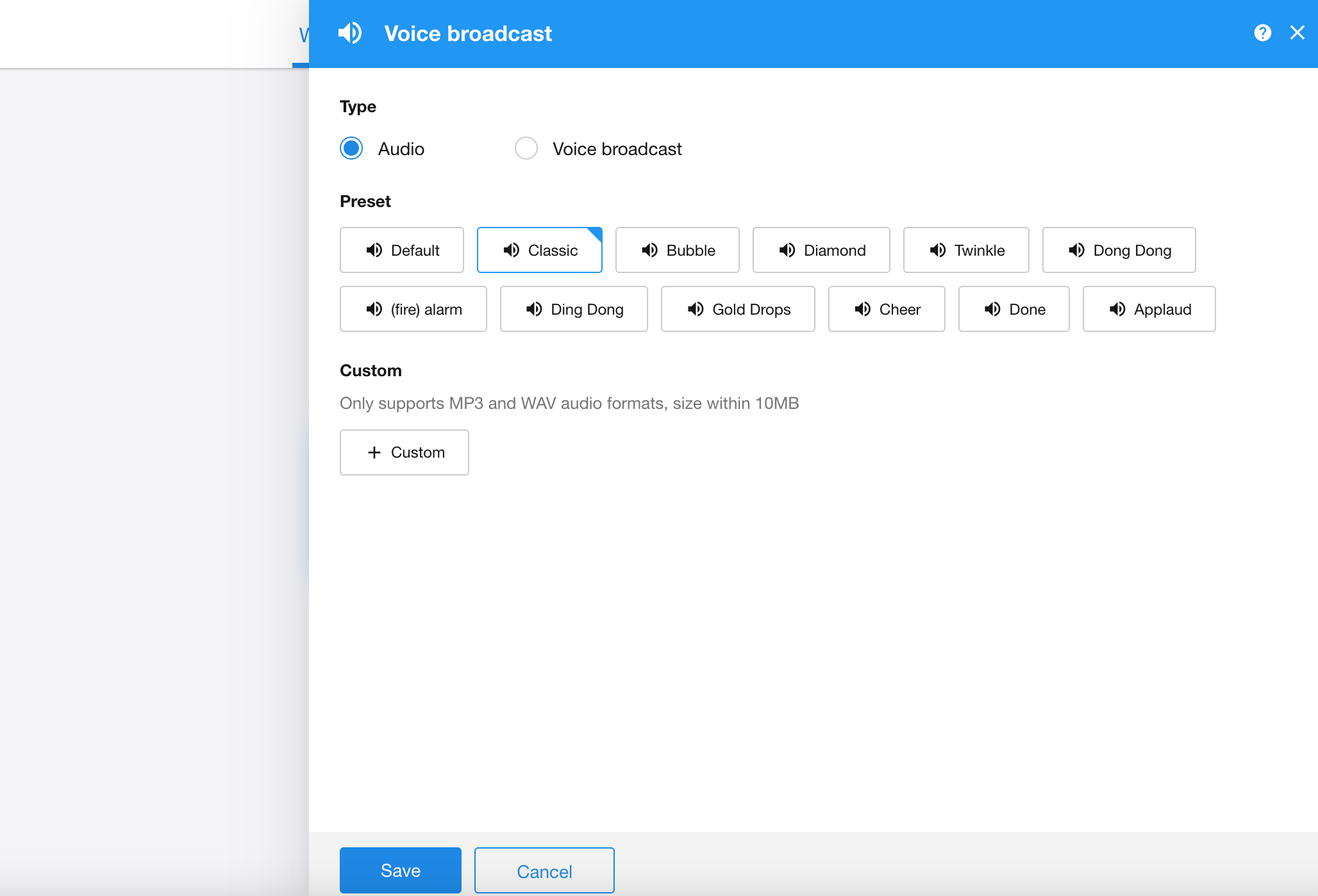
• Voice broadcast: Support multiple languages, customizable content, effortlessly broadcasting key information.
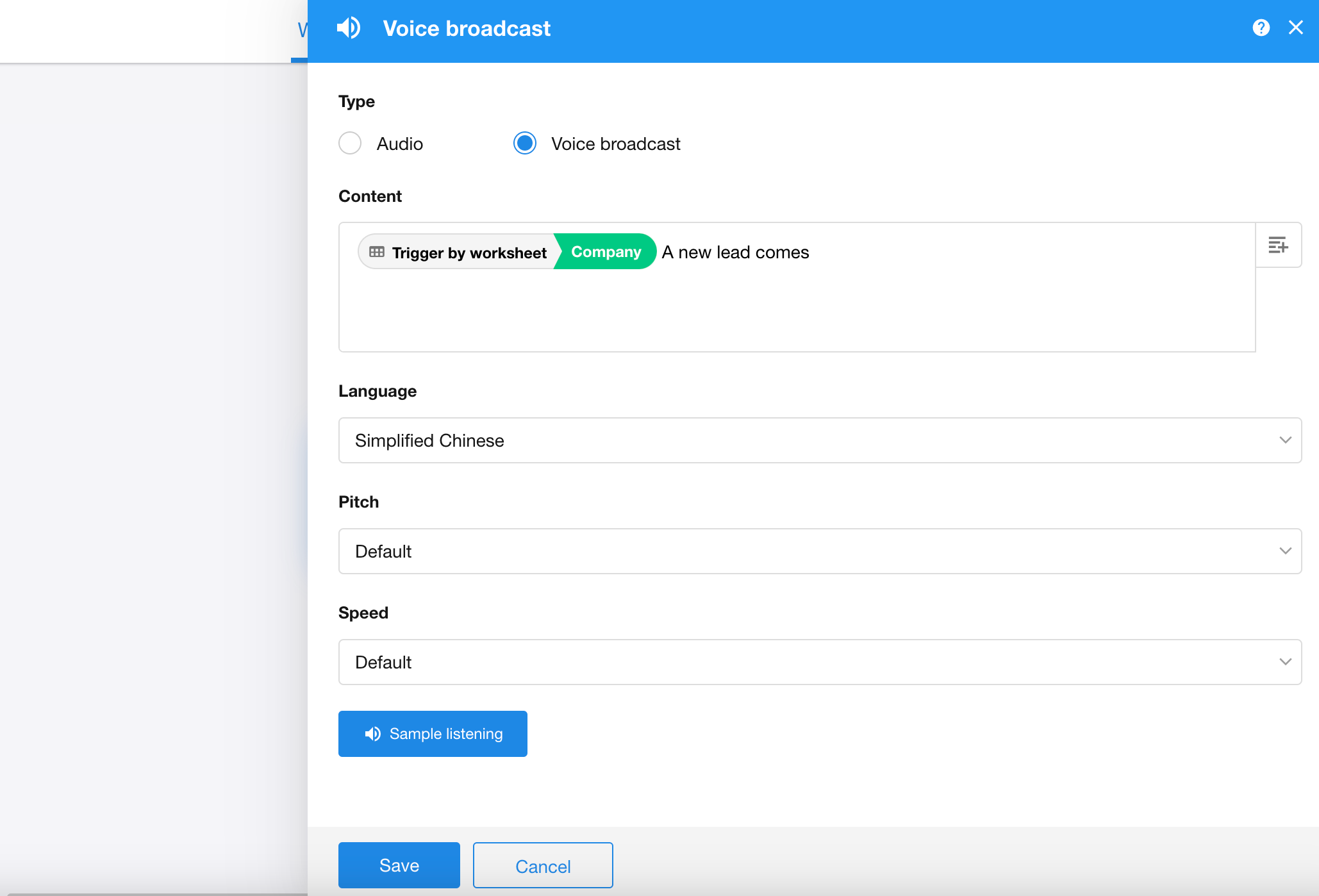
A new configuration option in “Query and update records” node: Continue after adding new record to the worksheet
After this update, in the “Query and update records” node in the workflow, it now supports adding a record to the worksheet and continuing execution when no record found.
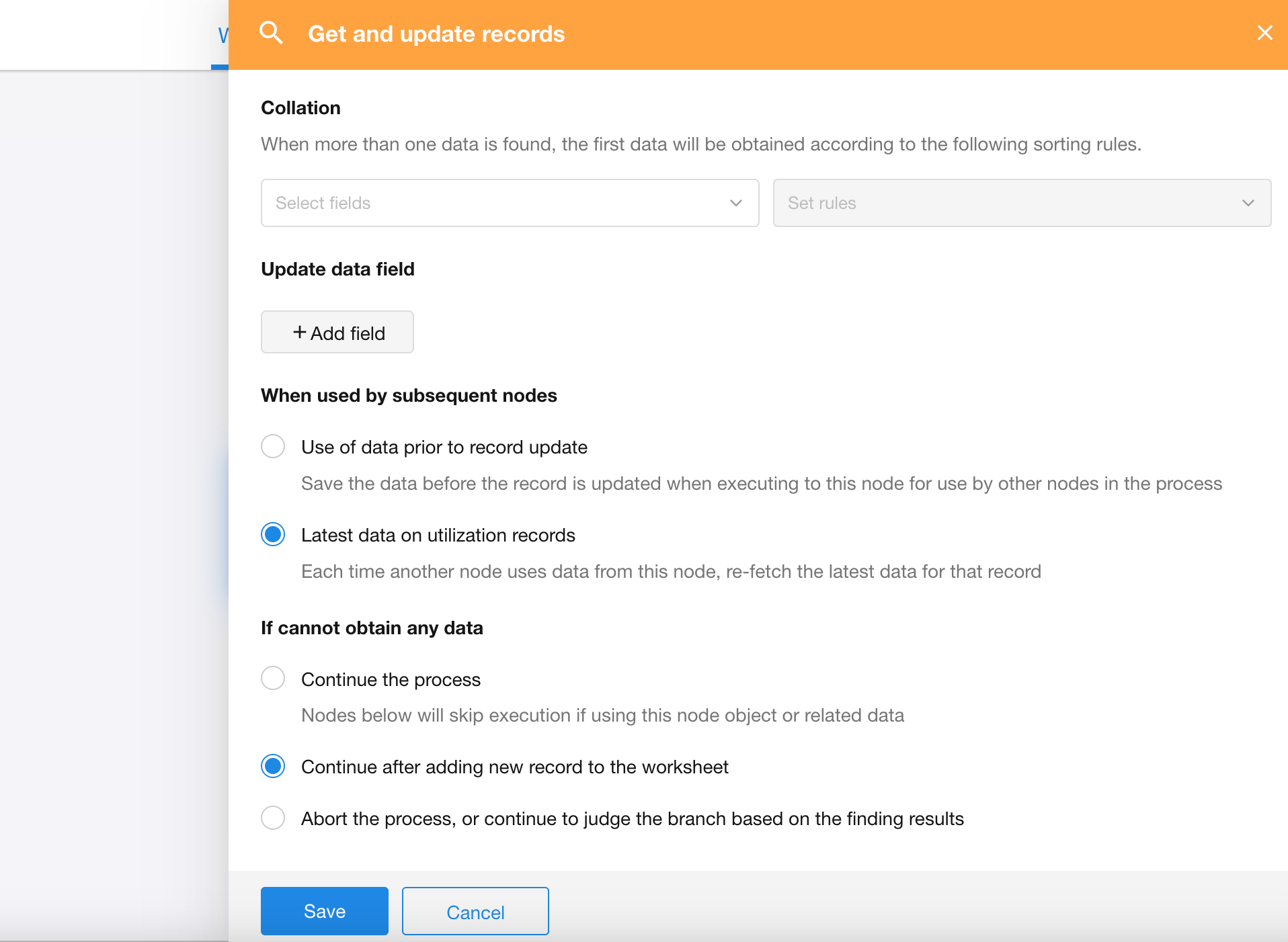
Organization Management and Login
A new configuration option for Contacts visibility: Hide from everyone
In the organization management page, users can set the visibility of Contacts. “Hide from everyone” means that users added here will be hidden in the organization’s Contacts.
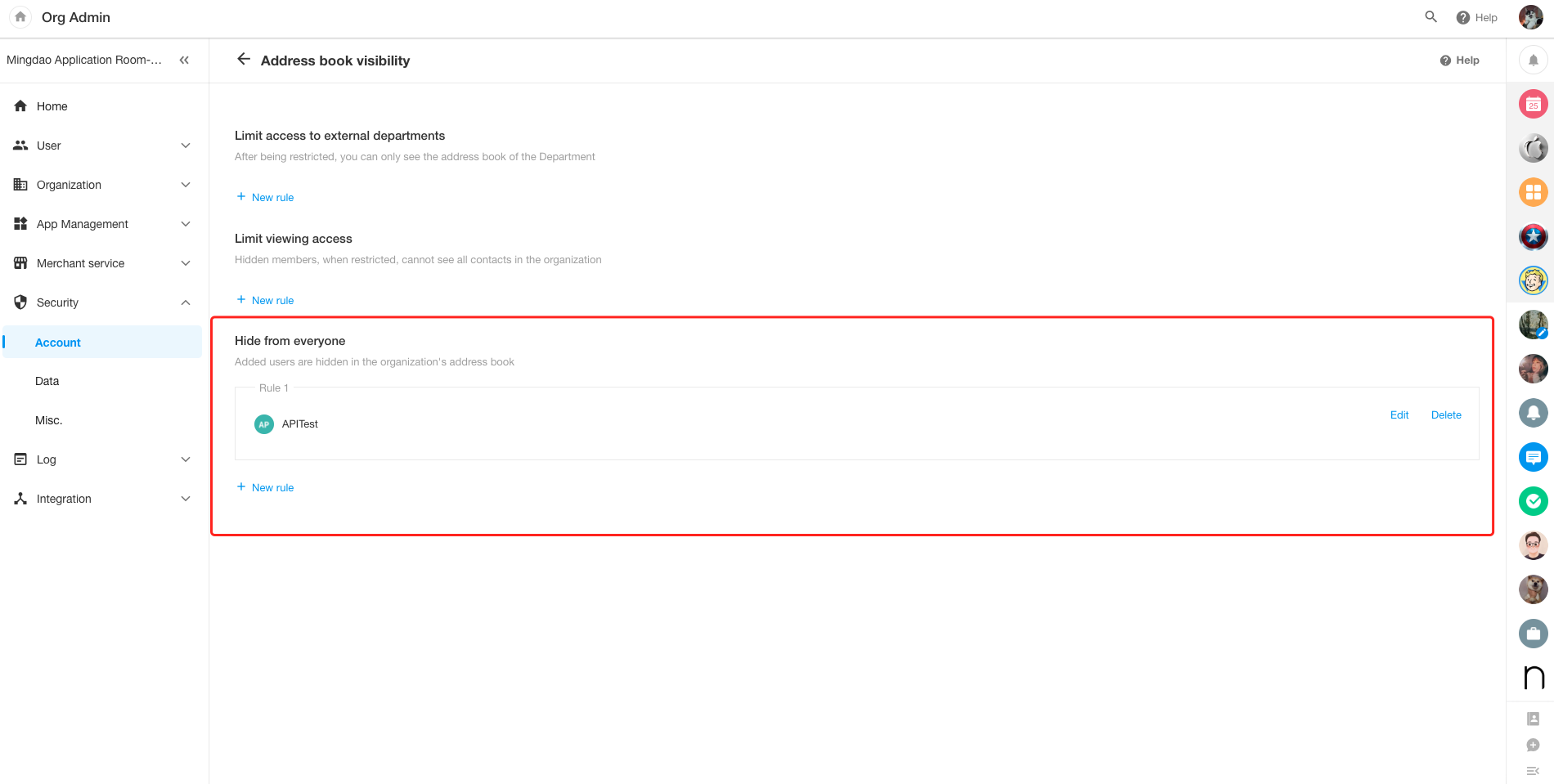
Set organization roles when adding organization members
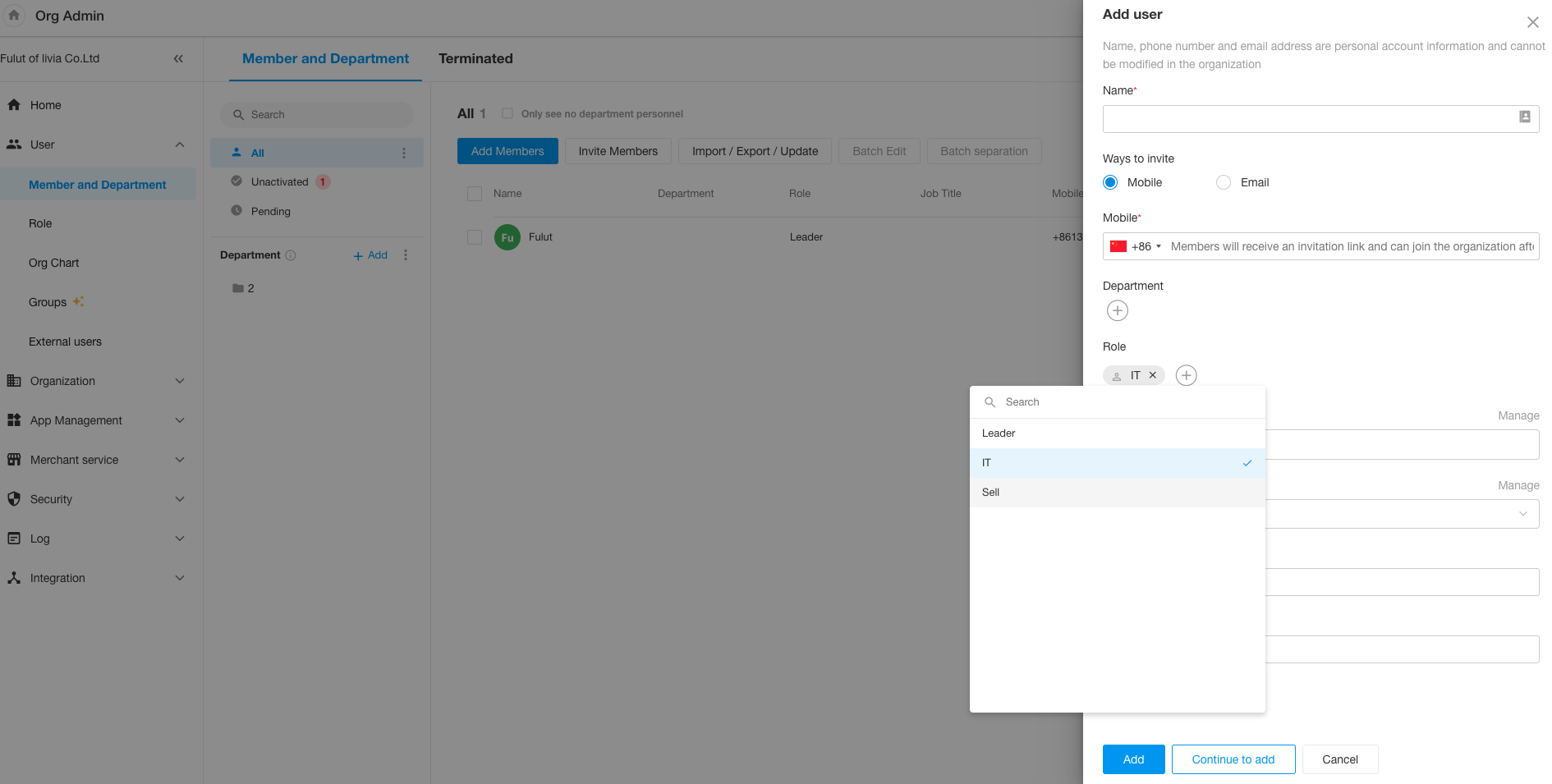
In the application management section, applications, workflows, and aggregate tables can be filtered by the creator or owner
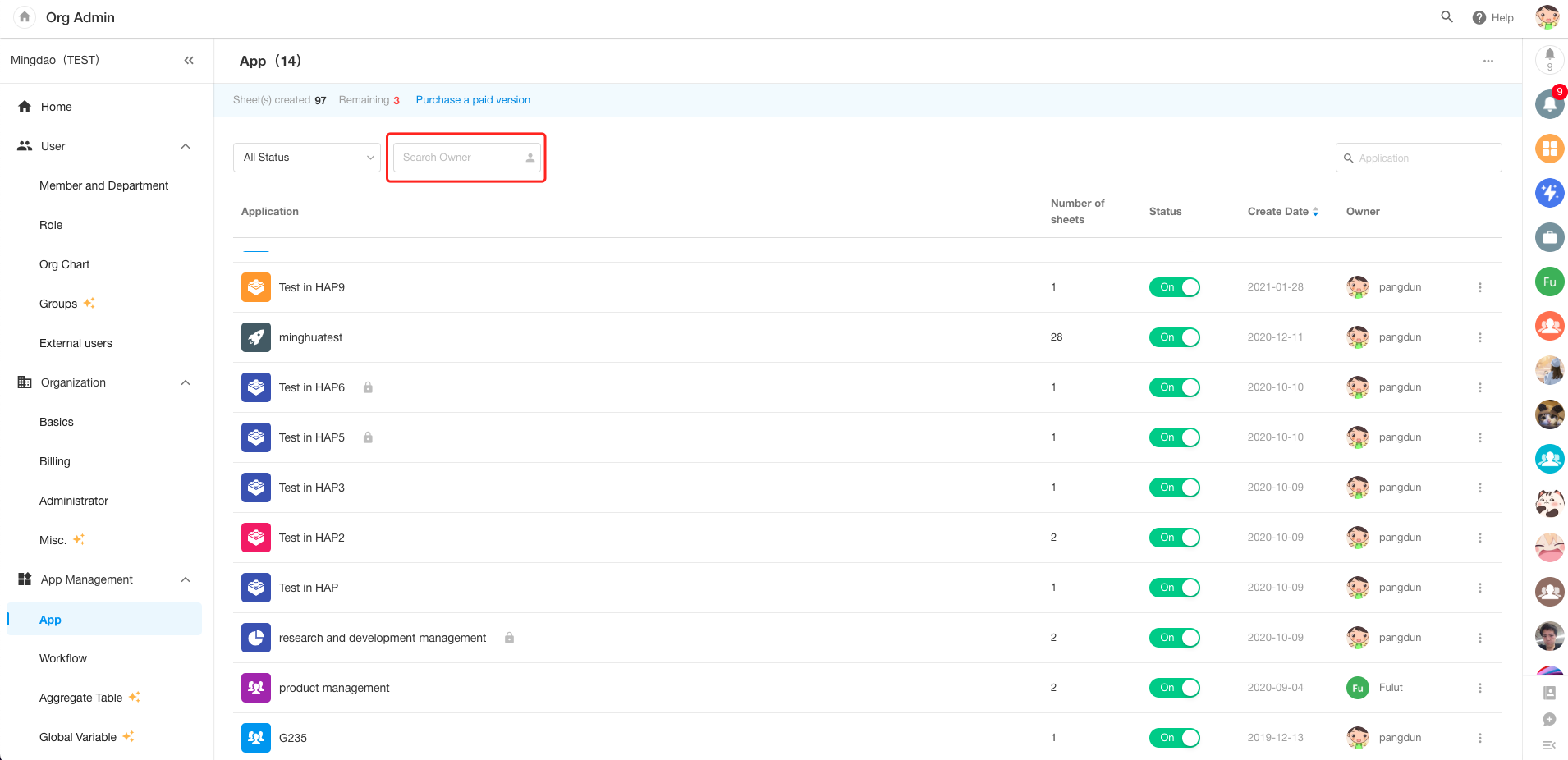
More user identification information is available in the exported logs
In the organization management page, additional user identification information is included in the exported application logs, login logs, and organization management logs.

When logging in, users can choose to receive verification codes via email
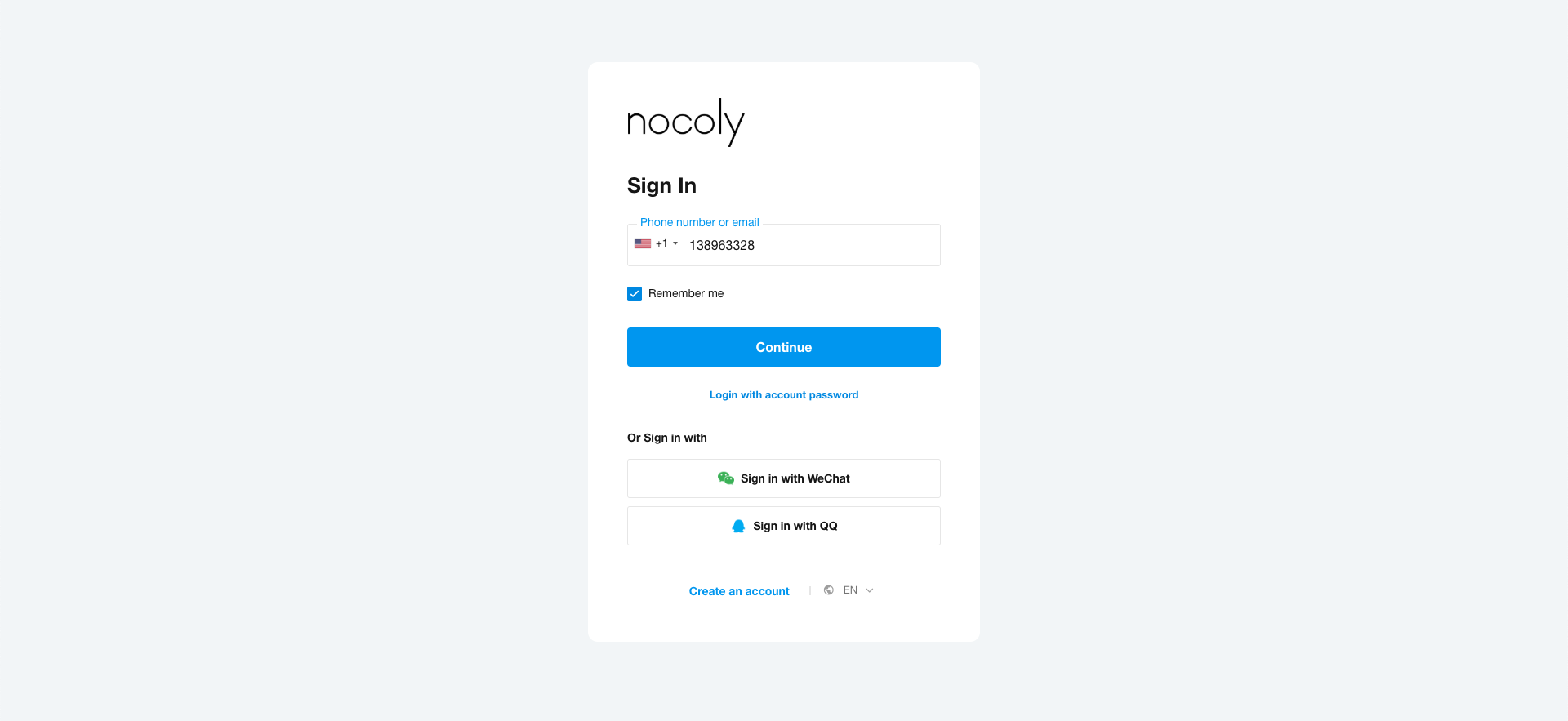
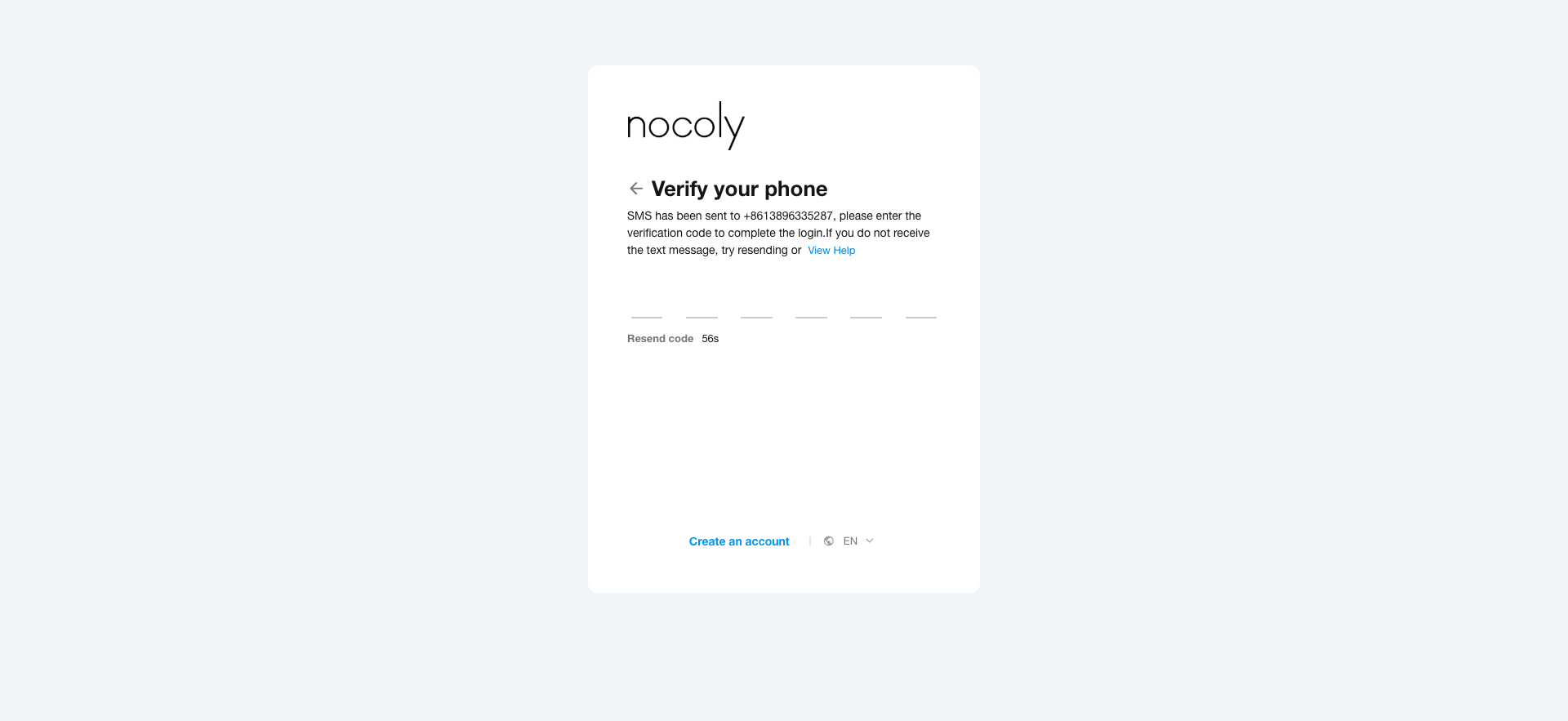
Integration Center
API Integration
Export and import APIs
Users can directly export and import APIs to achieve quick migration of APIs.
Export self-created or installed connections
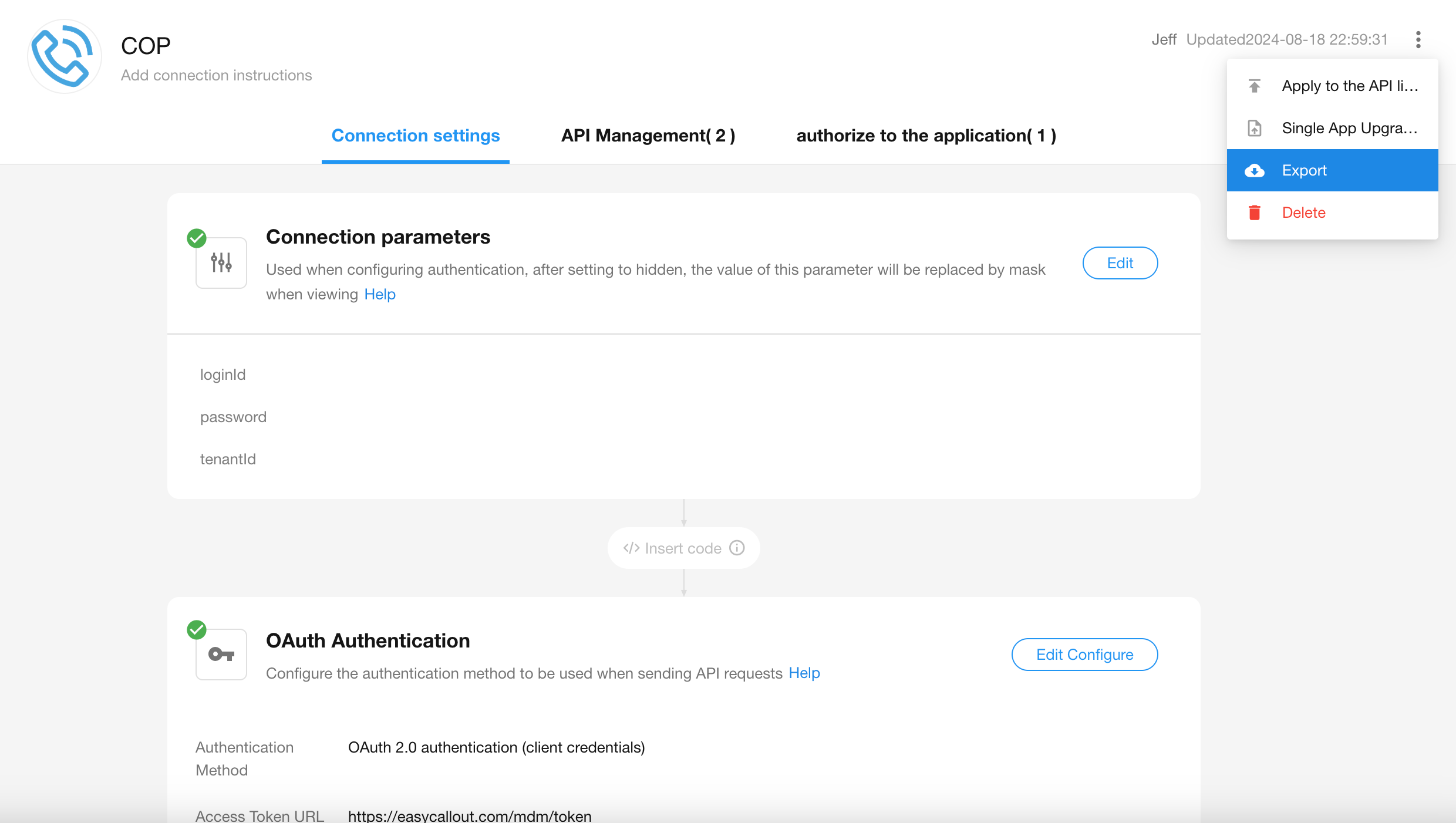
Export connections from API library
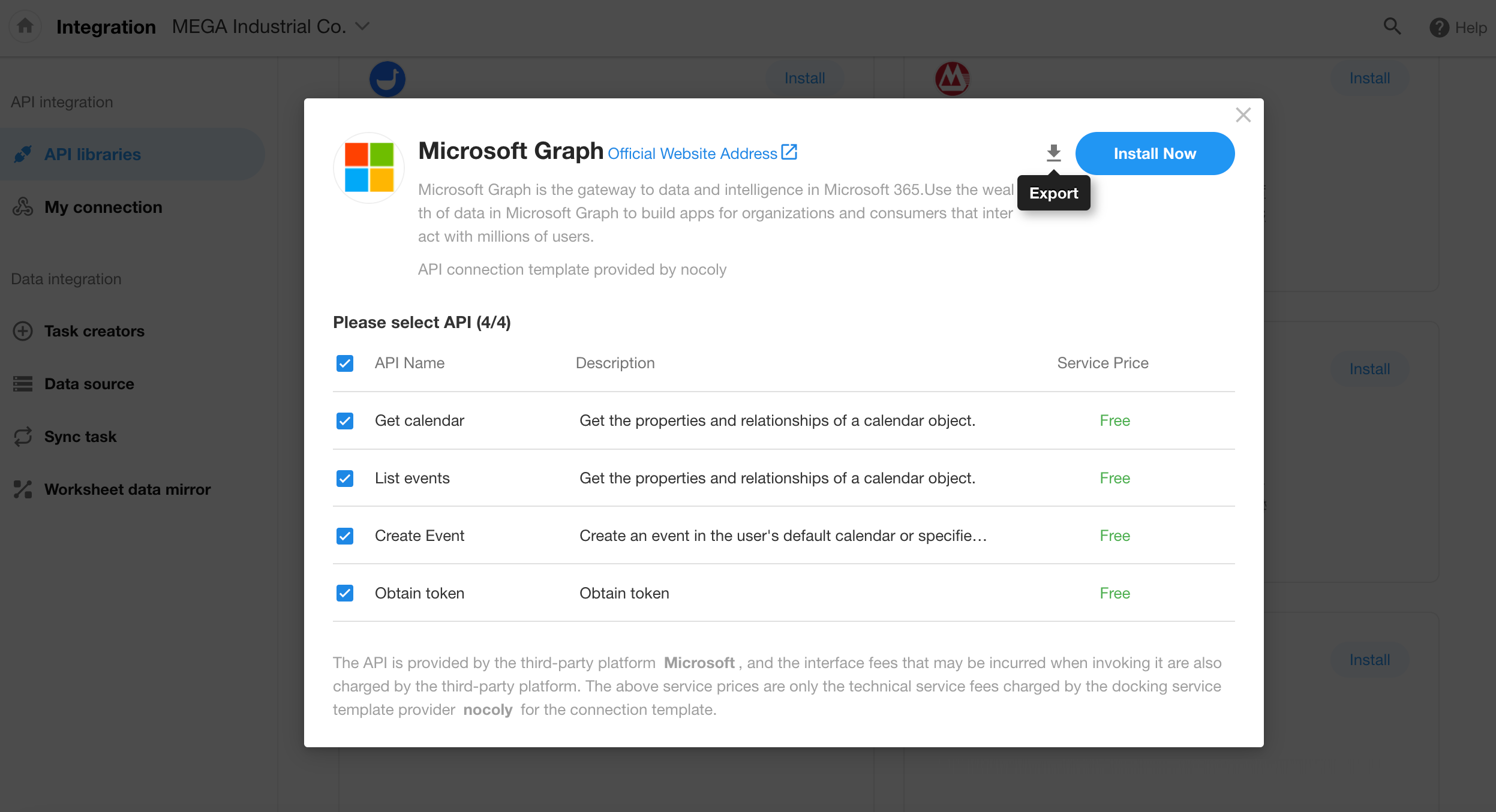
Import connections
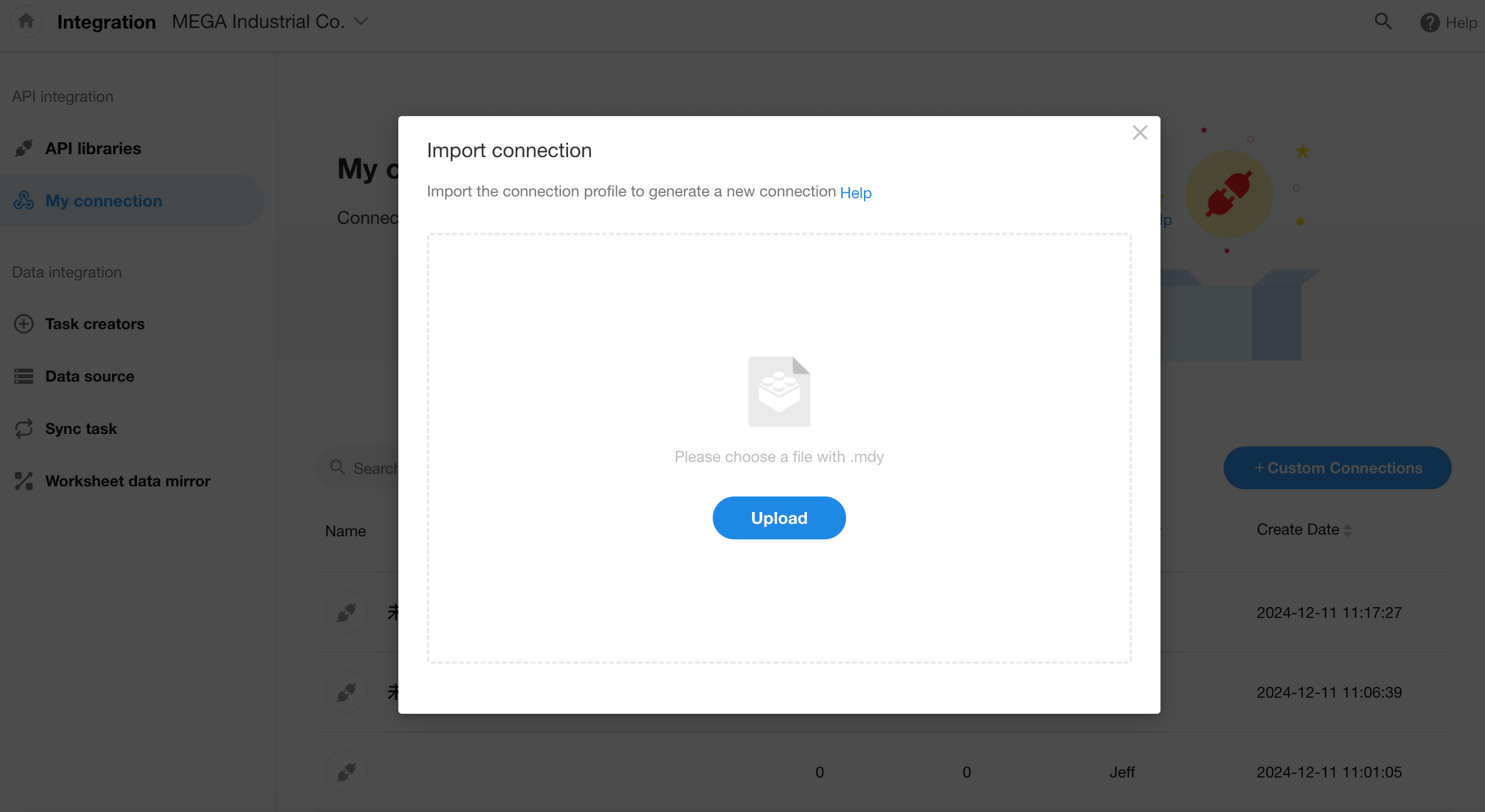
API Import and upgrade APIs
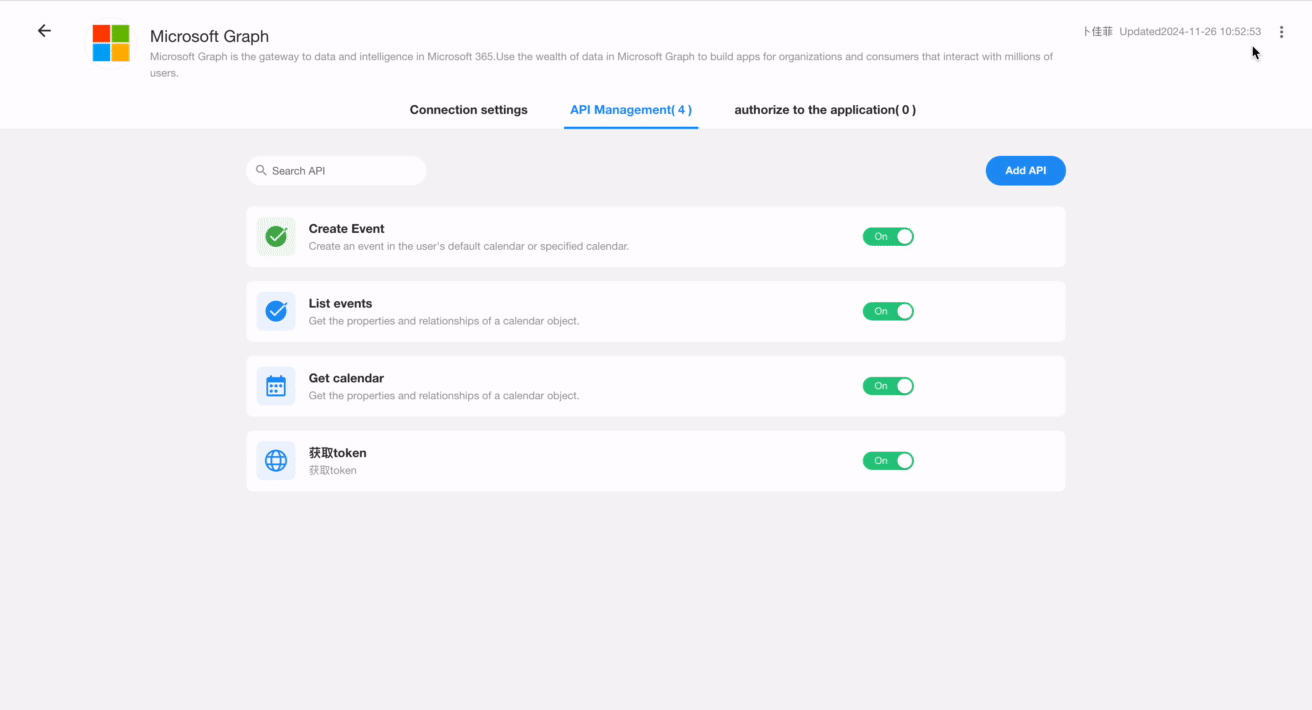
History versions of APIs
Users can view the history versions of an API, as well as restore, edit, and view any version.
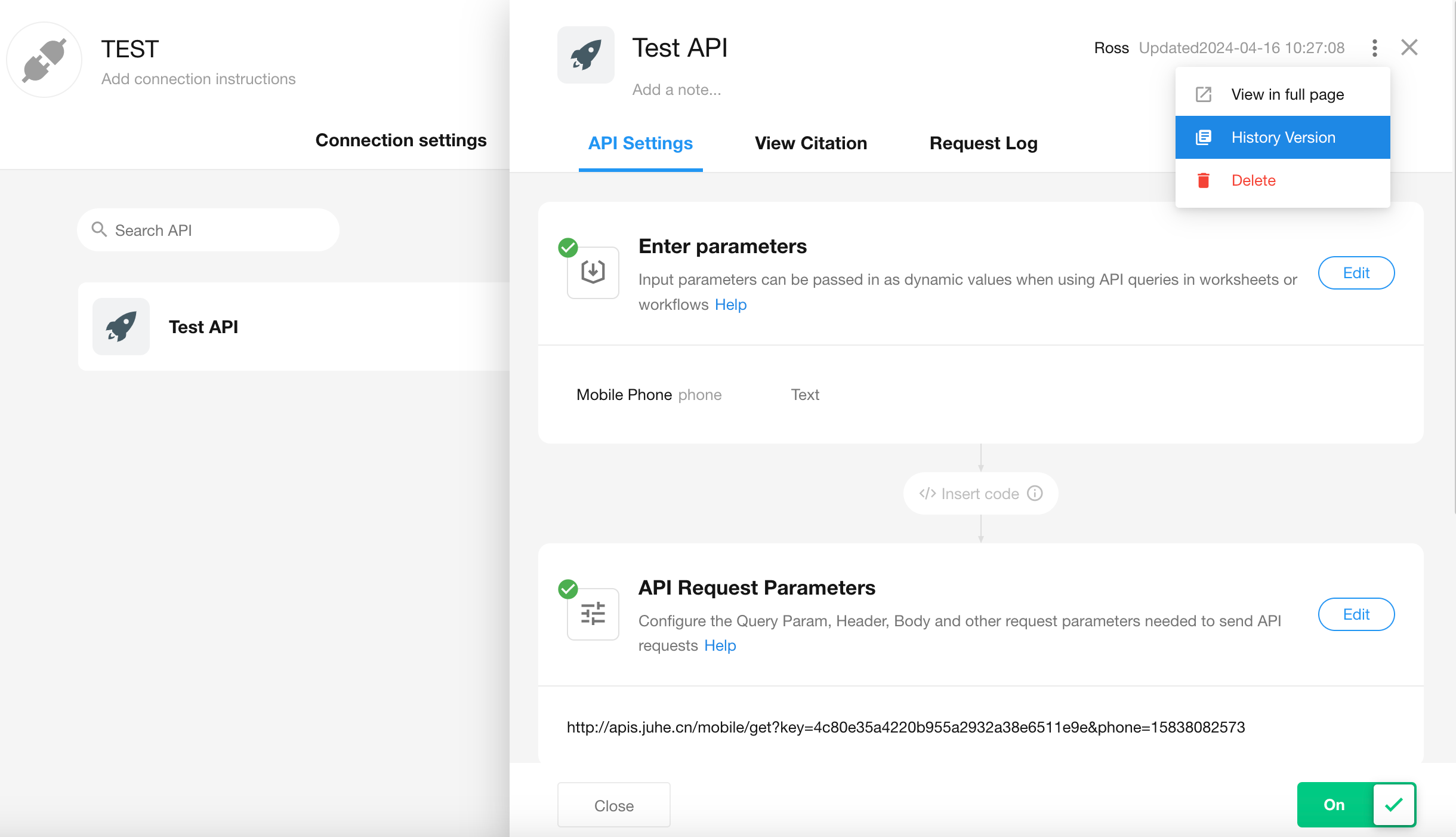
View my connections by category
Display one’s connections by category, Custom, Installation and Authorization.
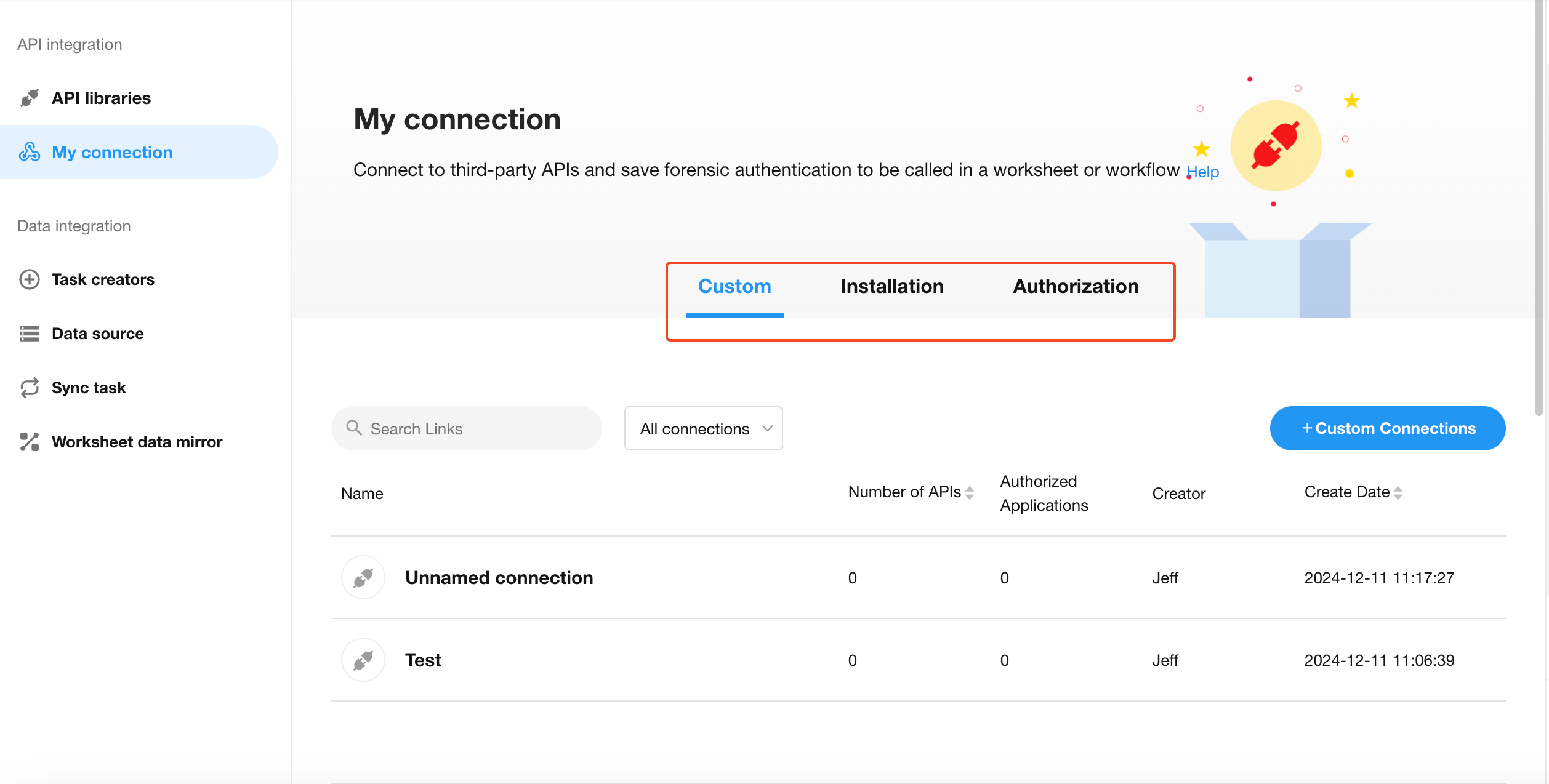
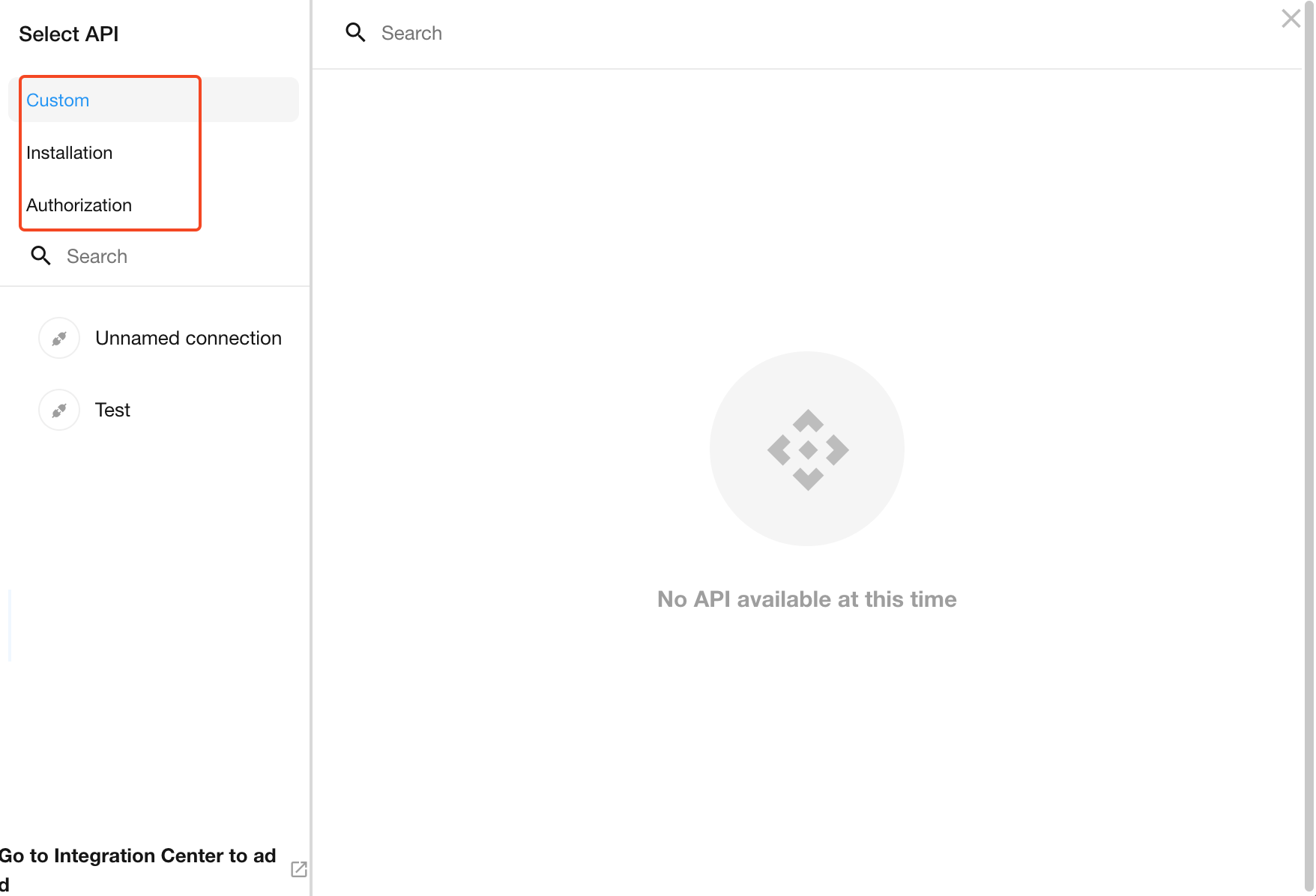
After a connection of the authorization code authentication is published, users can directly authorize its use. After authorization, the API information will be displayed in “My connections – Authorization”.
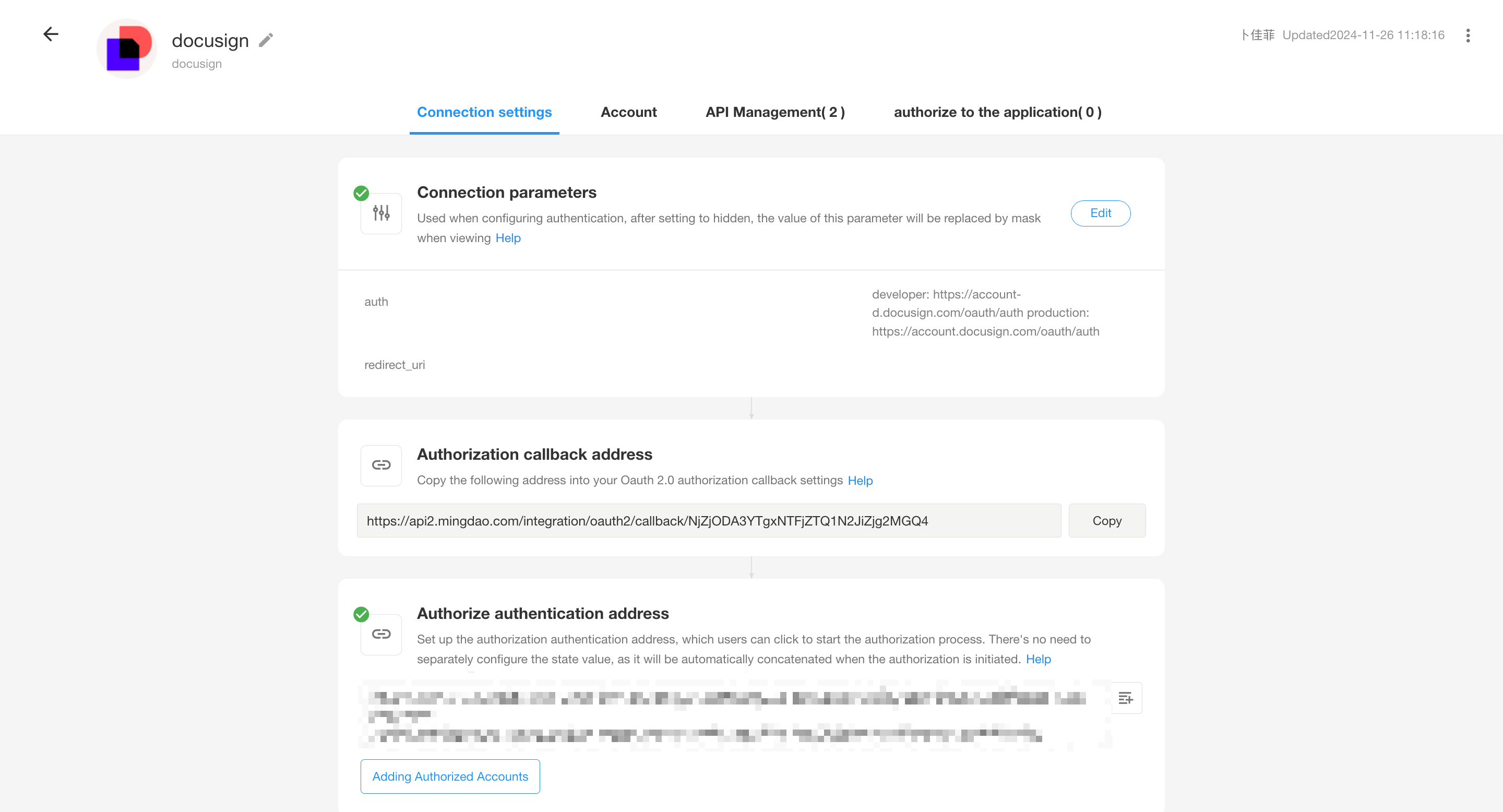
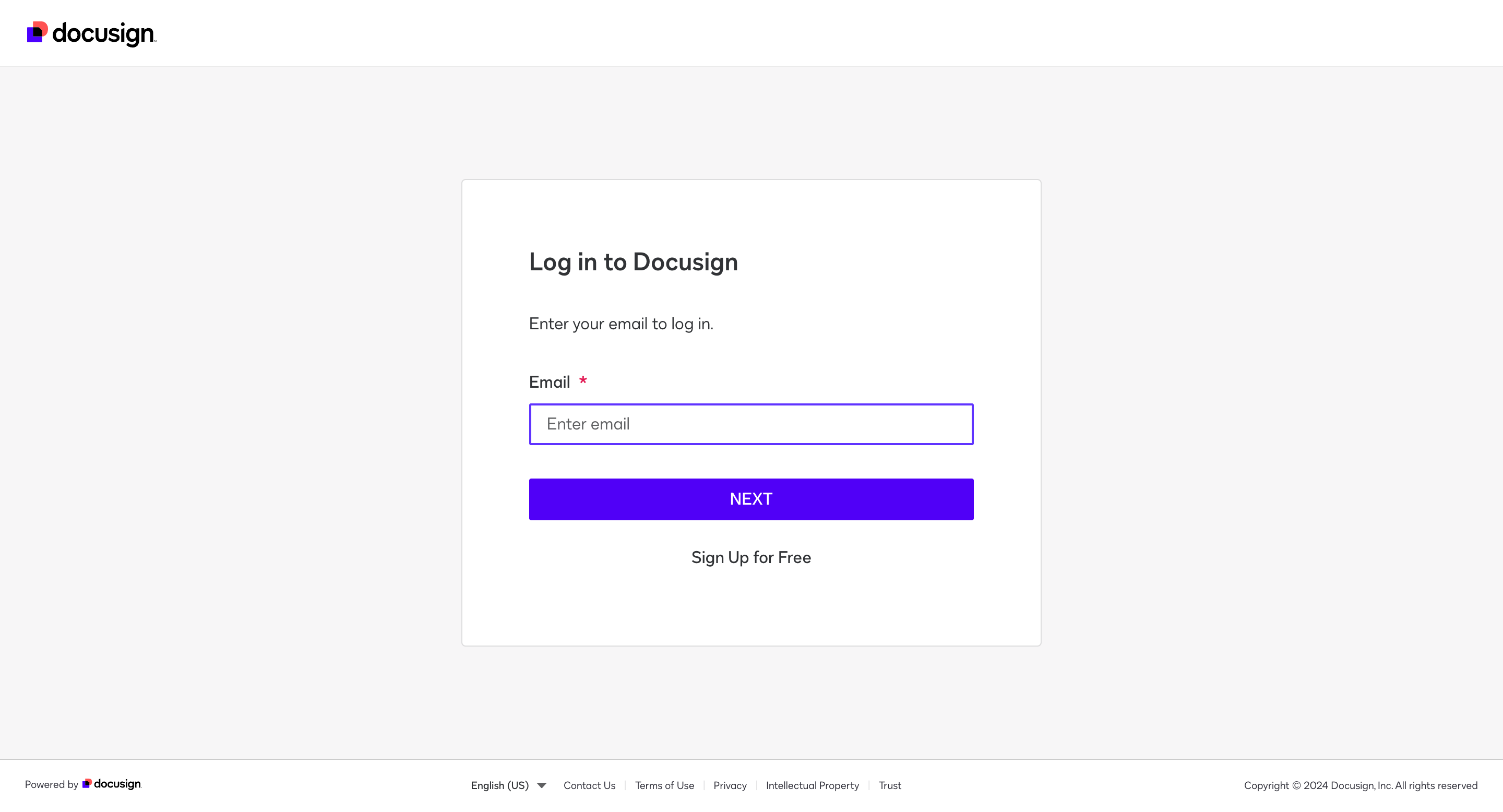
Optimization of client credentials authentication configuration
For the token refresh conditions, users can determine whether to reacquire a token based on status codes and API error codes.
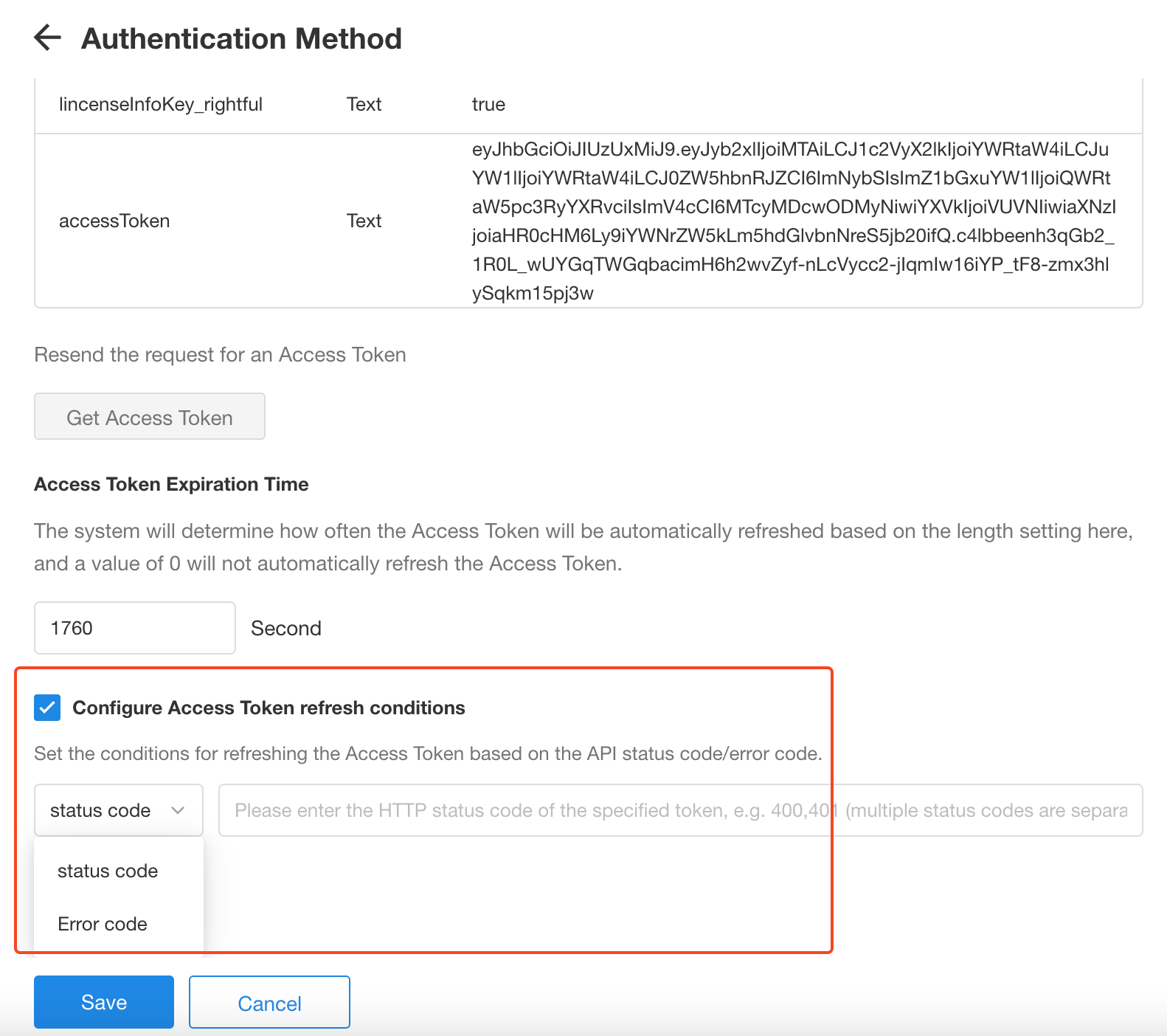
Data Integration
A new type of data source: SAP HANA
There is a new data source SAP HANA, supporting scheduled data synchronization.
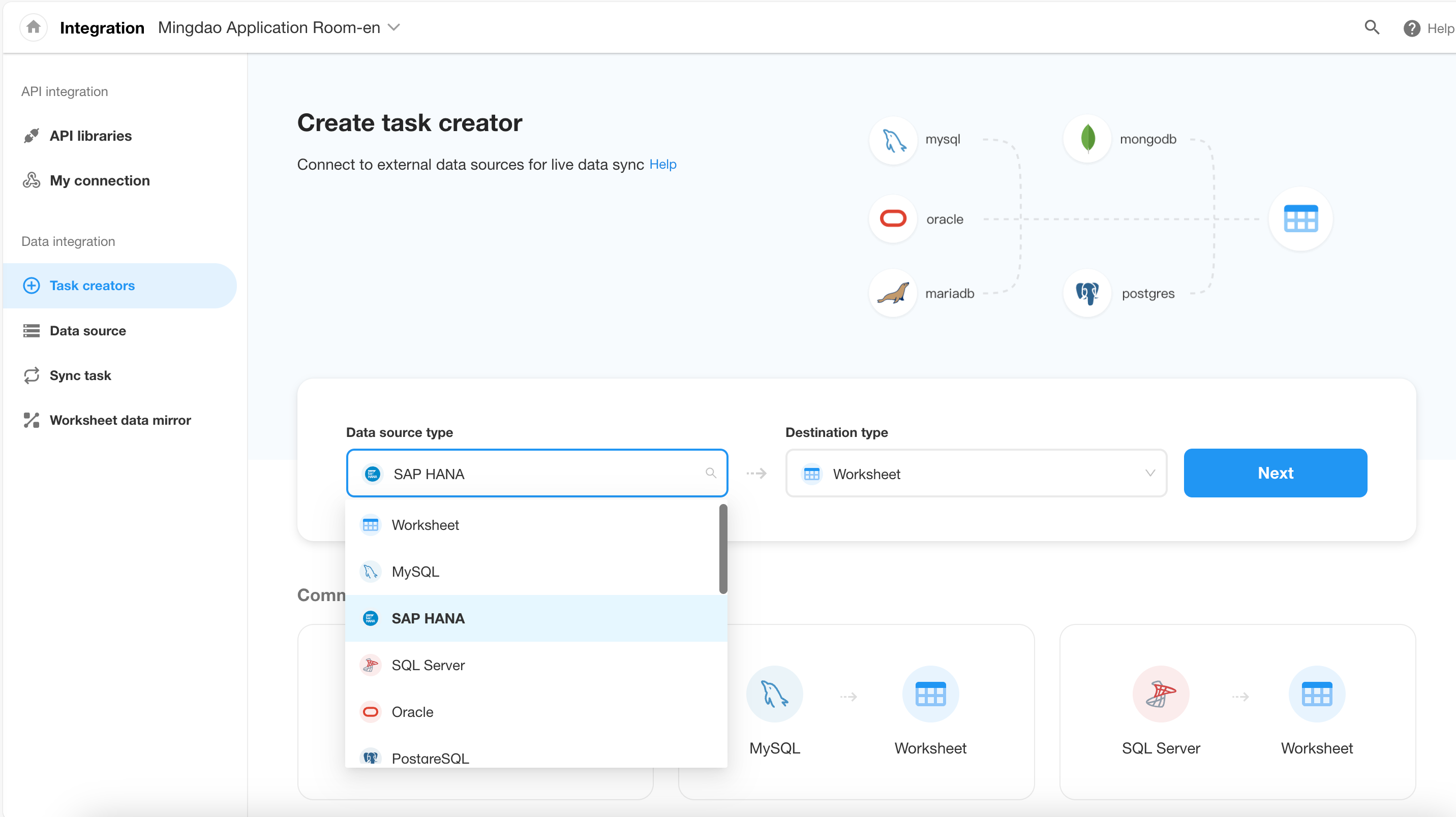
Support for scheduled tasks
- Set up scheduled data reading
Users can set up scheduled data reading, for example, to read data every 1 hour. This does not depend on Flink-CDC, reducing the requirement for permissions and simplifying the data synchronization process.
- Supported data source
SAP HANA
- Function description
Data can be synchronized on a scheduled basis according to set intervals or at specified times. Synchronization can be configured to fully overwrite or add or modify data based on specified fields.
If you choose to only read newly added or modified data each time, data that has been deleted from the source will still be retained at the destination.
- Data reading interval
Users can set to read data every hour or at a specific time of the day.
- Read data
– Read all data each time
Prerequisite: The table must contain a primary key, and the full data from the data source is written to the destination (overwrite).
– Read only added or modified data each time
Prerequisite: The source table must to contain any of the data source’s primary key, date, timestamp, or number field.
- Matching field
Select a field as the matching field for modification. The primary key, date, timestamp, and number fields from the data source are shown as a drop-down list.
– Primary key/number: For example, if the last synchronization was from 1 to 100, the synchronization will begin from 100 onwards this time.
– Date/timestamp: For example, if the last synchronization was until June 14, 2024, at 00:29:49, the synchronization will start from that point onwards.
– Initial value for first reading: Based on the selected matching field, the minimum value from the records in the database will be read.
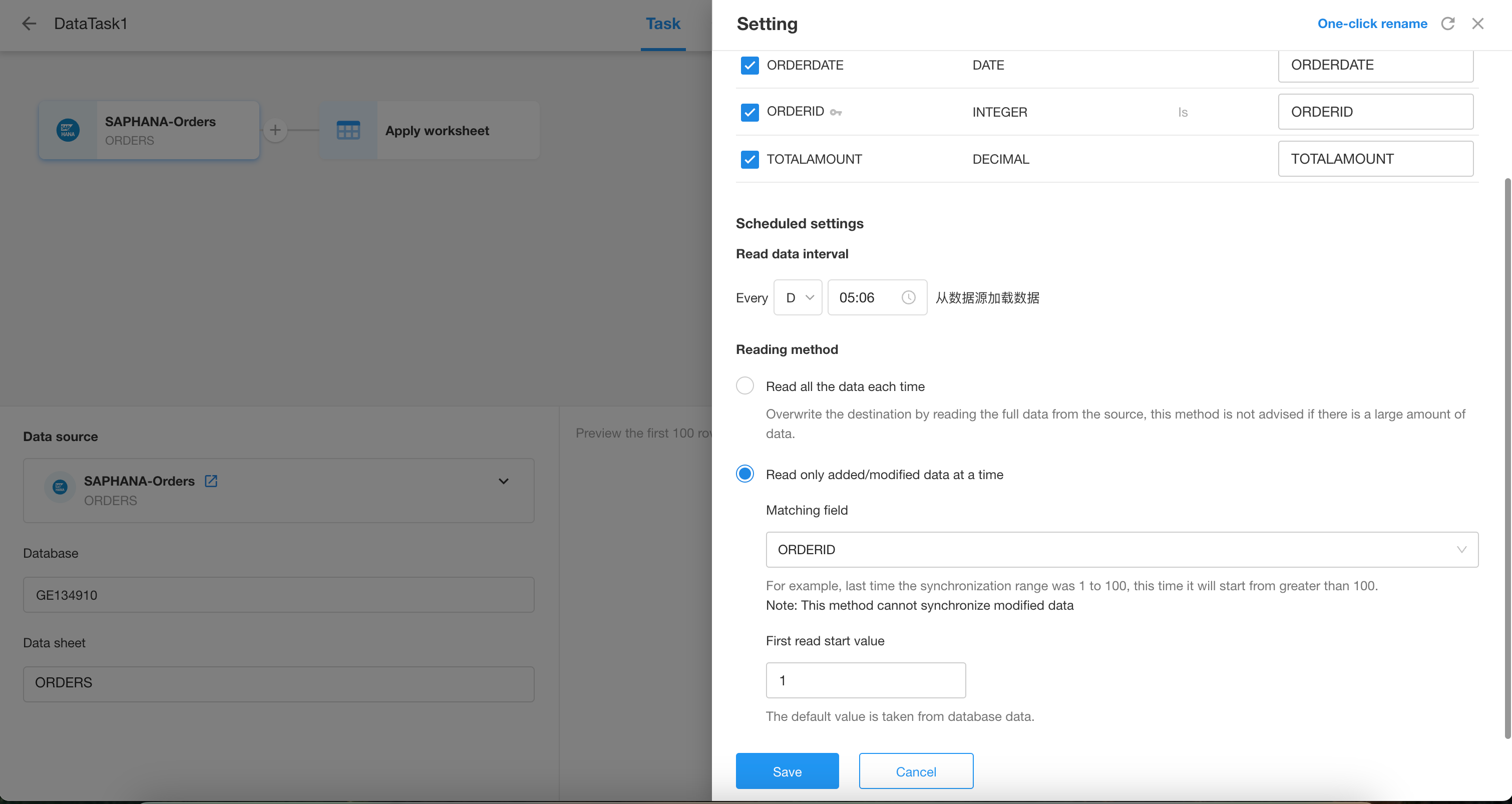
API Interface
Application API: Get role details
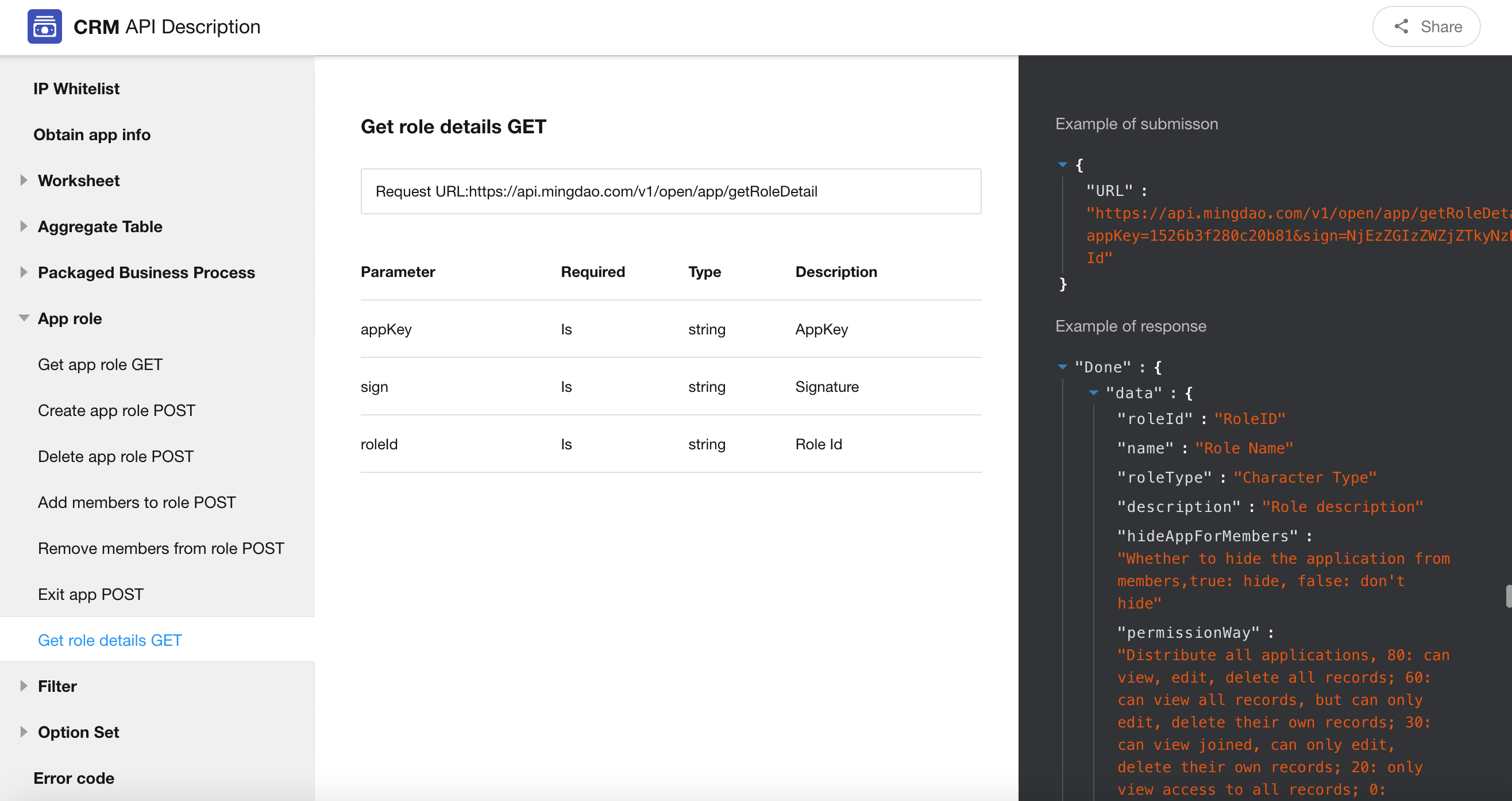
Application API: Support for passing permission items when creating roles
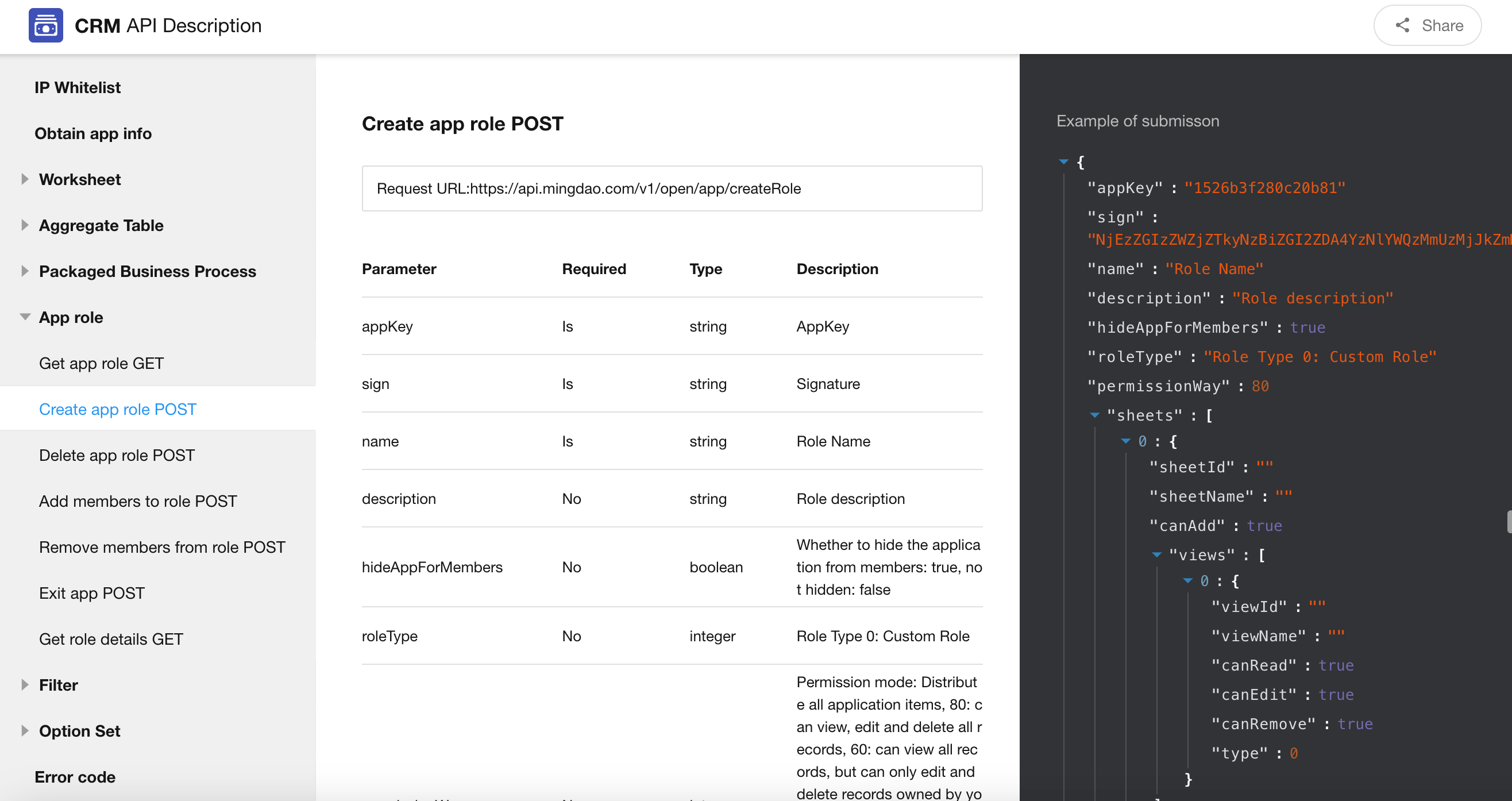
Other Improvements
Optimization of search settings in Cascading field
1. In the properties settings of cascading field, there is a new “Search Settings” section where users can specify the fields to search for and choose accurate search or fuzzy search.
2. Search up to 20 records.
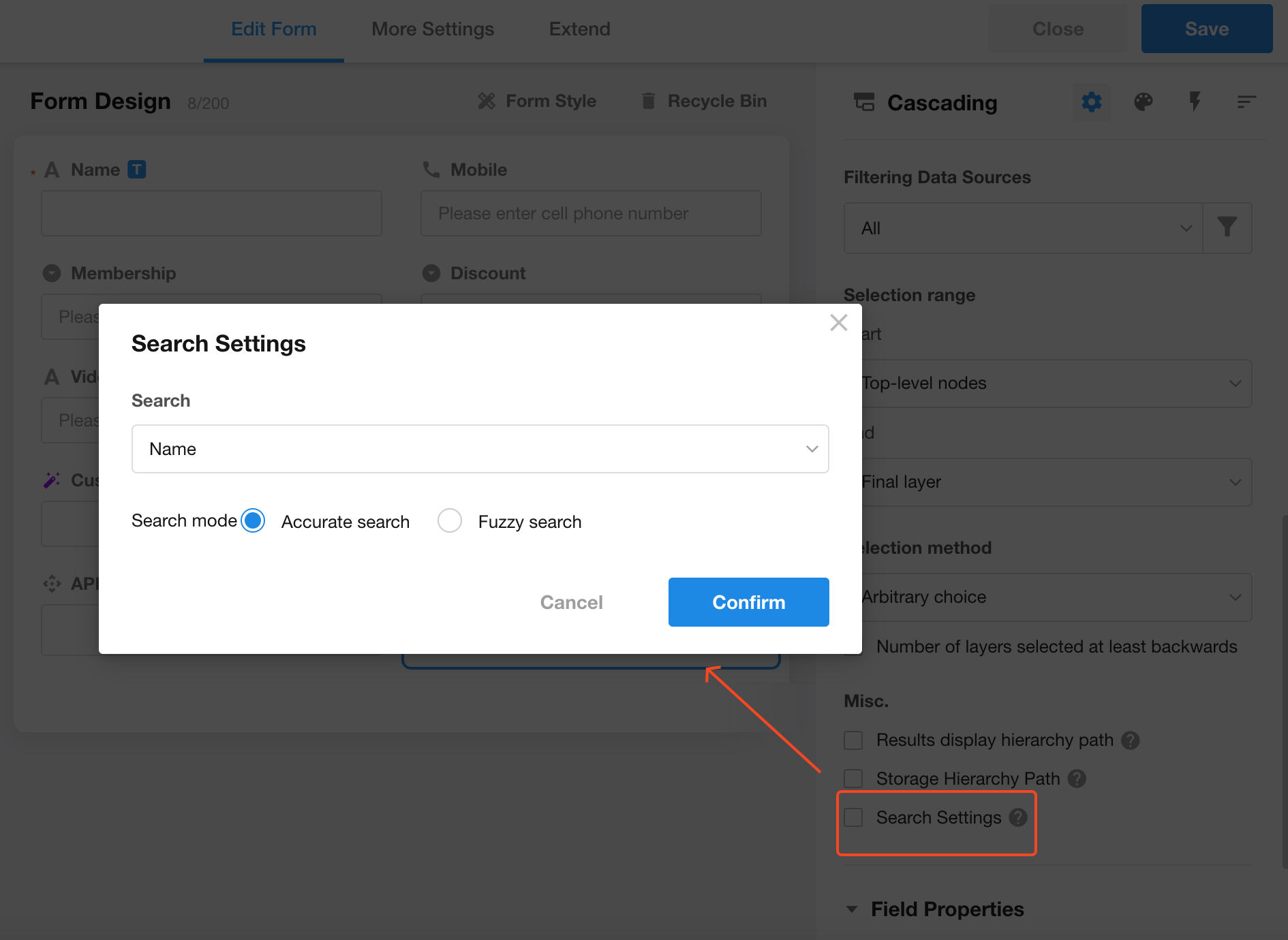
Optimization of the “No duplicate values” prompt in subform
It will provide clear error prompts for record rows and fields, making it easier to identify and handle problematic data.
• Filter: Comments related to me, my posts, I replied to others, someone replied to me
• Search: Search for text keywords in all discussions in the current record
H5 supports quick checking of records
• View: Table View, Gallery View
• Mobile configuration: Enable “Display checkbox” on the view configuration page
• Subform: The displayed “checkbox” allows for direct quick editing
When printing records, display more member information for member fields
When printing records, users can select job number, email, or phone number under member fields to avoid duplication of names. This applies to both system printing and printing with templates.
Enhanced security of Webhook trigger