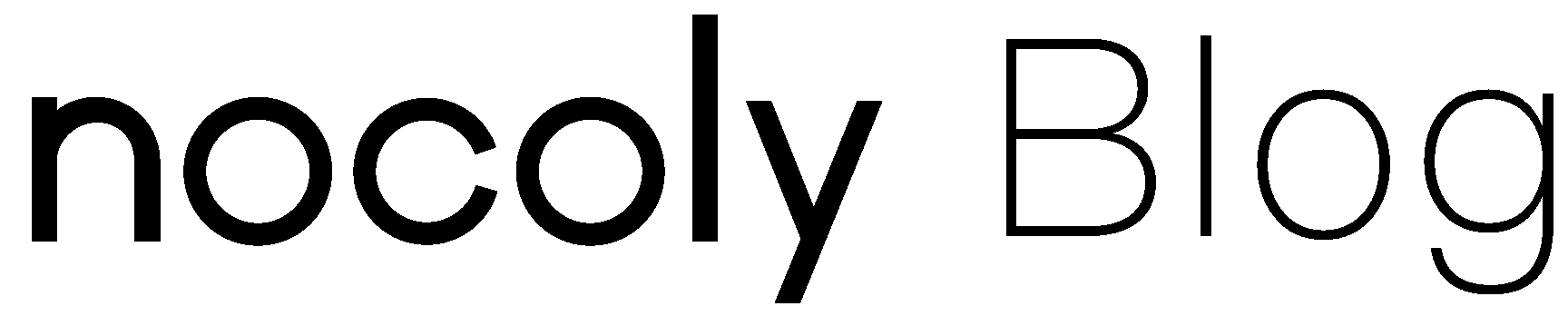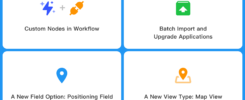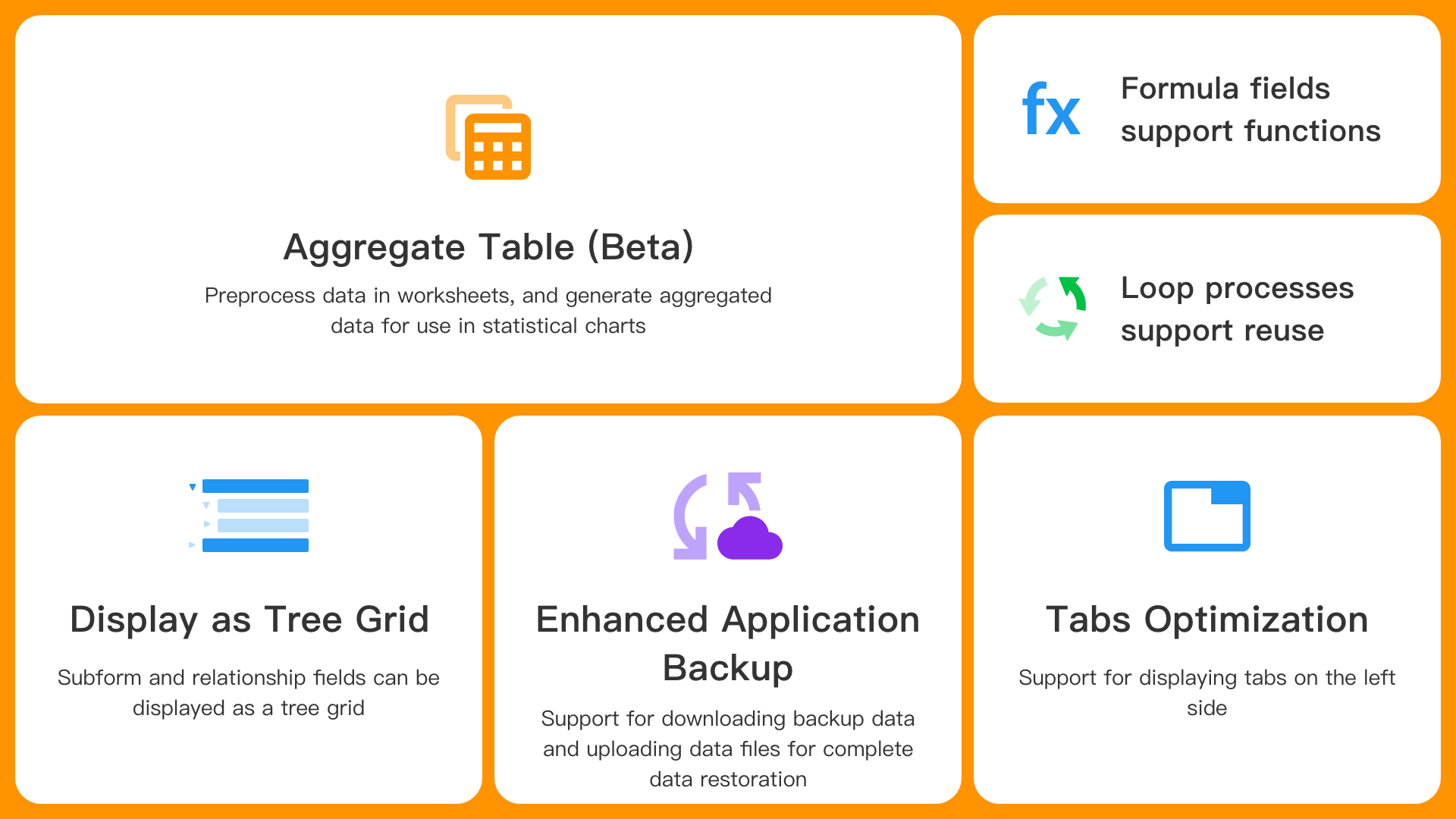
What’s New
- Aggregate table
- Subform and relationship fields support display as a tree grid
- Display tabs on the left side
- Formula fields support functions
- Application backup: support for downloading and uploading data files for data restoration
- Loop processes support reuse
Aggregate Table
The aggregate table can preprocess the data in the existing worksheets, generate aggregated data, and then serve as a data source for use in worksheets, workflows, and charts. It is available to paid users only.
The current aggregate table is in beta version, supporting only its use as a data source for charts, and not yet for use in worksheets and workflows.
Use Case:
In the Inventory application, there are four worksheets (Product, Purchase Details, Sales Details, Returns). Use the aggregate table to obtain the total amount of each product in stock, total amount sold, total returns, and calculate the inventory to update it in real-time.
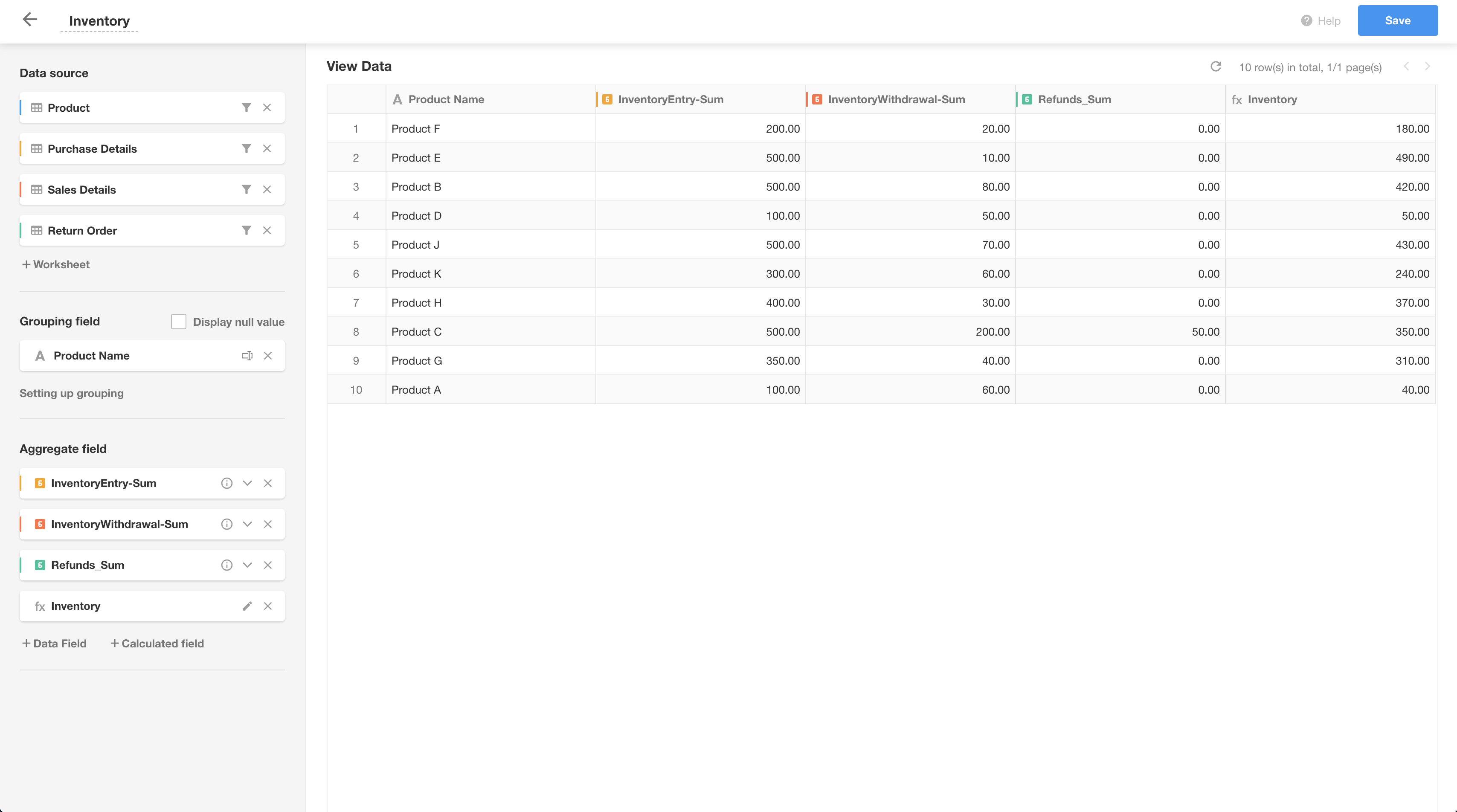
Using the aggregate table
Currently, the aggregate table can only be used in statistical charts on custom pages. When configuring the data source, select the aggregate table.
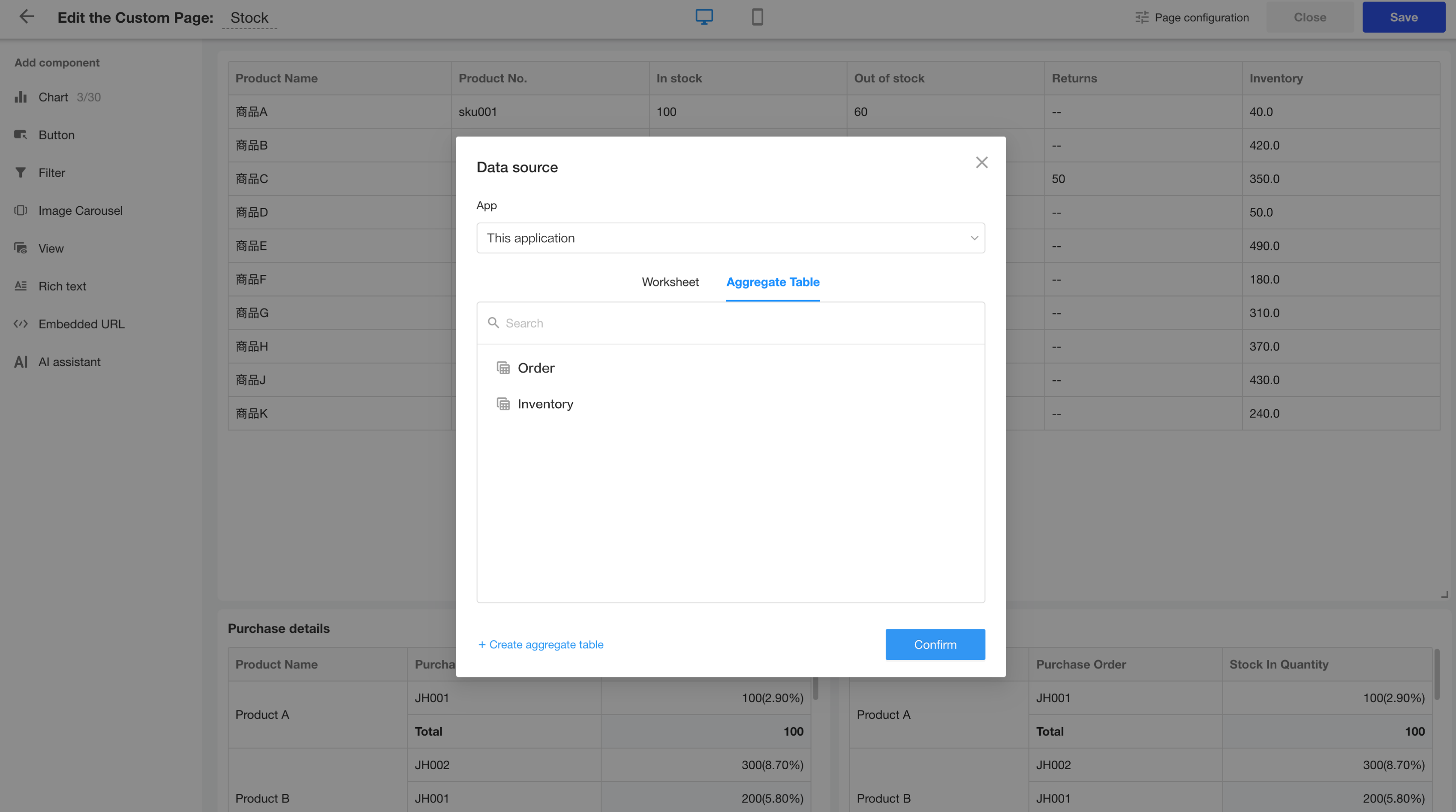
Managing the aggregate table
Application administrators and developers can go to [App Management] > [Aggregate Table] to add, delete, modify, copy, enable, disable, and perform other operations on the aggregate table.
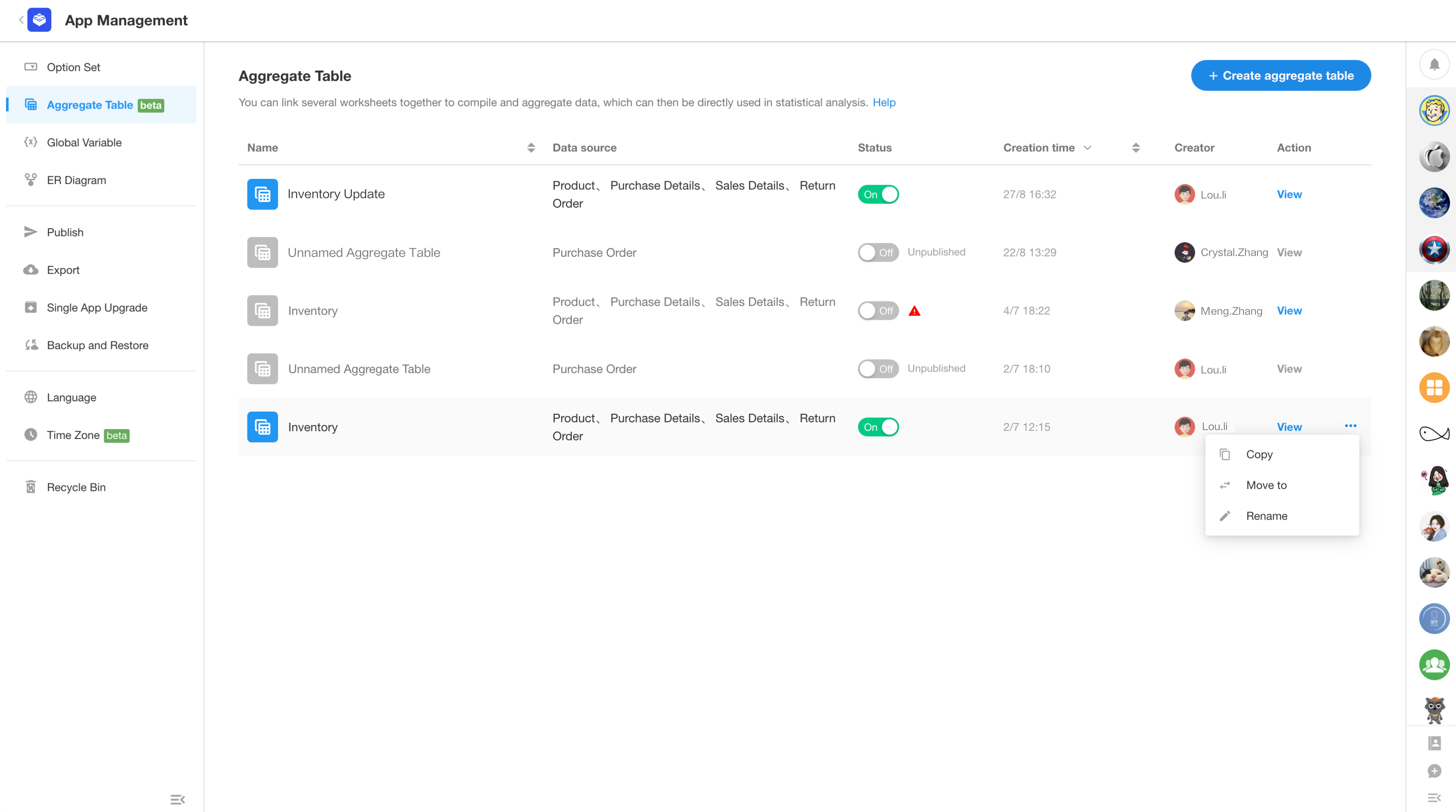
Super administrators and application administrators can go to [Org Admin] > [App Management] > [Aggregate Table] to enable or disable all aggregated tables in the organization.
Worksheet and View
Subform and relationship fields support display as a tree grid
After this update, when setting subform fields and relationship fields (grid type), users can choose a relationship field related to the current worksheet to dispalay as a tree grid. This allows users to collapse or expand to visually show the hierarchical relationship of the data, meeting a wider range of needs.
Use Case:
- In project management, view tasks and subtasks related to a project.
- In production management, have a clear view of the Bill of Materials (BOM) for products.
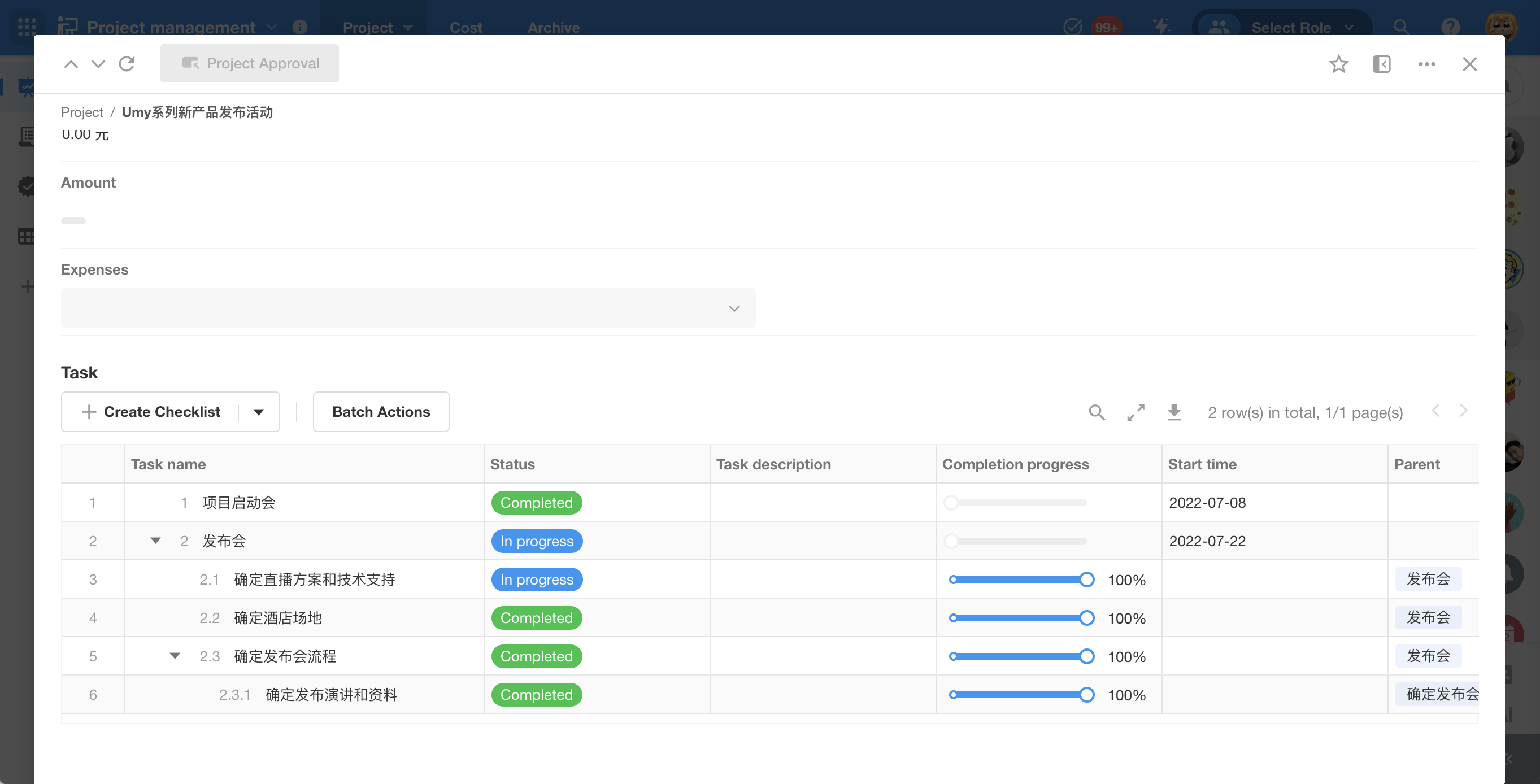
Example
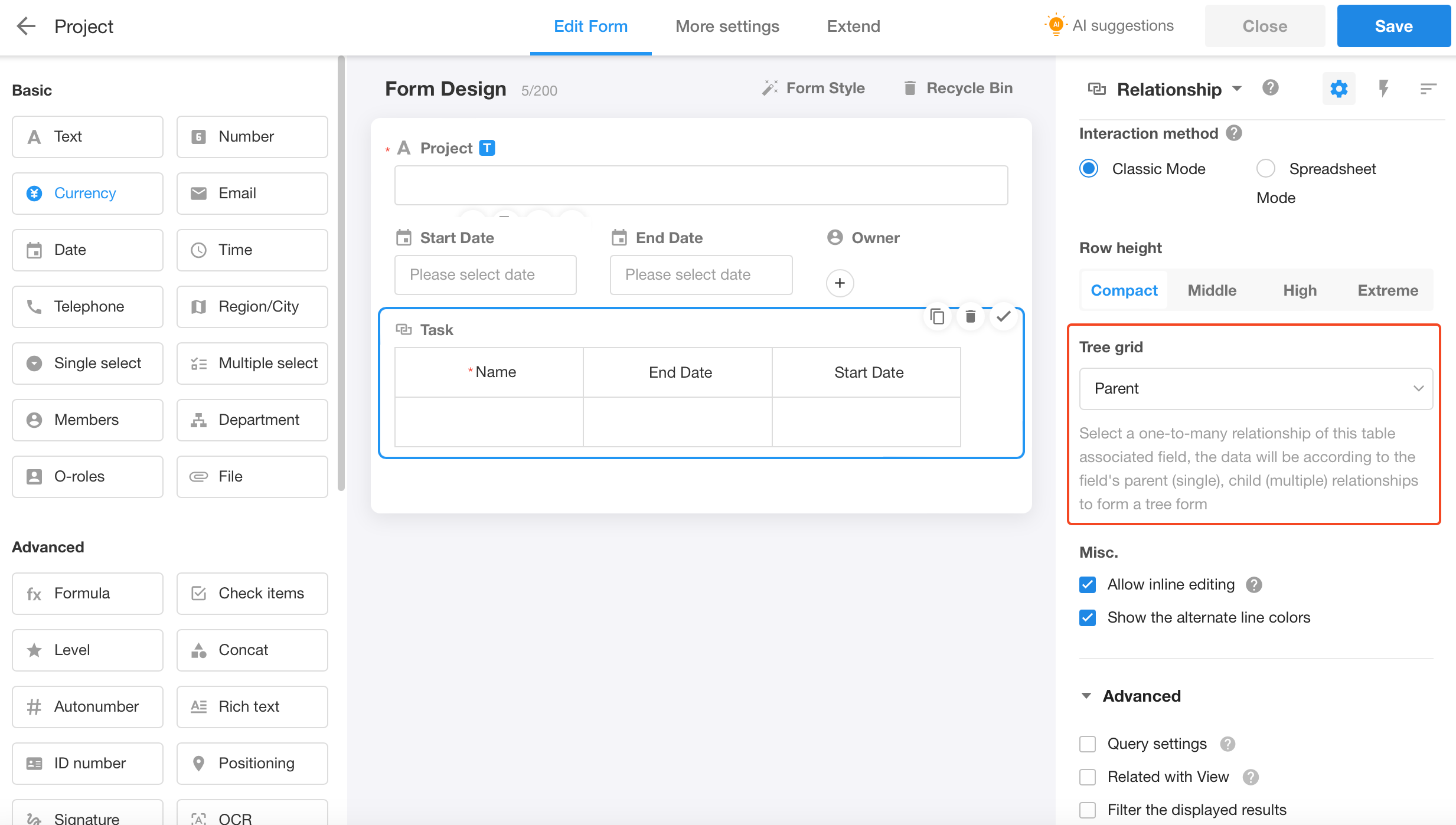
Once displayed as a tree grid, the following features are not supported:
- Display of counts
- Table pagination
- Sort field values by clicking on the field name in the table header
Display tabs on the left
When there are a large number of tabs, they can be set to display on the left side to better showcase form information.
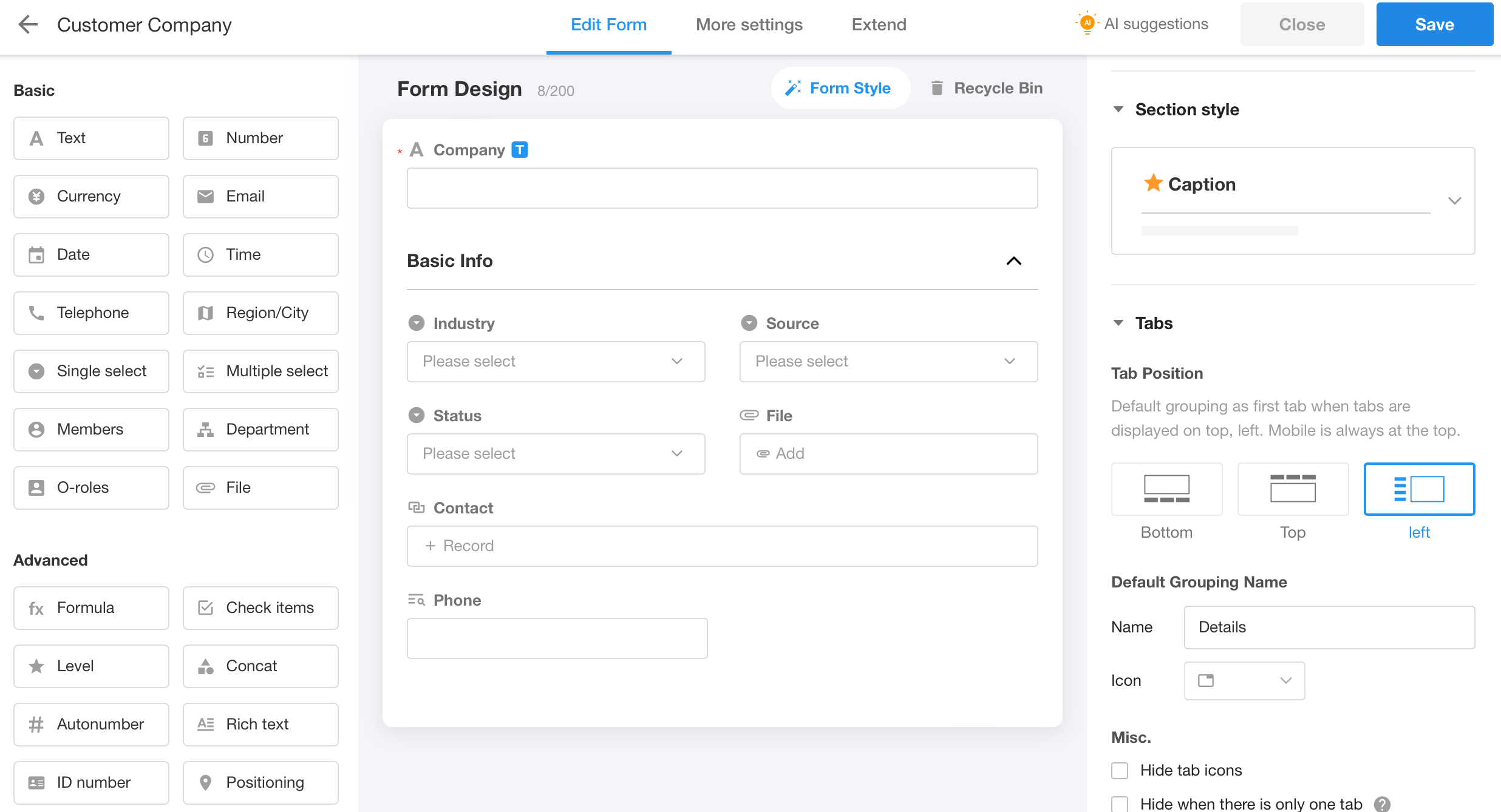
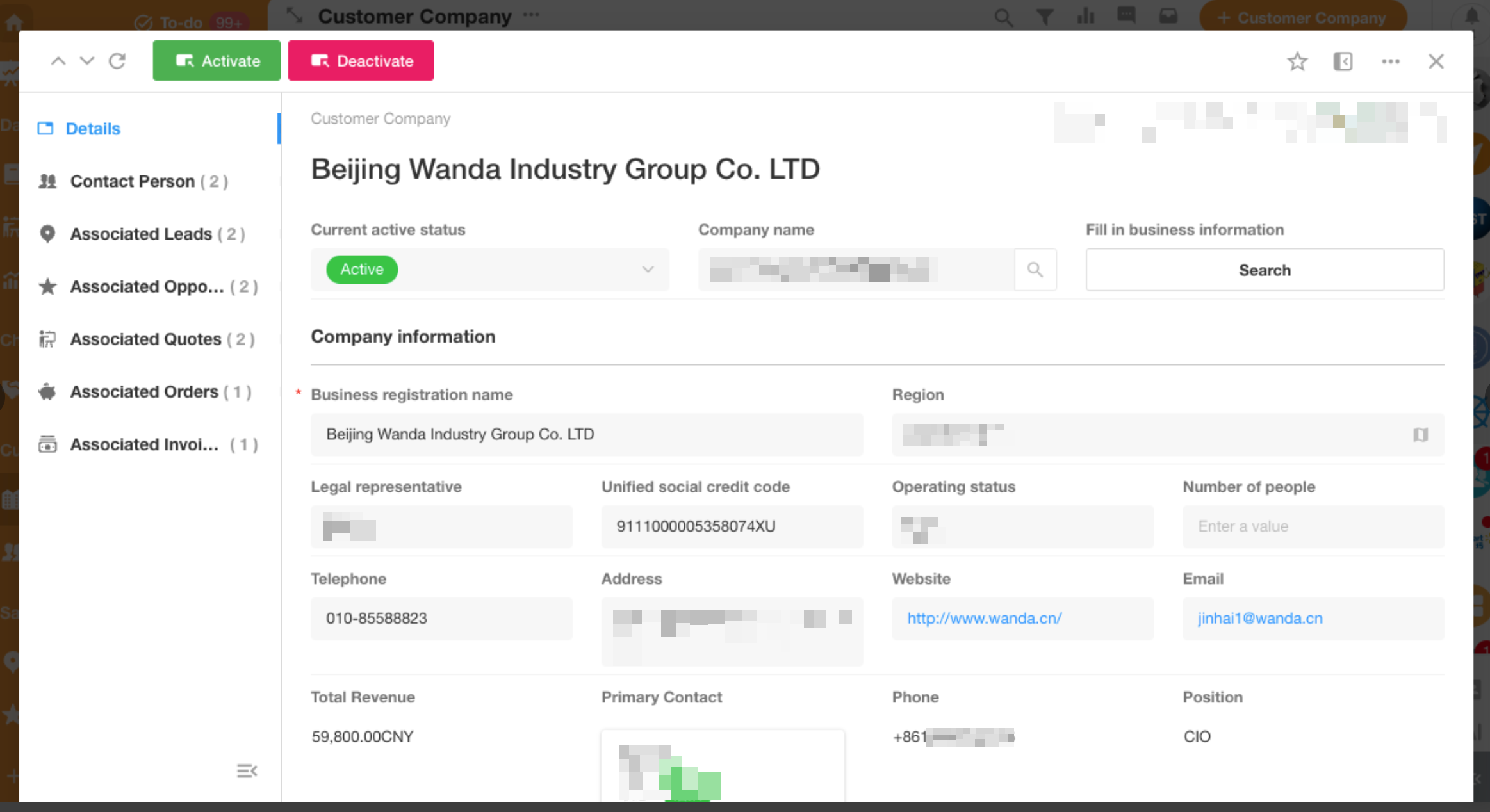
Example
When there are icons present, the tab navigation bar can be collapsed, and the names of the tabs will be displayed upon hovering.
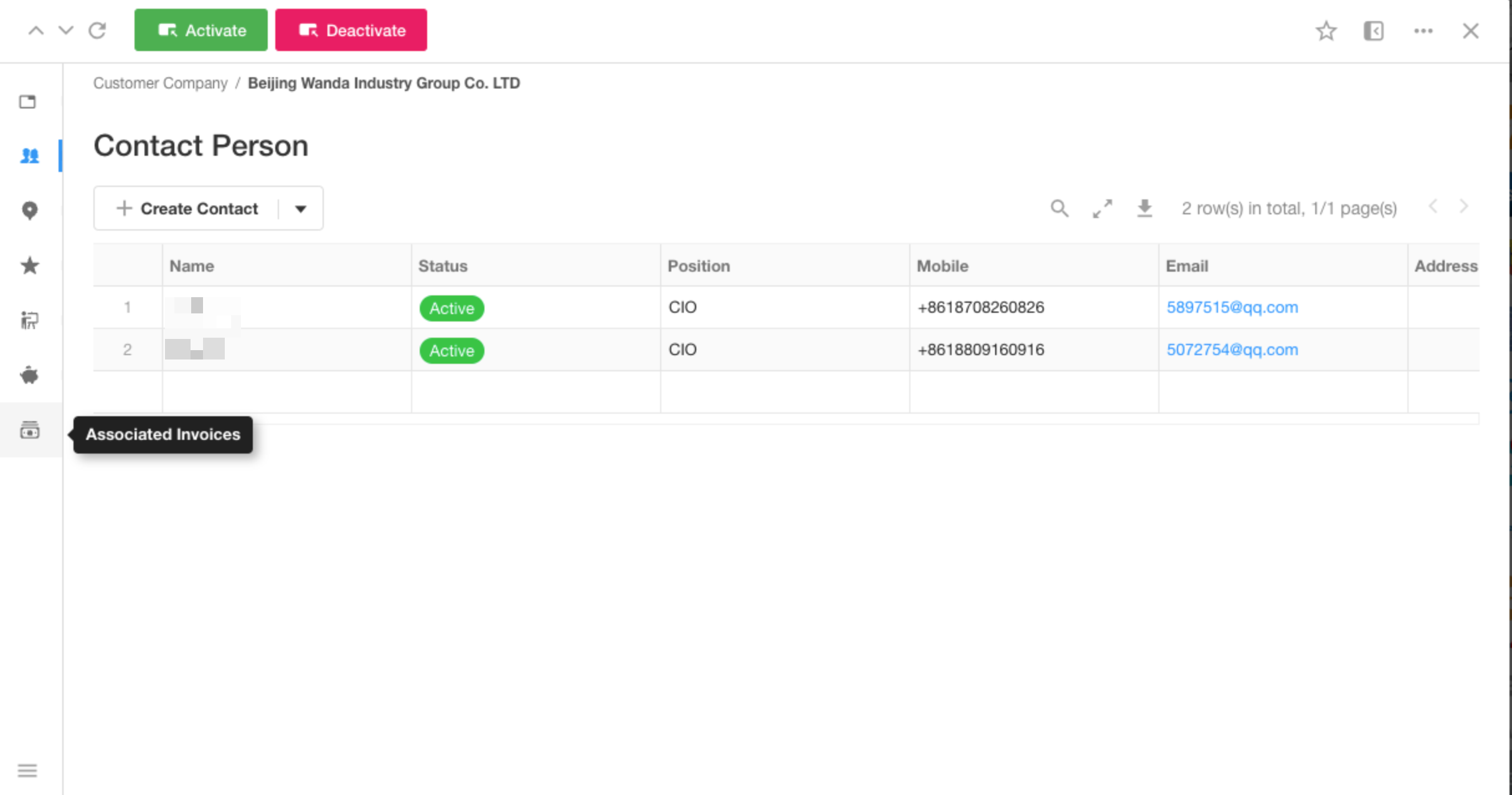
Other Optimizations
• When tabs are positioned at the top, they can be fixed at the top when scrolling the page.
• When there is only one tab, the tab title can be hidden, and the content can be displayed directly.
Formula fields support functions
1. Interaction adjustment for numerical calculations, removing the original “Add Formula” entry point, and enabling direct input of formulas for calculation in the [Expression] input box.
Note: The configured [Formula Mode] is converted to a function and filled into the [Expression] input box.
2. Addition of formula modes supporting functions, enabling configuration of complex functions to obtain calculation results based on output formats, including text, number, date&time, date, and time.
Note: Relationship-type fields are not supported; instead, use foreign fields (storage only).
3. Notes:
- Once [Formula Mode] or [Output Format] is saved, it cannot be switched back.
- Dates, date&time, and time formats can be switched between each other.
- DATENOW() function is not supported at this time.
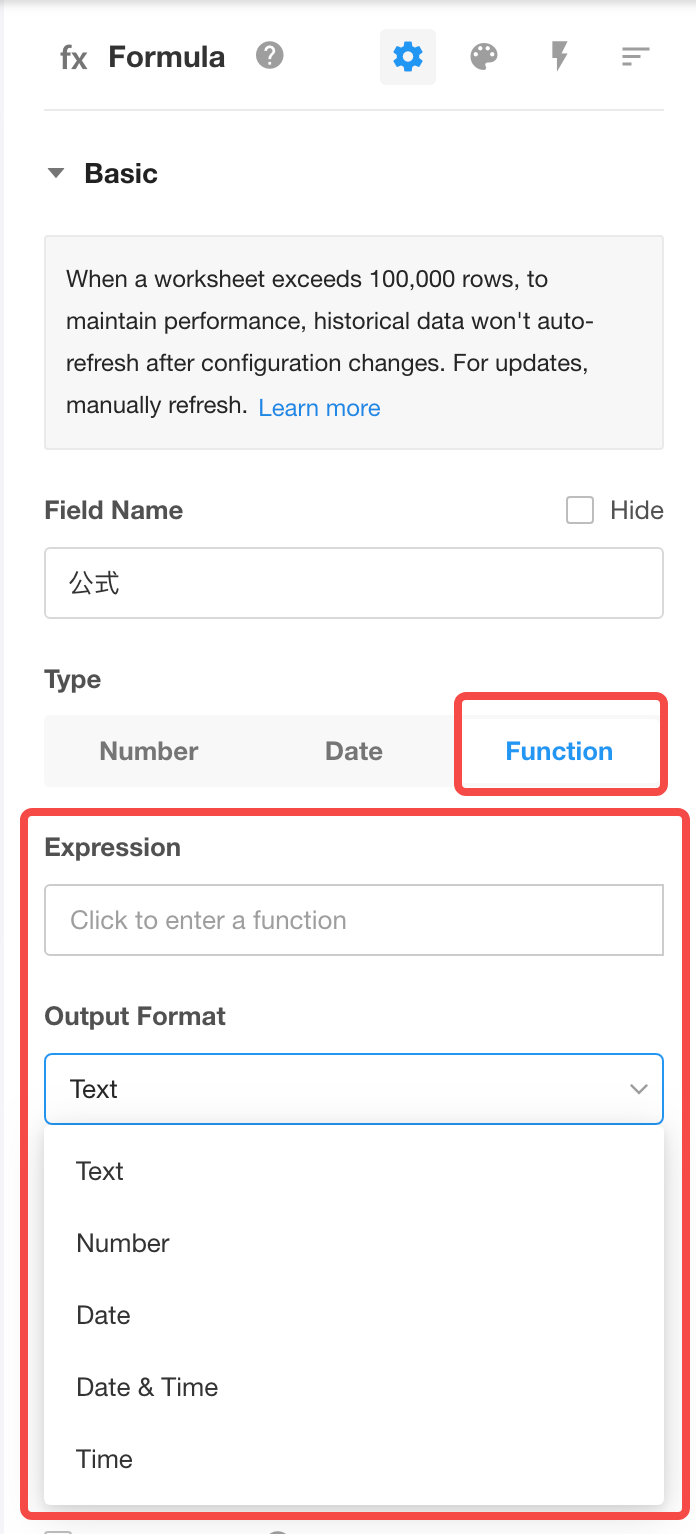
Secondary confirmation for submitting records
Users can go to [More Settings] – [Submit] – [Secondary confirmation when submitting records] to configure the secondary confirmation prompt and button text for submitting records.
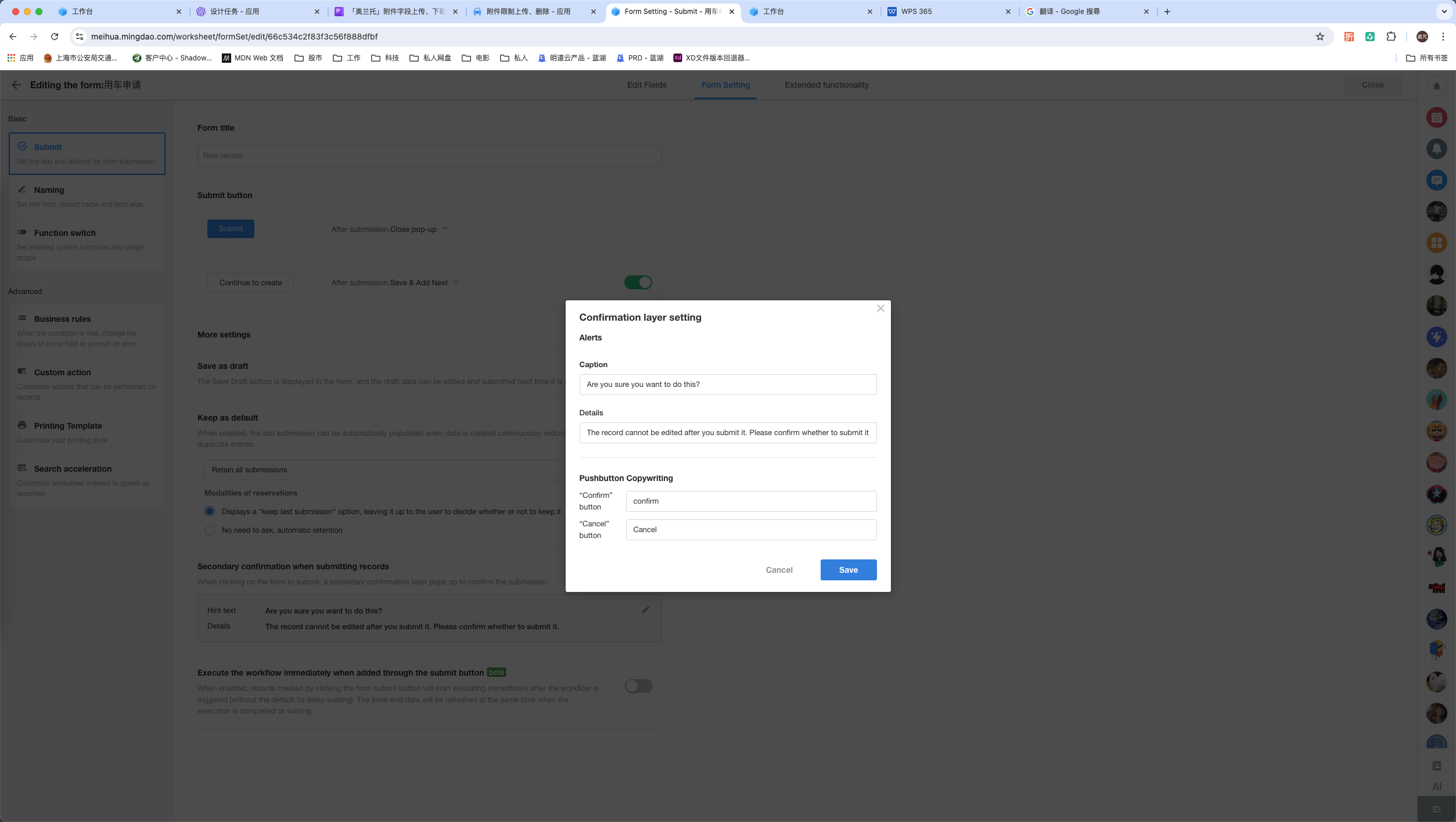 |
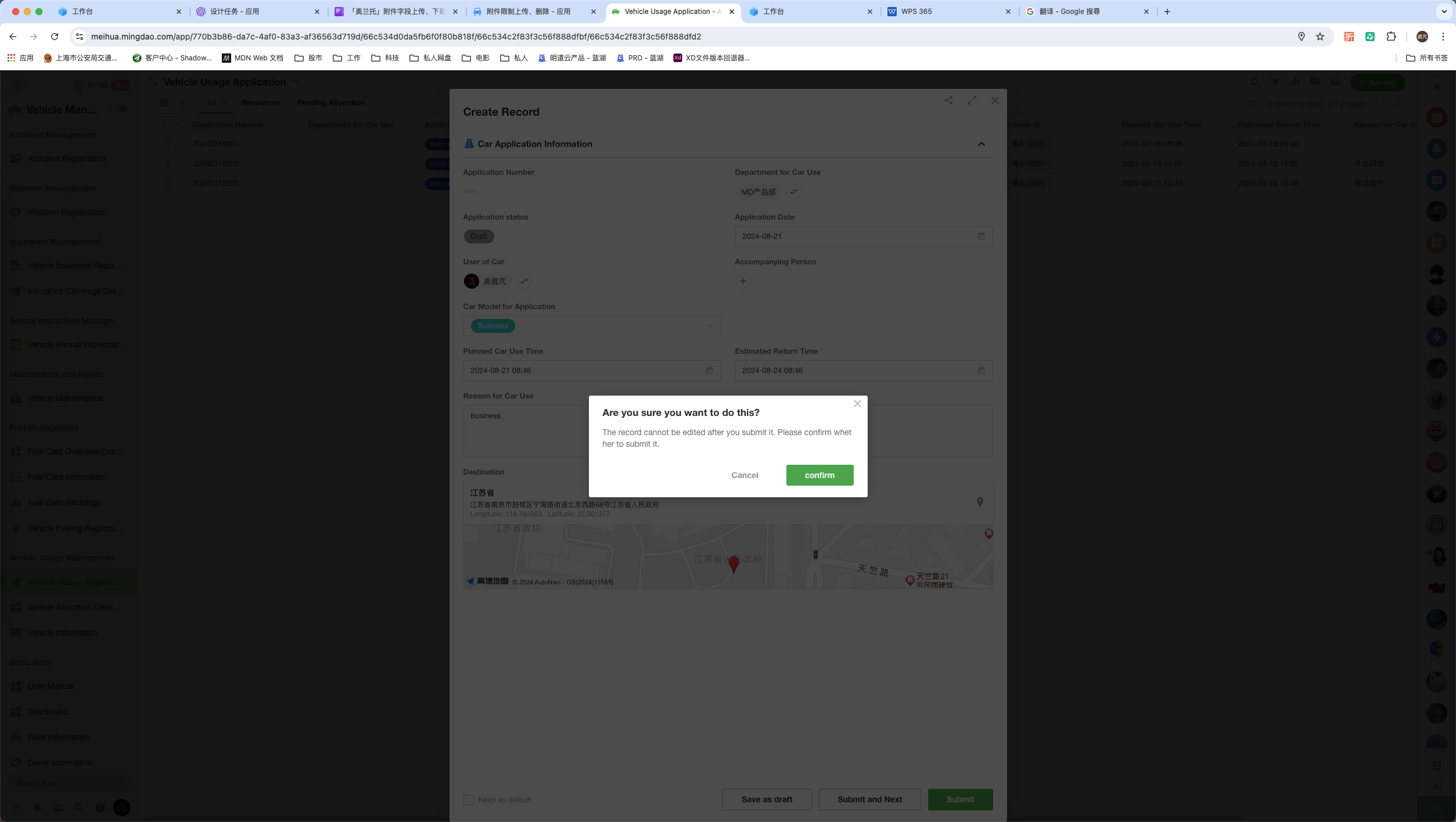 |
1. Optimization of Filtering Related Records in Relationship Fields:
a. If the condition field is a relationship field where the source worksheet is the current main worksheet, the [Record ID] of the current worksheet can be selected as the condition value, and the filtering conditions are handled based on the relationship field.
Background: When there are a large number of related records, there may be situations where the selection box cannot exclude some selected items, causing inconvenience in operations. For example, in a many-to-many scenario with a large volume of records related on one side (such as Students – Courses), the conventional operation is to select courses in the student worksheet, but there may also be a need to add students in the course worksheet, leading to the aforementioned issue. Therefore, it is necessary to set a specific optional range to exclude already selected related records.
Example: When adding students to a course in the course worksheet, students who have already been added should not appear in the selection box. Configuration as follows:
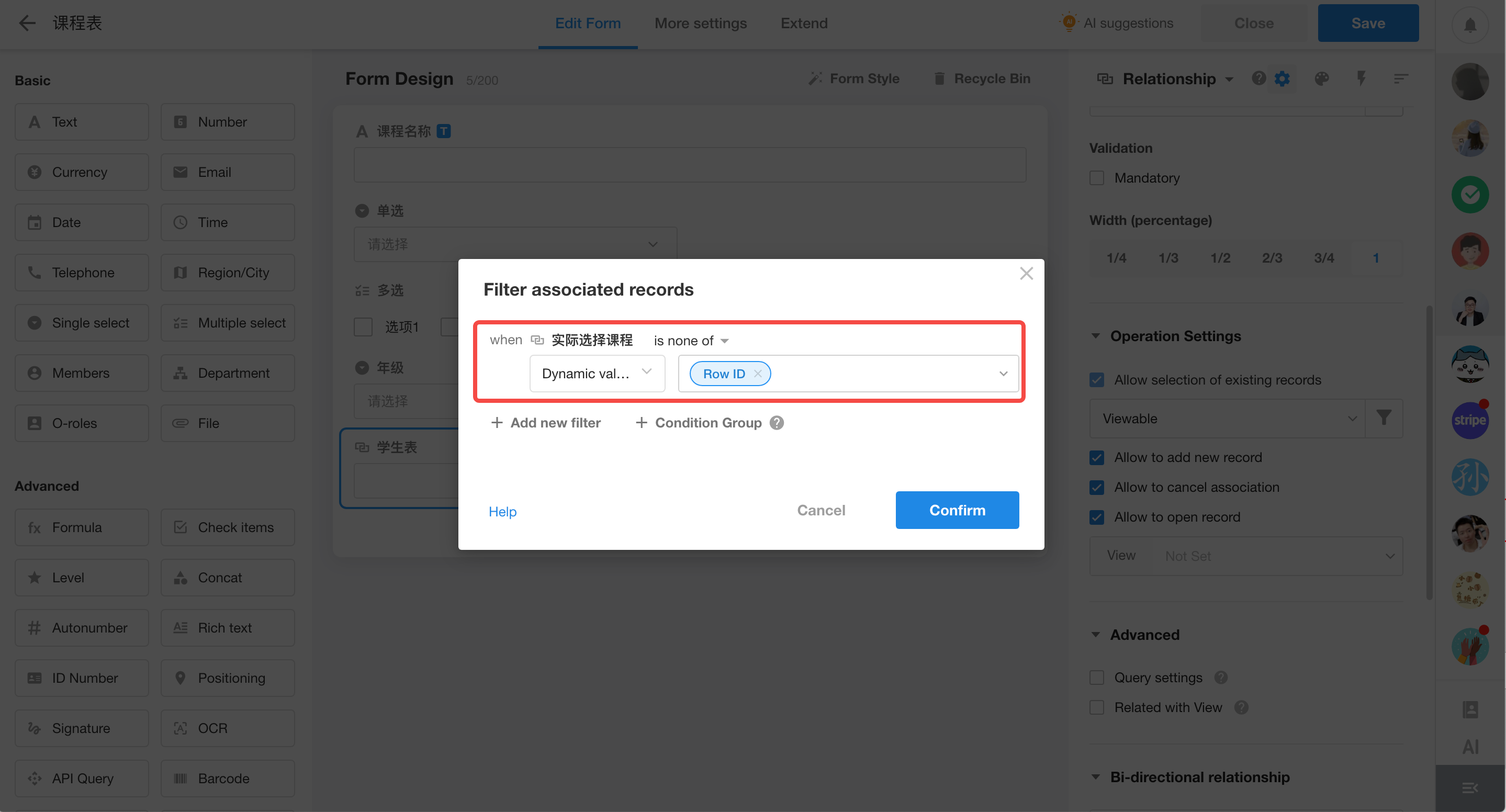
b. Allow selecting the Record ID as a condition field, and when the condition is “equals” or “not equals,” you can select the relationship field from the same source worksheet as the condition field as the condition value.
Example: Each student’s “Actual Courses Taken” can only be selected from the initially provided “Available Courses,” thus requiring the configuration of the selectable range for “Actual Courses Taken.” Configuration as follows:
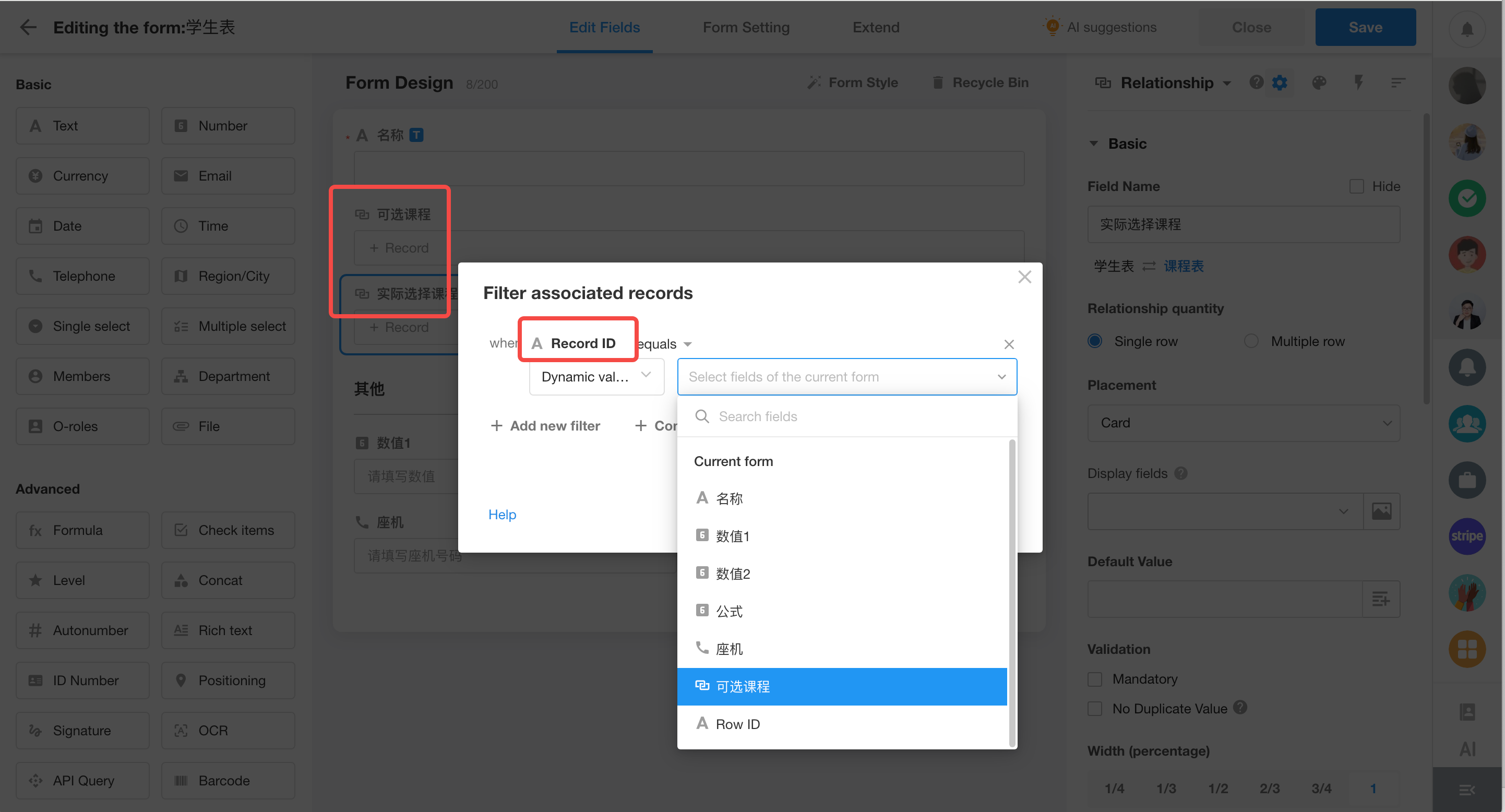
c. The available fields for condition values are influenced by the type of the condition field:
- When the condition field is a telephone, email, or ID field, only fields of the same type or text fields can be selected;
- When the condition field is a level field, number, amount, formula (number output) fields can be selected, and vice versa.
Note: When the condition field is a level field and decimal values are set for the condition values, filtering cannot be performed (due to different data types).
2. Optimization of query conditions in query record fields also follows the above-mentioned optimization.
New configuration options for subform fields
This update adds six configuration options for subform fields:
- Add records to the subform: Import to add, copy;
- Allow pop-up open: Determine whether to allow viewing details of records in the subform;
- Allow batch operations;
- Allow exporting records from the subform;
- Freeze columns: Users can save custom settings for frozen columns, and changes made by administrators will overwrite individual frozen column settings.
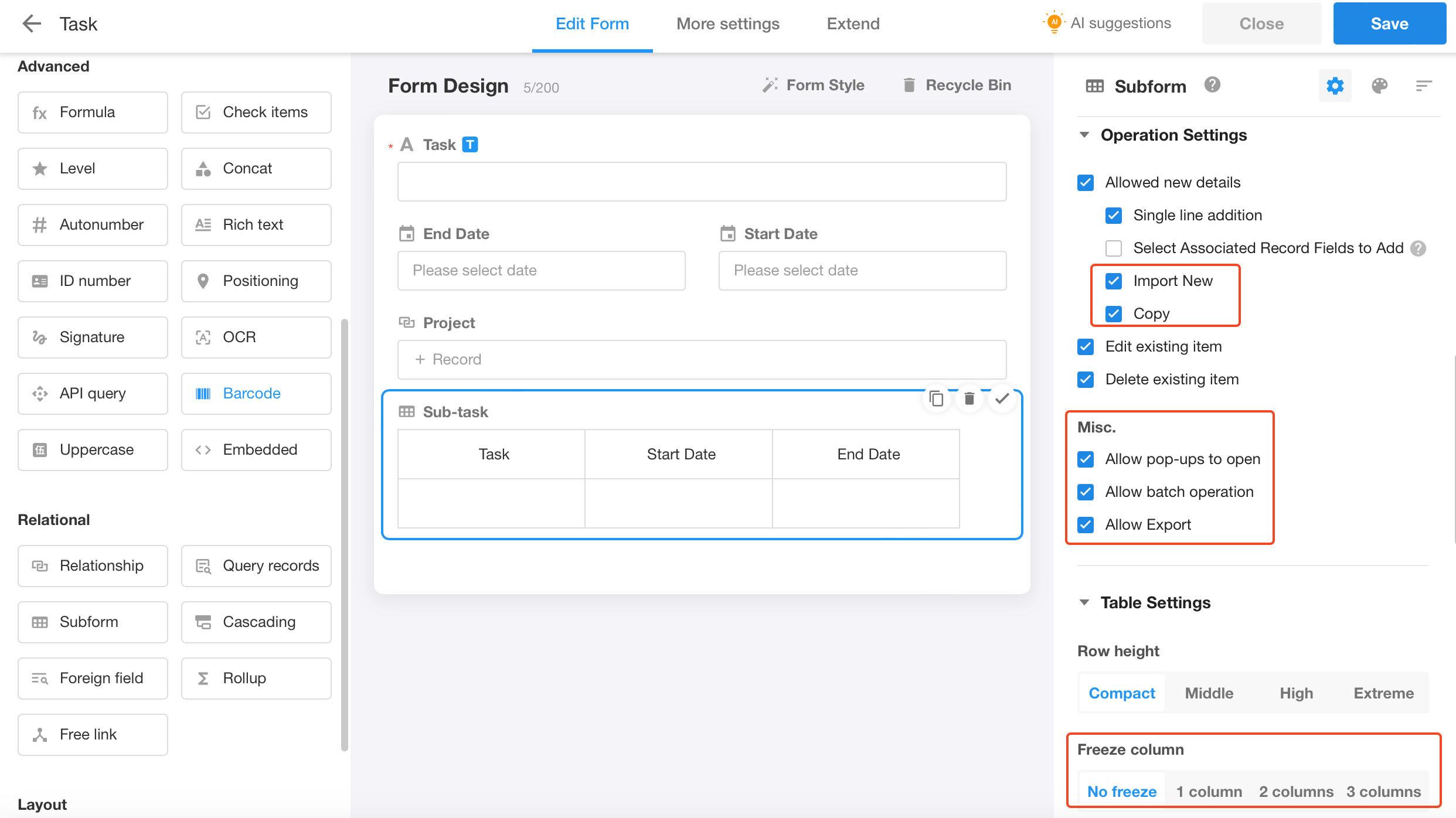
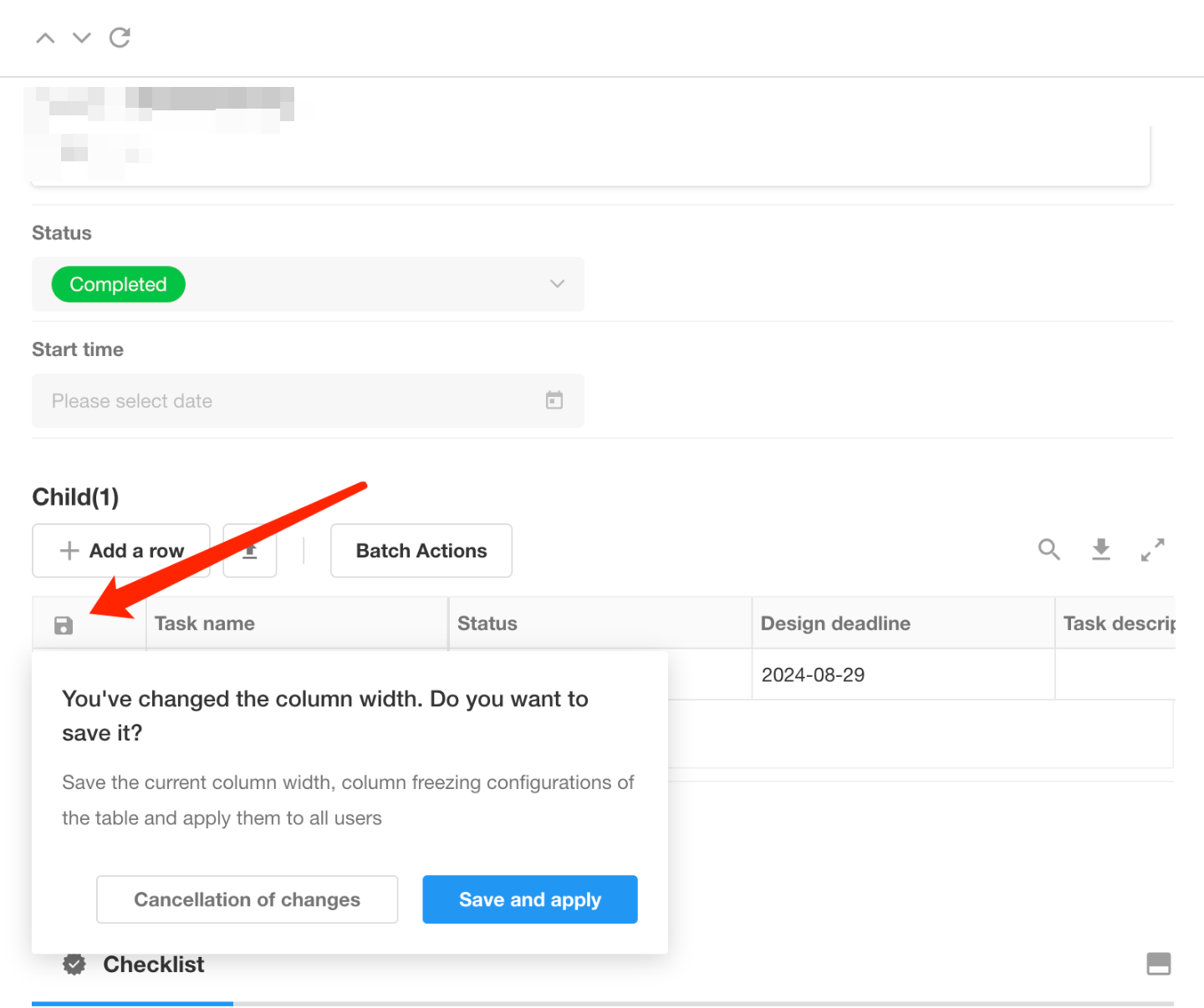
File fields support upload, delete, download operations
- Upload: Show or hide the button for uploading files; default setting is enabled.
- Delete: Show or hide the delete button for saved files, with this update allowing the deletion of unsaved files; default setting is enabled.
- Download: Show or hide the download button; all options are enabled by default.
Priority of Permissions: Field Configuration > Function Switch > User Permissions
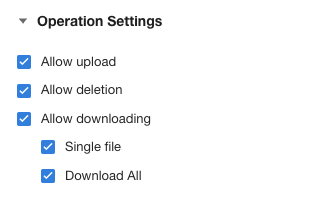
Support for opening files in a floating window
Introducing a new way to open attachments – in a floating window. When an attachment is opened in a floating window, you can freely drag its position and adjust the size of the floating window.
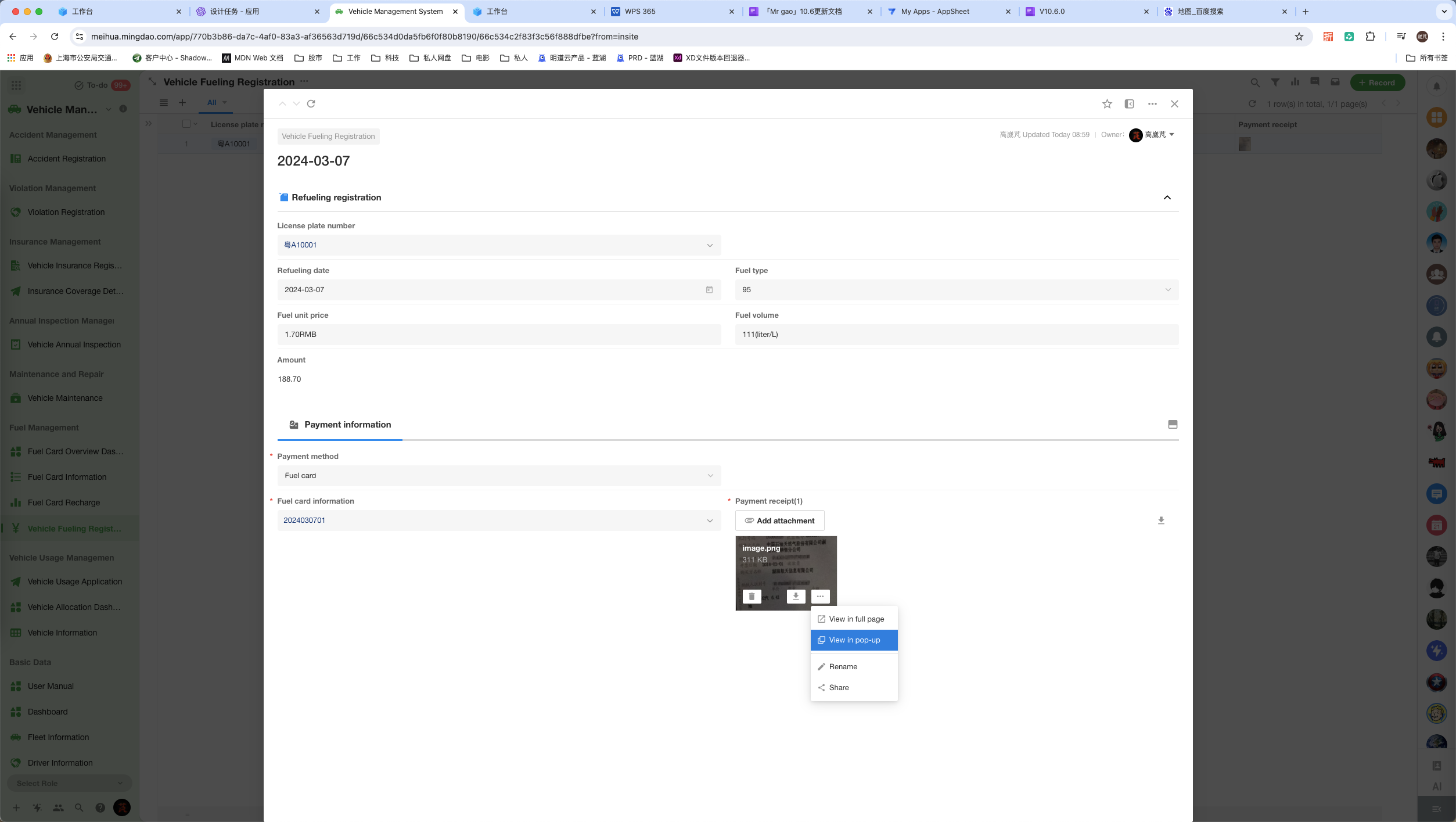
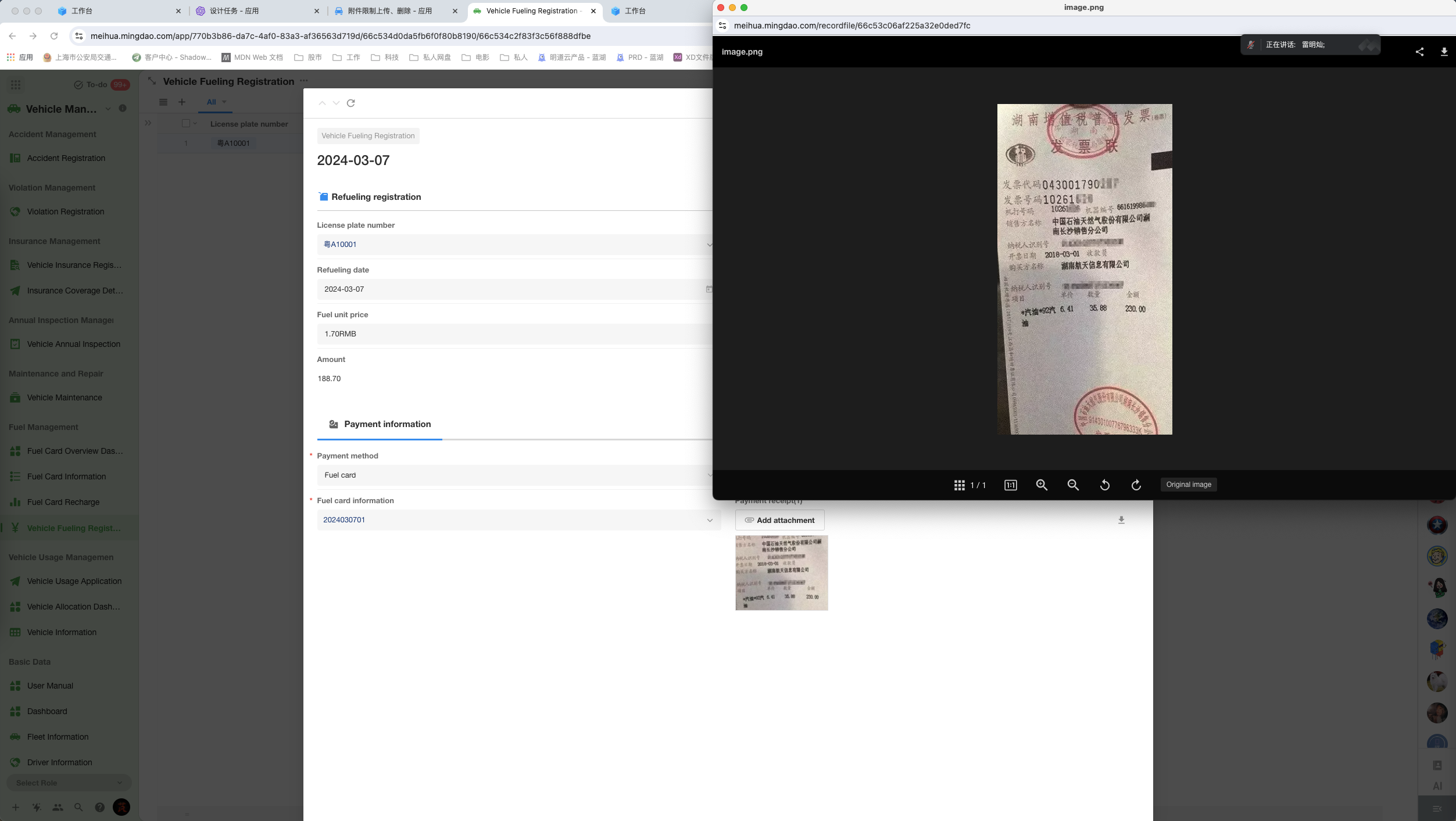
Subforms support for list and tile display – mobile web
In this update, optimization has been made to the display of records in subforms, introducing a new display mode: Tile. In this display mode, data in the subform will visually appear in a card-like tile layout, allowing users to expand and collapse them. Additionally, users can freely set the displayed fields when collapsed.
In the configuration options for subforms, new display settings for the mobile web end have been added: List and Tile.
Web
List:
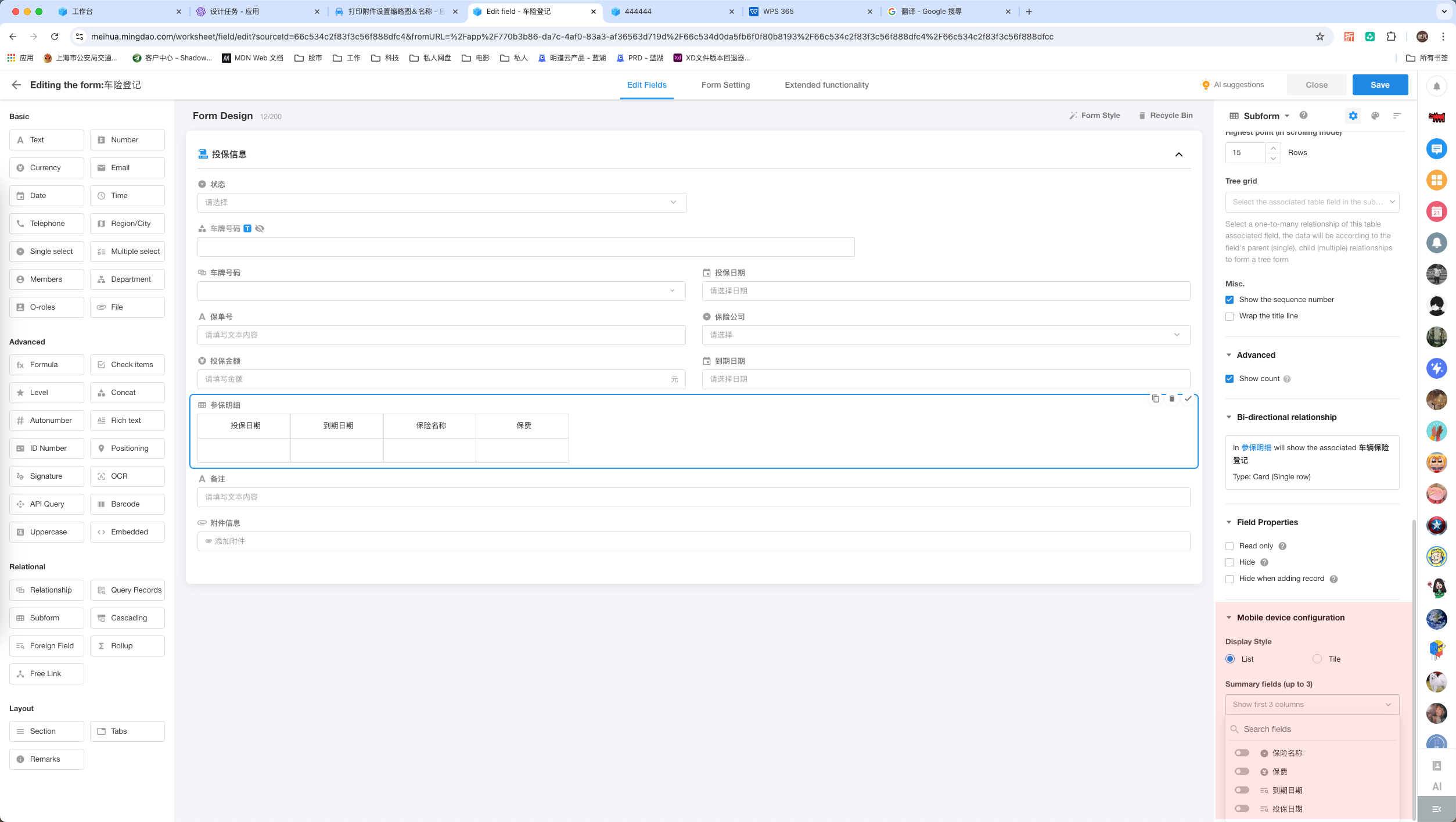
Tile:
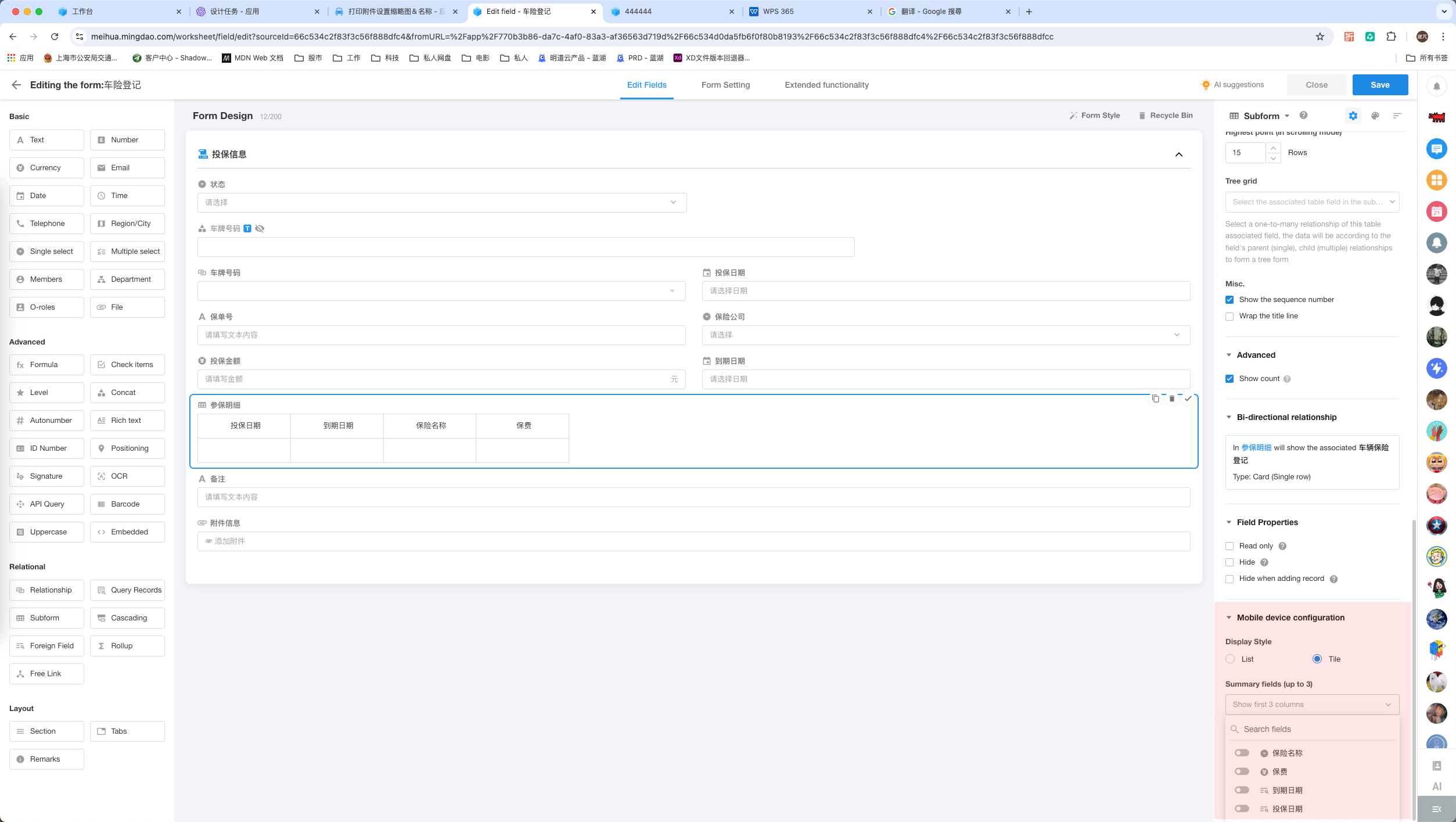
Mobile Web
List:
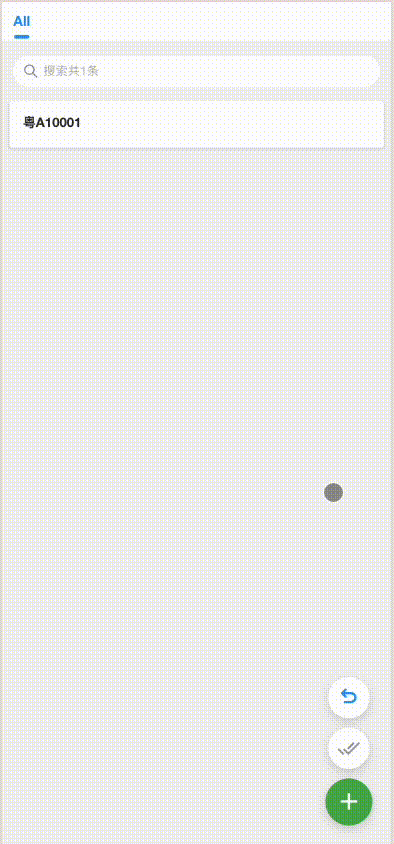
Tile:
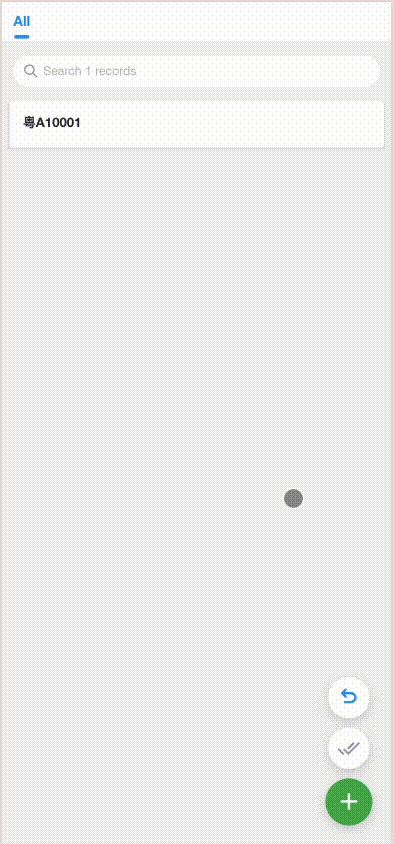
Telephone field – landline supports for setting mask display and data encryption
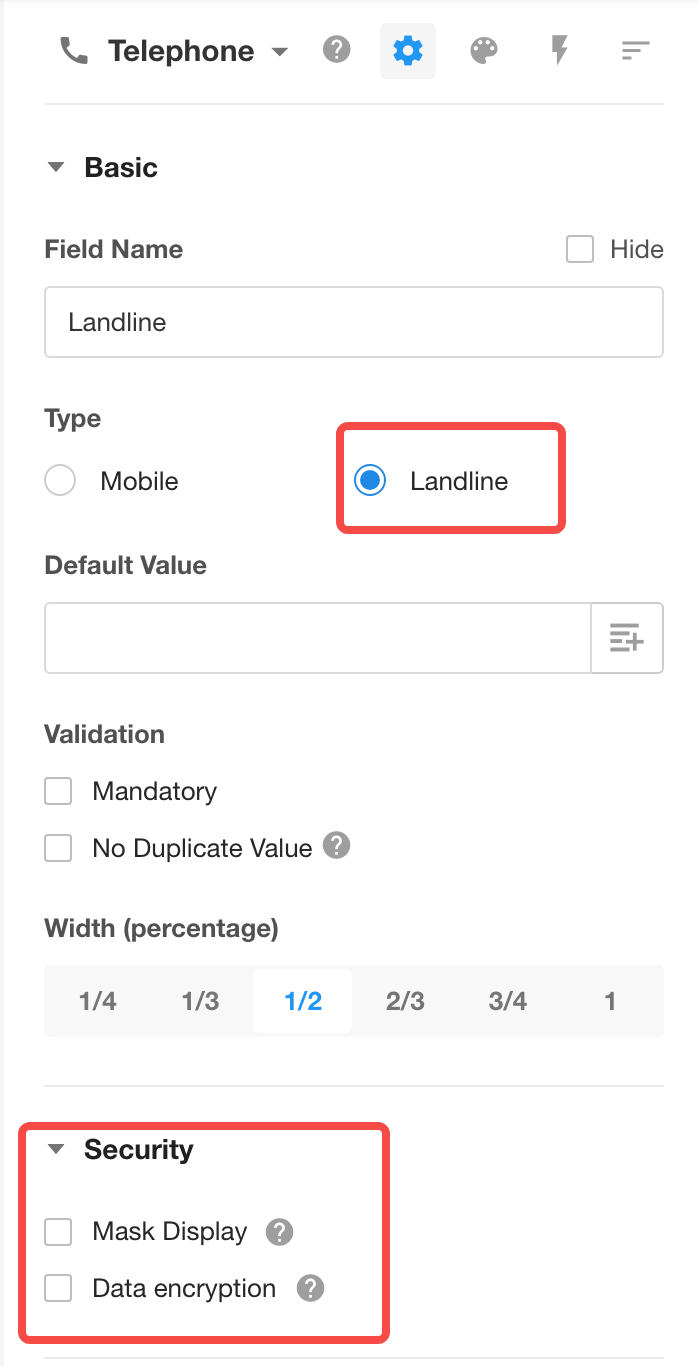
Based on the previously collected user feedback, the following optimizations have been implemented for custom buttons in this update:
1. Addition of preset colors, preset icons, and custom icons.
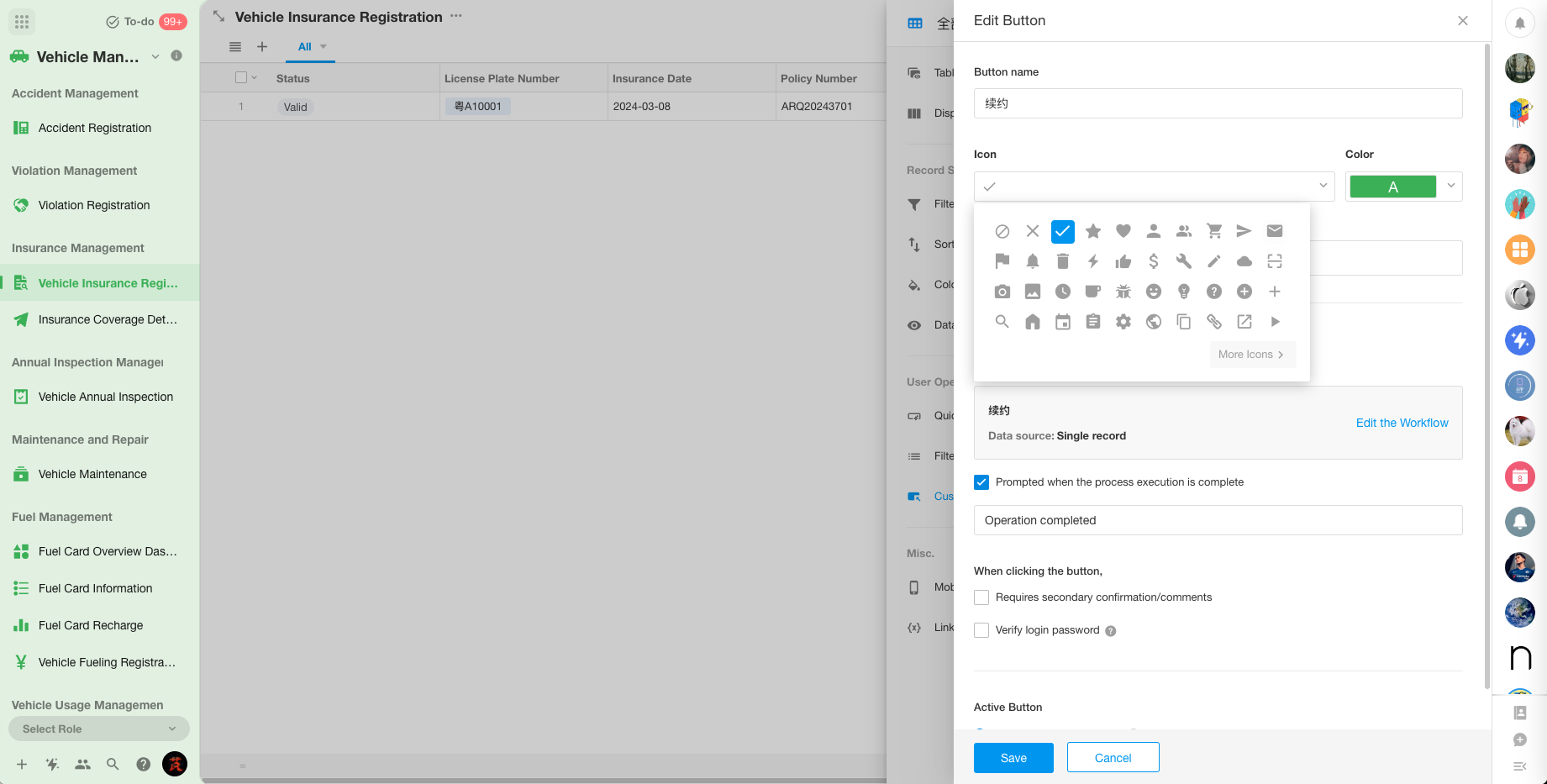 |
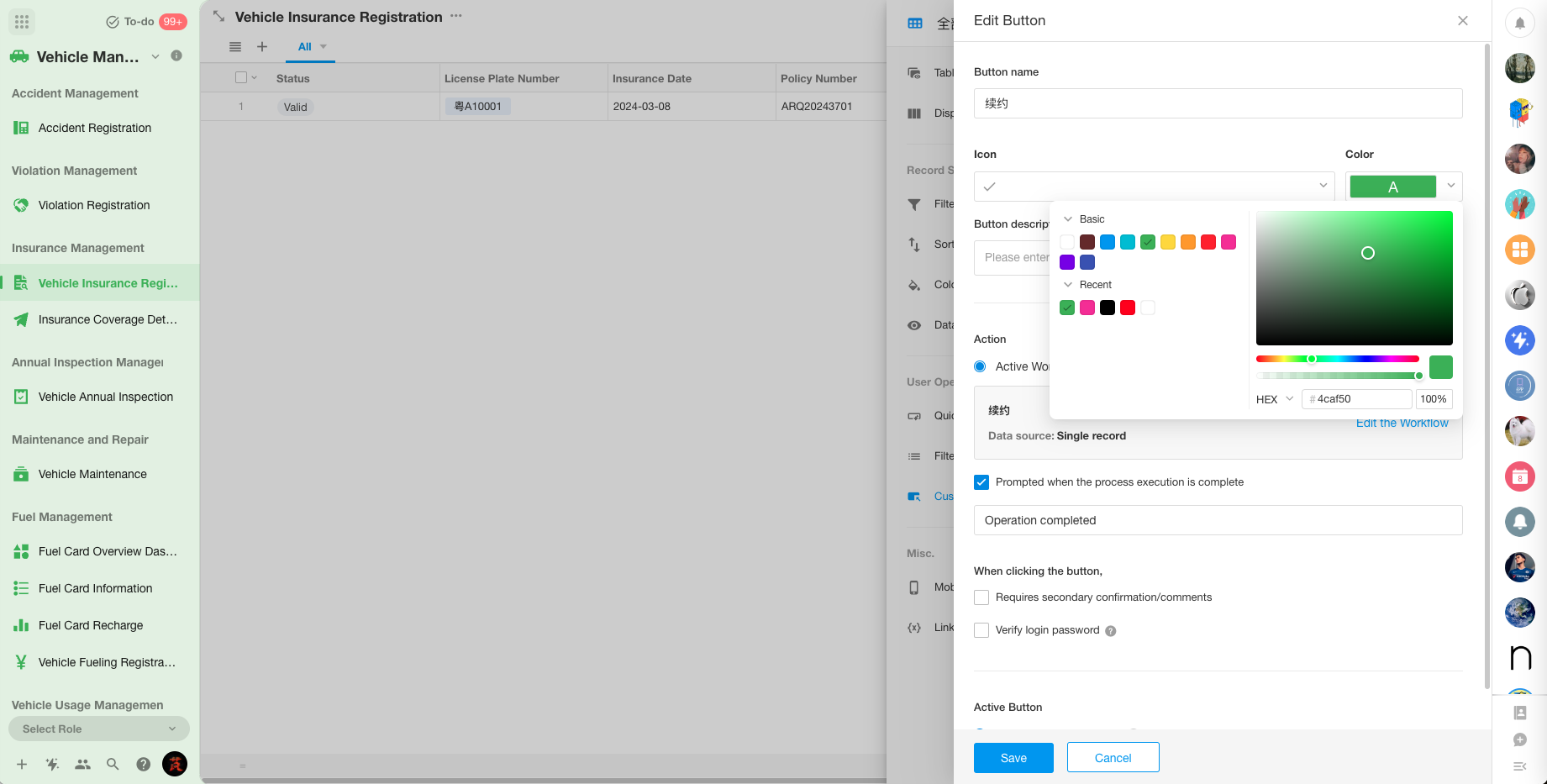 |
2. Fill in the specified fields: All fields that can be configured with default values can now be set with “Clear Data”; if not configured, the original values will be retained. After saving “Clear Data,” the data will be cleared.
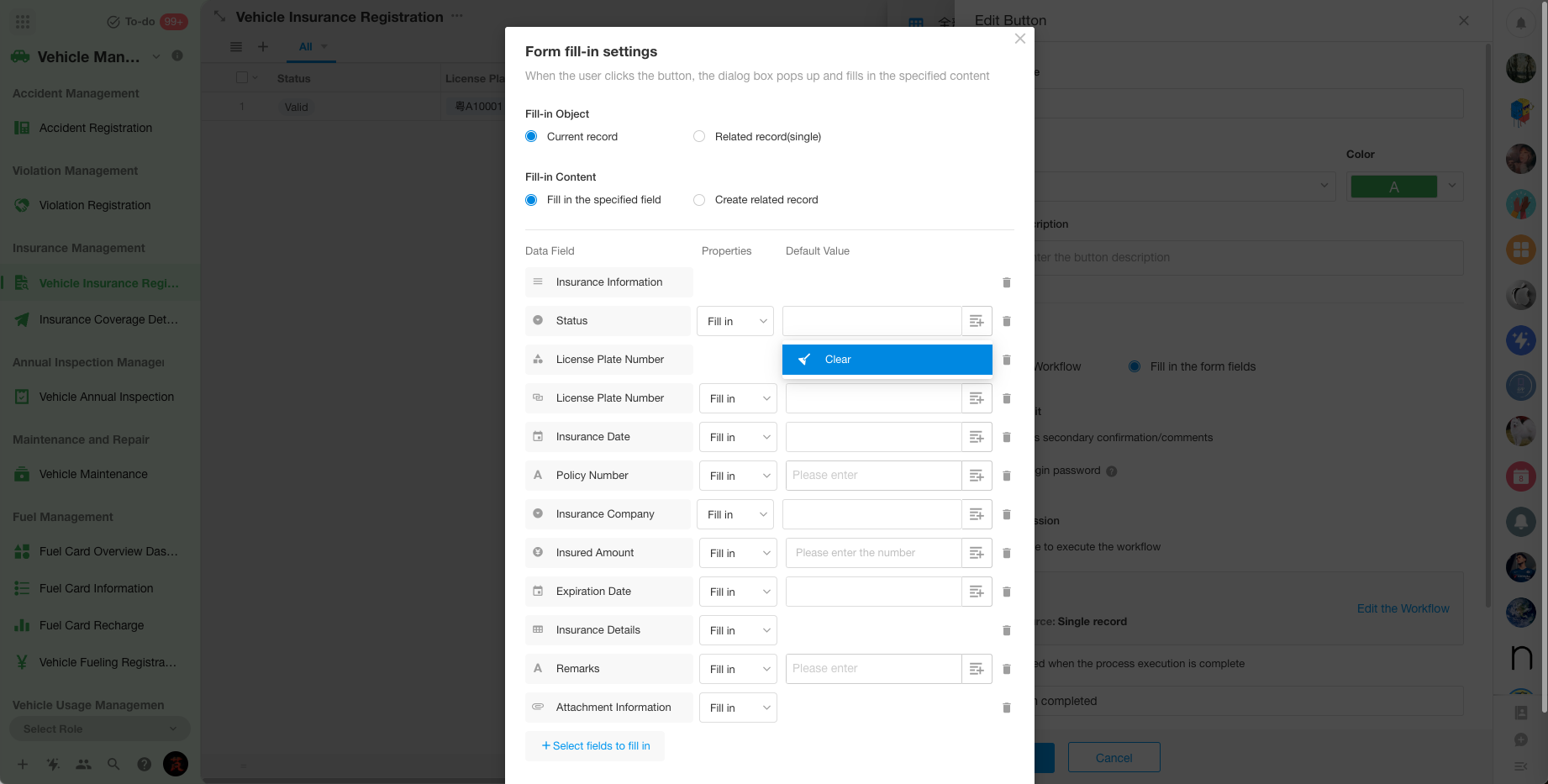
3. [Select All] the specified fields to be filled.
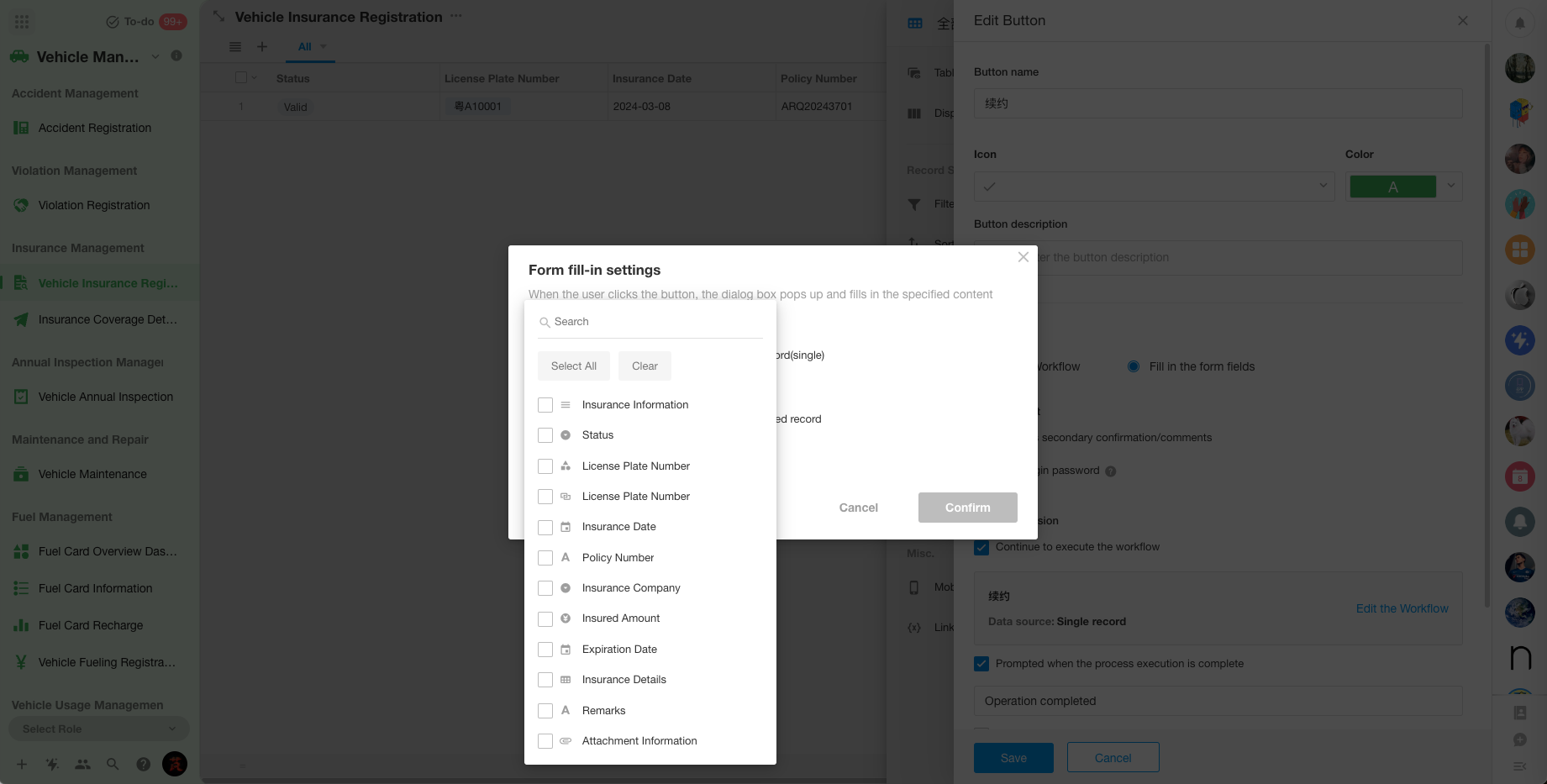
4. Display optimization on the record details page for cases where there are excessive buttons.
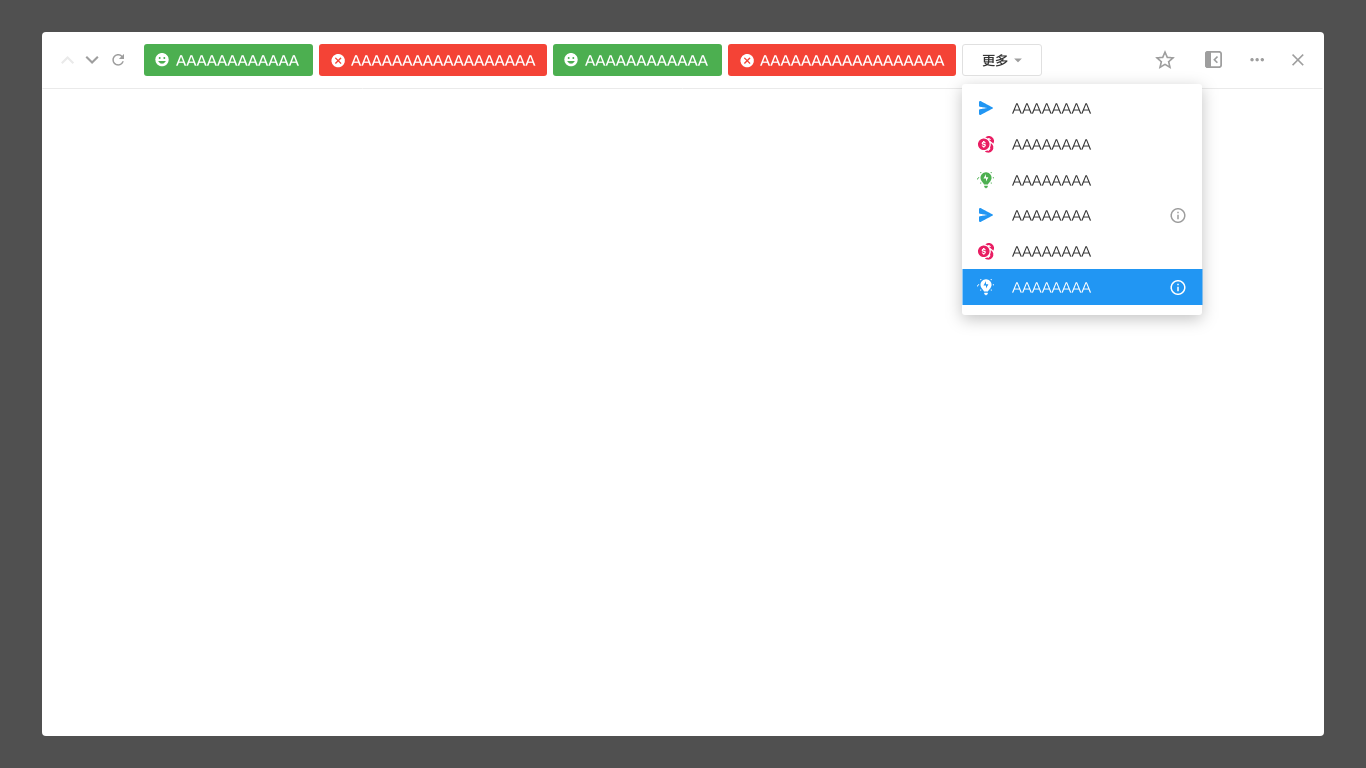
Filter list and Gantt view grouping support sorting
The sorting of fields for filtering lists and Gantt view grouping is as follows:
Single-select: Ascending, Descending, Custom sorting
Relationship: Specified field sorting, Custom sorting
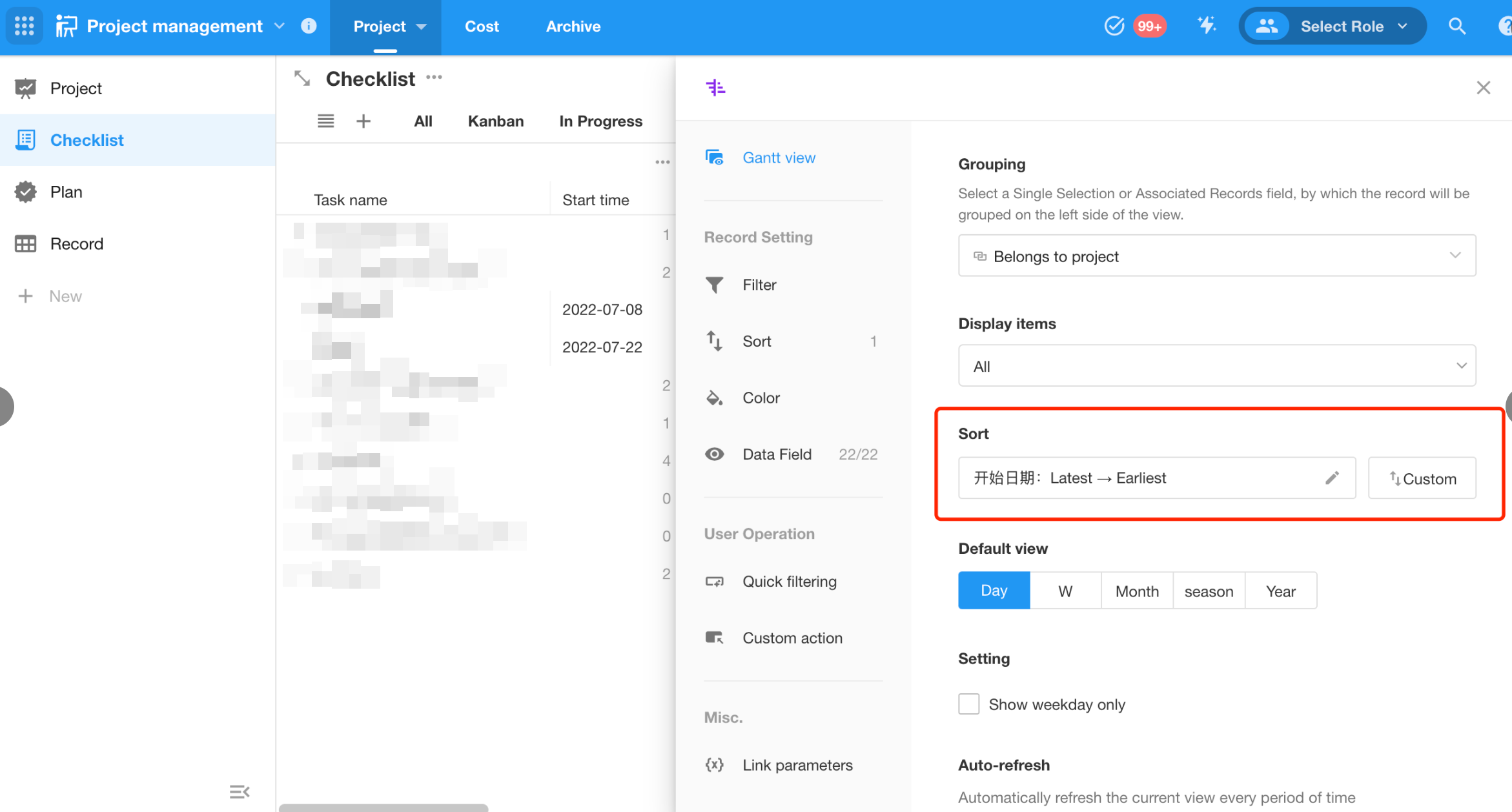
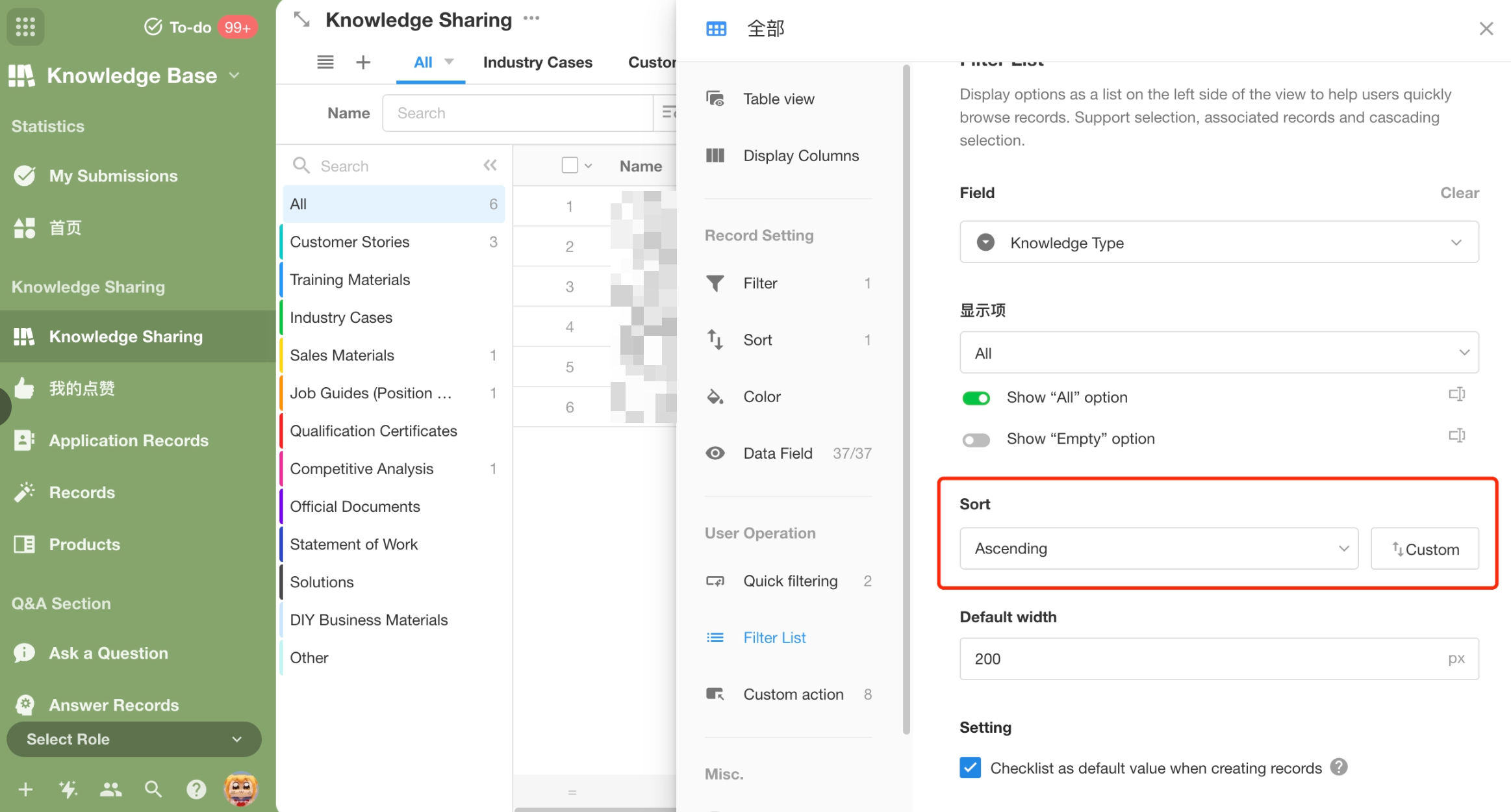
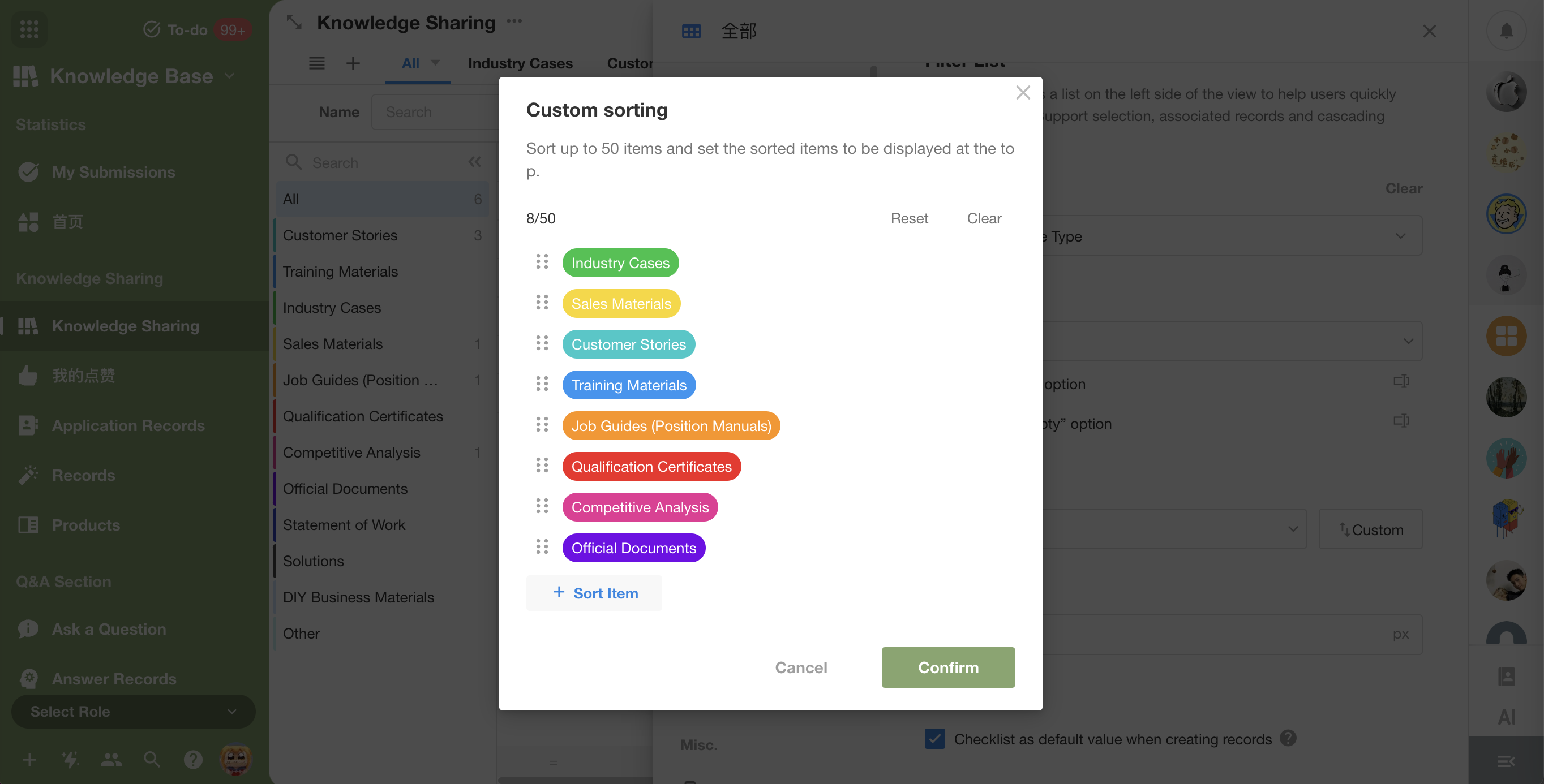
Workflow
Loop processes support reuse
After this update, [Loop] processes can be reused in multiple workflows. It is also possible to see which nodes in workflows the process is currently being used by.
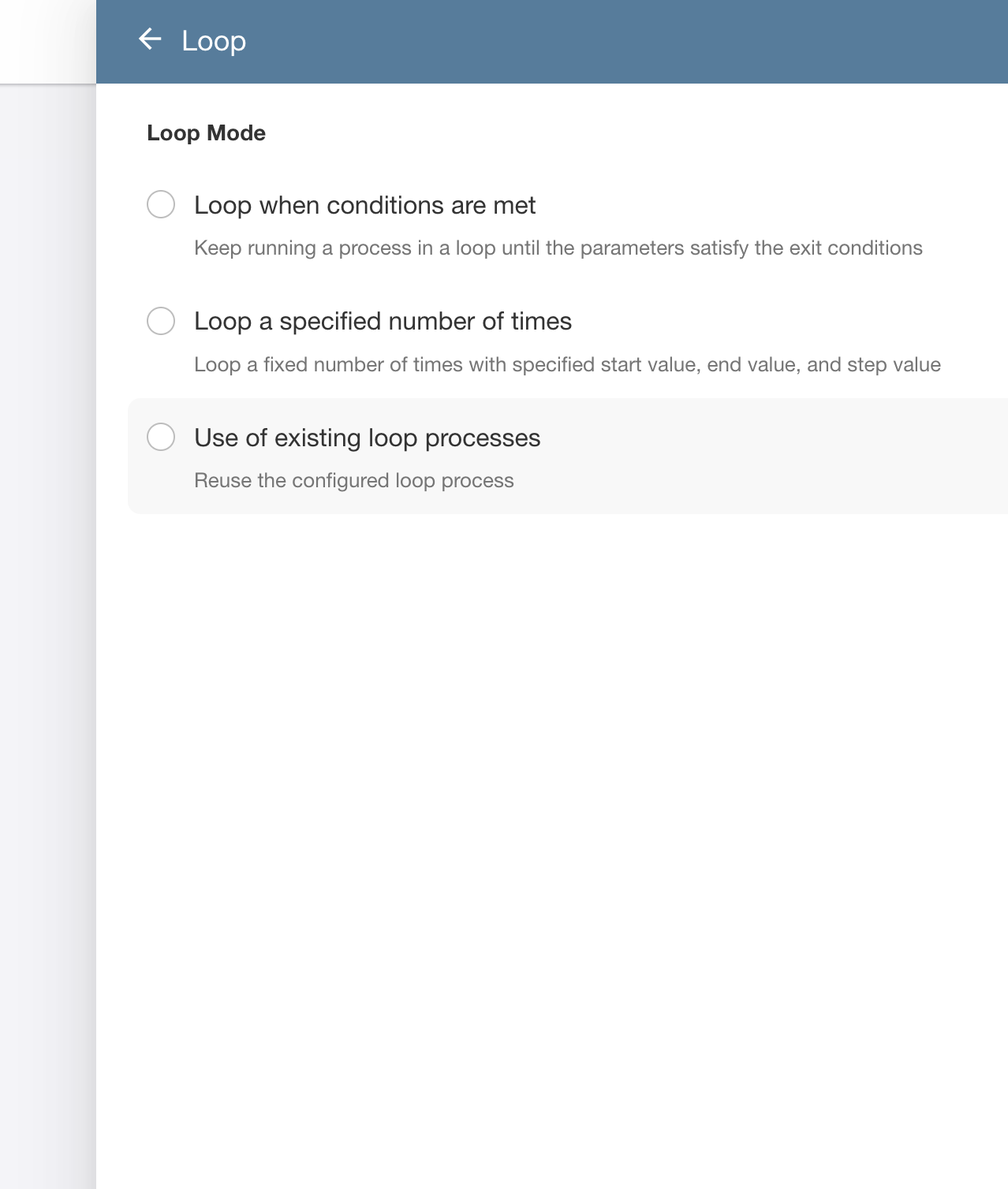 |
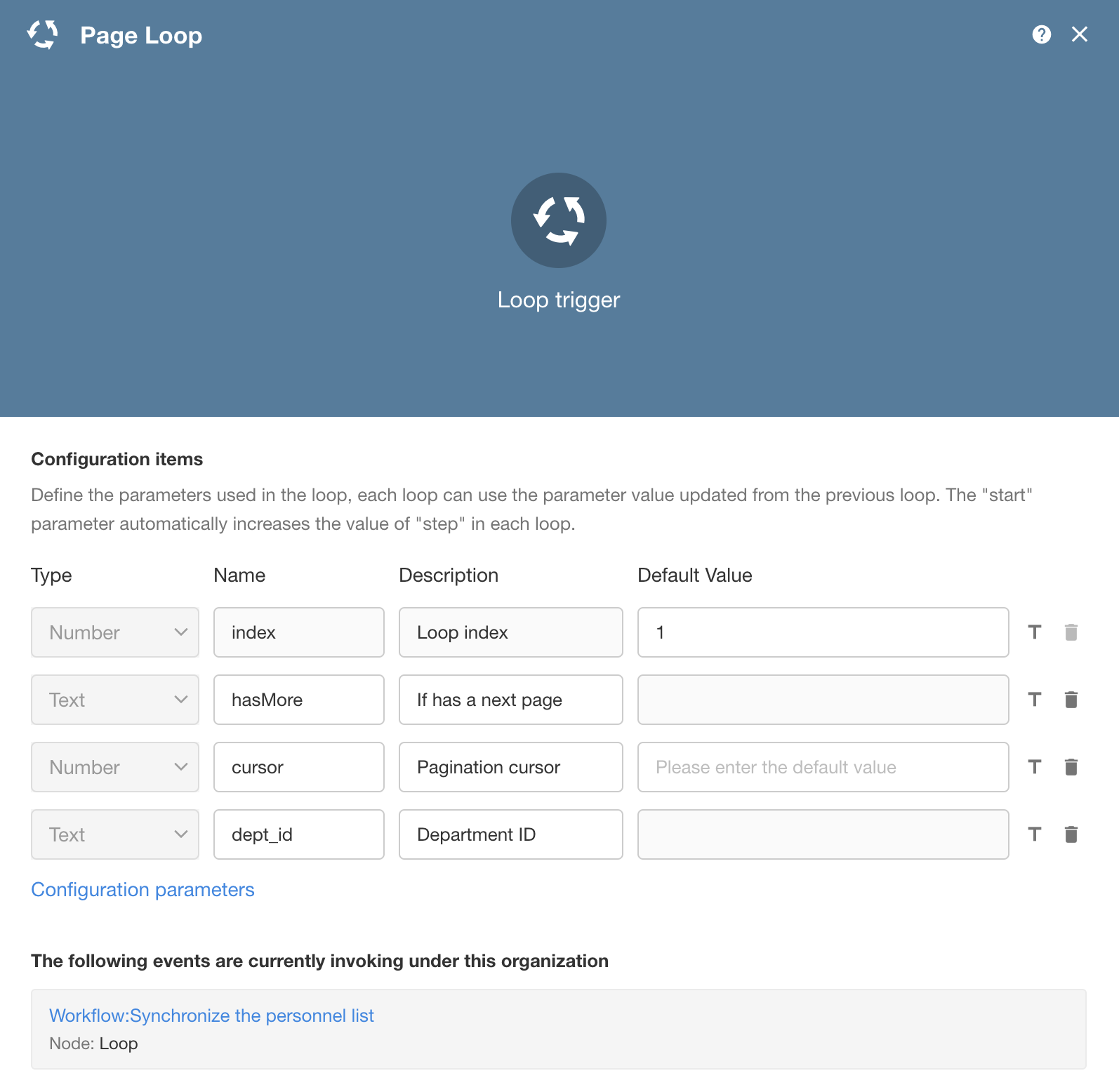 |
Support for setting workflow version names
This update optimizes the way history versions of workflows are viewed, and it supports renaming history versions.
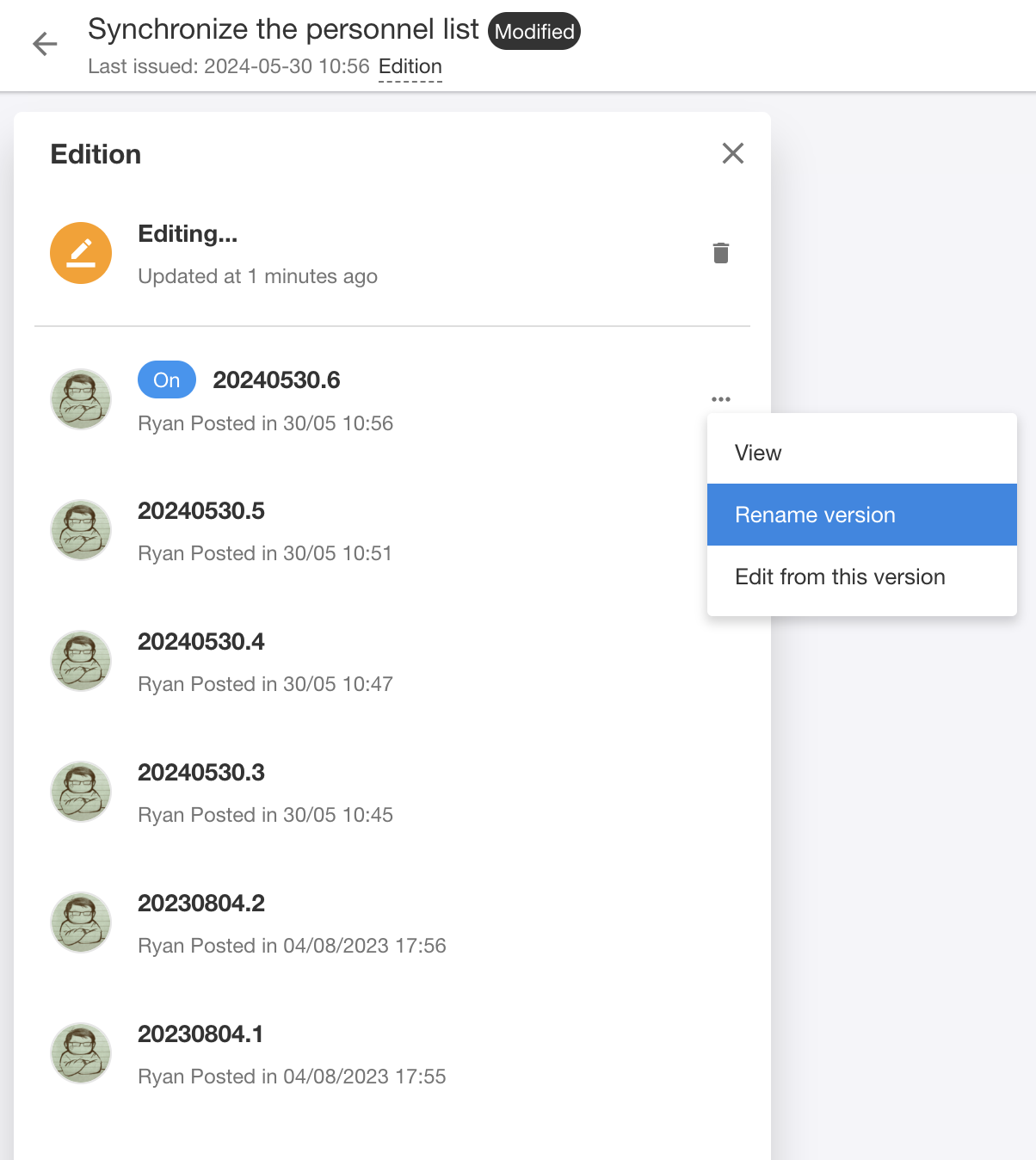
Optimization of input parameters settings for [API/PBP]
The addition of single-select field types, where the option names are displayed for selection, and the selection values are used for actual parameter passing.
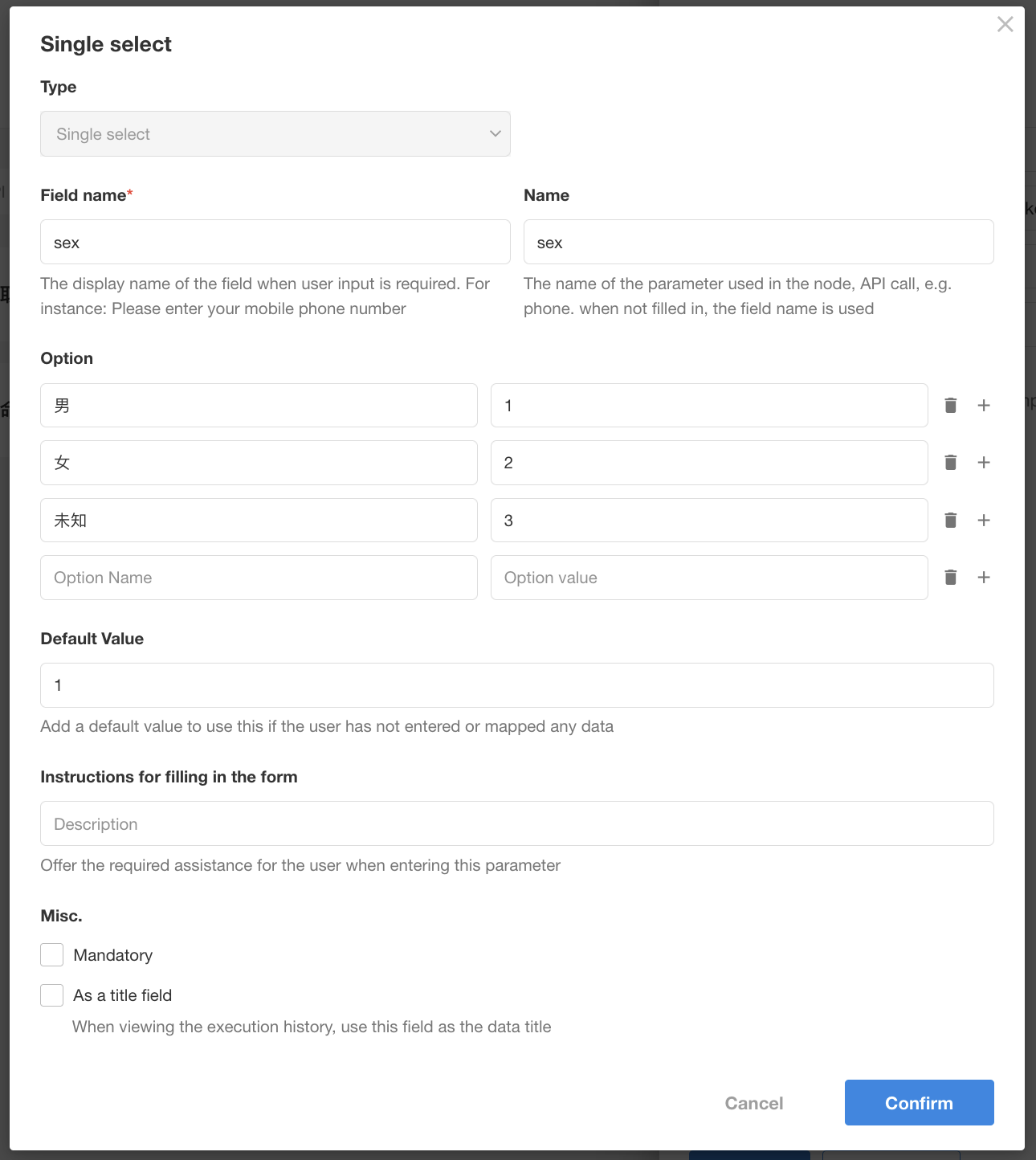
The use of single-select fields in [PBP/API].
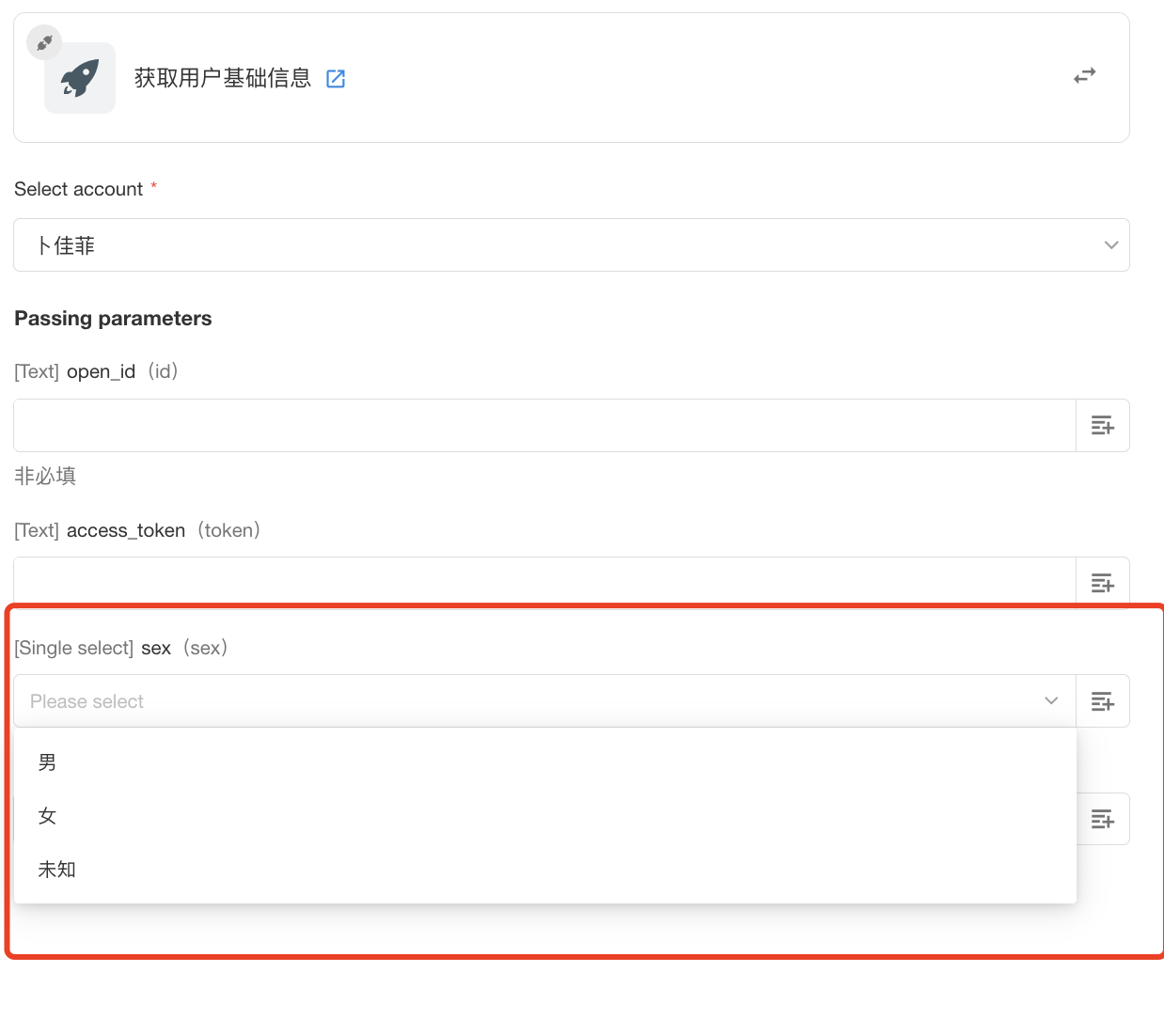
Assign information obtained from the【Get Multiple Data from User/Department/O-Roles】node to member, department, and o-role fields
When adding or updating records, you can choose to assign information from multiple data nodes in the process to “member,” “department,” and “o-role” fields.
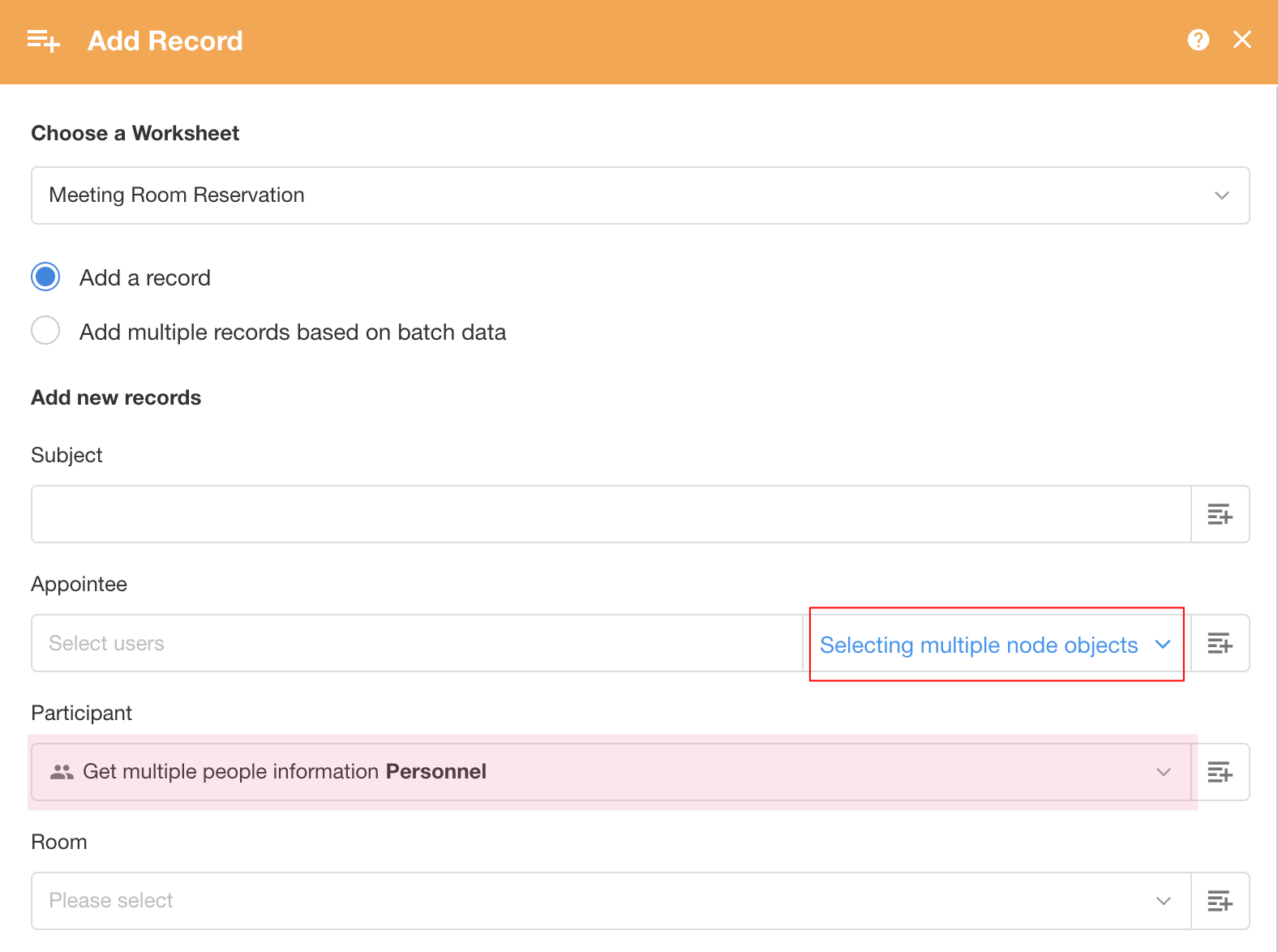
Workflow testing optimization
When users edit a workflow, they can test the current workflow by clicking the “Test” button.

During testing, dynamic parameters used in the workflow can be manually entered. For example, in the testing of the “Packaged Business Process”:
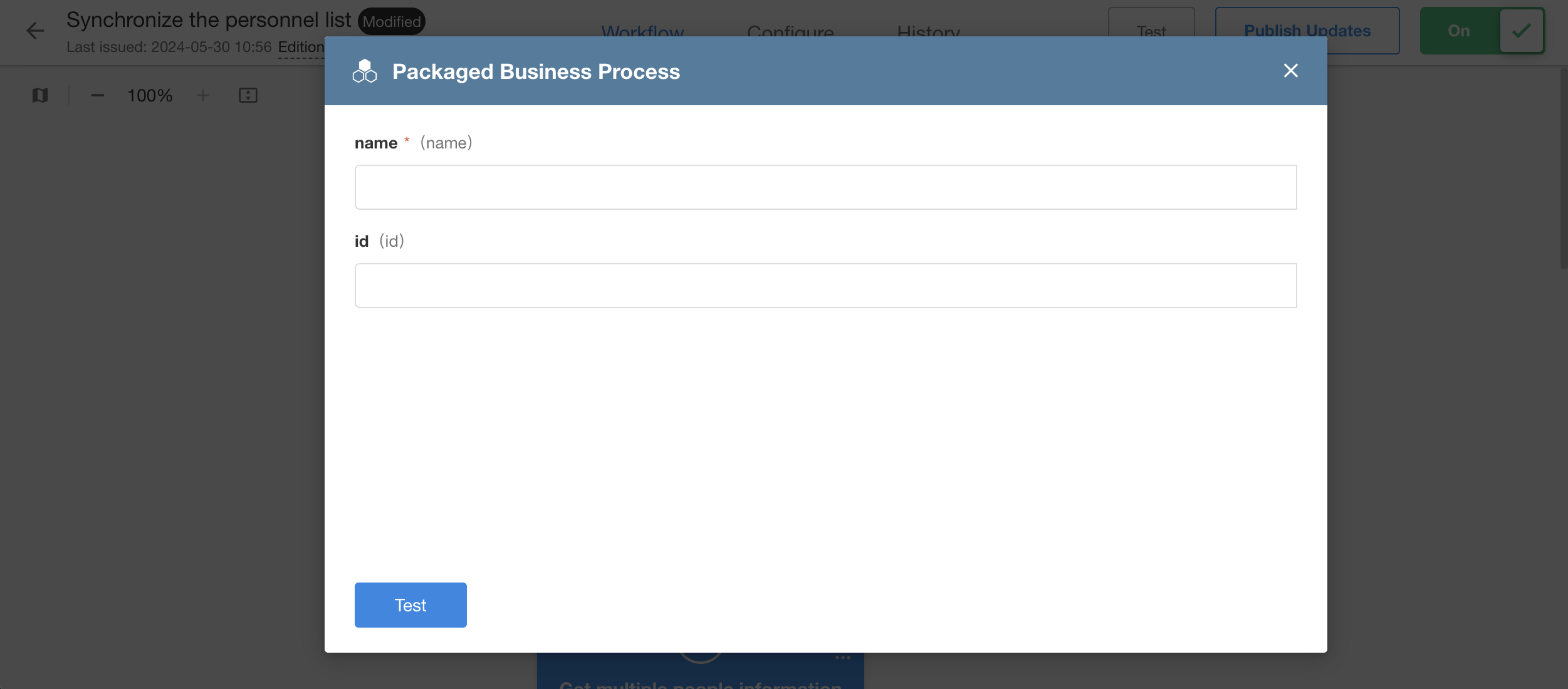
When testing the workflow:
- For to-do and notification nodes, the current user is used as the node executor, and the actual executor will not receive messages.
- Approval and filling in nodes require no action and will pass automatically.
- Testing is conducted only on the main workflow; any subflows, PBPs, or approval processes used will be skipped, and can be separately tested.
Check items fields support value assignment from text and number
In the “Add Record” and “Update Record” nodes of the workflow, text (true/false) and numerical (1/0) values can be used to assign values to the check items field (yes/no), with other values being ignored.
Rollup node supports treating empty results as 0
For “Summary from worksheet” of the rollup node, there is an option to check ”
When the result is null, it is considered to be 0,” which will output 0 when the result is empty.
PBP configuration supports custom “response on process abort”
New [Response on Process Abort] is added to the API configuration of PBP, which can be configured when the response method is to directly return the node or node field value, and the content configured here will be output when the process is automatically or manually aborted.
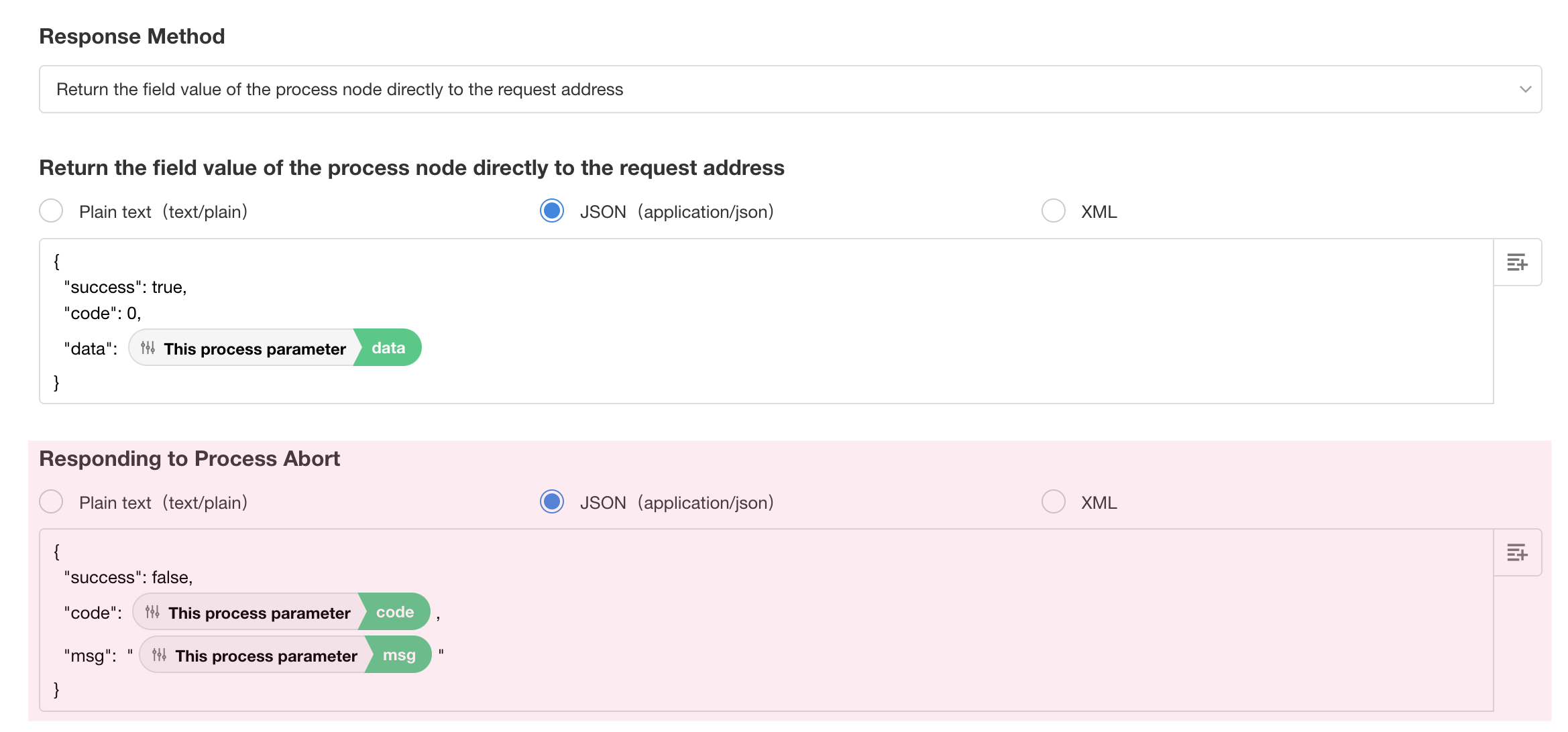
Approval optimization
To-do list title can now be configured
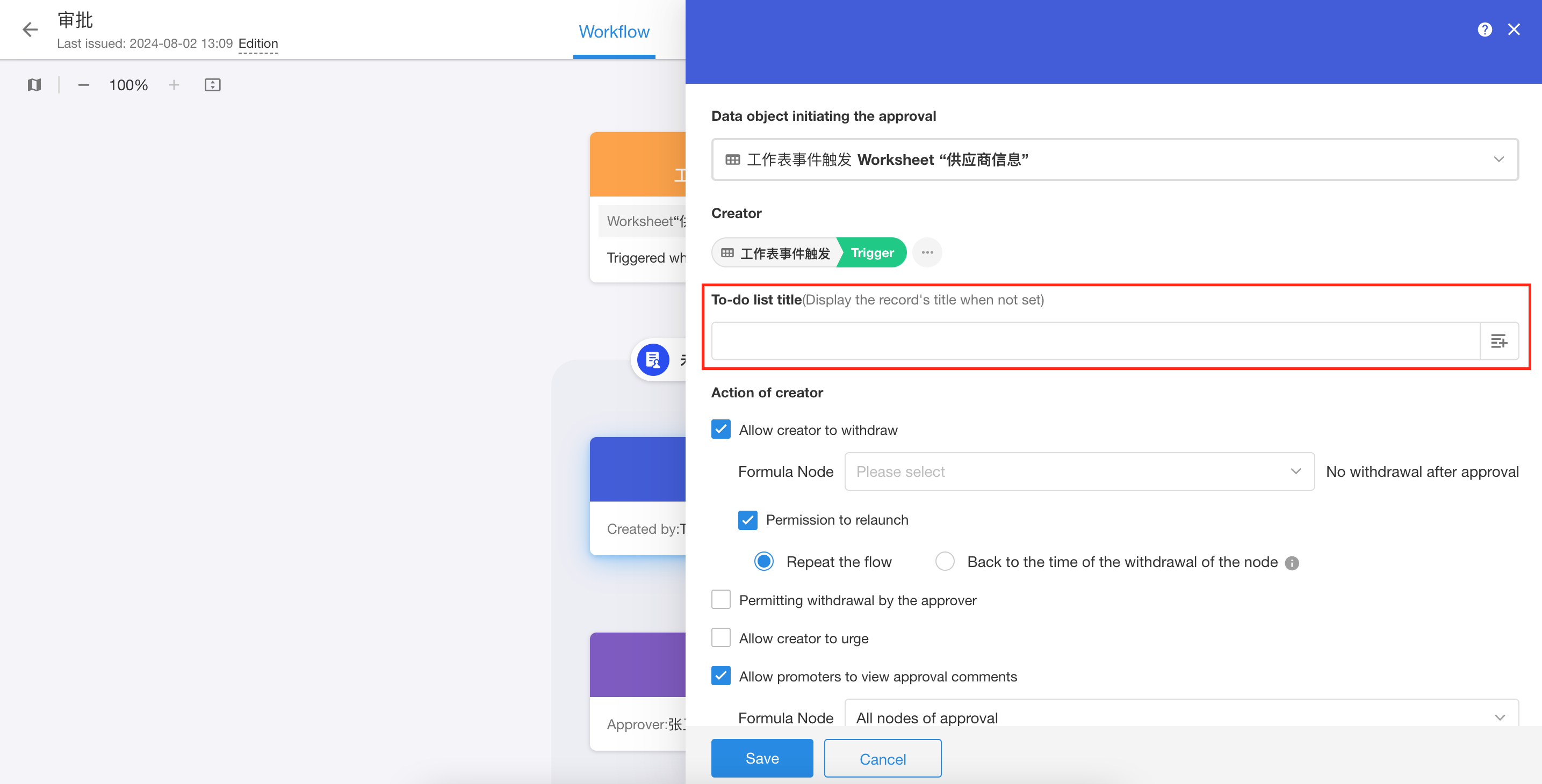
Approval process supports configuring print templates
Support for selecting Word and Excel print templates, but not for QR codes and bar codes print templates.
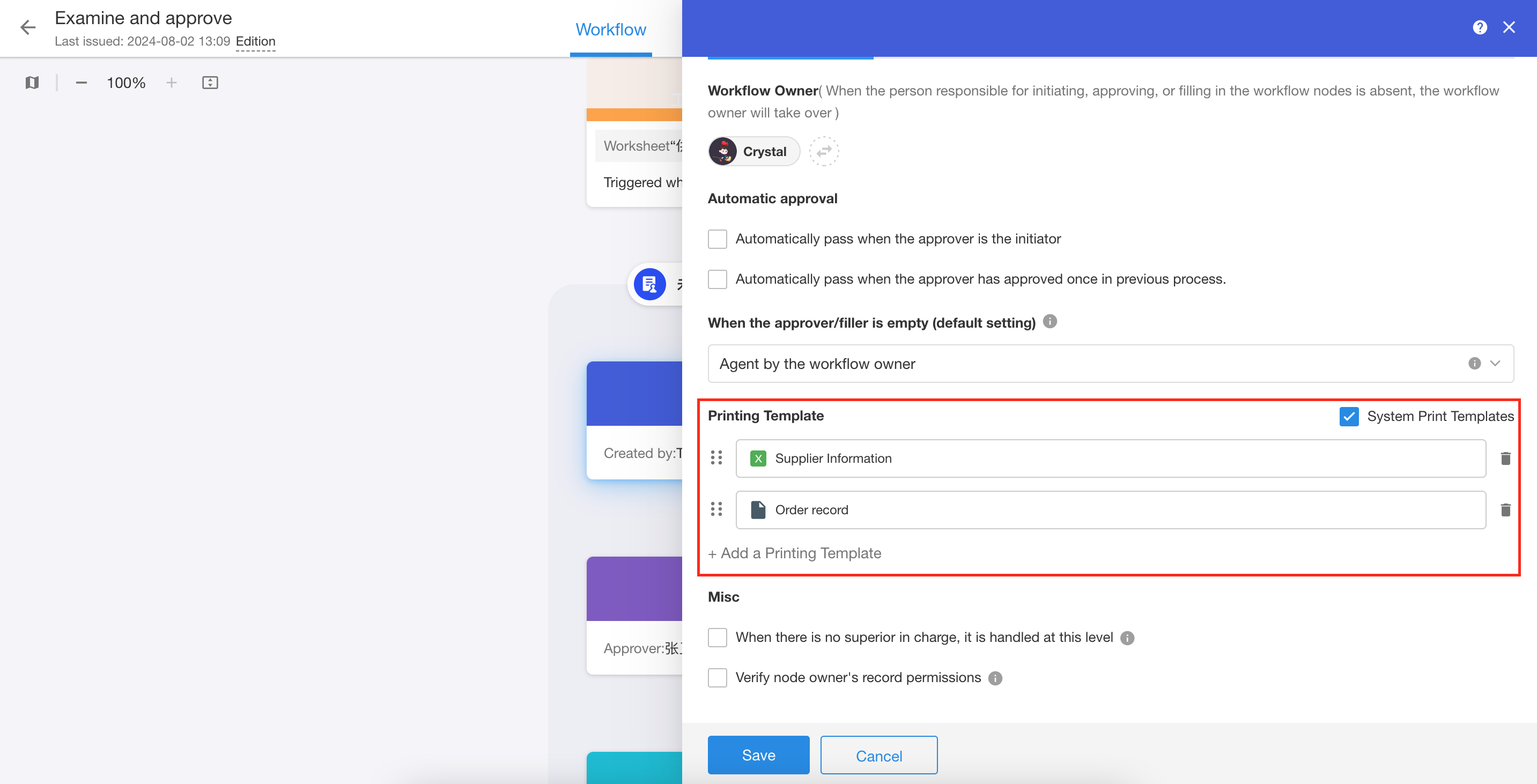
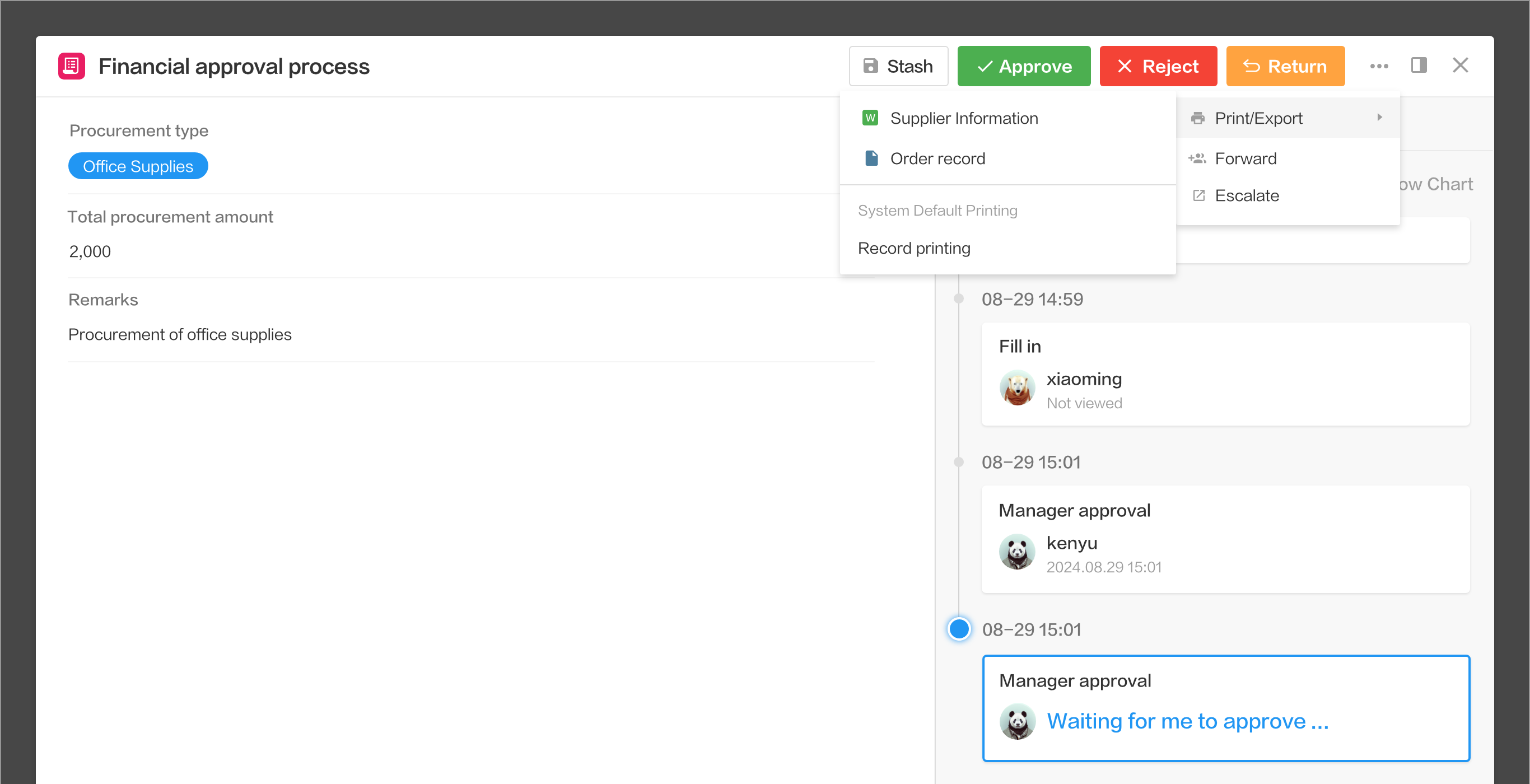
Nodes can be specified when hiding approval comments from the initiator in the approval process.
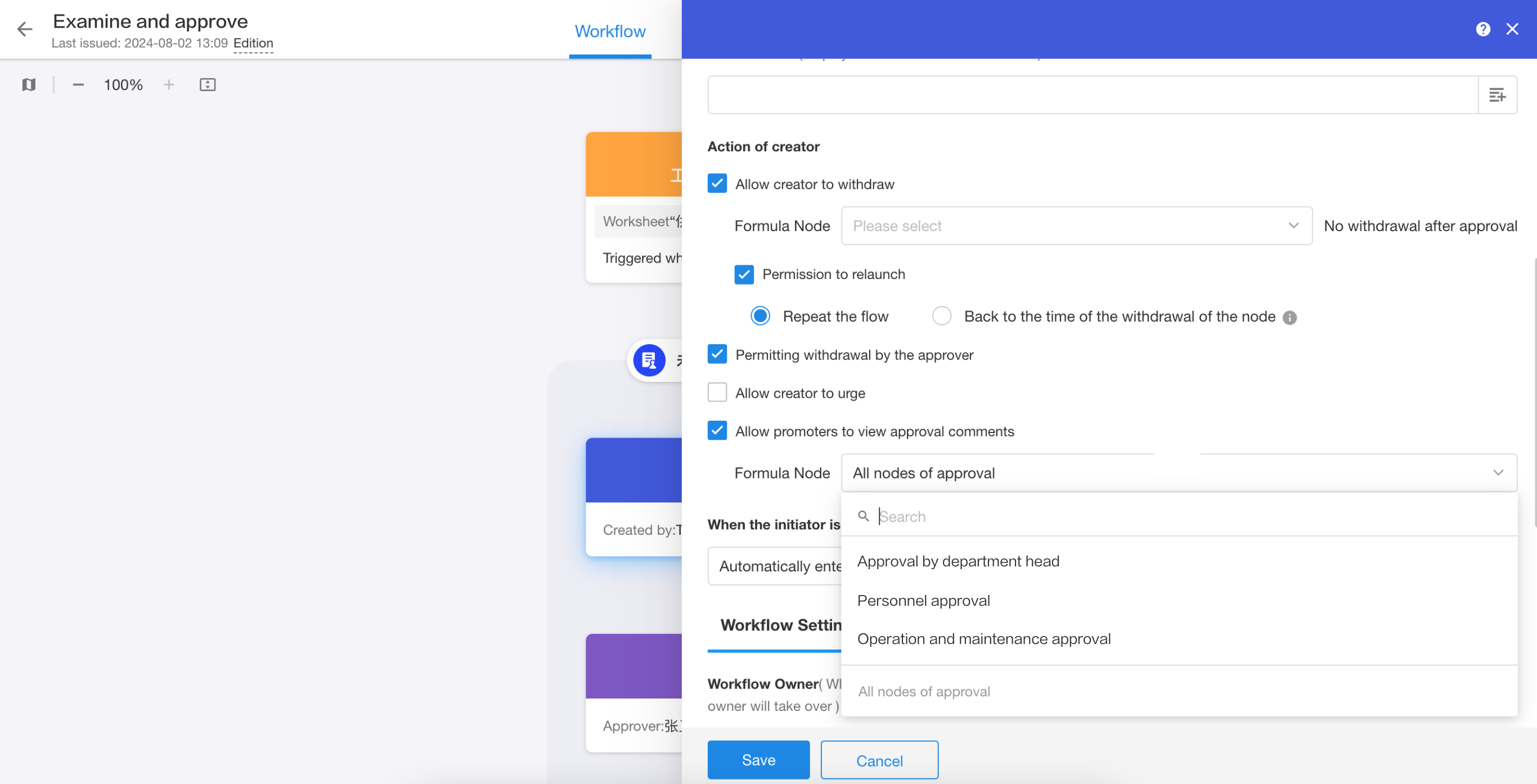
Statistics on Custom Page
Filter supports condition groups
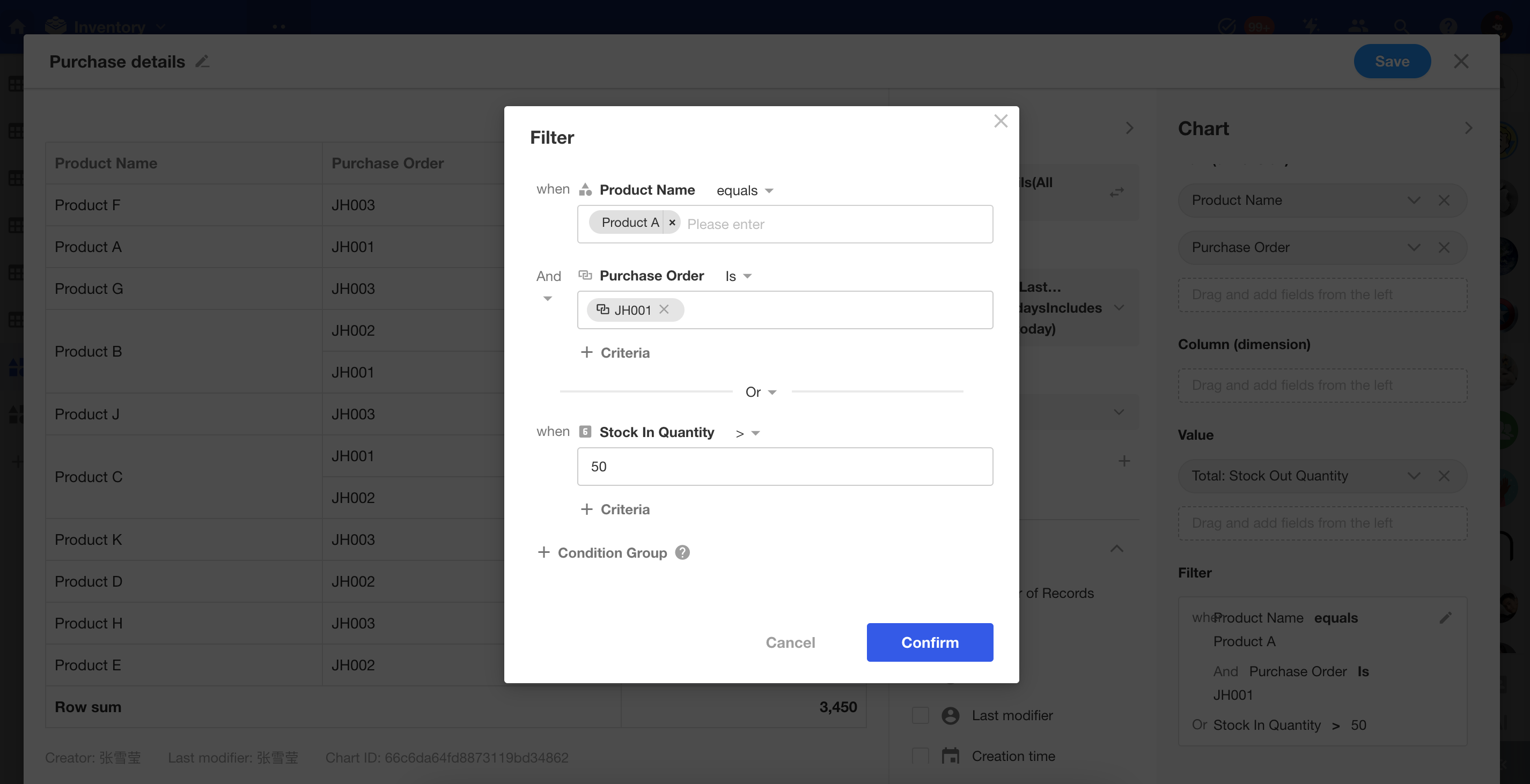
Pivot table supports showing percentages
Pivot tables can display percentages based on subtotals or grand totals and support configuring decimal places.
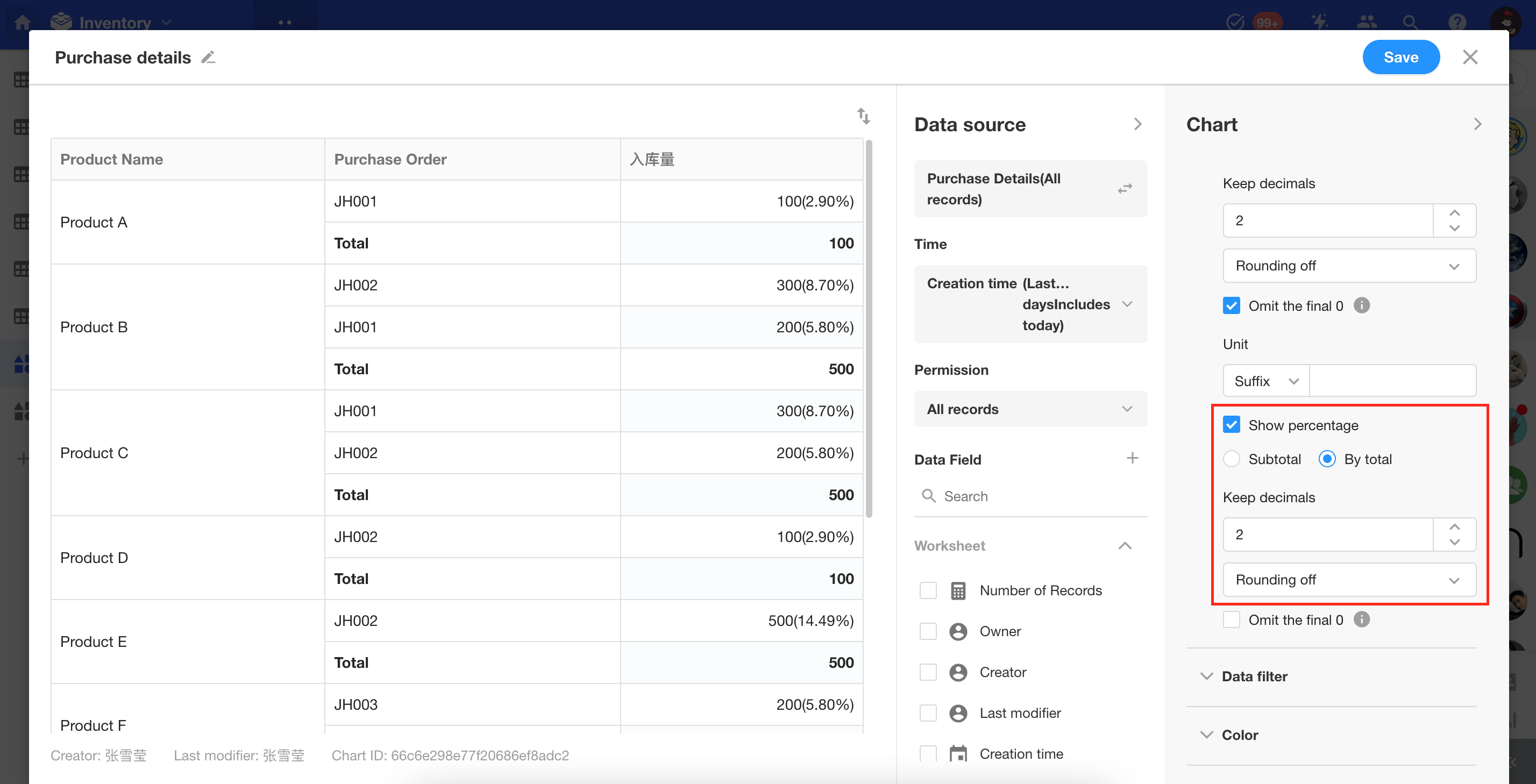
Other Improvements
Handover: application member
During job handover, users can remove or hand over applications that were directly joined by the assignee as members (excluding applications joined by departments, organization roles, or positions).
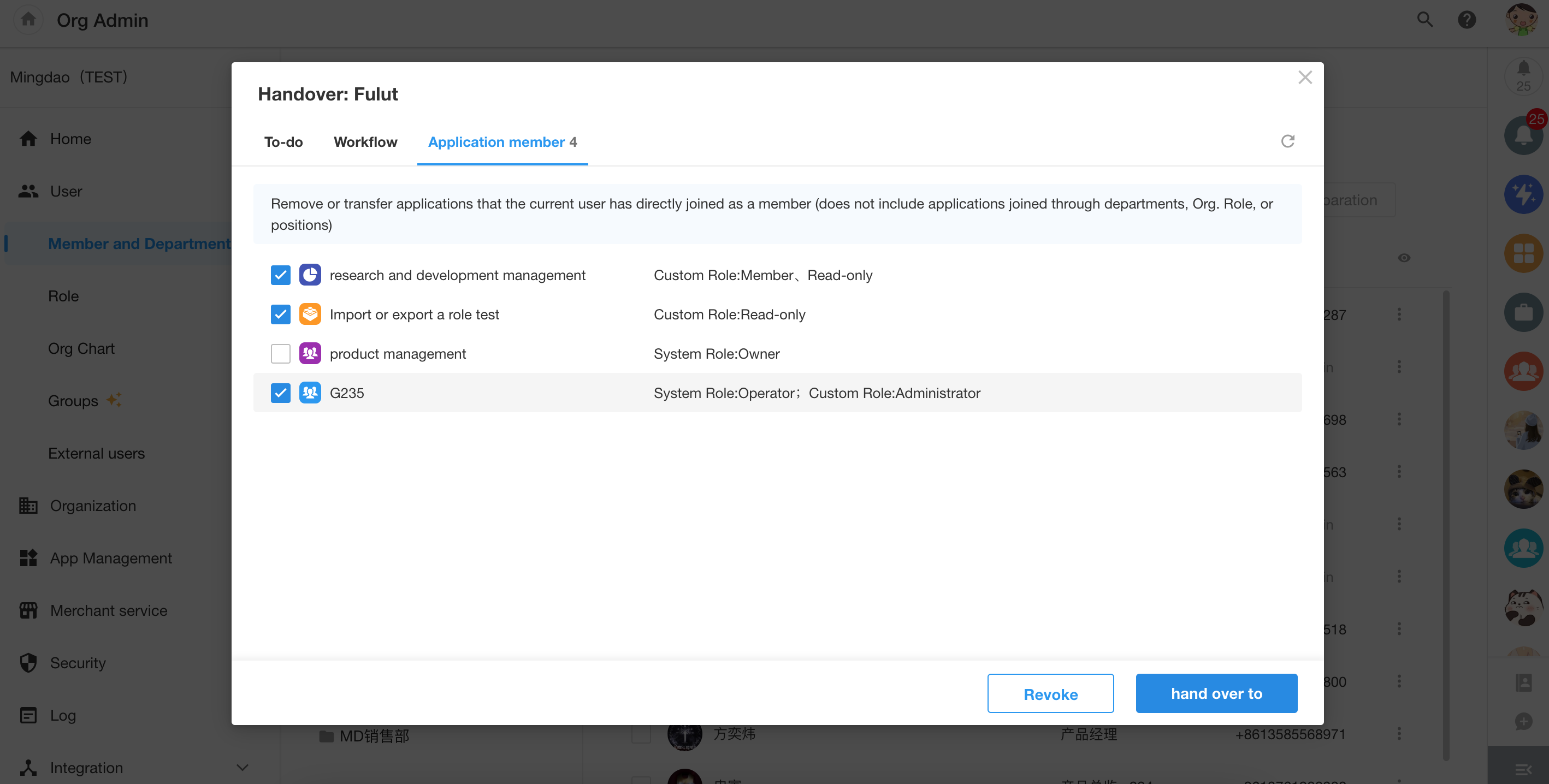
Enhanced application backup: support for downloading and uploading data files for data restoration
After this update, users of professional version can download application backup data files locally. Additionally, users can upload data files for complete data restoration. The restoration process only supports restoring data for the current application (applications created by uploading .mdy files from the same source cannot have their data restored). This feature is typically used for complete application backups, regular data archiving, and full application backups before sensitive operations. With this update, Nocoly has further improved the integrity and security of applications and data. Future versions will introduce scheduled backup functionality.
Limitation: Only backup files less than 1GB can be downloaded.
Note: Only data backed up after this update can be downloaded.