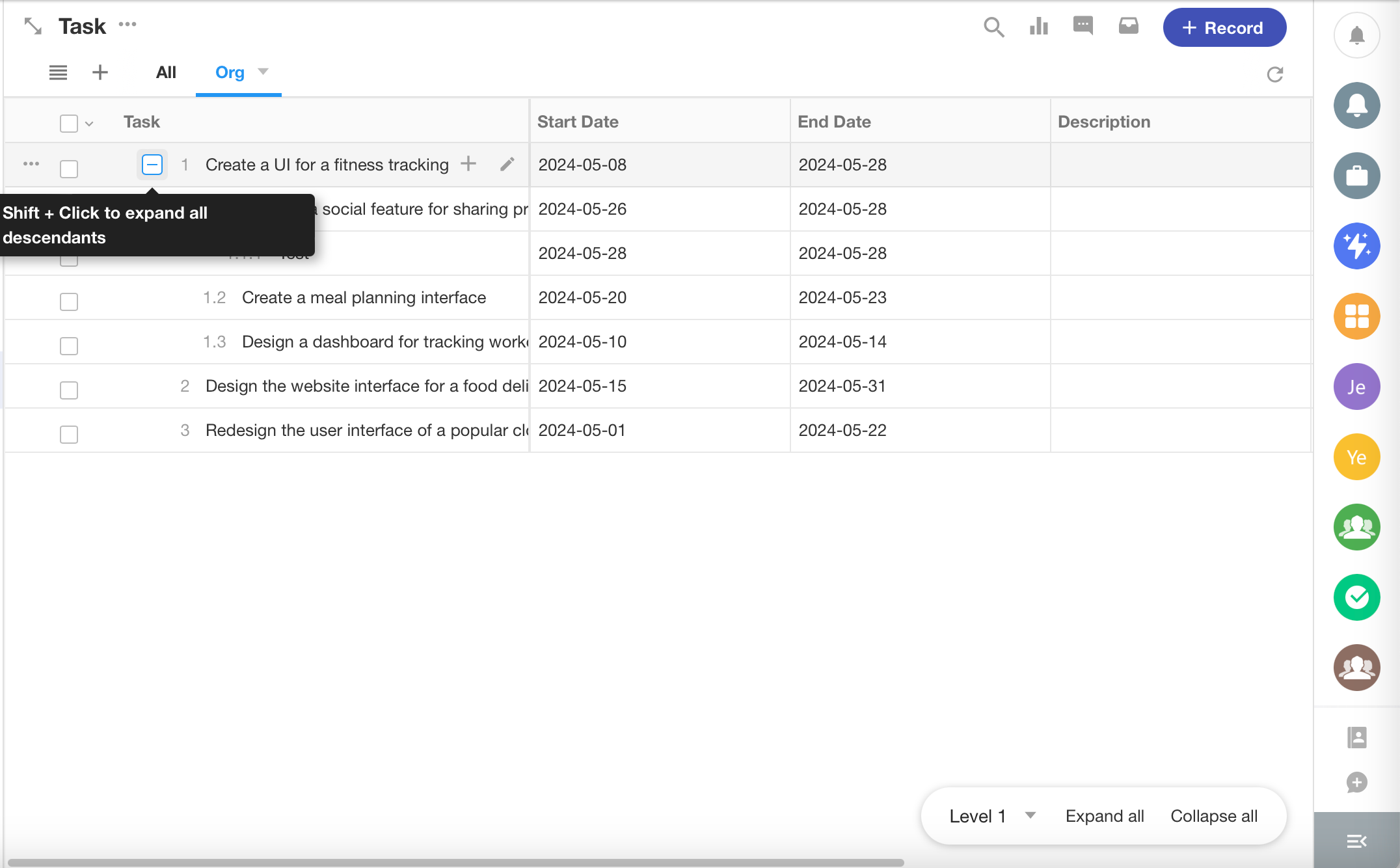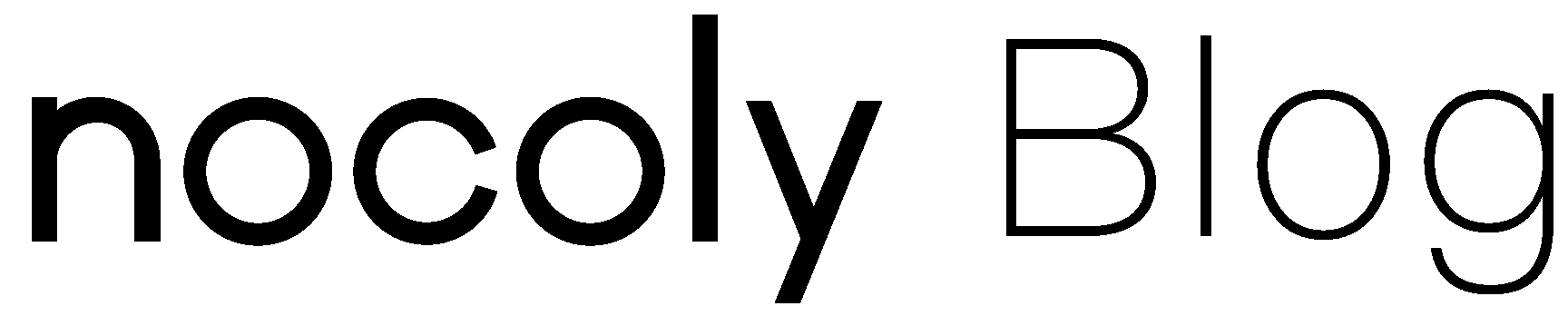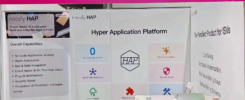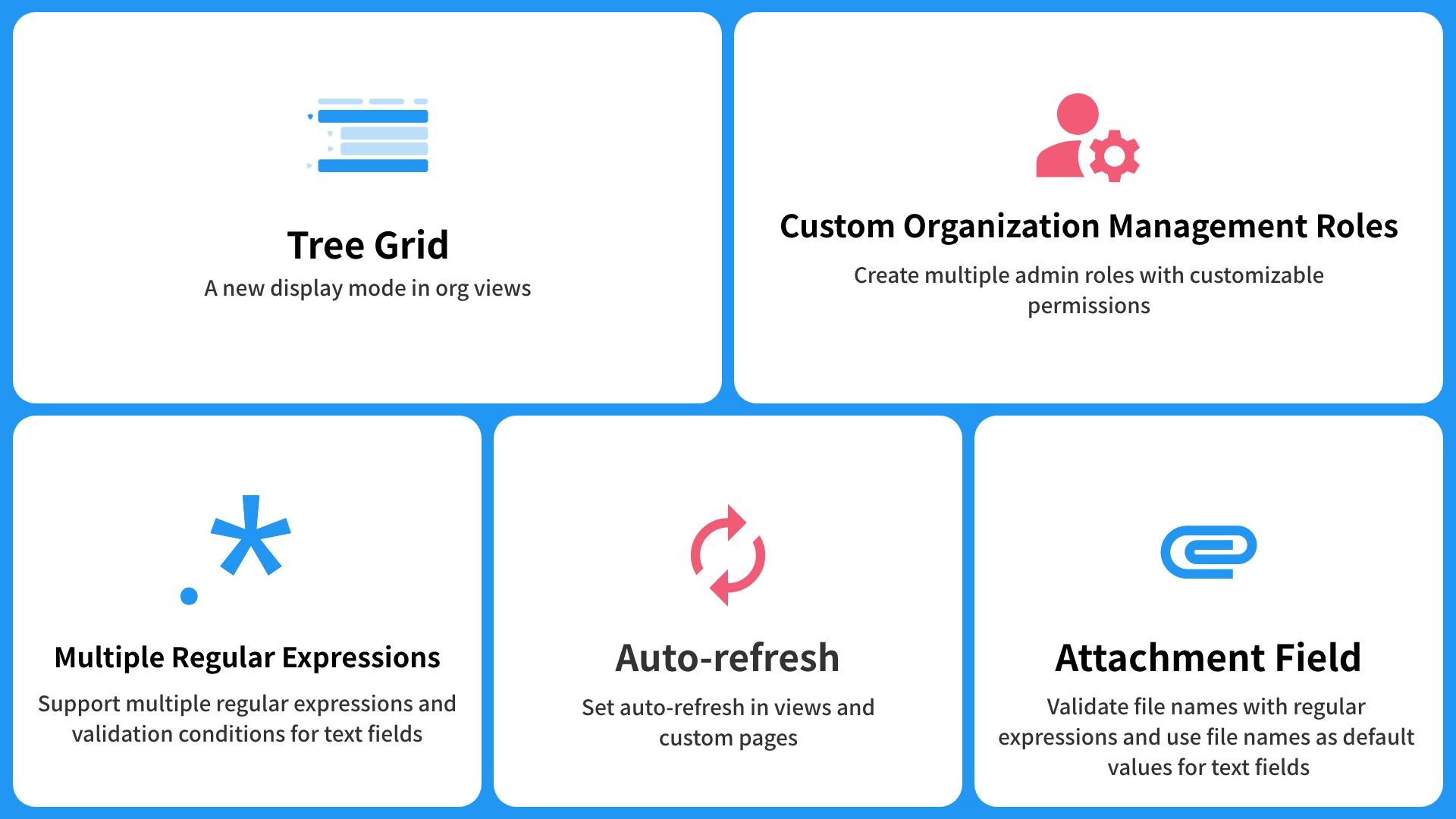
What’s New
- Custom roles for organization administrators
- Set multiple regular expressions and validation conditions for text fields
- Vevify file name with regular expressions for file fields
- Set auto-refresh in views
Customized Roles for Administrators
Super Administrators in an organization can create multiple administrator roles according to the actual needs and customize the roles’ permissions.
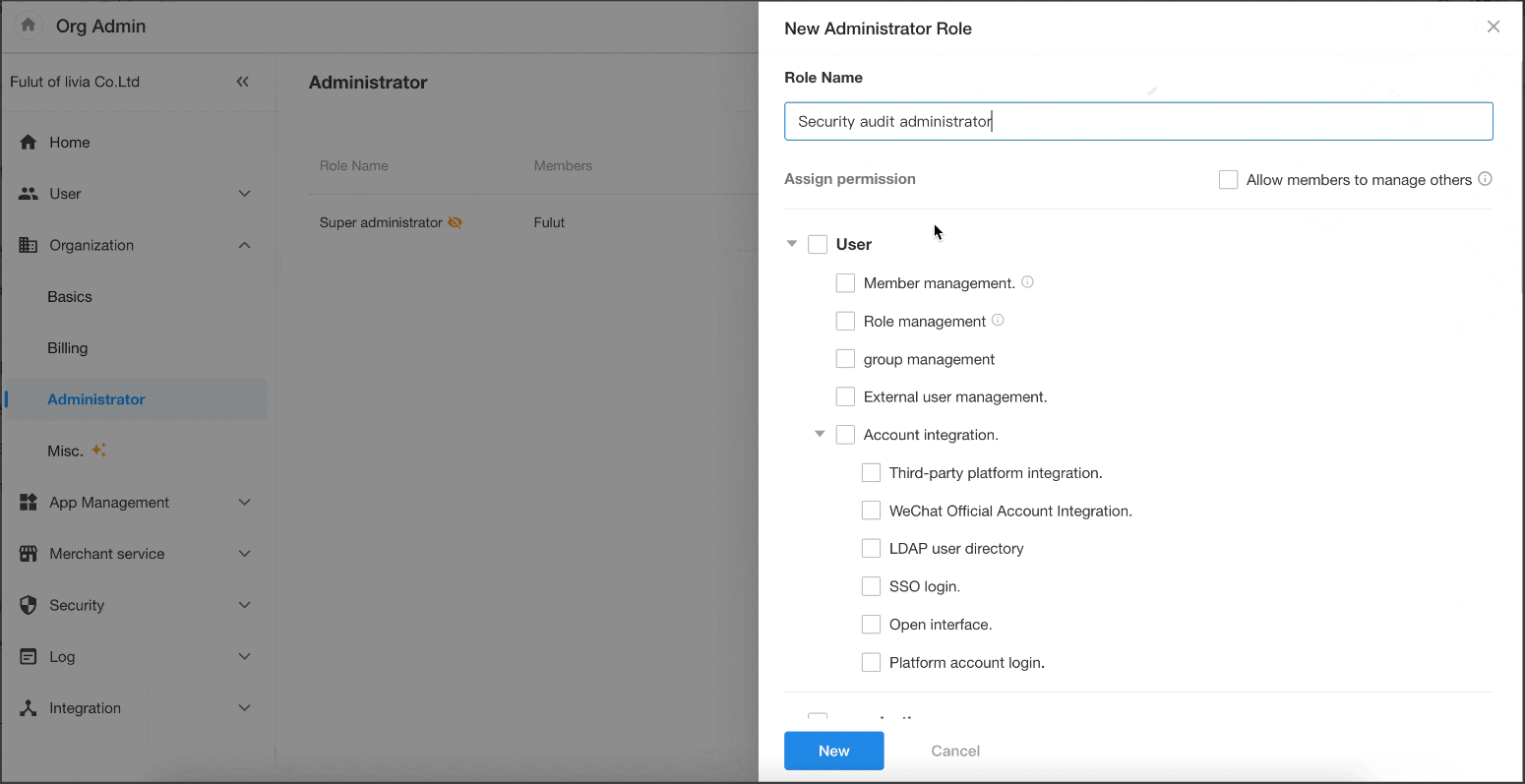
Worksheet
Set the file field to the default value of the text field
After the update, users can set the file field to the default value of a text field for easier file indexing. Taking file management as an example, after setting a file field to the default value of a text field, it can be searched by file name or used as a record title for easy differentiation. After setting the default value, the file names will be displayed in order.
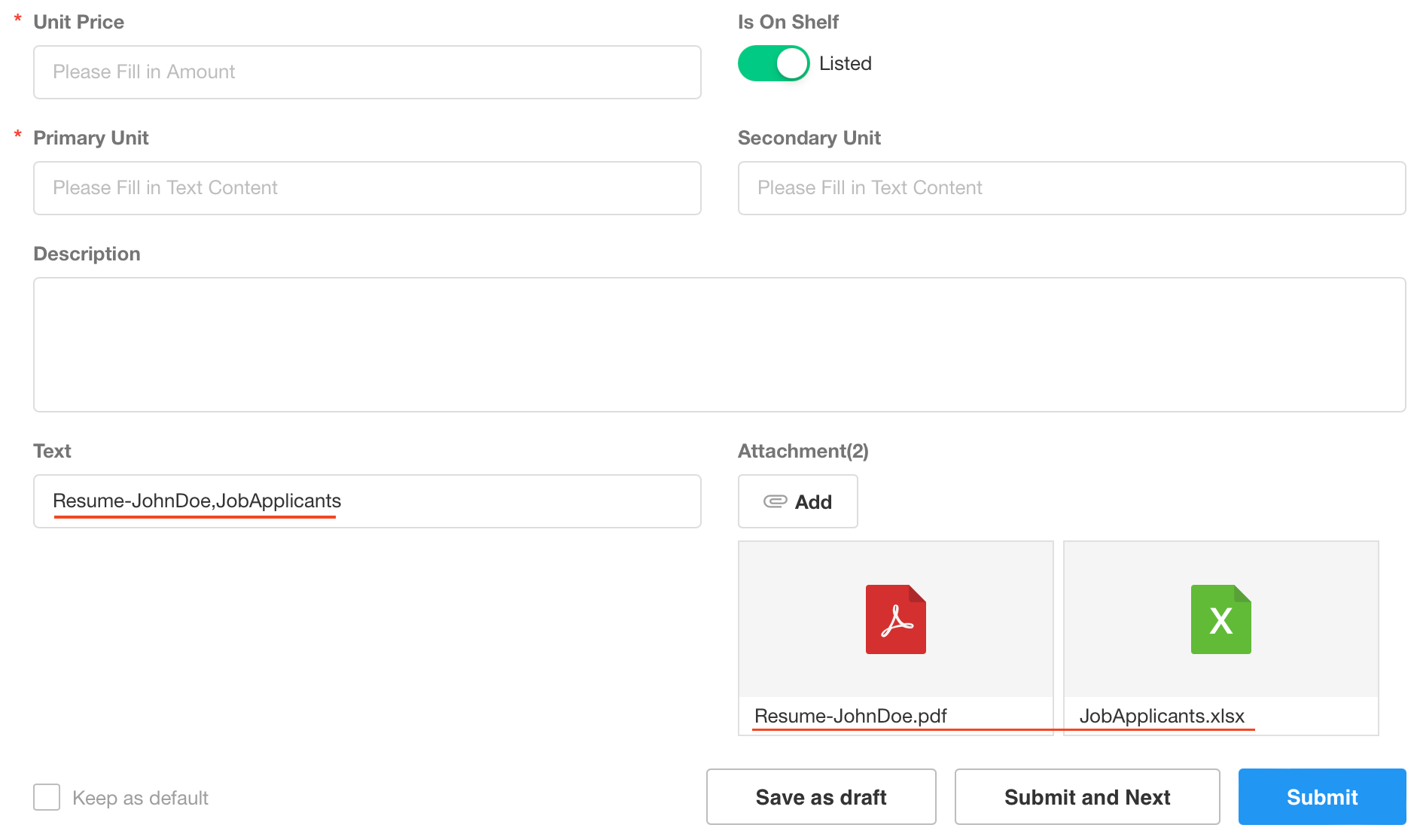
Rich text fields can be used as filters
By setting a rich text field as a filter, users can choose whether it is empty or not.
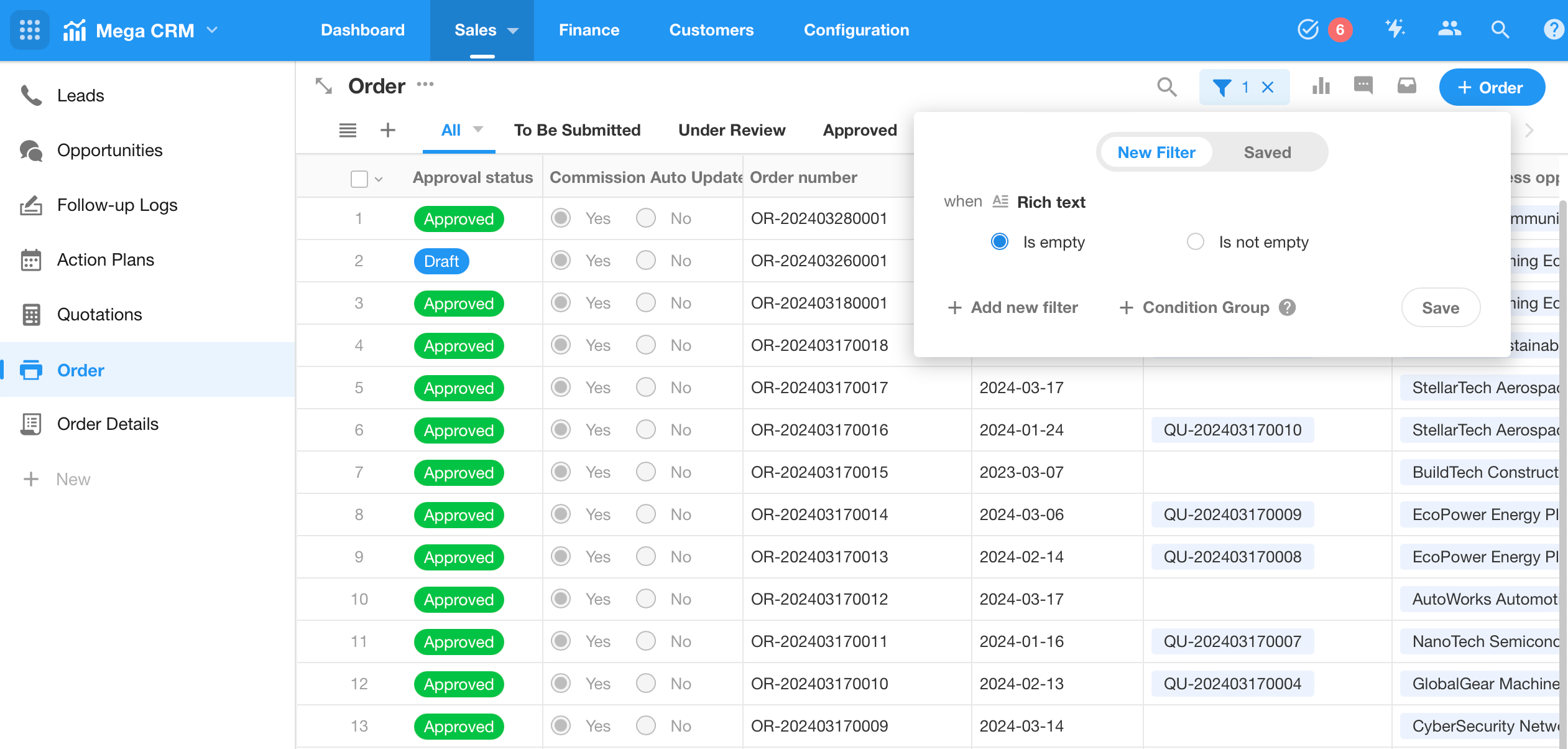
View
Quick filtering and filter lists are available in more views
After this update, the org views and map views related to the current worksheet will support quick filtering and filter lists.
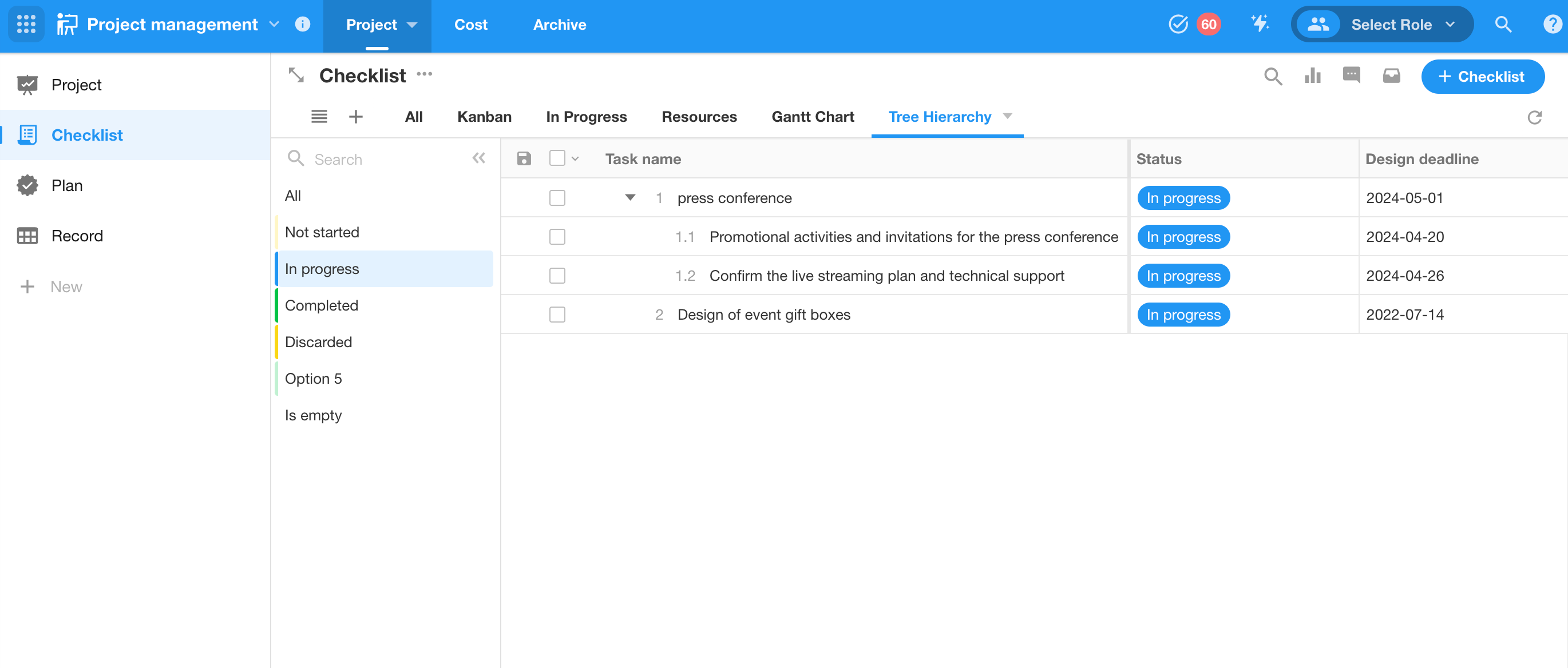
It is worth noting that in the filter list of org views related to the current worksheet, if the top-level record A does not meet the conditions of the filter list and the sub-level record a does meet the conditions, if selecting the filter value, record a will not be displayed.
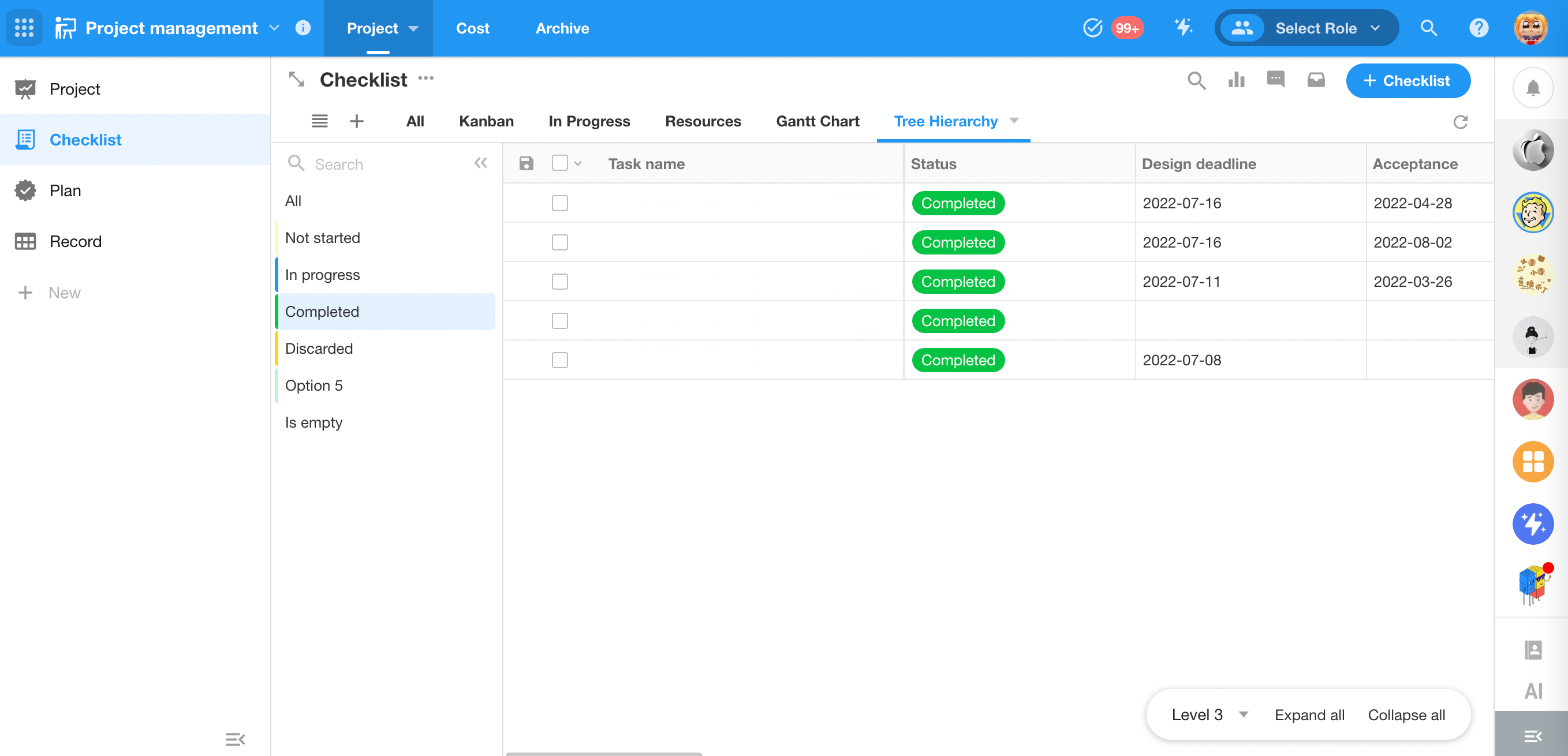
Set auto-refresh in views and custom pages
After this update, users can set auto-refresh in board view, calendar view, gallery view, details view, org view, Gantt view, and resource view, and the auto-refresh settings in custom pages will control the refresh of the embedded views as well.
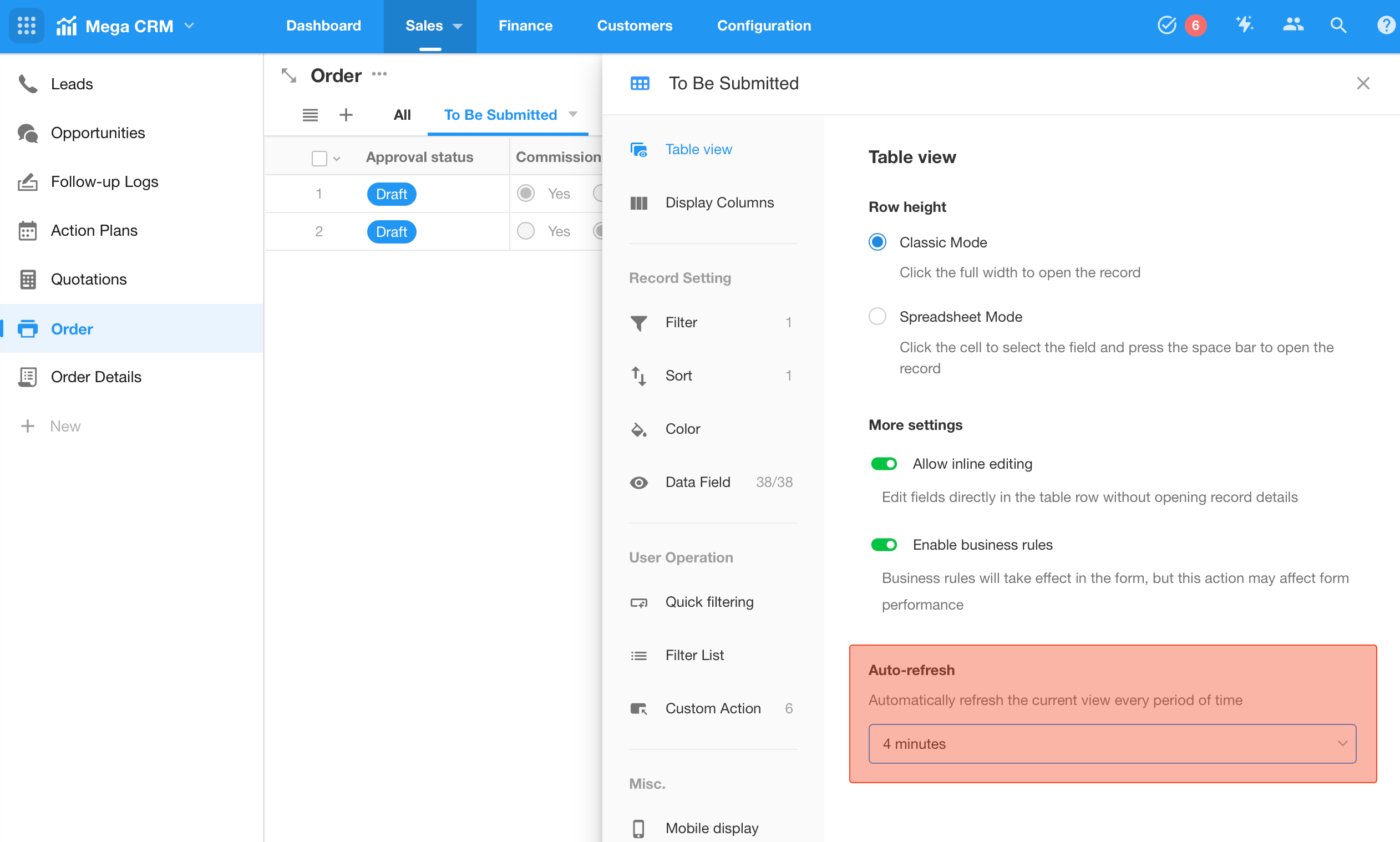
Visualize hierarchical data with tree grid
Previously, records in the org view were mainly displayed as cards, which occupied significant space and limited the information visible within the view.
To provide a better information overview, this update introduces a new display option in the org view related to the current worksheet – the tree grid. By collapsing or expanding the tree structure, you can intuitively visualize the hierarchical relationships between the data.
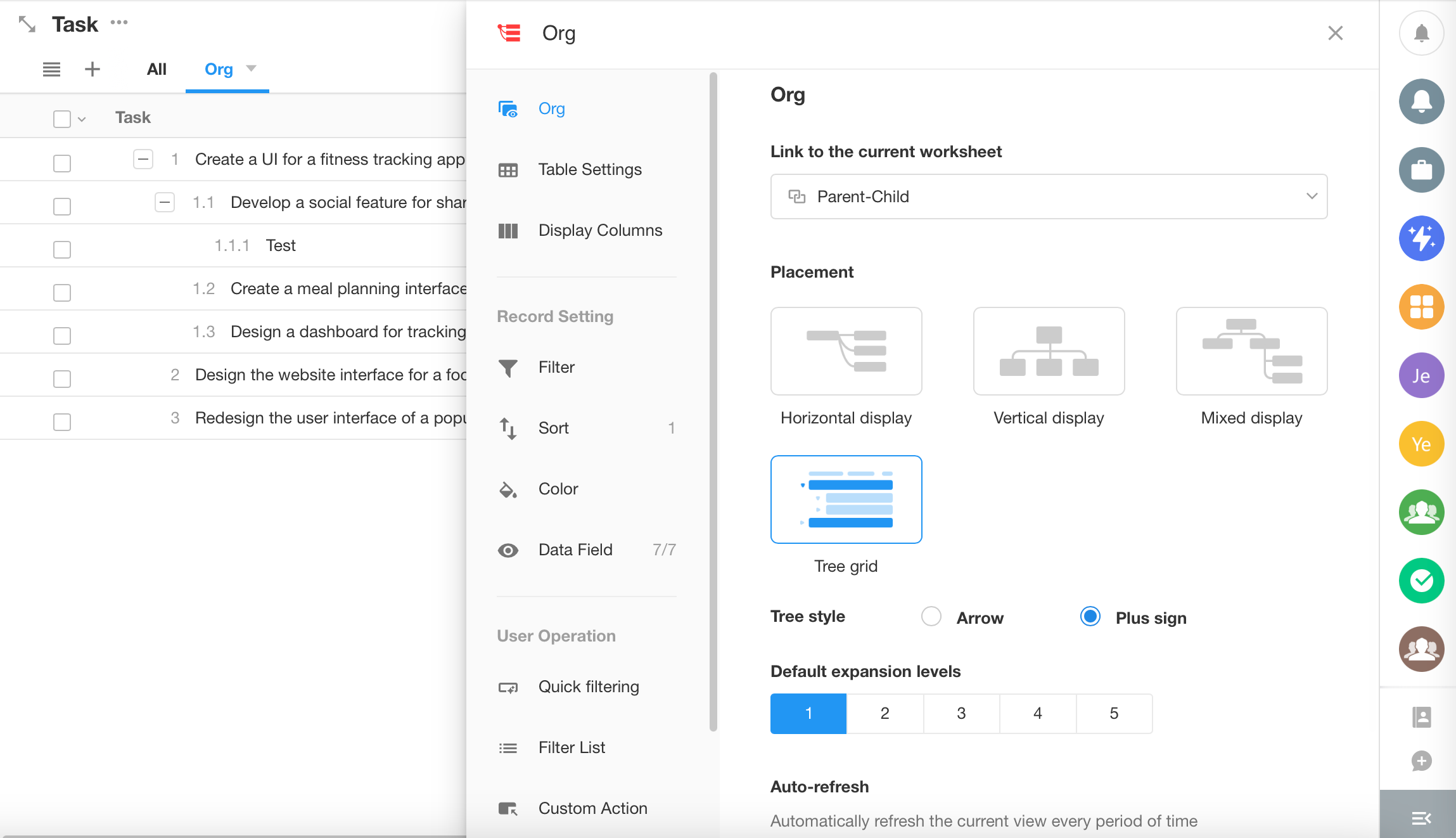
In the tree grid mode, users can expand all sublevels under the current level, enabling a comprehensive view of the data hierarchy. This enhancement streamlines navigation and management of hierarchical data.