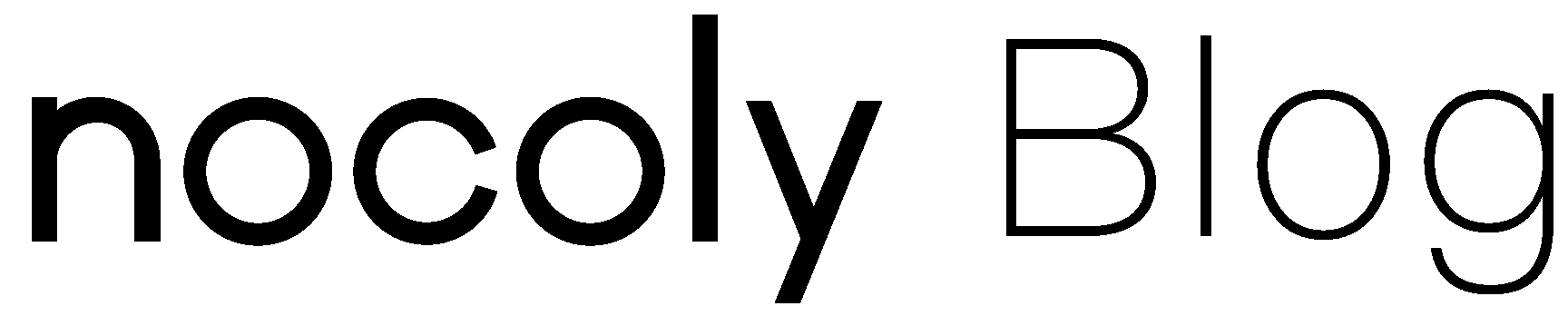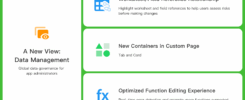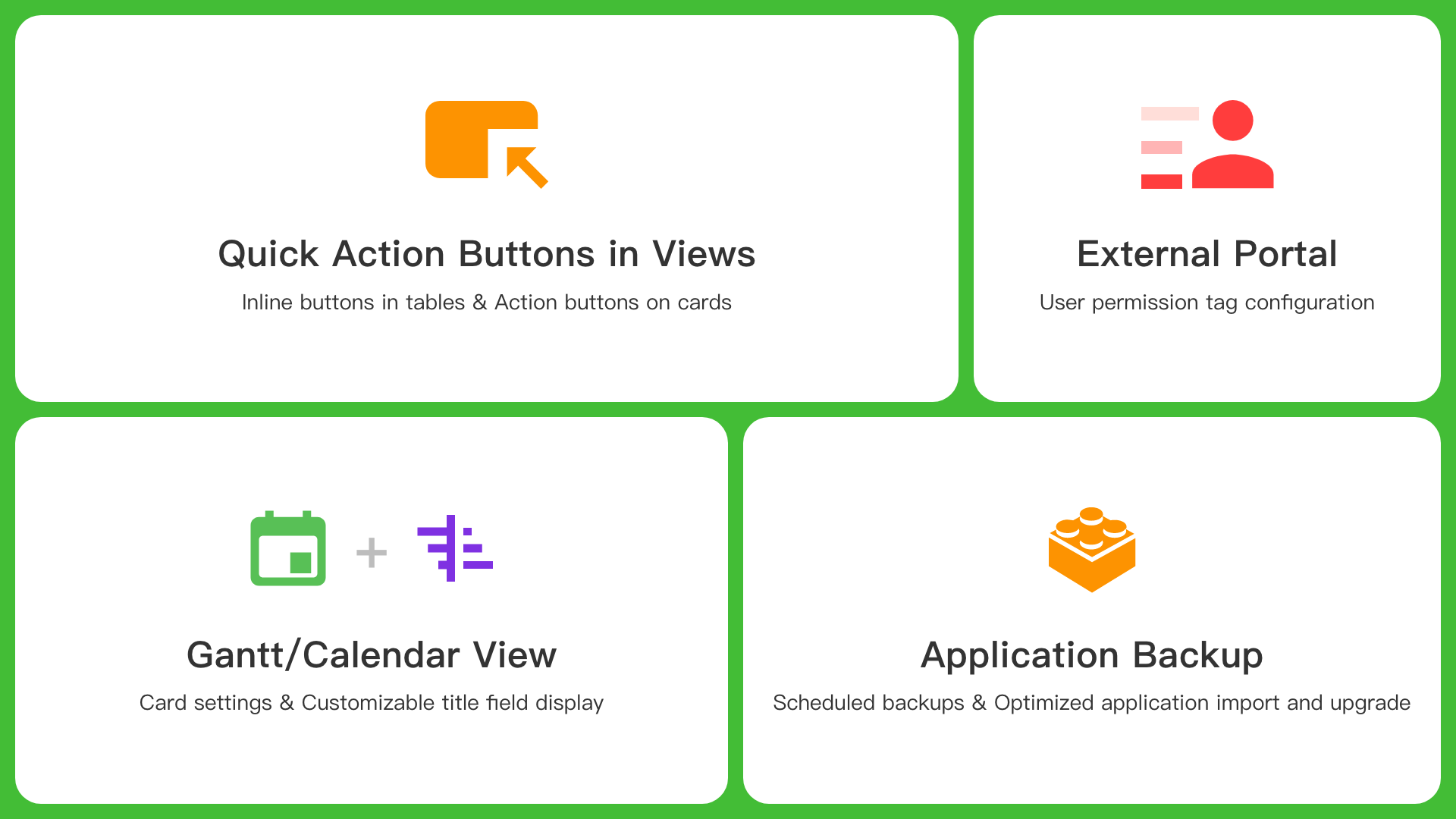
What’s New
- Quick action buttons in views
- Gantt/Calendar view: card settings & customizable title field display
- New Region/City field, Currency field, Uppercase field
- Scheduled application backups & optimized application import/upgrade
- File/Signature field: QR code scanning for file/signature uploads
- External portal: user permission tag configuration
Application
Application backup
Now supports scheduled automatic backups (daily/weekly/monthly) of application structure and data. (Available in Professional edition)
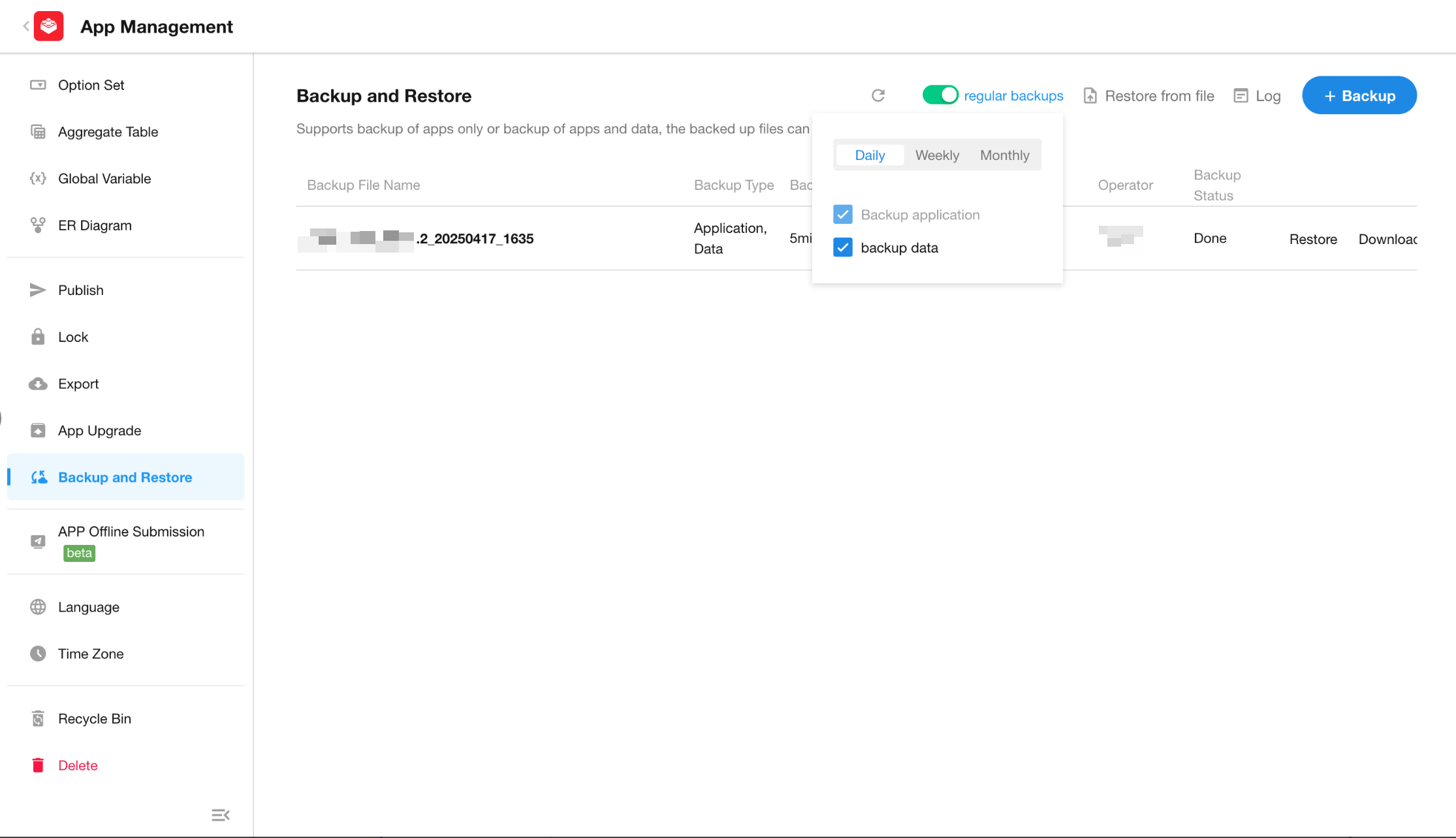
Optimized application import & upgrade
Enhanced upgrade configurations for non-structural functional modules within apps:
- Import/upgrade a single application
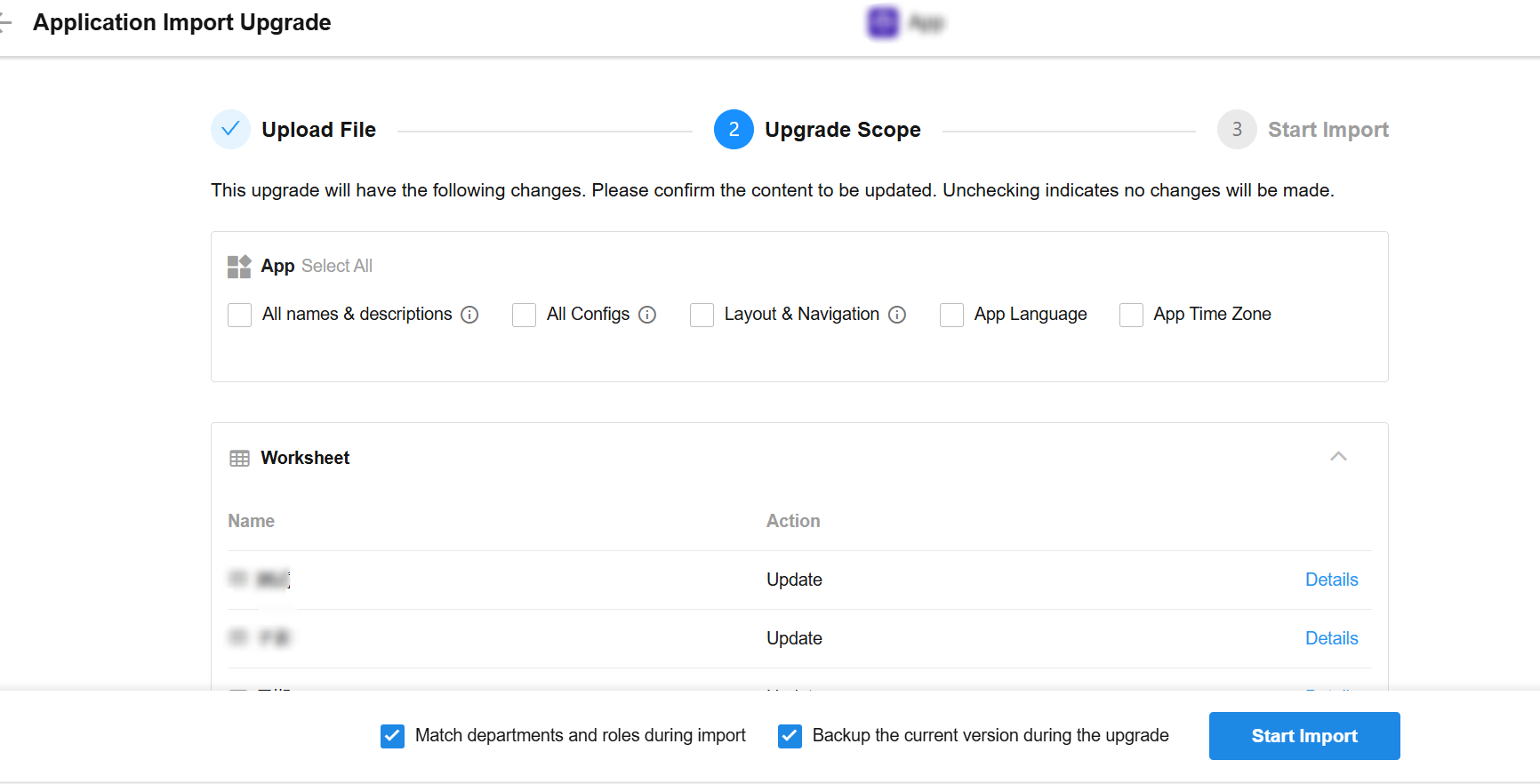
- Batch import/upgrade applications via organization admin panel
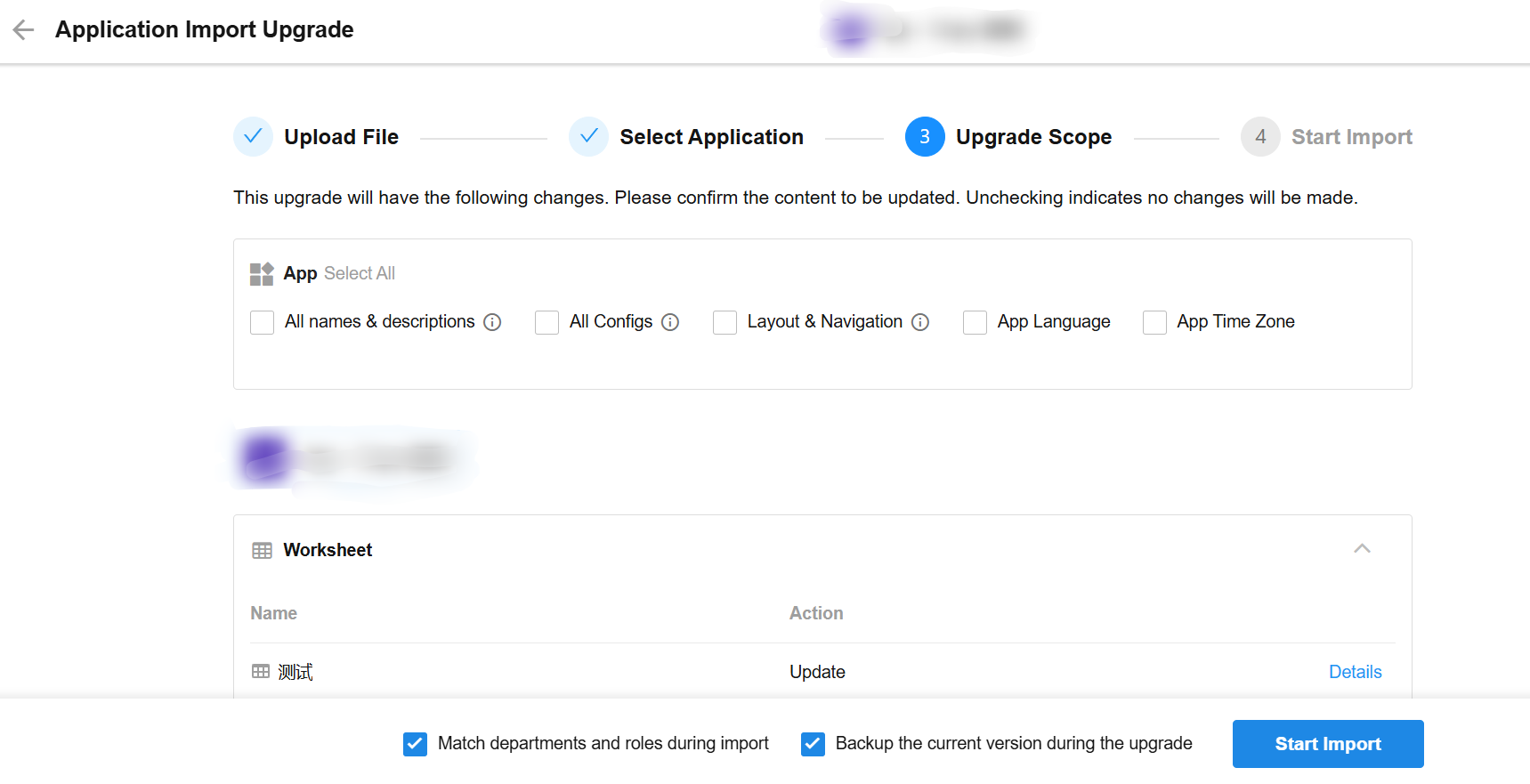
Online API testing
A new [Try it] button has been added to the top-right corner of application API documentation pages. Click to jump directly to APIfox documentation for online testing:
Nocoly API Documentation: http://apifox.nocoly.com
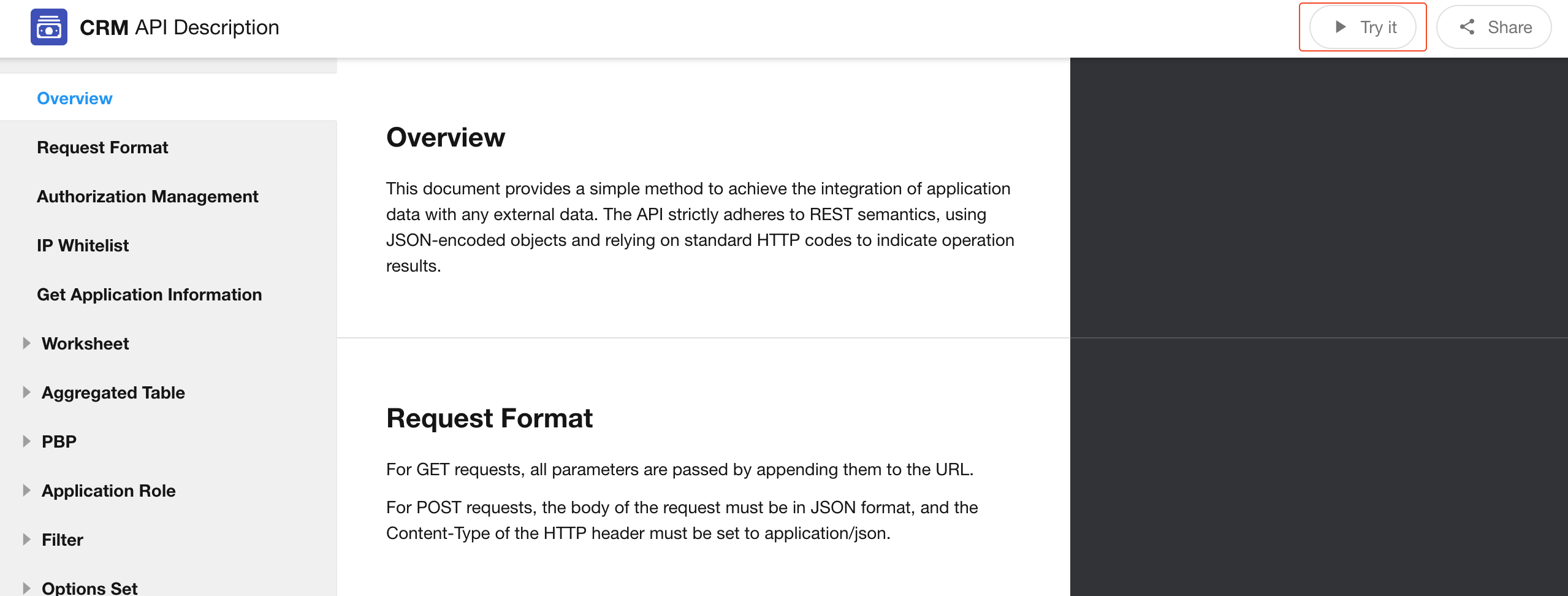
Worksheet/View/Aggregated Table
This update introduces the ability to place action buttons directly within table rows or on cards, significantly improving operational efficiency for users.
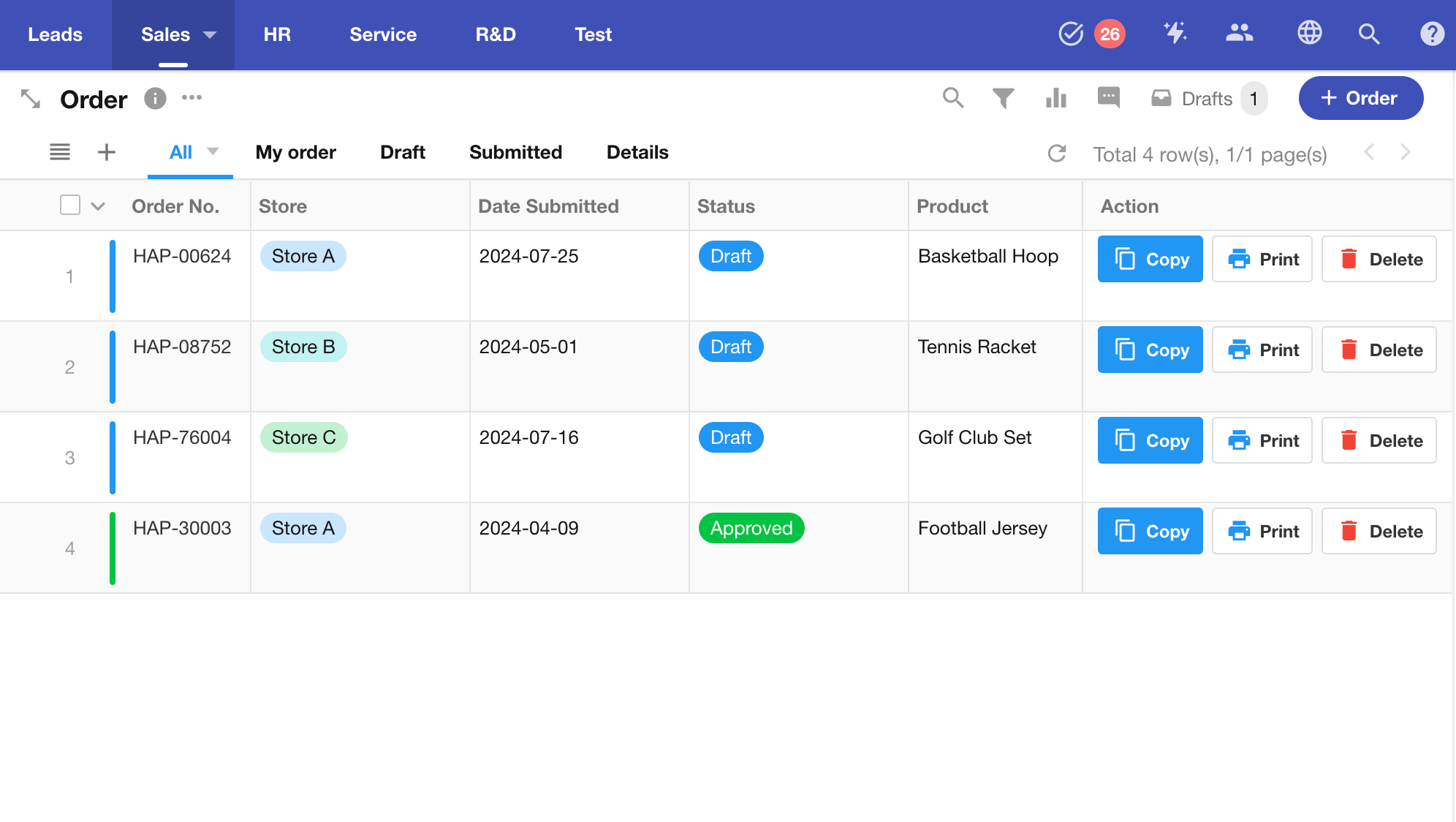
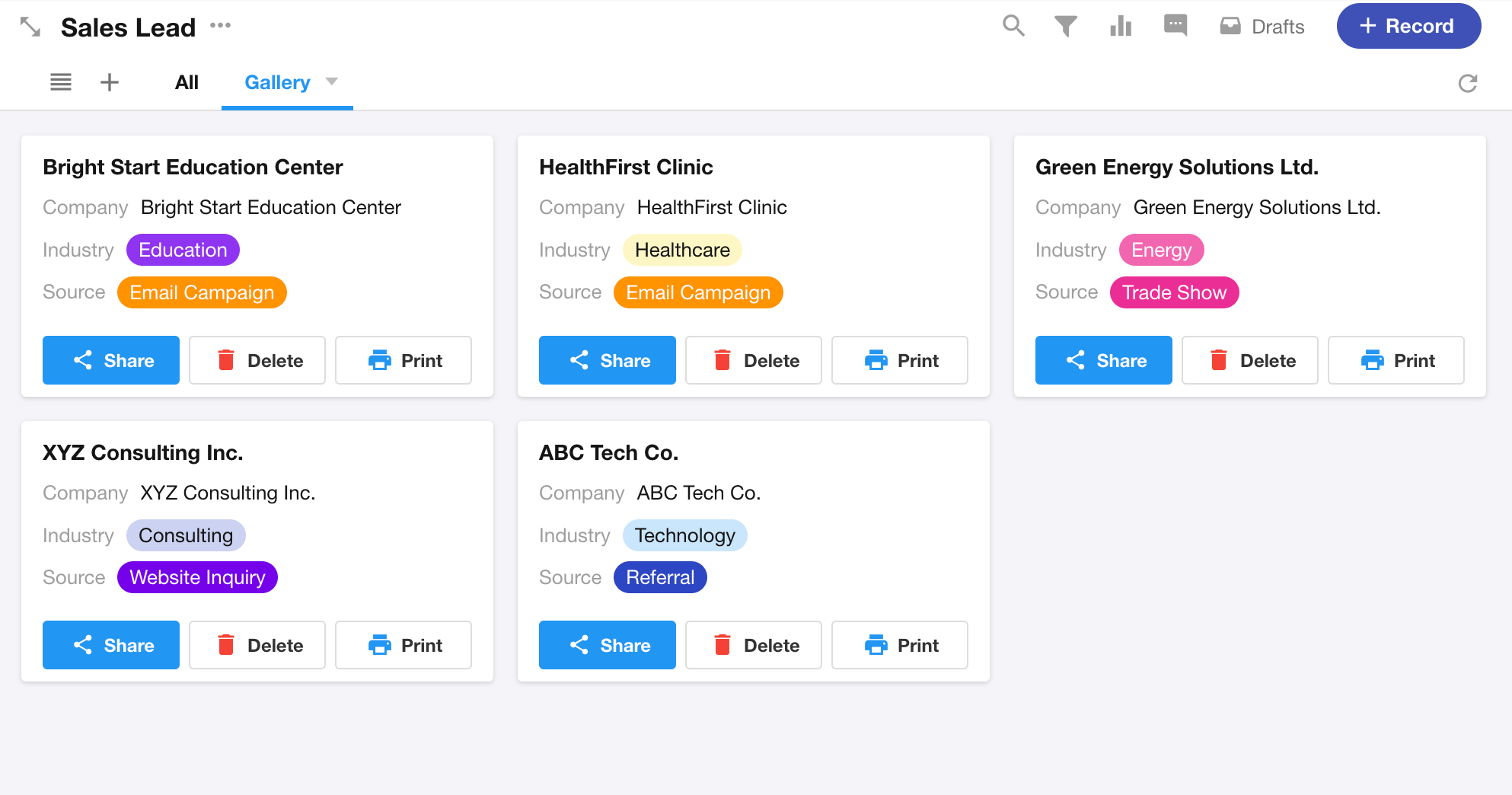
View Configuration
All button configurations are consolidated into the Configure View – Data Operation module (previously named Custom Action).
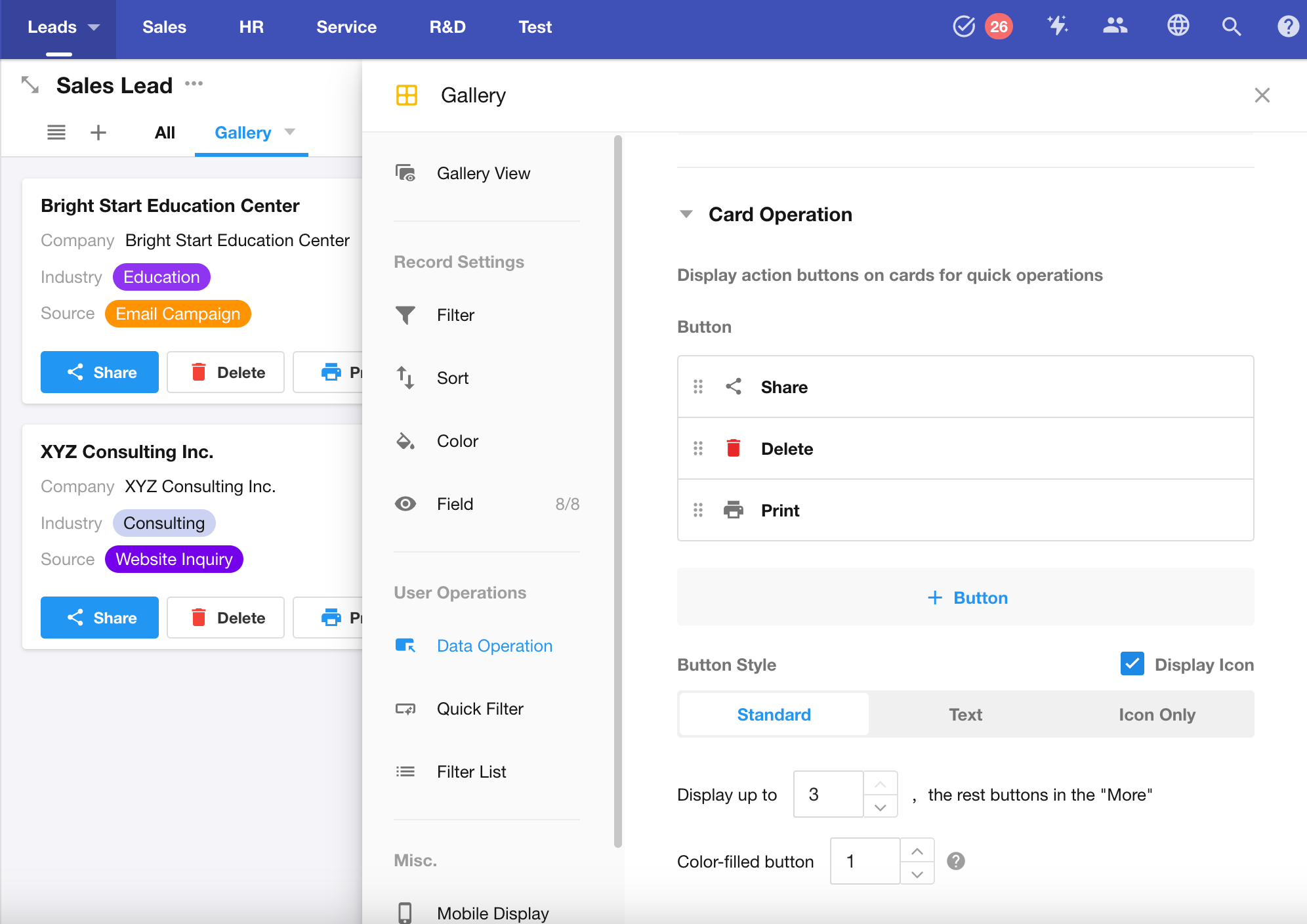
Users can freely add custom buttons, system operation buttons, and pre-configured print templates.
- Unlimited buttons can be added.
- Maximum of 3 buttons display by default.
- Additional buttons are automatically grouped into a More dropdown menu.
- All buttons remain fully operational via the dropdown.
This streamlined interface maintains quick access to frequent actions while optimizing space utilization.
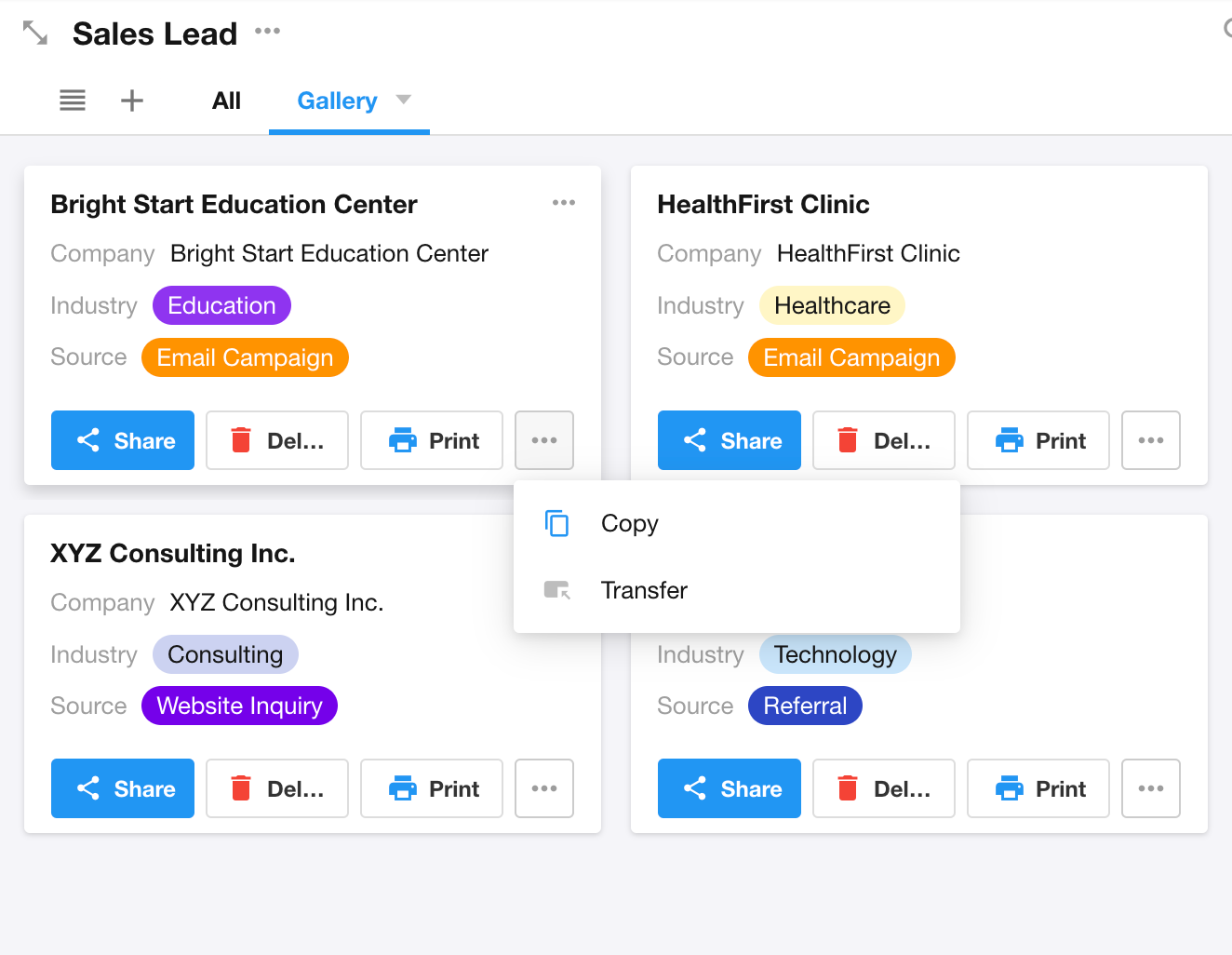
Copy view configuration
This update introduces a new feature for quickly copying view configurations. Application administrators can now “Copy configuration from other views” or “Apply configuration to other views” to rapidly synchronize view settings, reducing repetitive configuration and ensuring consistency in style and rules across multiple views.
1. Copy from other views
• Description: Copy the configuration from a target view to the current view.
• Use: Quickly replicate settings such as filters, sorting, field display, etc. from the target view.
• Configuration Rules:
-
- Only copies shared configuration items between both views (e.g., filters, sorting, field visibility, quick filters).
- Incompatible configurations (e.g., view-specific settings like “Display columns” in table view) are automatically ignored.
- Does not affect the original configuration of the target view.
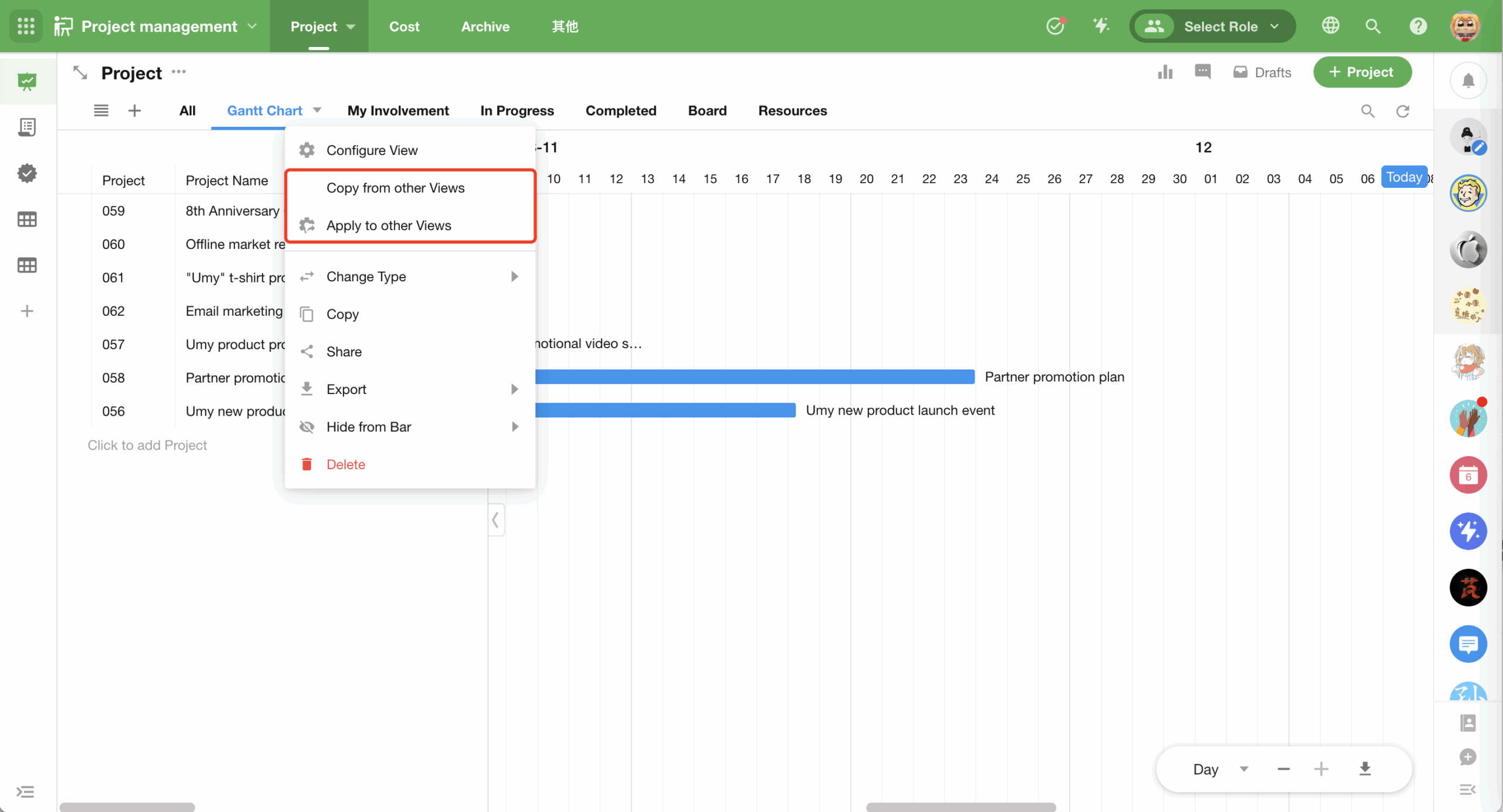
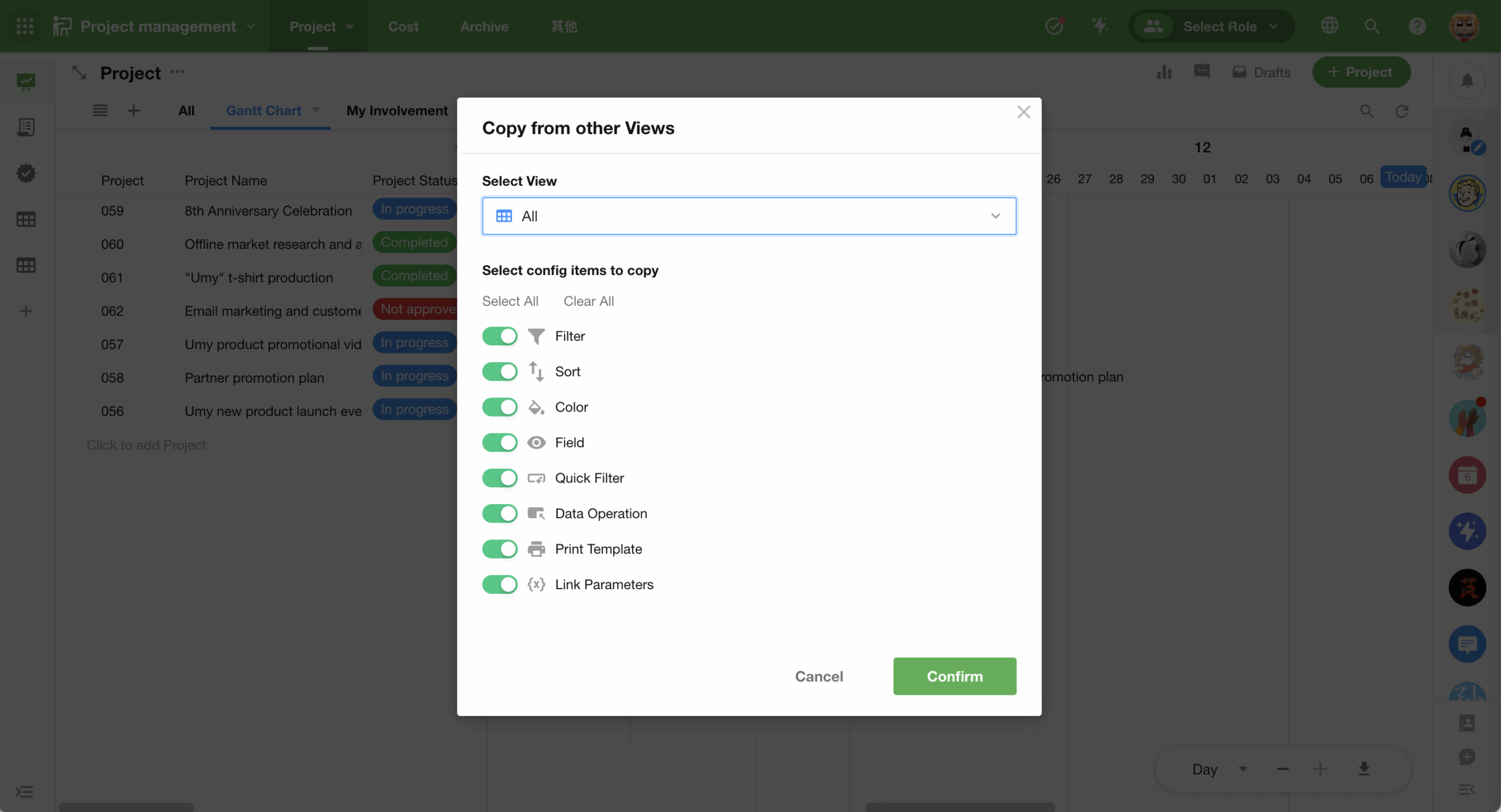
2. Apply to other views
• Description: Batch apply the current view’s configuration to other views.
• Use: Standardize display styles or operation settings across multiple views.
• Configuration Rules:
-
- Supports applying configurations to all views or selected views.
- Allows custom selection of configuration items to synchronize.
- Automatically skips unsupported configurations in target views to prevent incorrect overwrites.
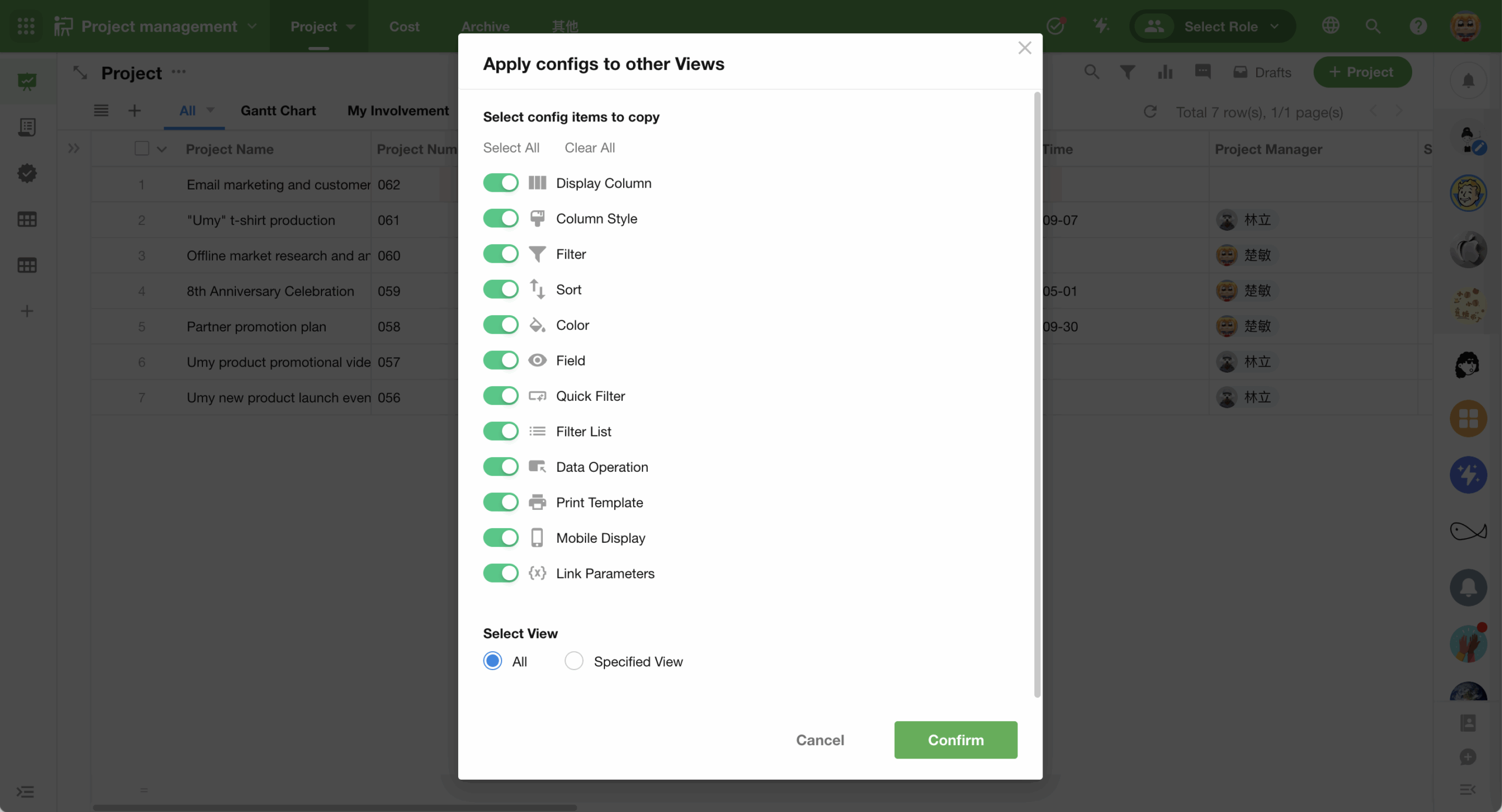
Gantt/Calendar view: card settings
The latest update introduces card configuration options for both Gantt and Calendar views. When users hover over a schedule or task item, an information card will appear, displaying additional field details without requiring clicks or page navigation.
Additionally, prior to this update, the first column in Gantt view would only display the predefined title field from the worksheet without modification options. The enhanced version now allows users to customize which field appears in this leftmost column, providing greater flexibility to adapt the view to various workflow scenarios.
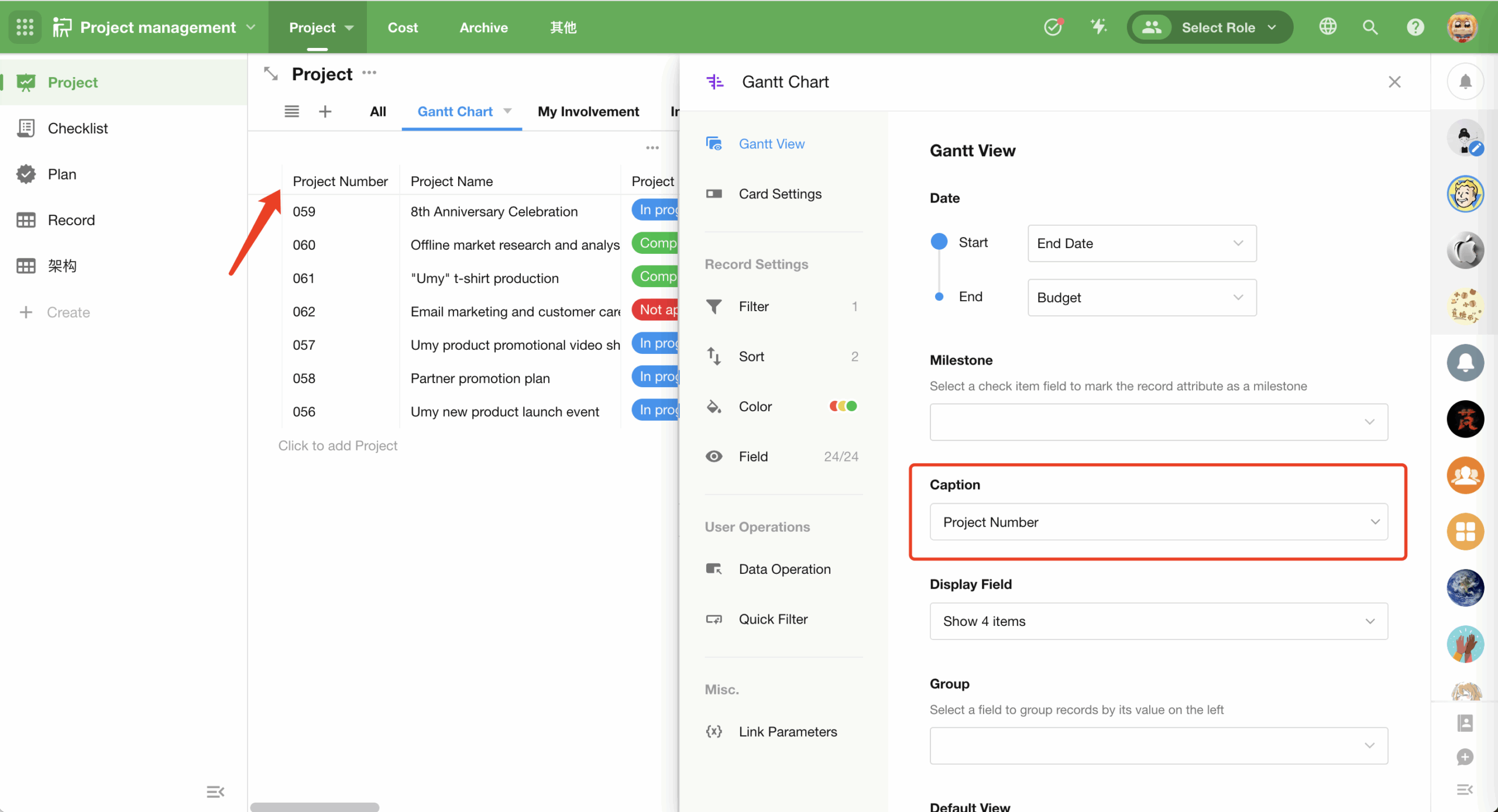
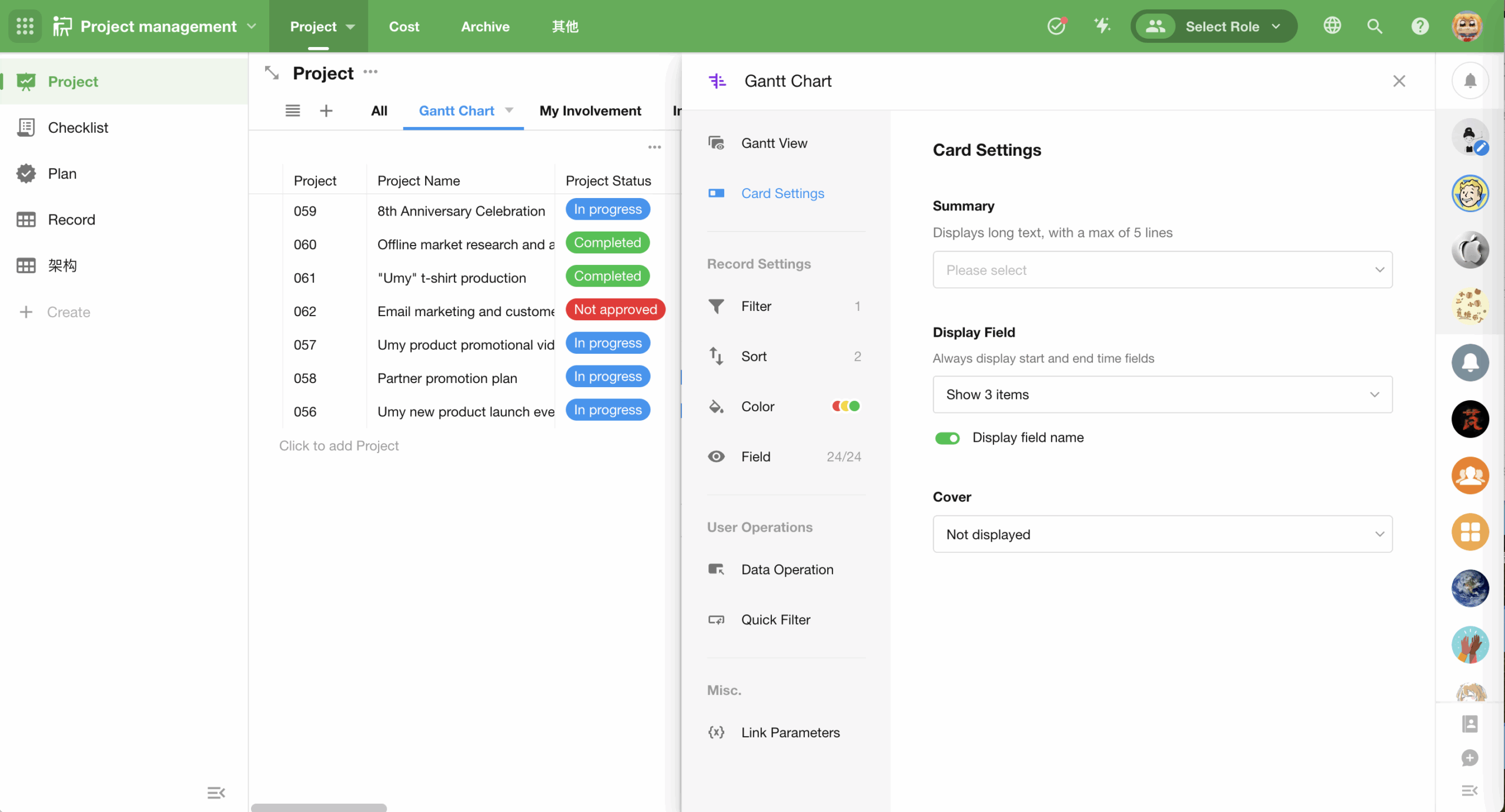
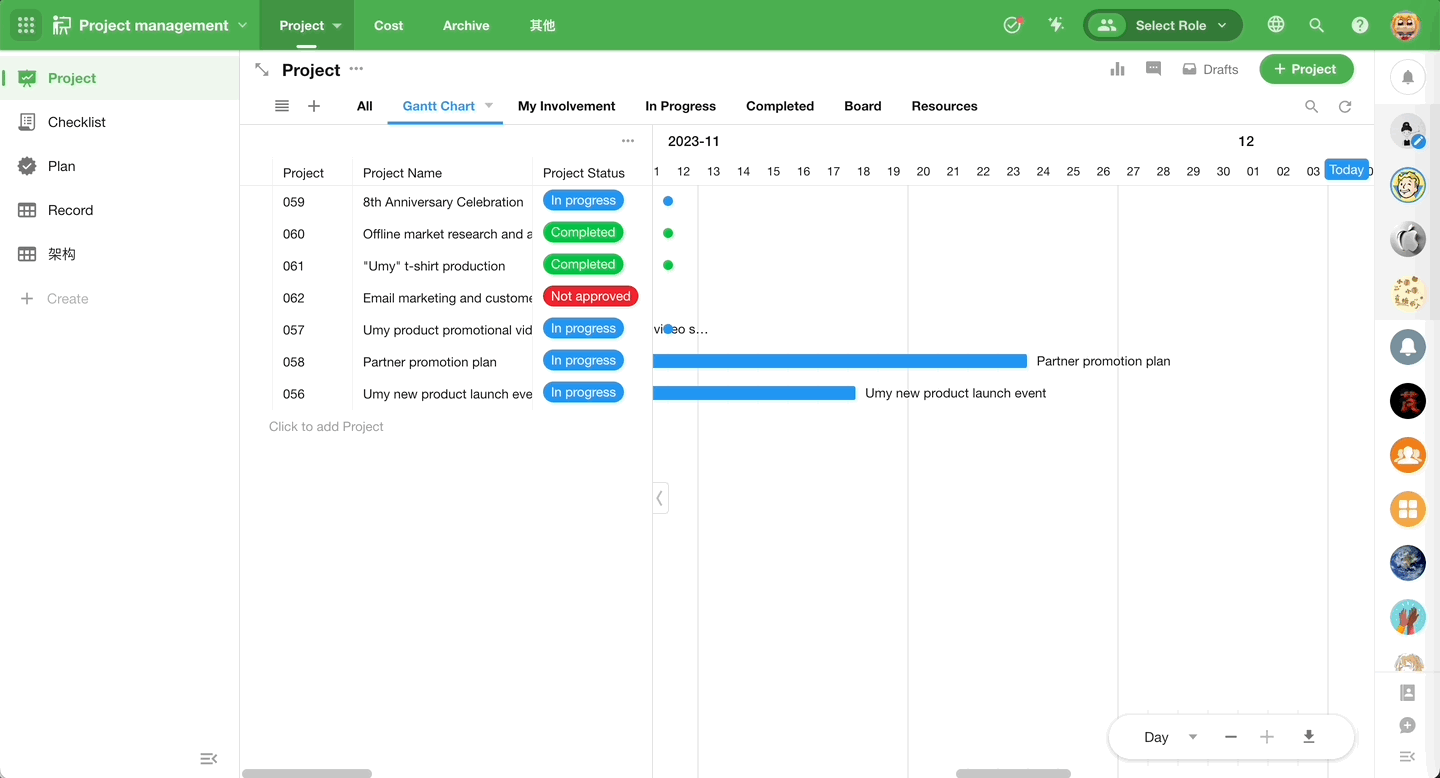
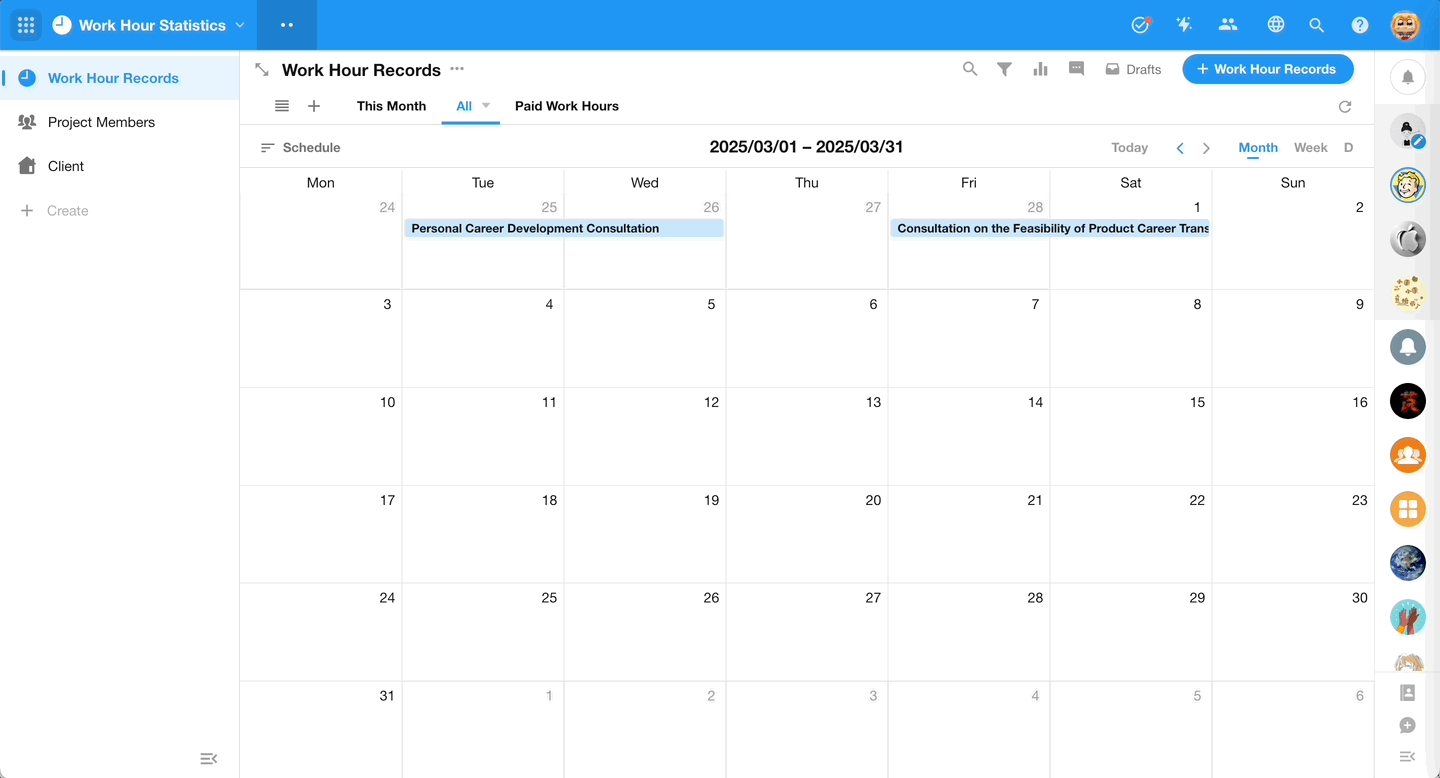
Aggregated table: function calculation support
Aggregated tables now support direct use of functions like SUM, AVG, etc., enabling quick multi-dimensional data analysis. Custom formulas are also supported to meet complex analytical requirements and improve data processing efficiency.
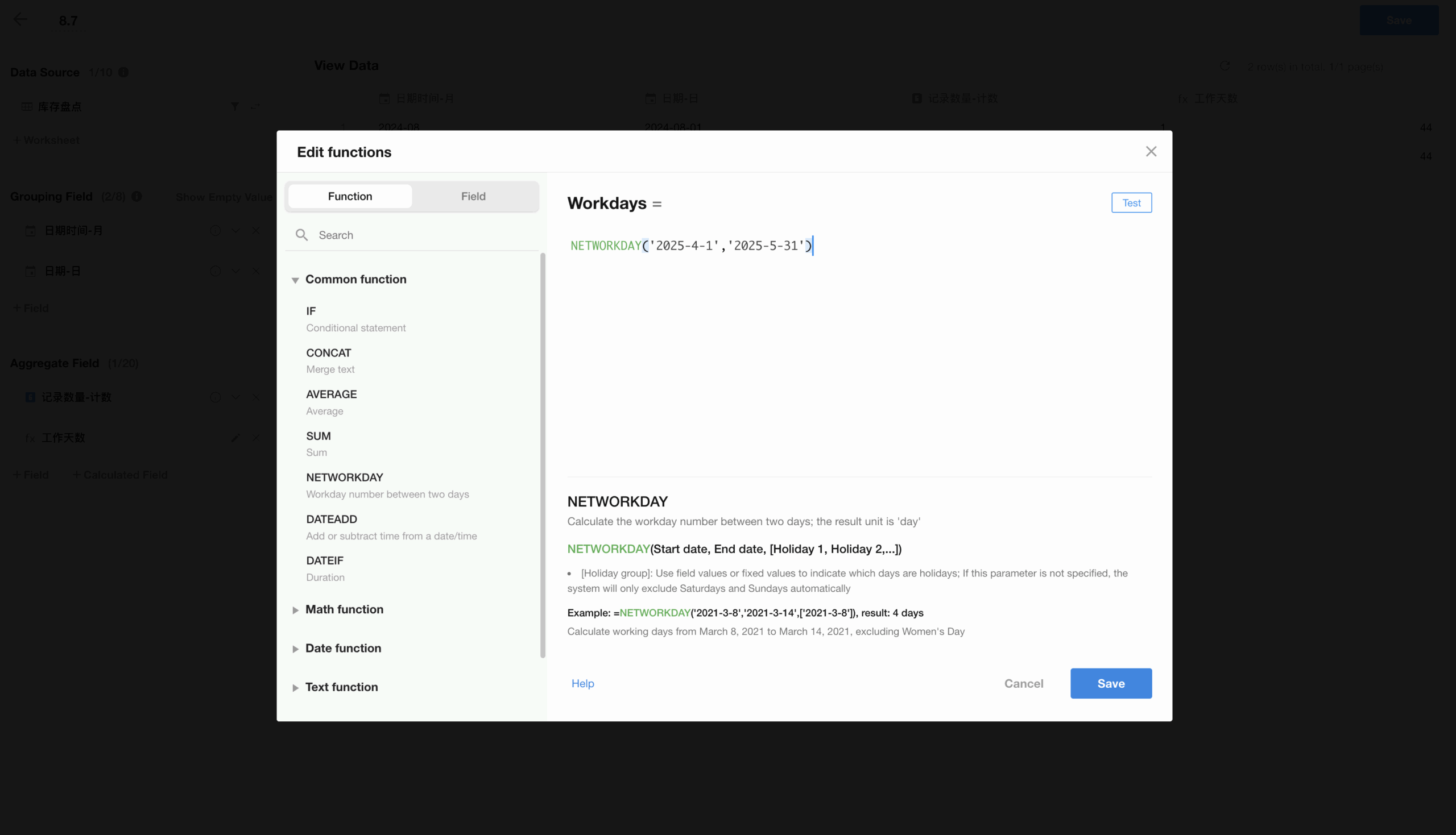
Aggregated table: “Resync” operation added
If source worksheet data changes and the aggregated table data is not updated accordingly, or if the source worksheet data is shared by other aggregated tables, these aggregated tables can all be resynced (except for aggregated tables that are currently closed).
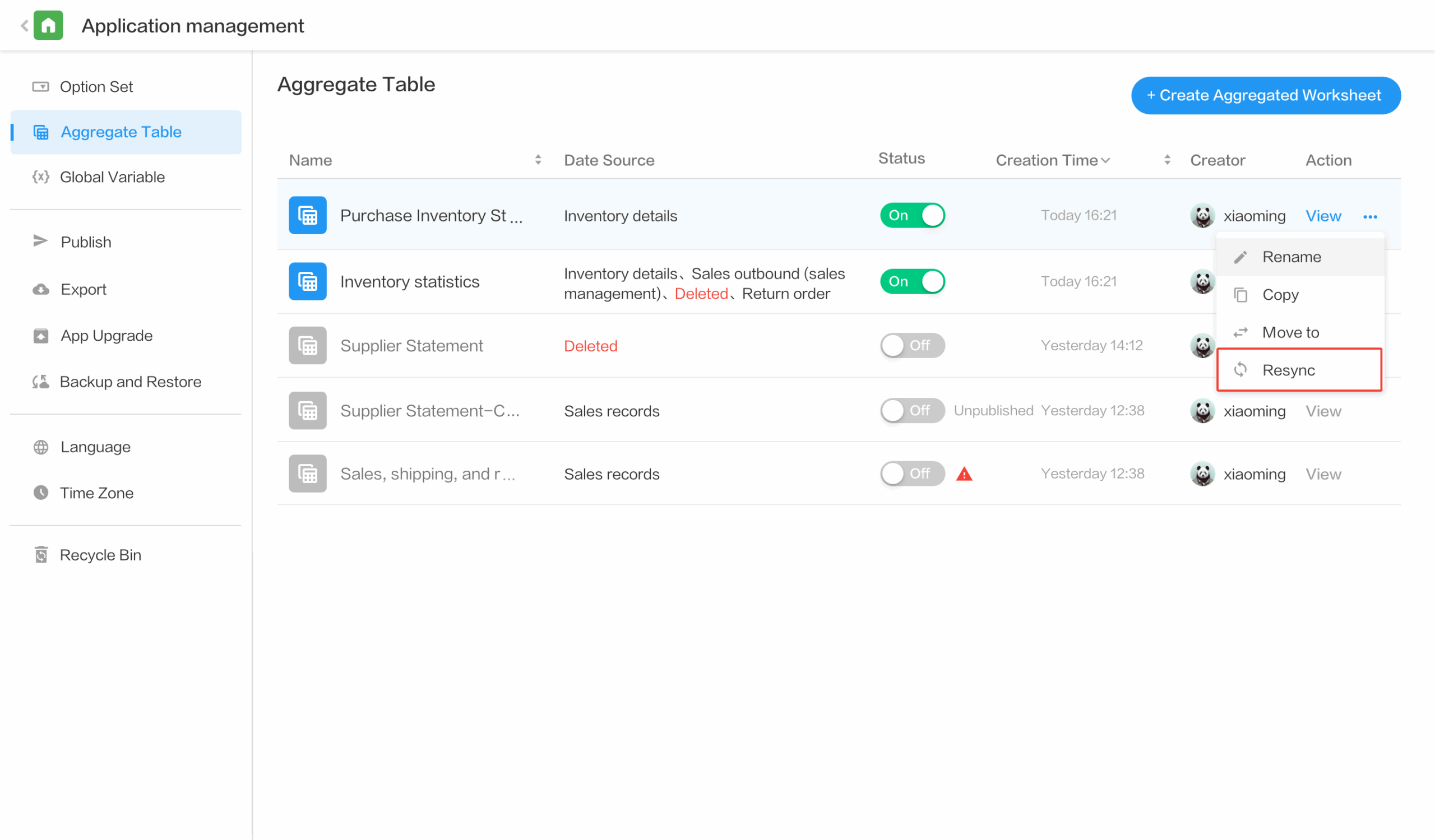
Field
Region/City field
- There are two selection modes for regions/cities: specified regions and global.
- Specified regions: Users can only select from designated regions.
- Global: All global regions/cities are available for selection.
- Hierarchical selection for Chinese regions:
- Mainland China: Supports Province, Province-City, Province-City-County
- Hong Kong/Macau/Taiwan: Supports City, City-County
- Users can also configure the field to require selection down to the lowest level.
- Multilingual support:
- Region/City field language adapts to user preference settings.
- Supports multilingual search, import, and export of region/city data.
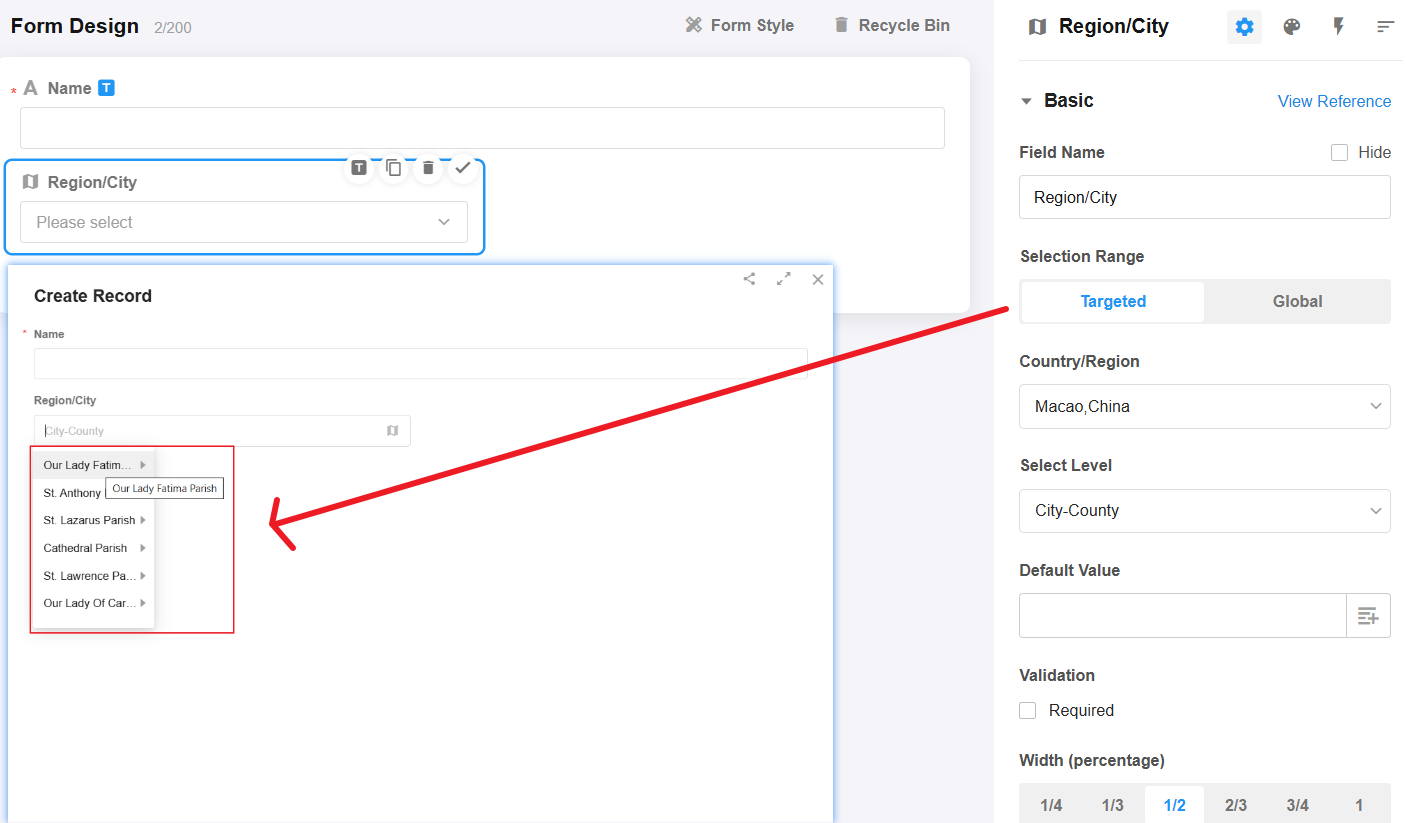
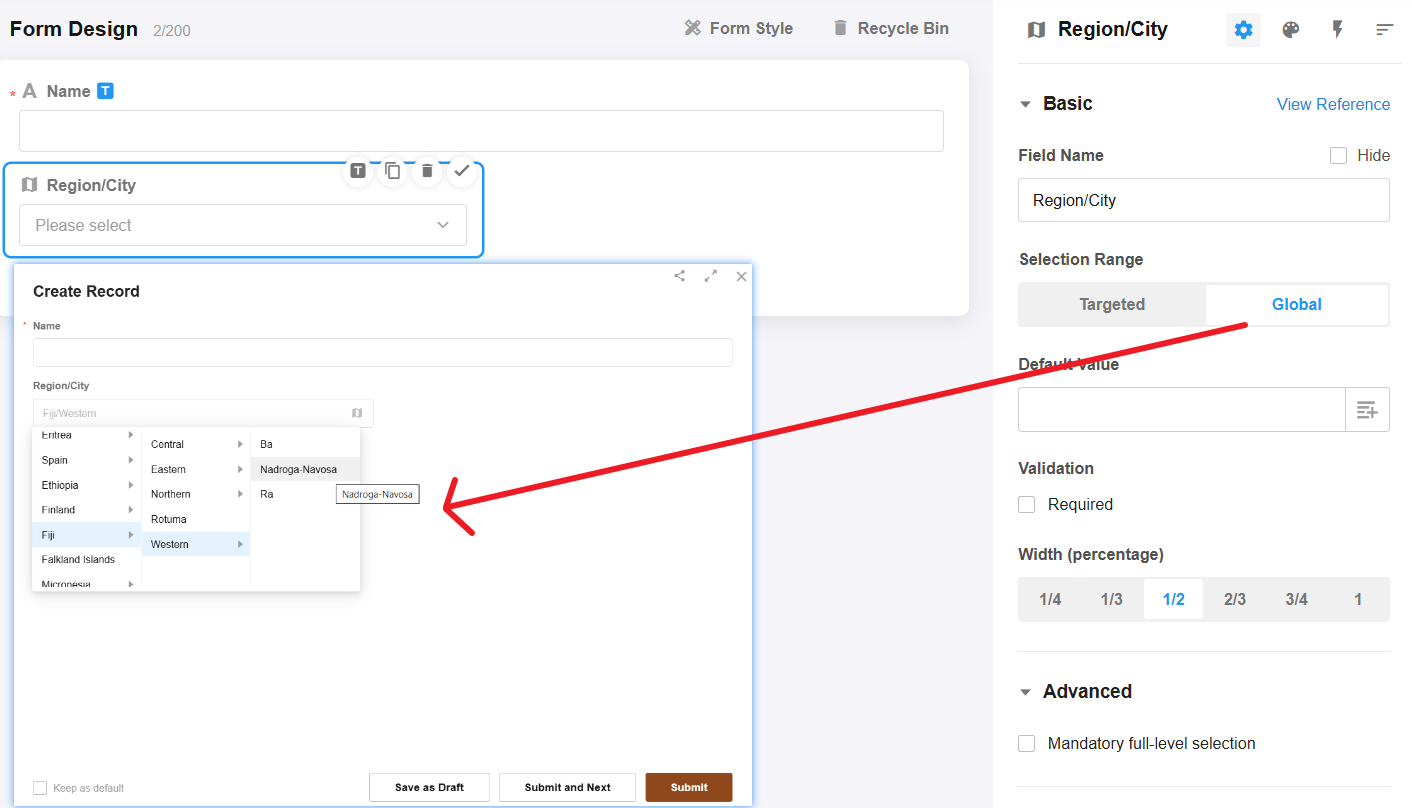
Currency field
A new field type that supports multiple international currency formats.
- Currency display options
- Automatically adopts the currency type based on organization’s country/region settings
- Three display formats available:
• Currency symbol (default prefix)
• Currency code (default prefix)
• Custom format
- Customization
- Configurable decimal places
- Set amount ranges
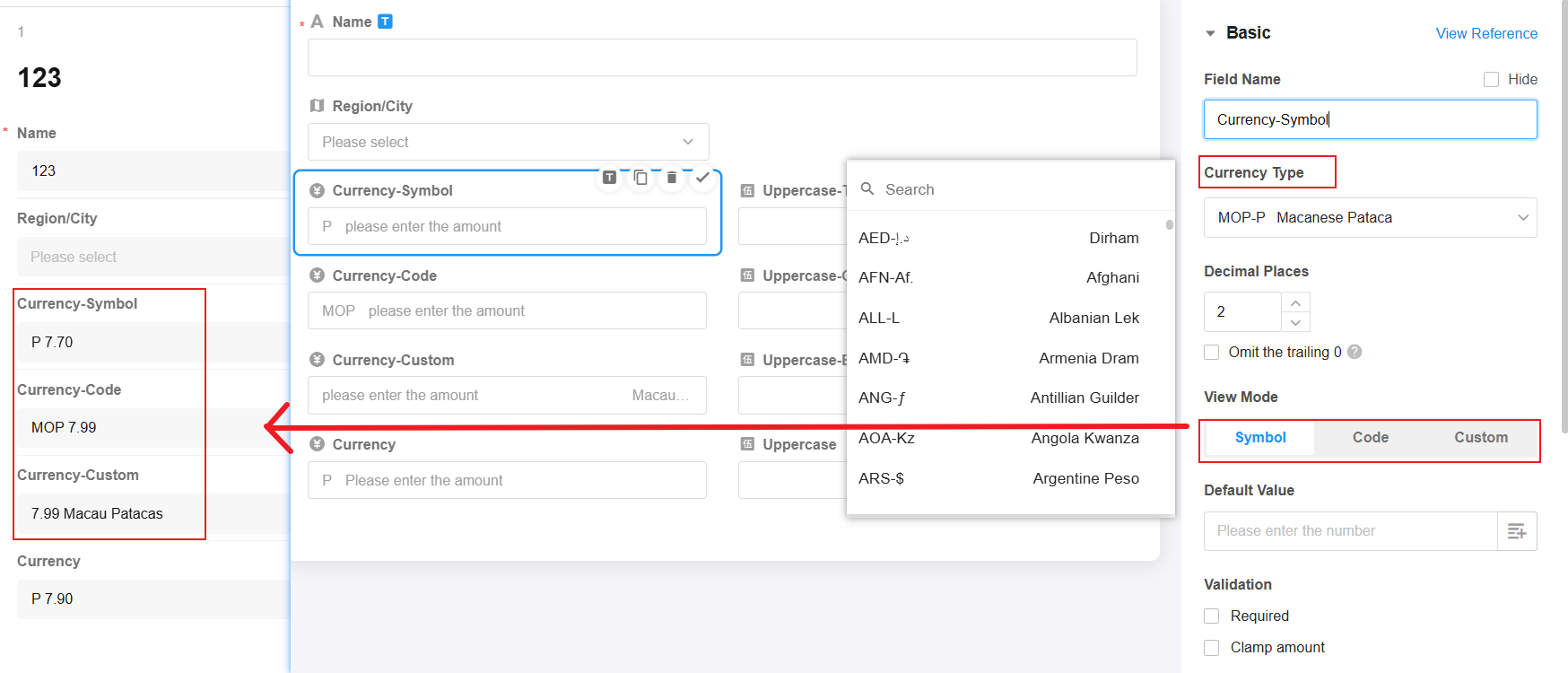
Uppercase field
A new field type designed for formal documents like invoices, receipts, and contracts.
- Relationship
- Must be related with a Currency field
- Automatically displays the amount in uppercase format.
- Formats
- Support:
• Uppercase Chinese (Simplified) (default for CNY)
• Uppercase English
• Uppercase Chinese (Traditional) (default for HKD/MOP/TWD)
-
- Conversion available between Uppercase Chinese (Simplified)/Uppercase English/Uppercase Chinese (Traditional) for CNY/HKD/MOP/TWD
- Other currencies support Uppercase English only
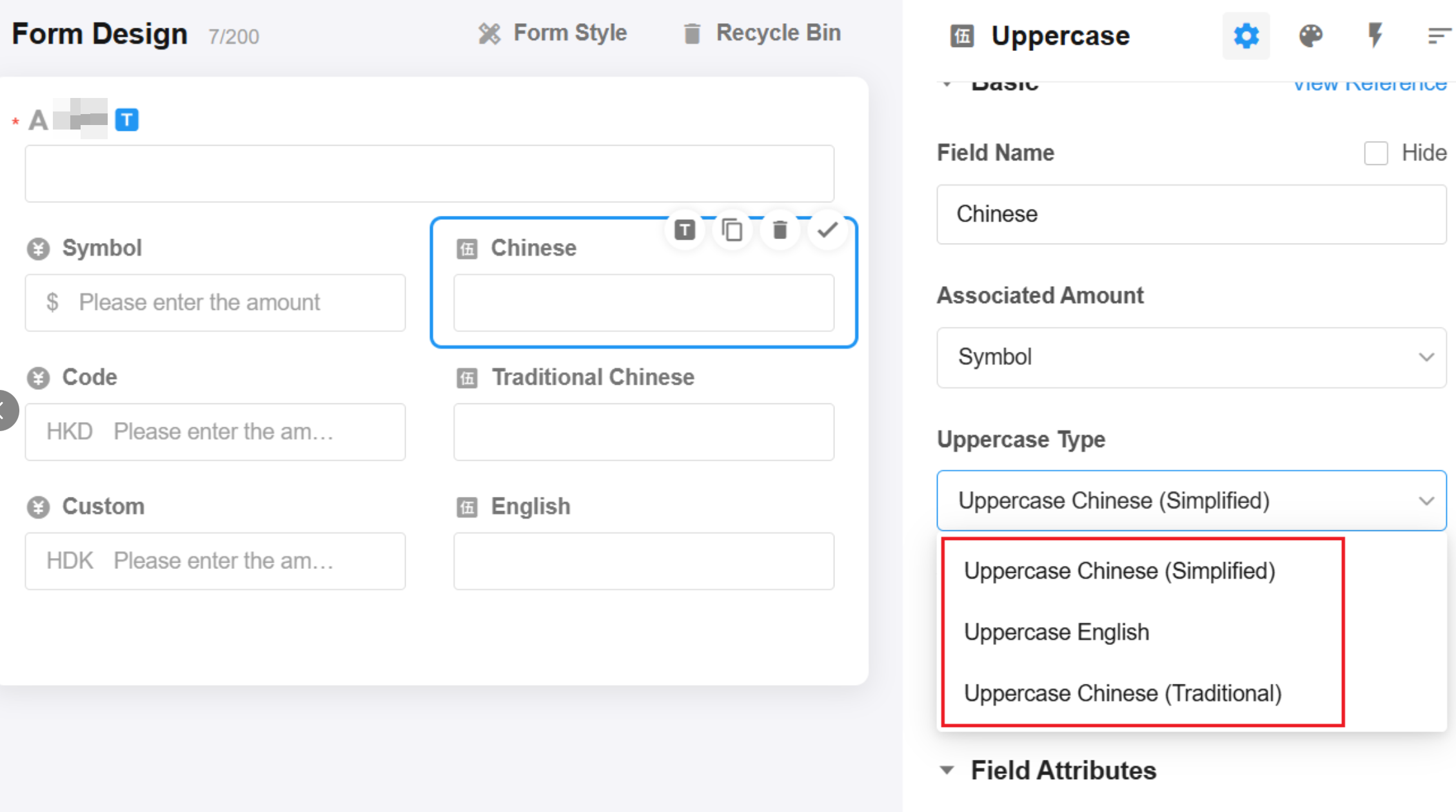
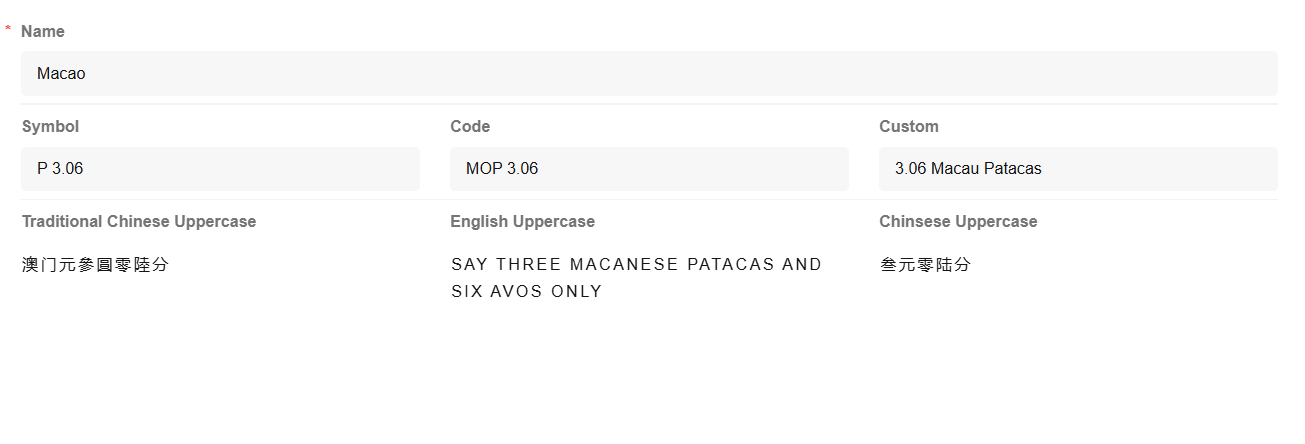
Subform/Relationship field (card/table/tab table): record-selection interface optimization
This update comprehensively optimizes the related records selection popup, introducing new features for custom display fields configuration and real-time statistics.
- Configuration entry adjustment
- Merged “Query Settings” into the filter configuration under “Allow selection of existing records”
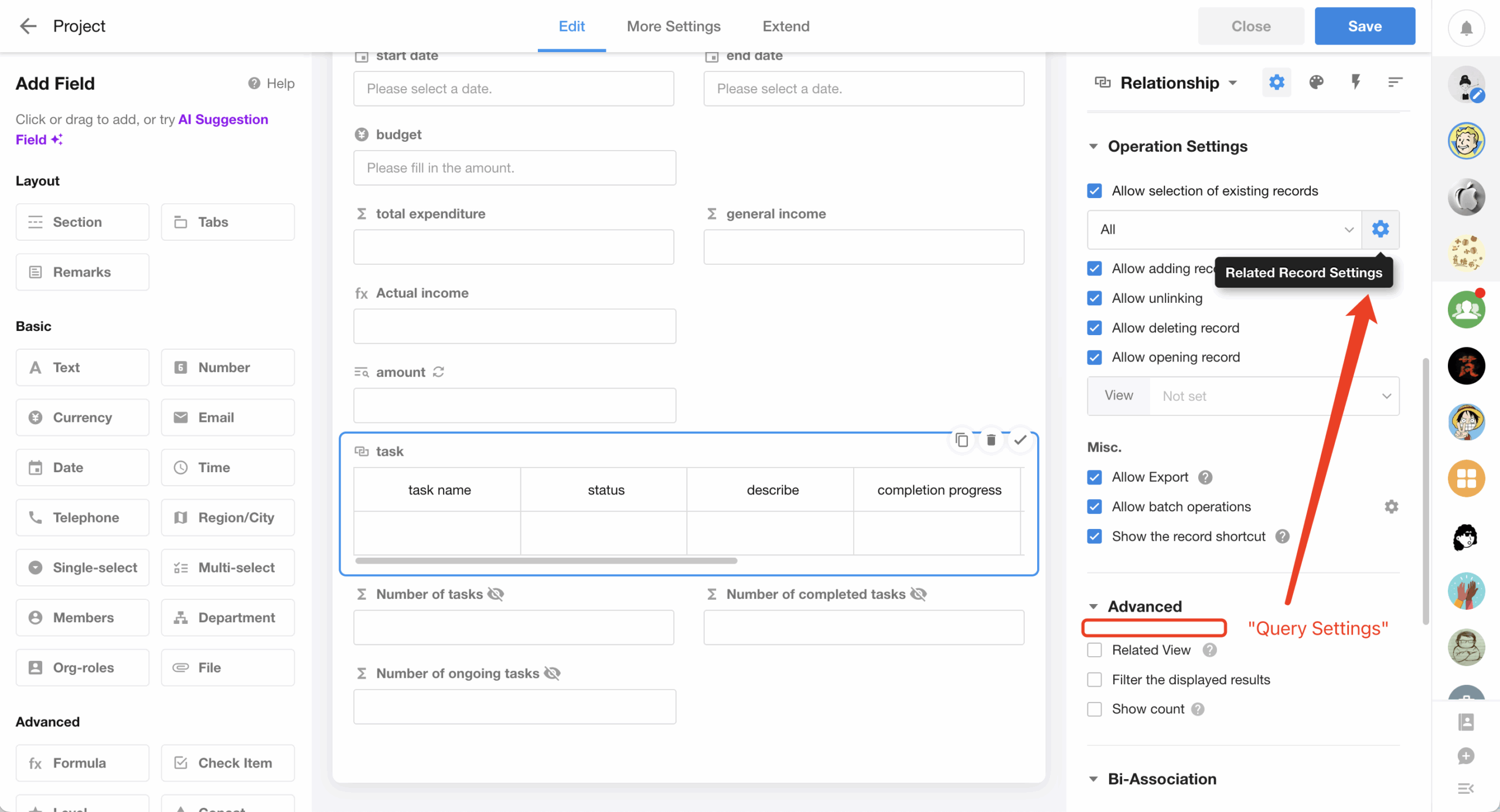
- When search returns no results, it automatically fills in the title field (must be text type) of a new related record with search keywords, or the search fields (if configured).
- Supports fuzzy search across all text-type fields in related worksheets
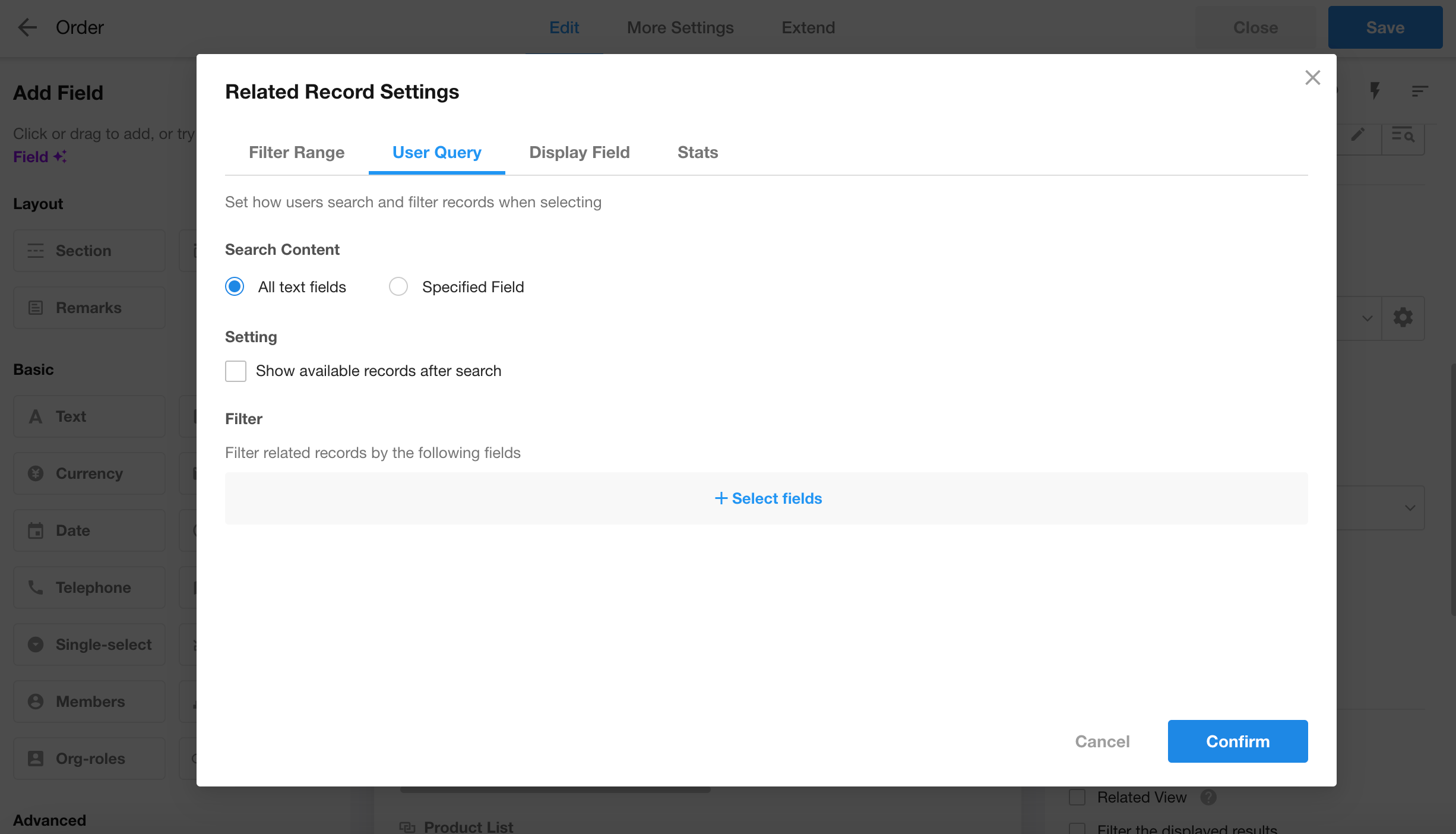
- Independent display field settings
- Display fields in the related records list can either:
• Match the relationship field’s display settings
• Be customized (display up to 50 fields)
-
- Supports manual column width adjustment and sorting by clicking field headers
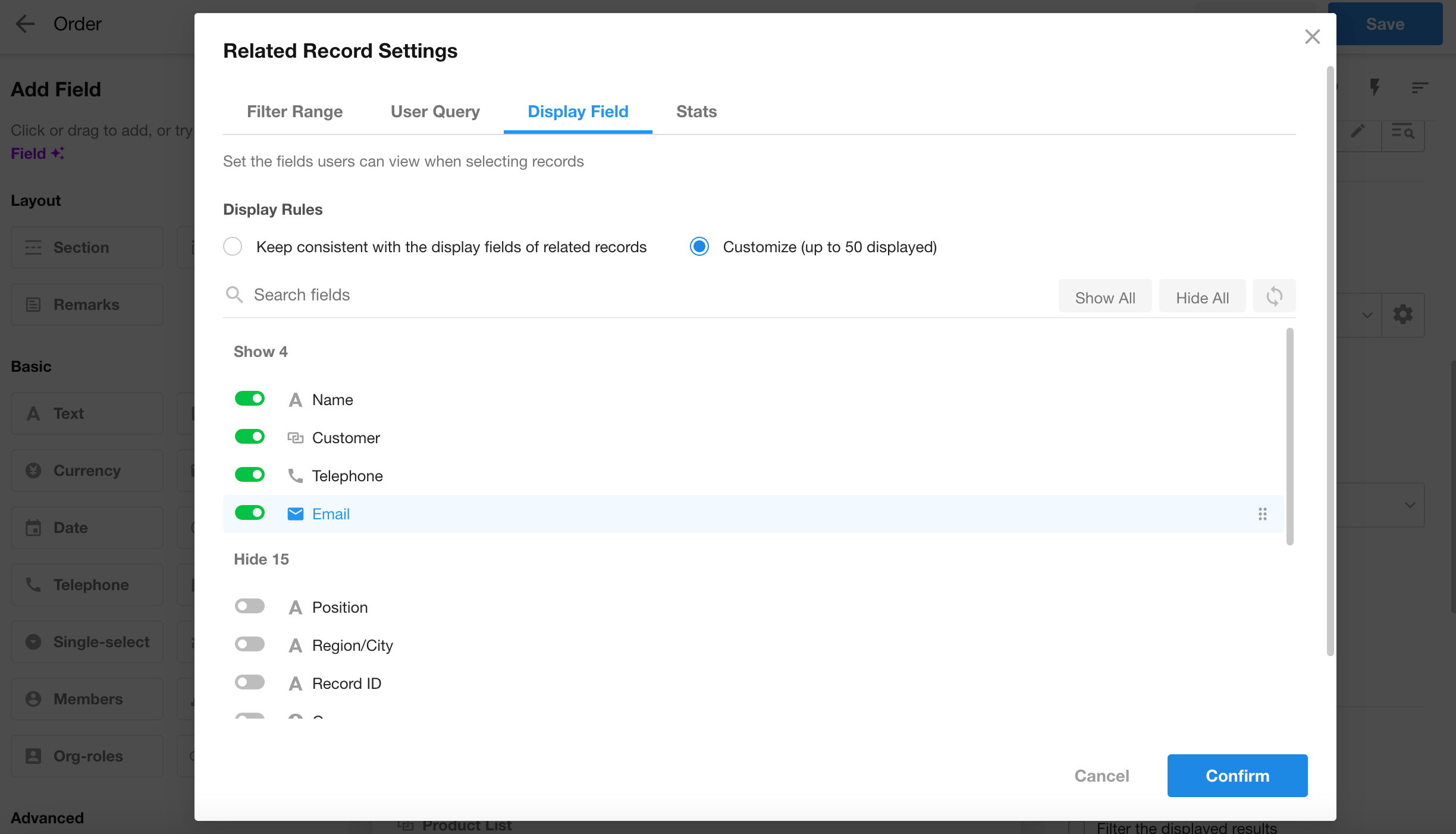
- Optimized related records selection interface
- New pagination controls showing total records and current page
- Shift+Click for multi-selection across pages (requires initial record click)
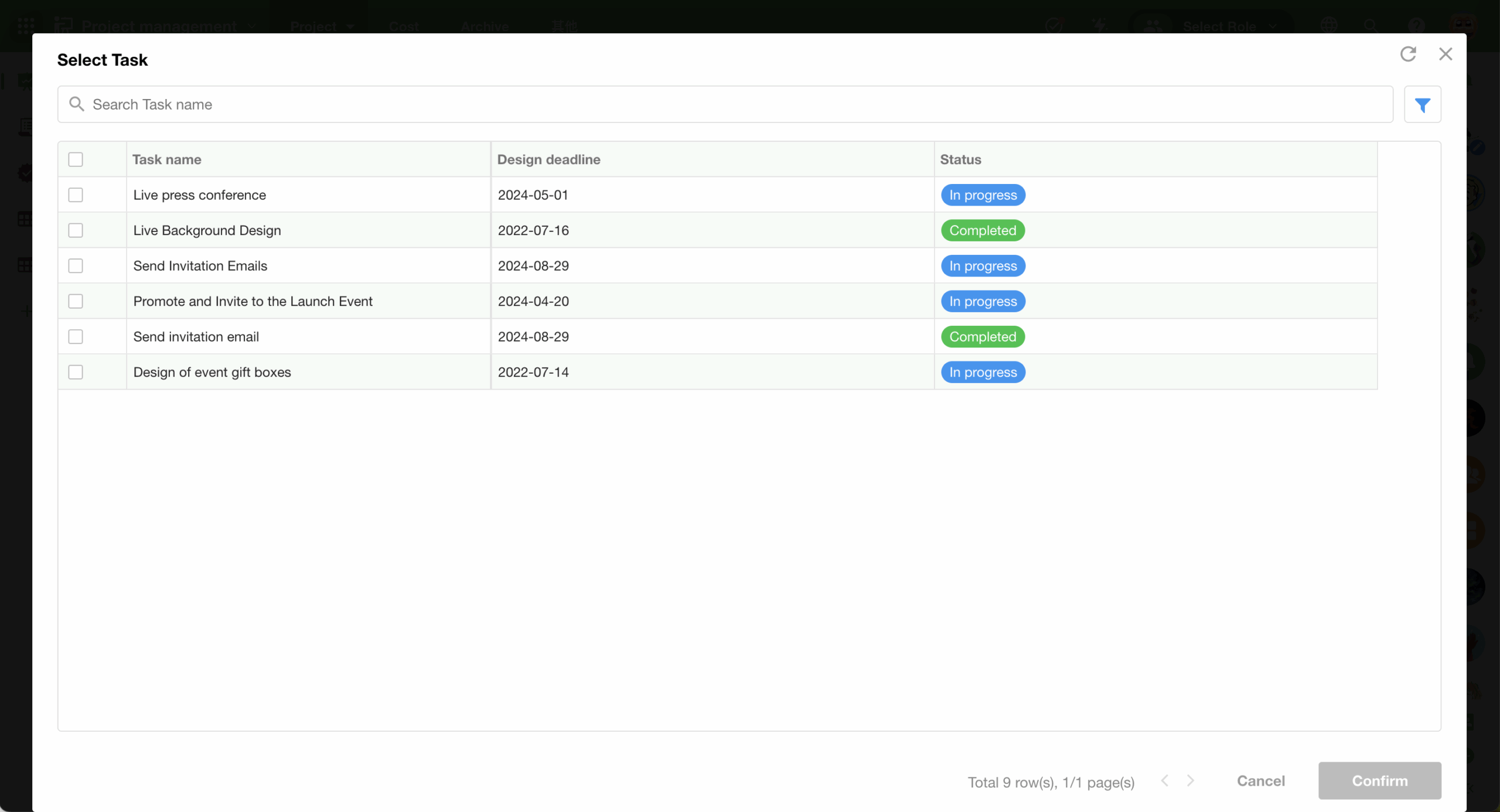
- Real-time statistics
- Supports field aggregation (sum/average/max/etc.)
- Up to 10 statistical fields can be added (statistical fields must be included in display fields)
- Statistics update dynamically during record selection.
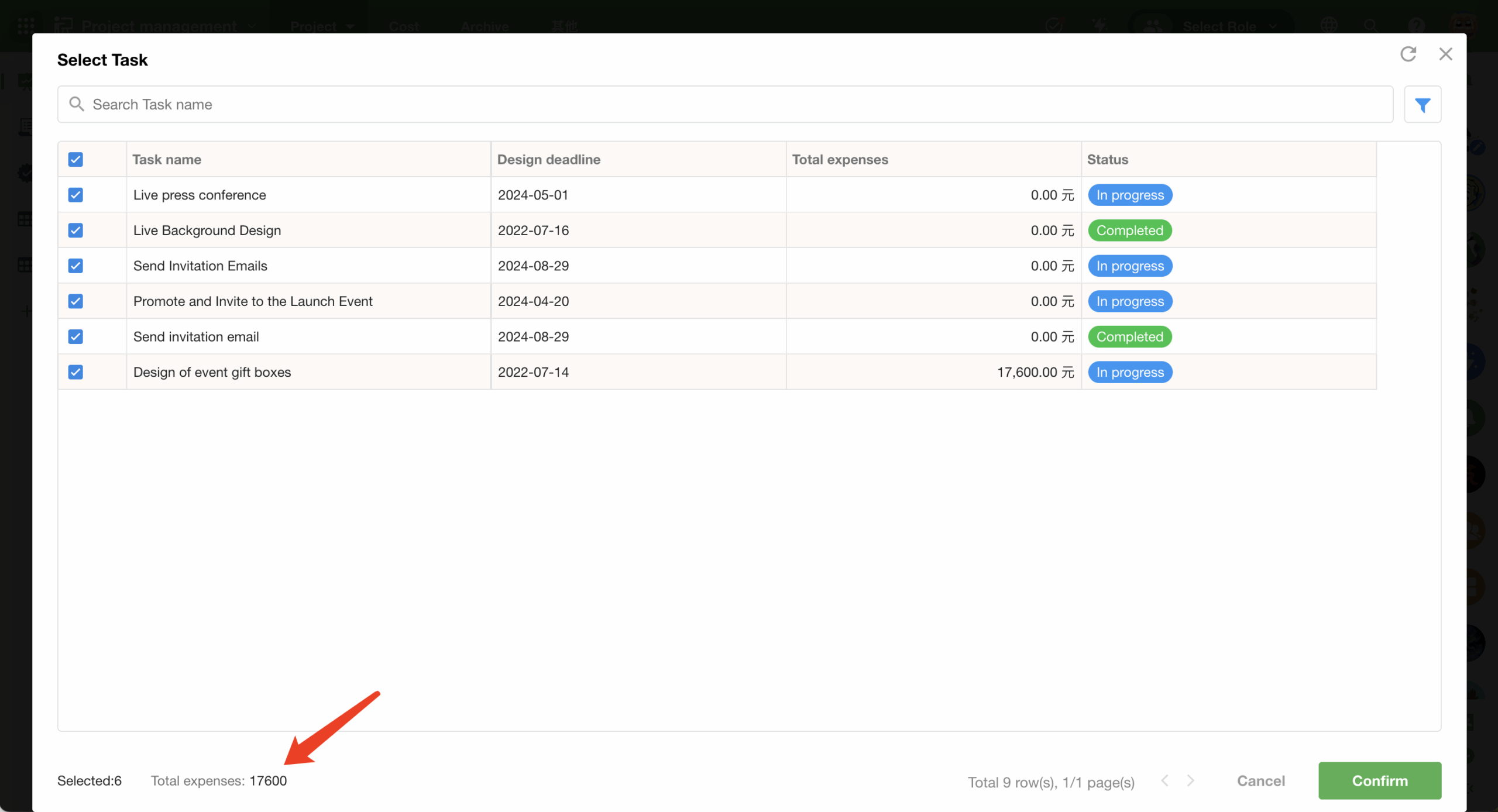
File/Signature field: QR code scanning for file/signature uploads
This version introduces file upload via QR code scanning for file fields, signature fields, and attachments in record discussions. Users can now scan a QR code with their mobile device to select files or create signatures that upload directly to the PC, enabling efficient cross-terminal collaboration.
- File
- Select images/files from mobile
- Capture and upload photos directly
- Supports same file formats as PC upload restrictions
- Signature
- Handwritten signatures sync automatically after upload
- Supports adding signatures during approval processes via QR code
- Temporary QR code:
- Expires immediately when:
• Record detail page closes, or
• The popover QR code is manually closed
-
- Requires rescanning if QR code expires/is invalid
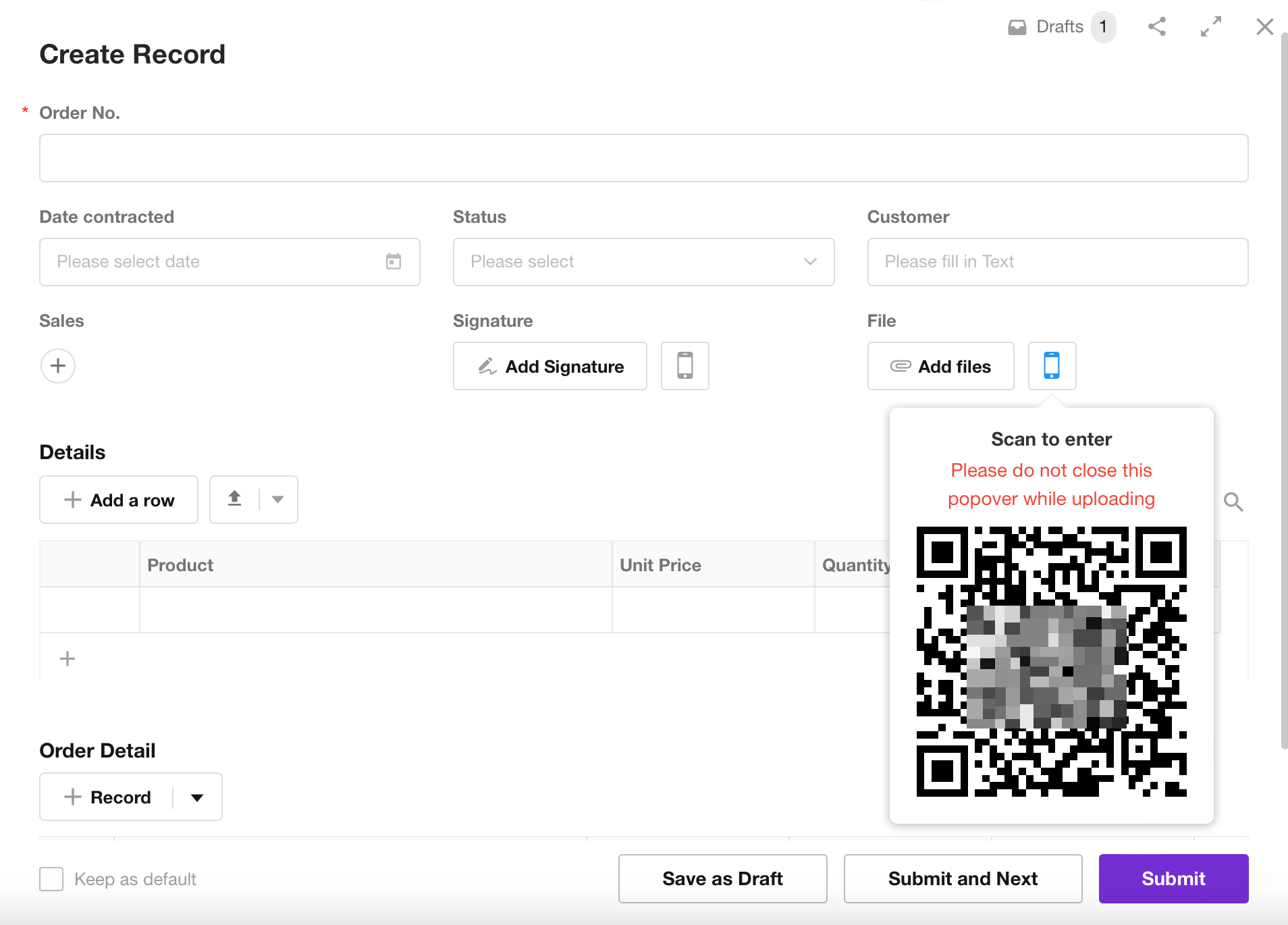
Automatically terminates connection when:
- Closing the popover QR code
- Navigating away from record details page
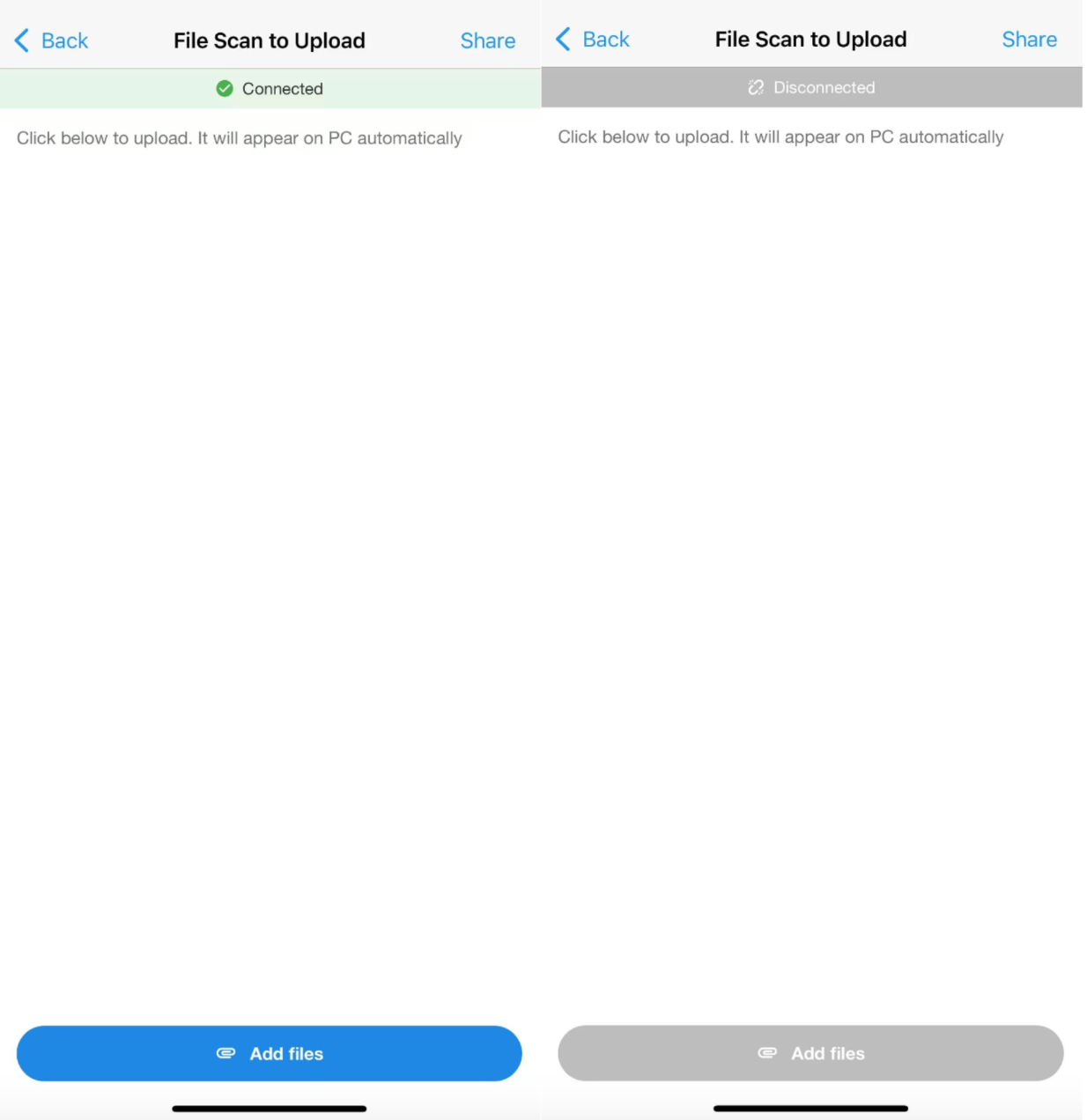
Relationship field (card/dropdown list-multiple rows): sorting settings
This update introduces new sorting options for relationship fields (card/dropdown list), supporting:
- Sort by time added (default)
- Arranges records based on when they were related
- Allows manual reordering via drag-and-drop
- Sort by custom rules
- Select fields from the related worksheet (e.g., creation time)
- Configure ascending/descending order
- Inherited sorting rules from related views
- Adopts sorting rules from the related view (e.g., sorting settings from table view)
| Sorting Method | Record Limit | Notes |
| Sort by custom rules | Related reocrds ≤ 5 | |
| Inherited sorting from related views | Related reocrds ≤ 5 | |
| Sort by time added (drag and drop to reorder) | Related reocrds ≤ 50 | If more than 50 related records, the sort order preserves but cannot be adjusted via drag-and-drop. |
⚠️Table/Tab Table mode: Sorting rules apply without record limits.
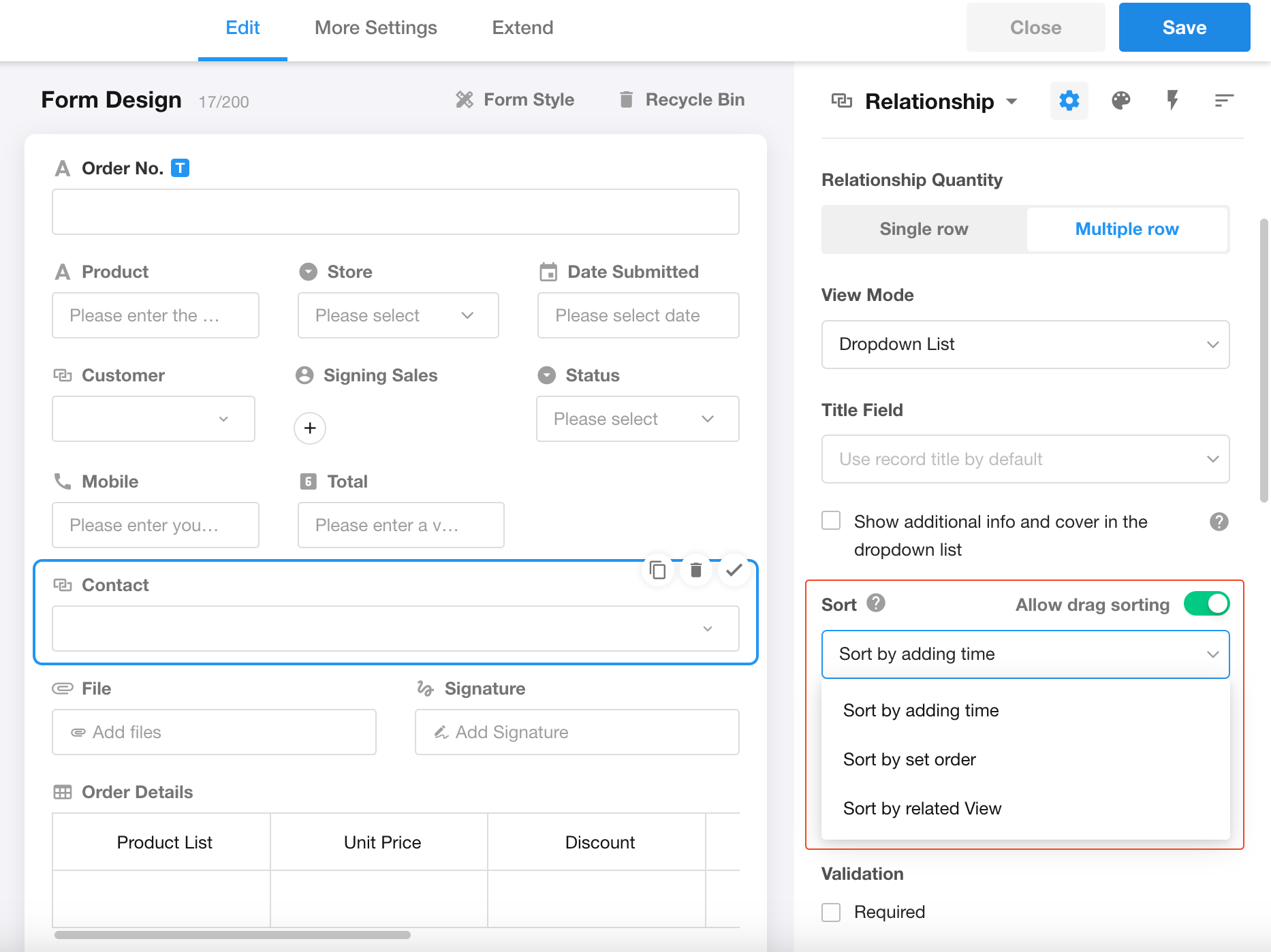
Workflow
Set main process initiator as subprocess/PBP triggering user
When calling subprocesses or packaged business processes (PBPs) in workflows, check “Pass the trigger” to set the main process initiator as the subprocess/PBP triggering user. This ensures the actual initiator is passed when using “Initiator” as member parameters.
Allow value-assigned single-select fields in calculations
In Calculation node:
- Assigned single-select fields use their assigned values for numerical calculations.
- Unassigned fields default to 0.
Approval node optimization
When setting approvers:
- The system filters out external portal users.
- External users cannot be selected as approvers.
- No approval notifications are sent to external users.
Custom Page
New component: Image
Users can now insert PNG/JPG images into custom pages to enhance data visualization.
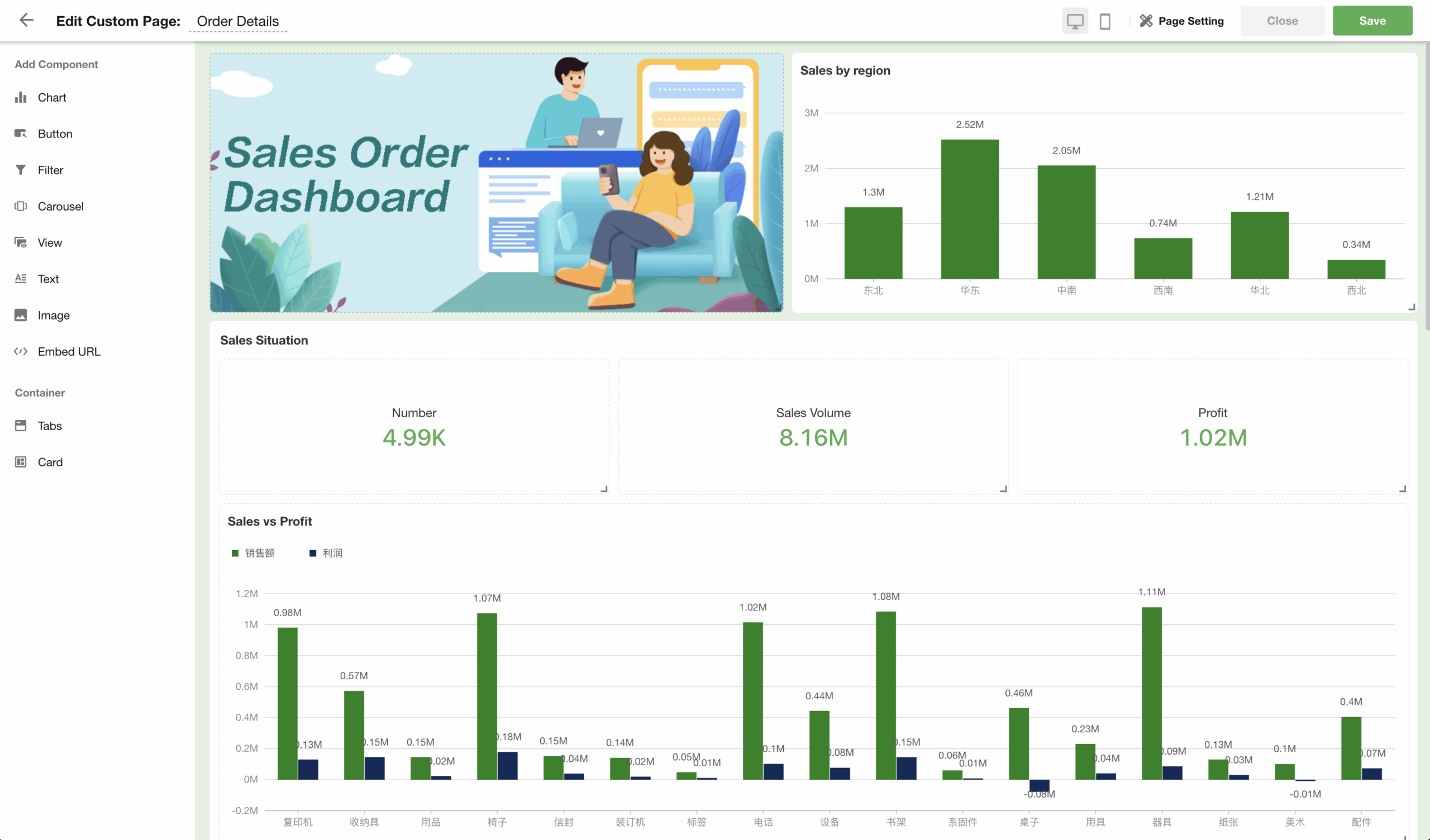
Enhanced Text component (formerly “Rich Text”)
- Add textual descriptions to data analysis results
- Flexibly customize heading styles and text effects
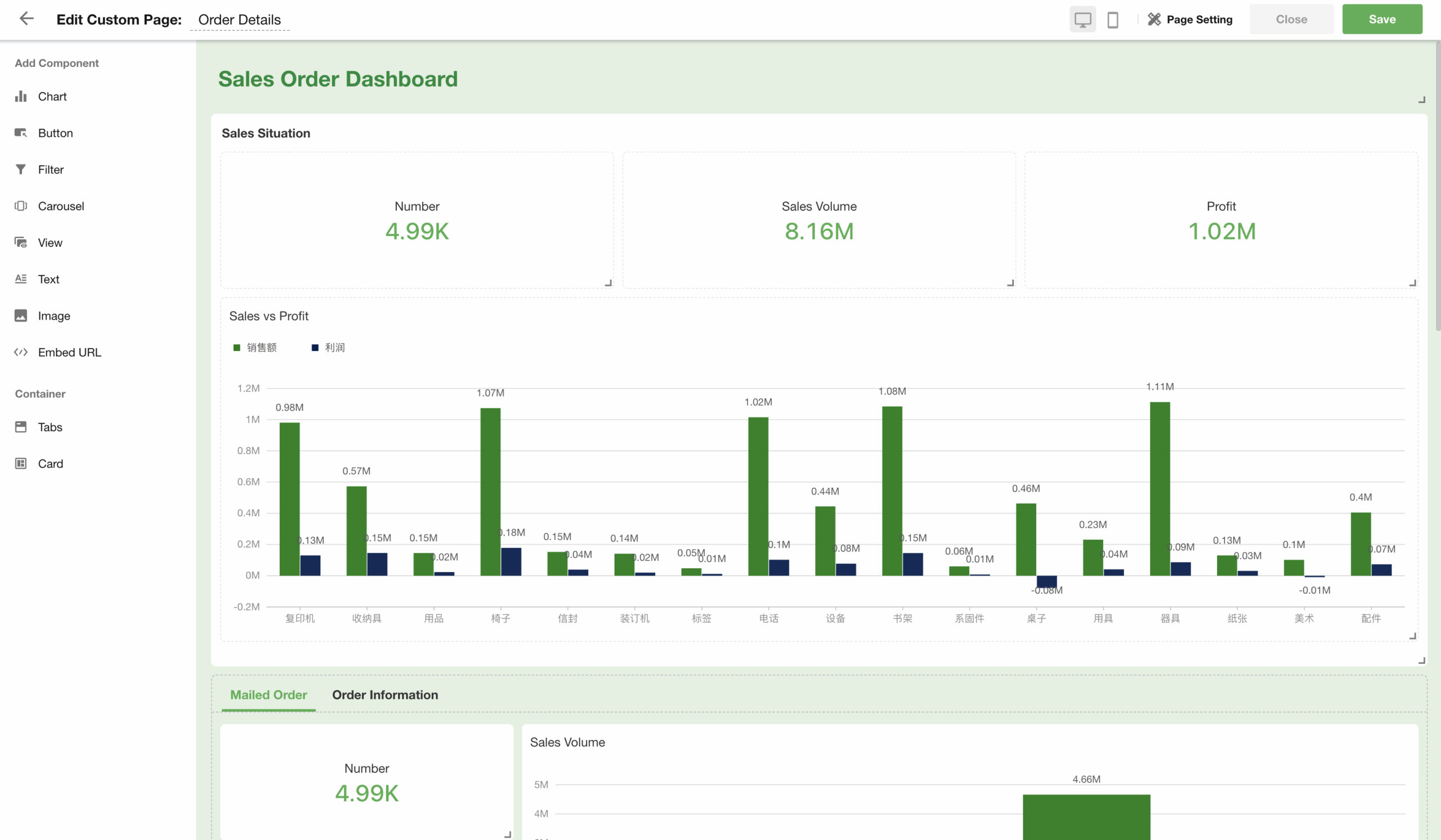
Customizable chart title style
Adjust font size and color for chart titles and button titles, enabling flexible visual optimization for improved page aesthetics.
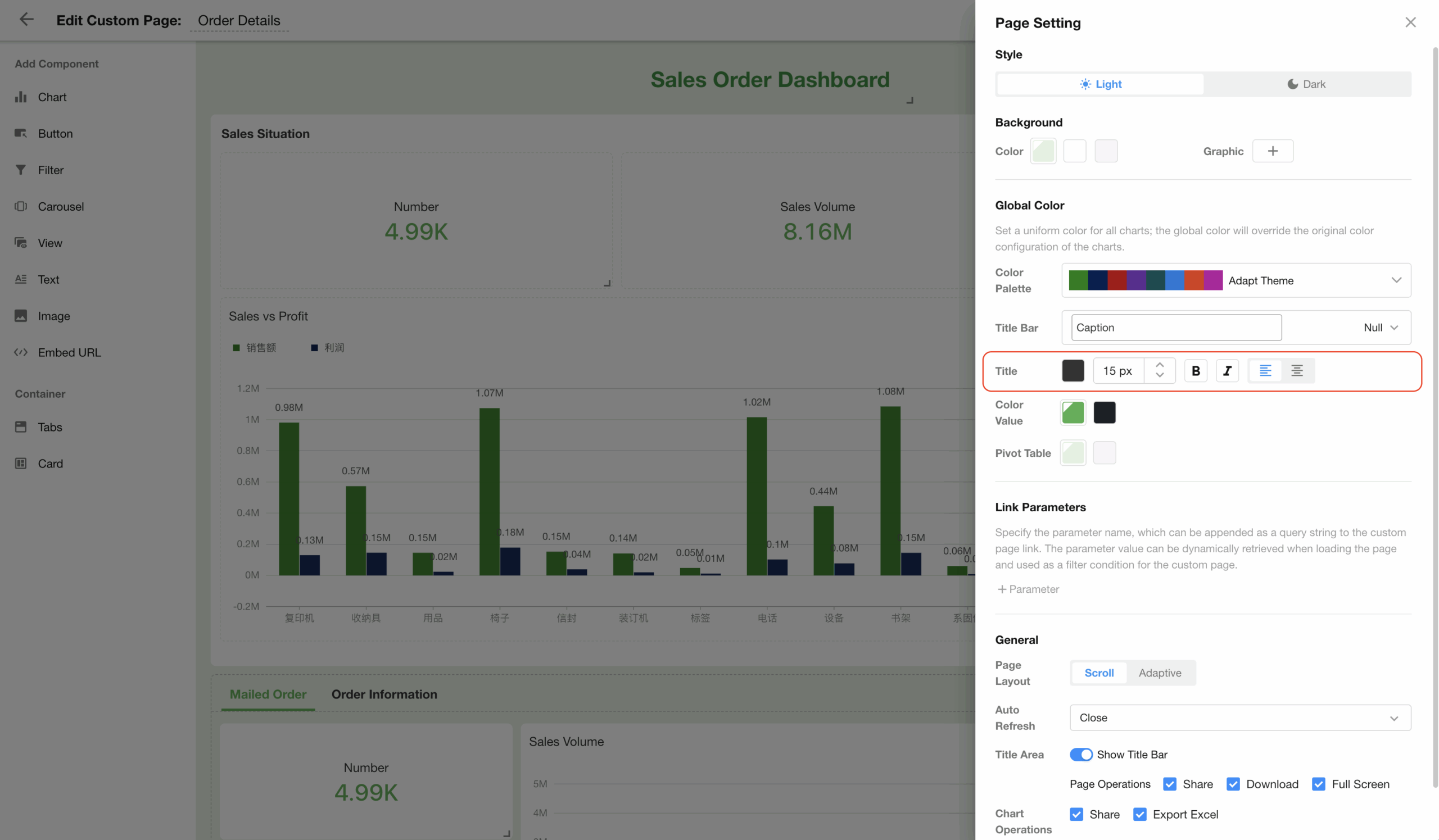
Organization Management & API Integration
Country/Region/Timezone configuration
Configure default country/region and timezone settings at organization level, which will affect:
- Default values for Region/City field, Telephone field, and Currency field
- The application’s default timezone
For organizations configured outside Mainland China:
- Custom pages and administrative division charts will be hidden.
For organizations configured in Hong Kong/Macau/Taiwan, China:
- These regions will appear as top-level options in Region/City field.
Department member pinning & sorting
In the organization management page, department members can now be pinned to the top. Pinned members support drag-and-drop reordering. This sorting takes effect when:
- Browsing members in the Contacts by department.
- Viewing members by department in the personnel selection popup.

Organization balance/Workflow queue alerts: Email notification
Balance alerts
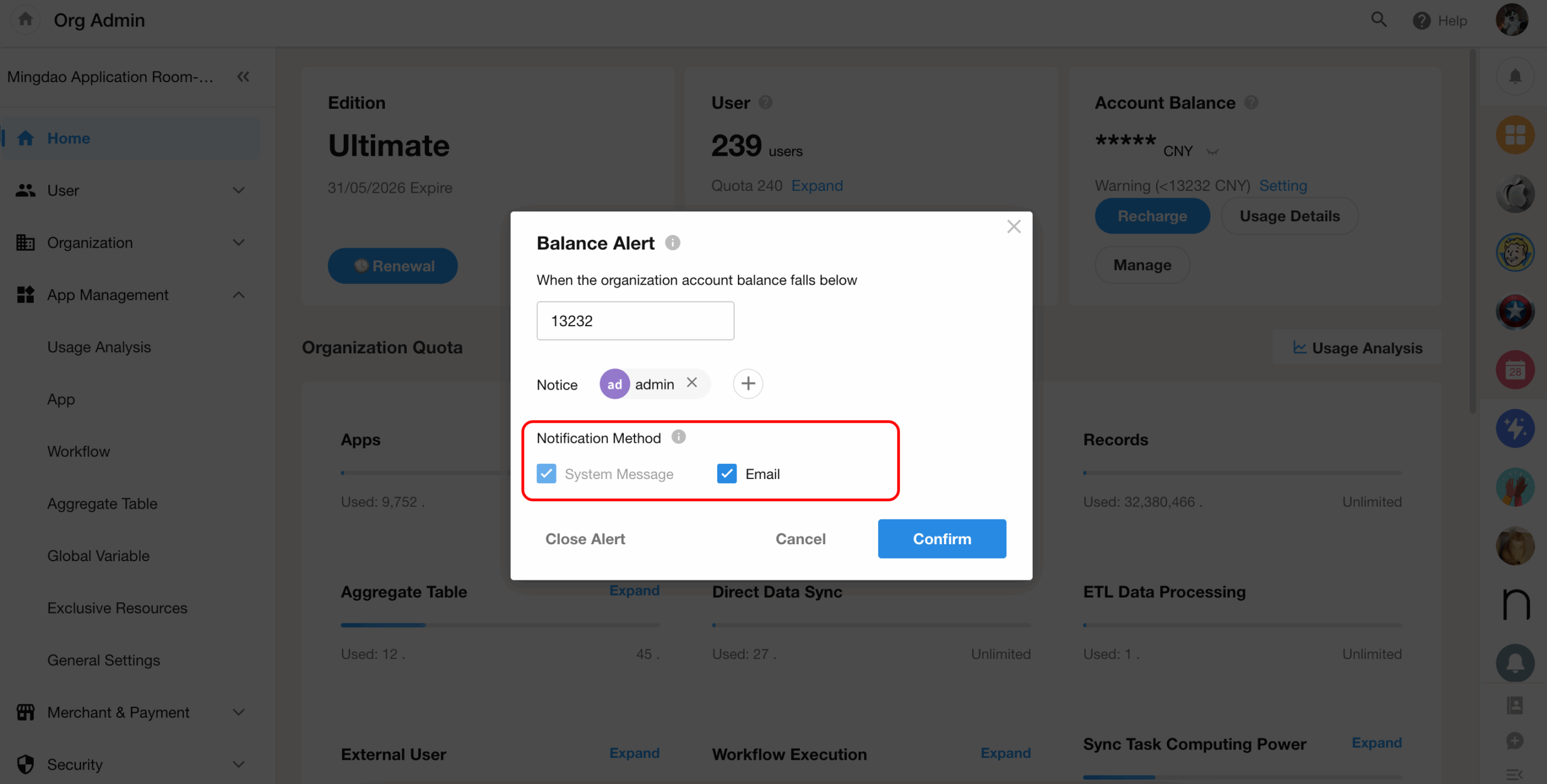
Workflow queue alerts
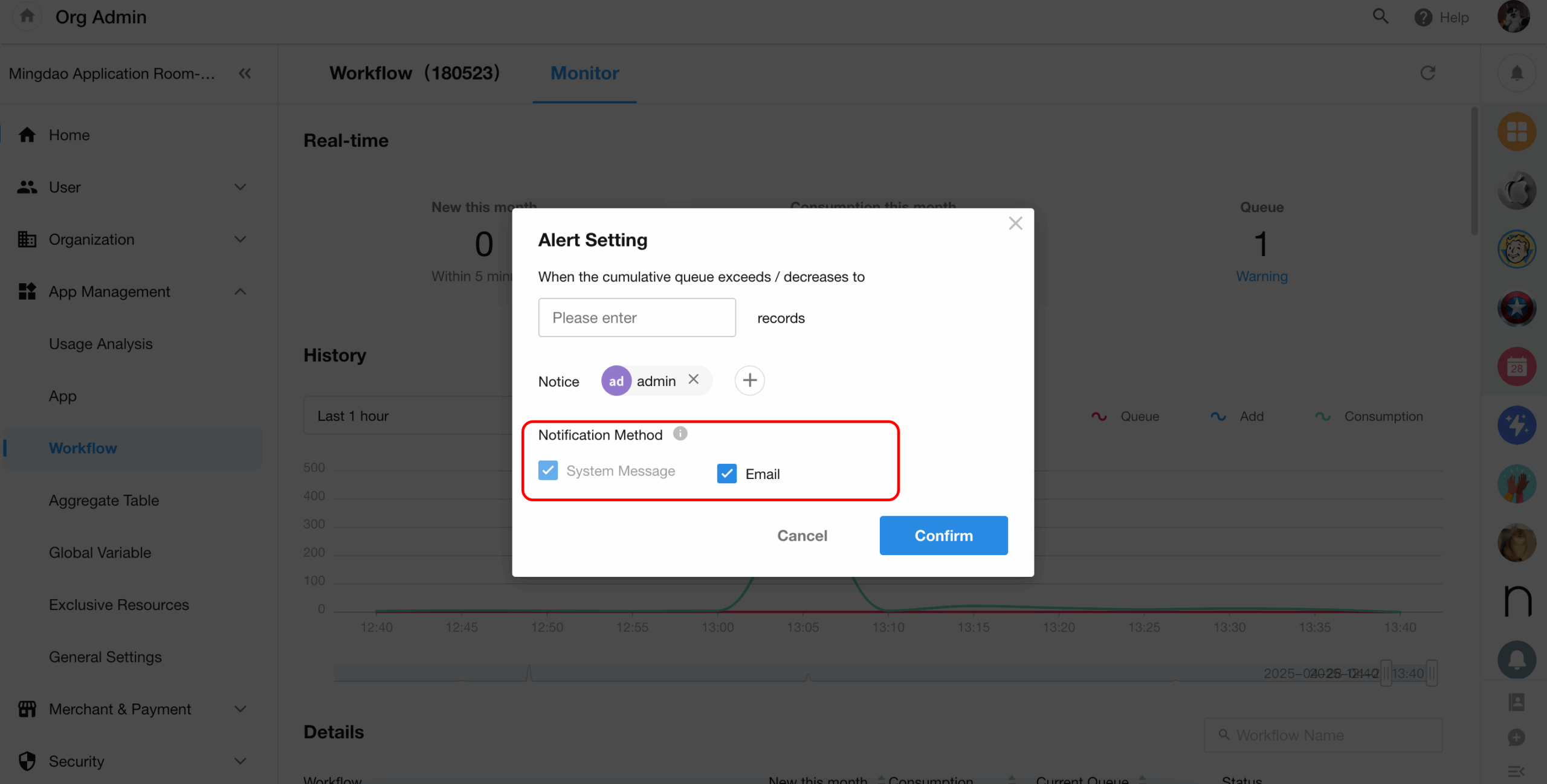
Feature restrictions: New “Delete App” configuration option
A “Delete App” configuration option has been added to the “Feature Restrictions” section in the organization management page.
When enabled, only organization administrators with “Create and Delete Applications” permissions can perform application deletion.
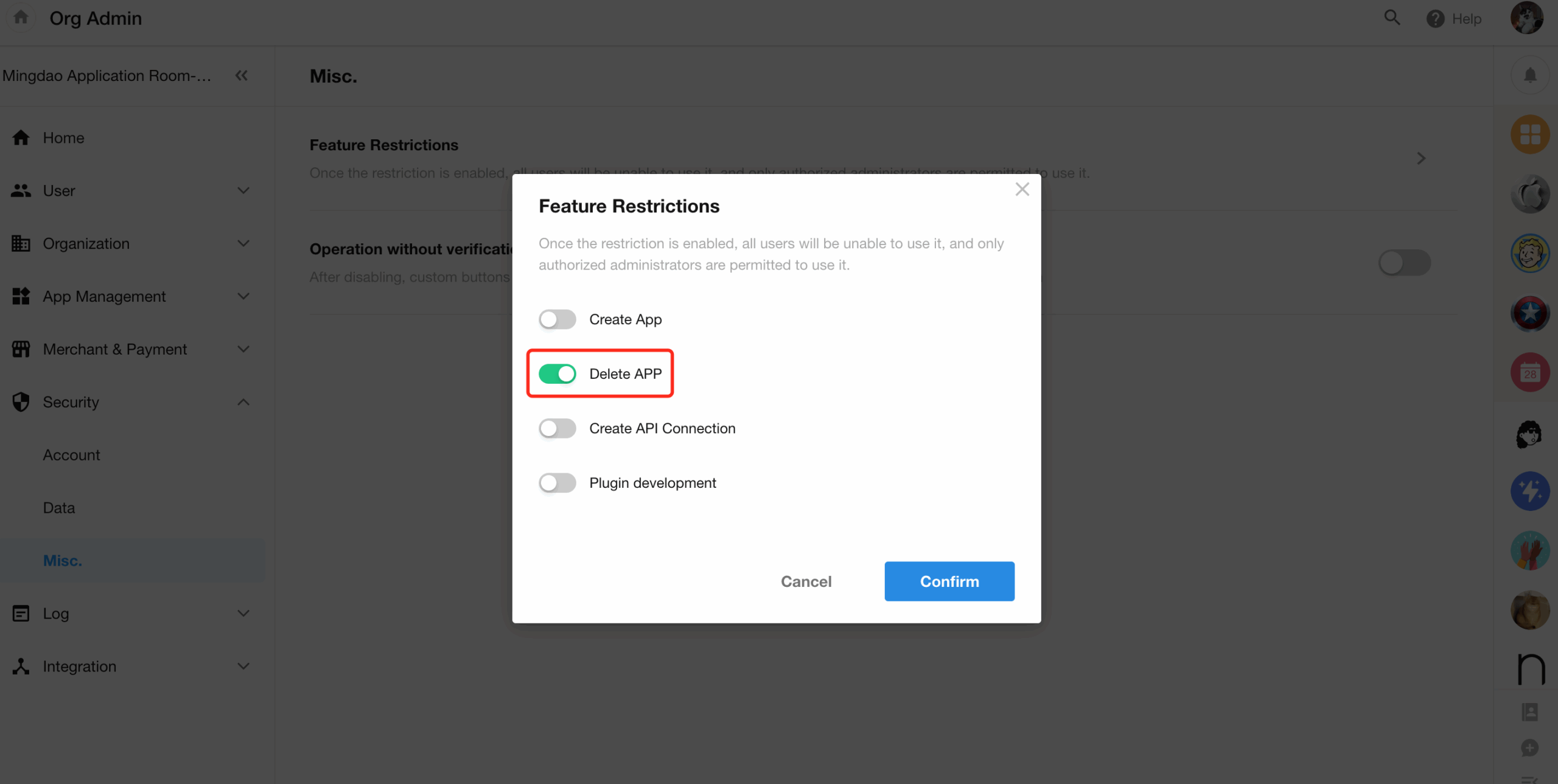
Optimizations for API integration
- The request logs now display title field data and support searching by triggering data.
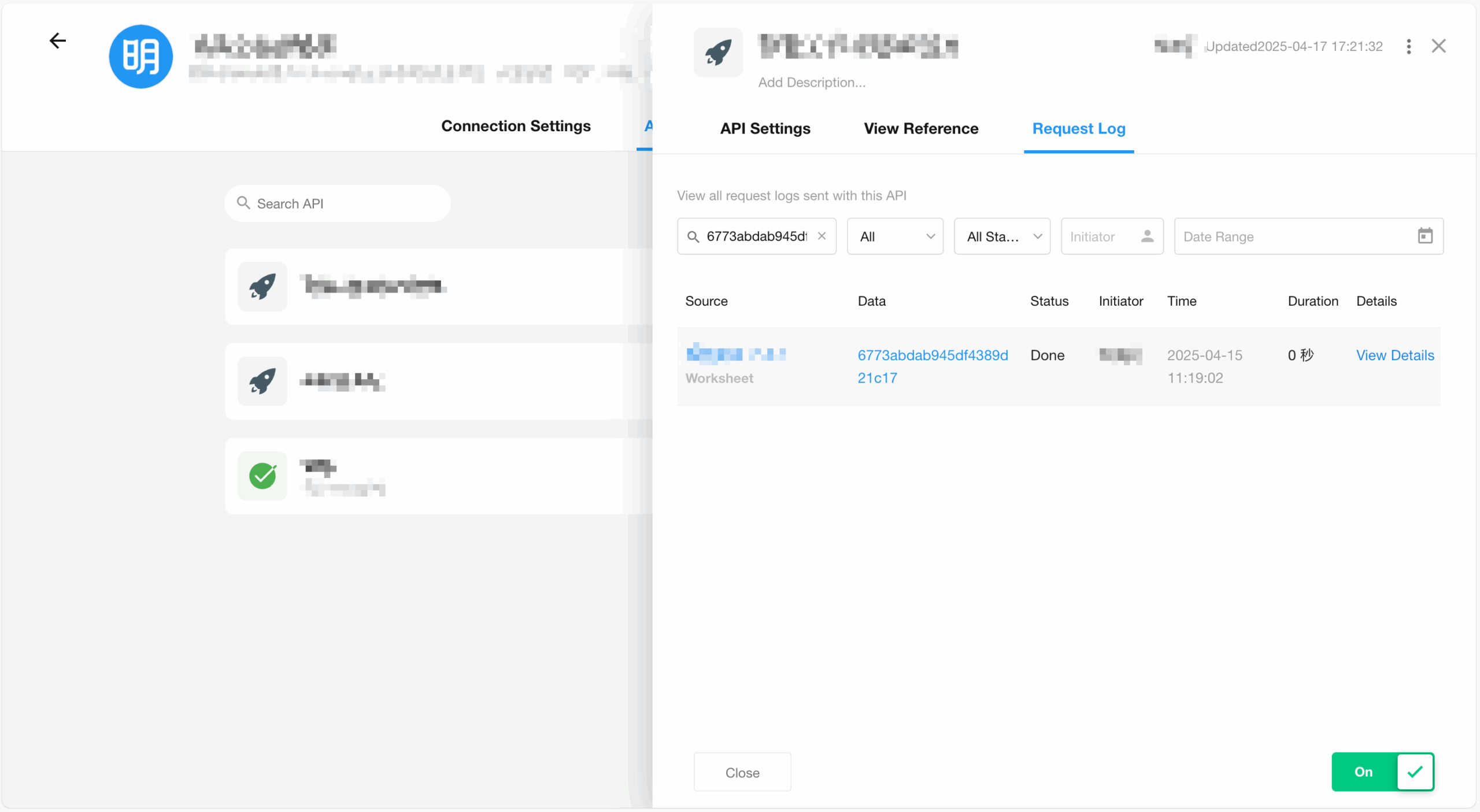
- For OAuth 2.0 authentication (client credentials), manual token refresh is supported, and token refresh logs can be viewed.
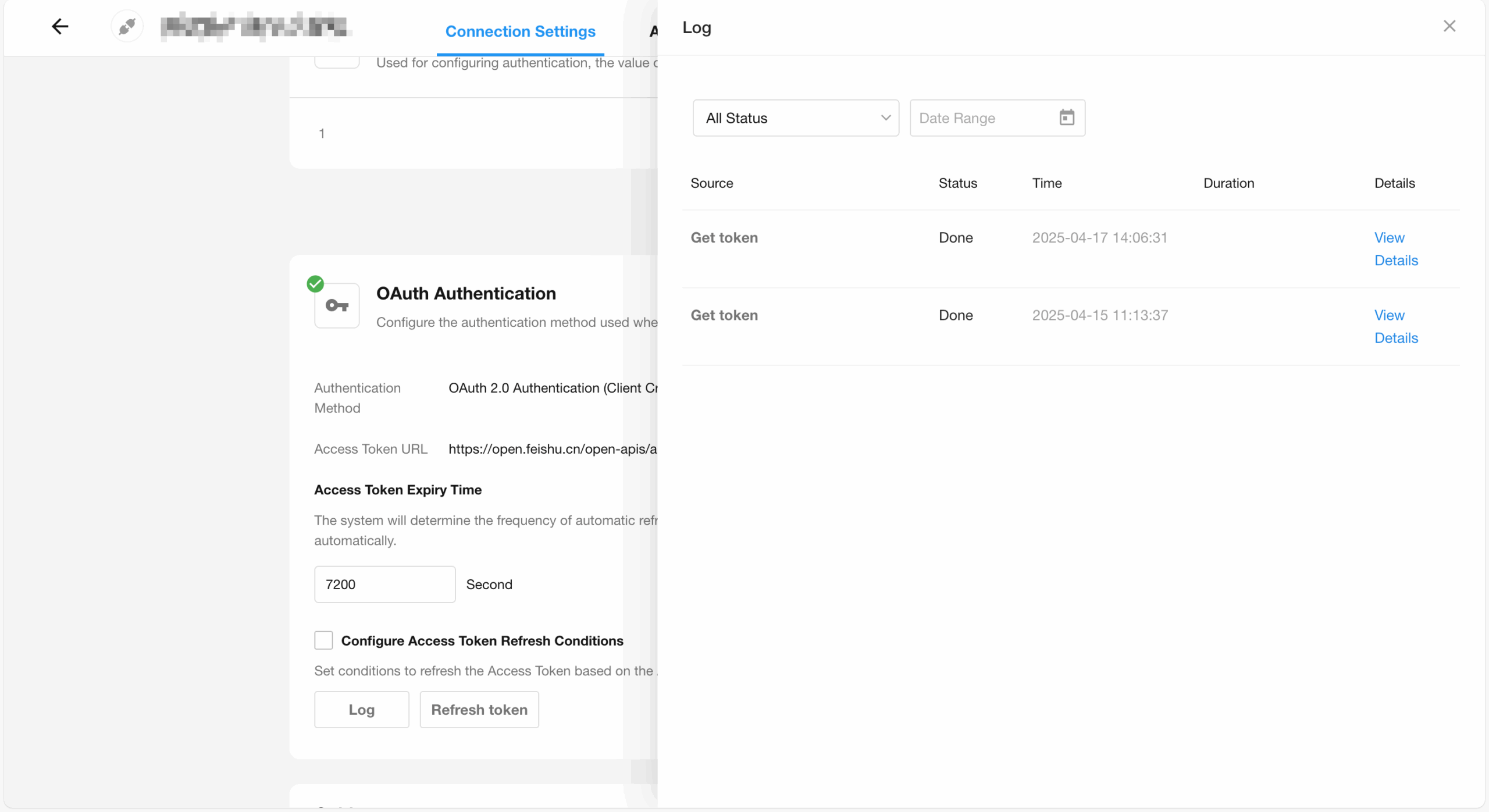
- Improved interaction for the Test button in code blocks. When the code block is lengthy, the test button will appear above the Save button for easier testing.
- When enabling an API, the system will validate whether any required parameters in the connection settings are empty. If so, the API cannot be enabled.
New user language parameters in organization open APIs
The following interfaces in the organization open API now include user language parameters (system language and application language) in their responses:
• Get user information based on third-party user ID
• Get user information based on HAP account ID
• Get user list
This update introduces the following APIs:
• Create/Edit role group
• Delete role group
• Get role group list
• Batch sync organization role group information (with added role group ID parameter)
Close organization
- Supports closing non-paying organizations. Closed organizations will be removed from the organization list.
- After an organization is closed:
- A system notification will be sent to all members.
- All running workflows and sync tasks will be stopped.
- User accounts will not be cleared (users may exit voluntarily).
- All applications will be automatically moved to the recycle bin after 90 days, and permanently deleted after 60 days in the recycle bin (no notifications will be sent).
- Users can view closed organizations in “My Account – My Org”. Super administrators can restore organizations here.
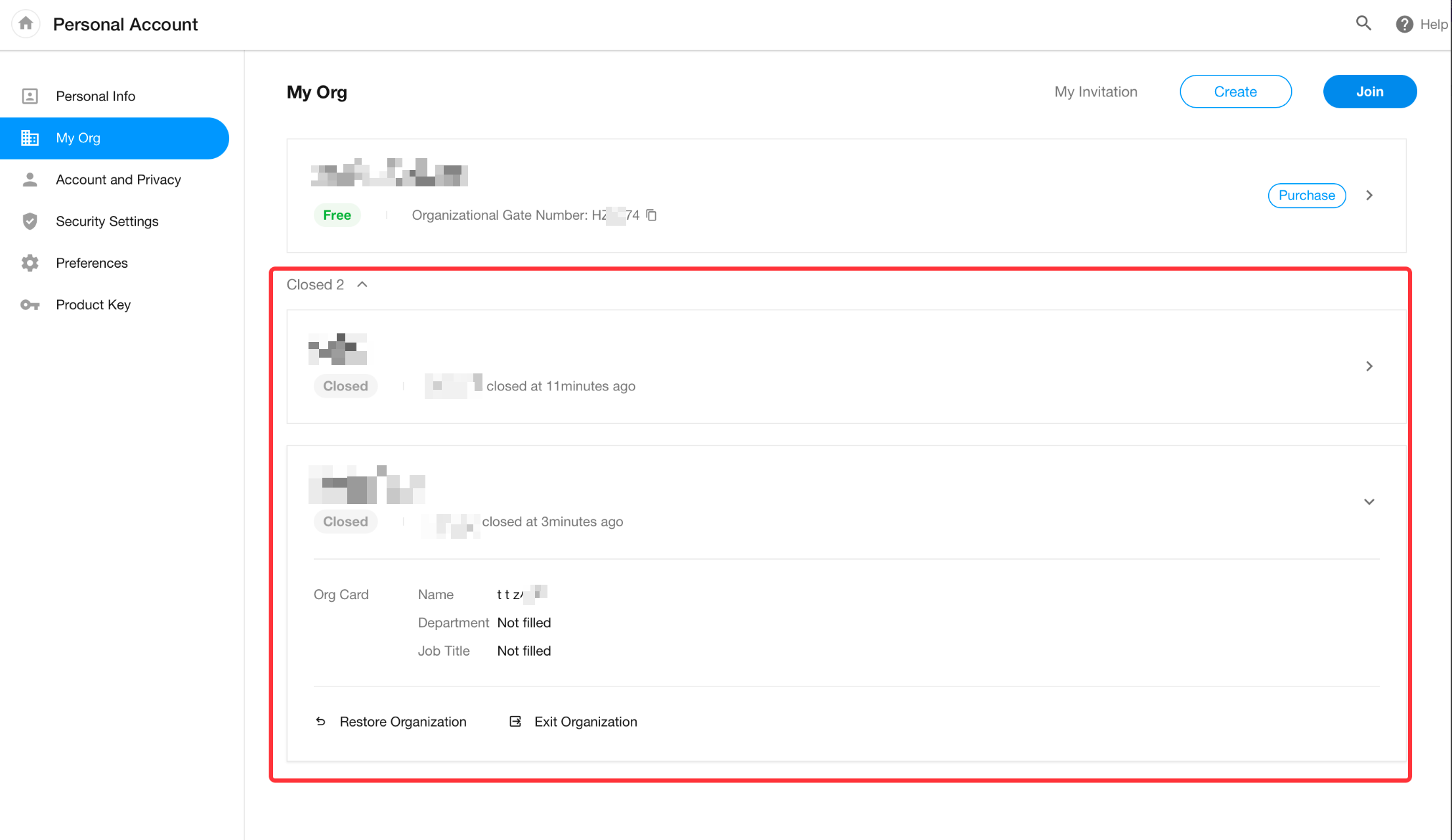
External Portal
User permission tag configuration
The external portal now enables permission tag setup through related record collection, achieving more flexible permission management of external users.
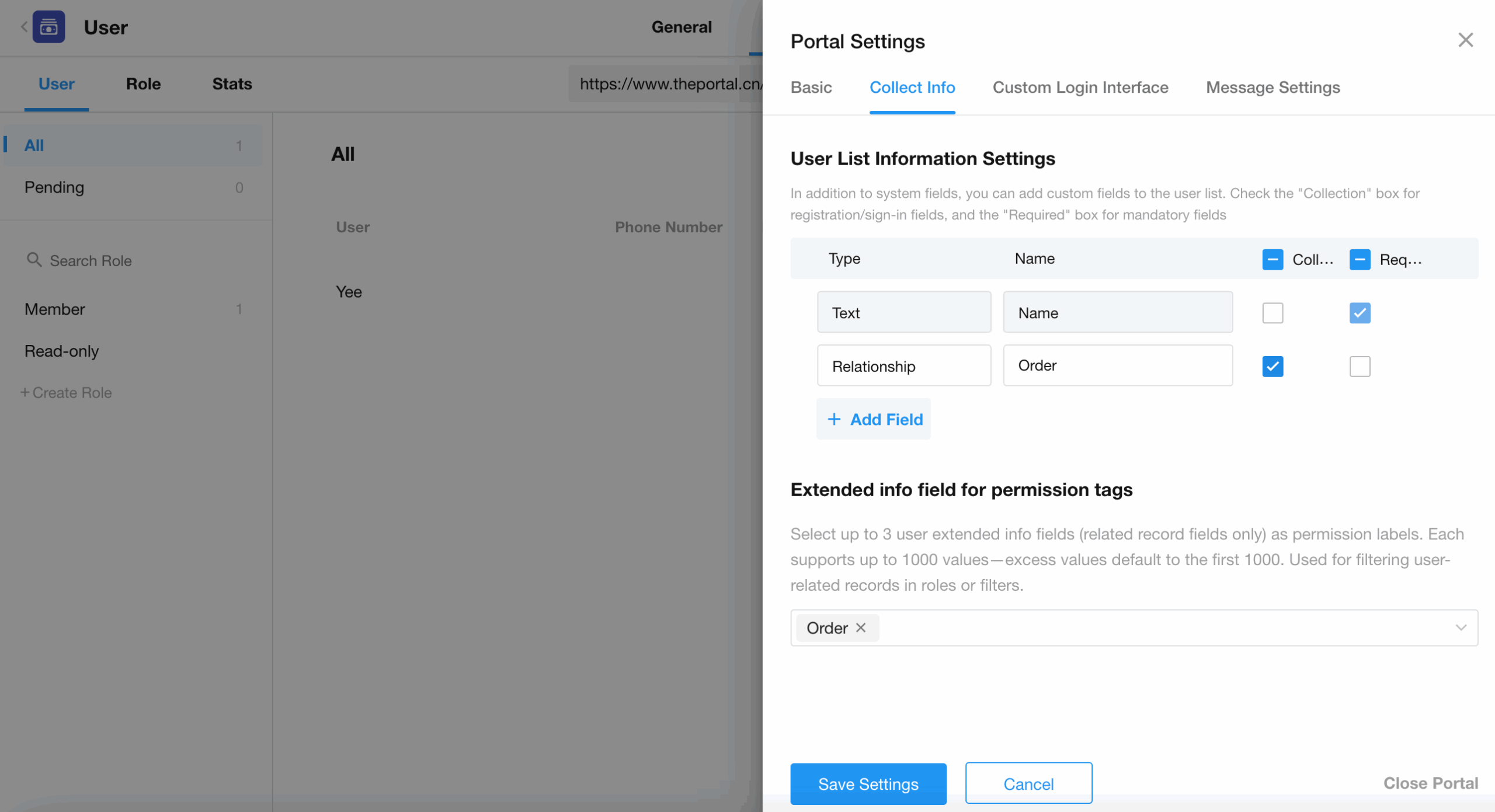
App&H5
App – Offline data entry in mobile app
Users can still enter data in the mobile app even without an internet connection or in areas with poor signal reception. This feature is particularly useful for field operations, equipment inspections, terrain surveys, and other scenarios with unreliable network connectivity.
Supported field types for offline data entry:
Text, Number, Currency, Email, Date, Time, Telephone, File, Check Item, Rich Text, Positioning, Single-select (static data), Multi-select (static data), Signature
Setup instructions:
- Go to the Application Management page on the PC
- Select the worksheet that will be used for offline data entry
- Configure the necessary settings
- The next time the mobile app is opened with a stable internet connection, it will automatically fetch and cache the worksheet’s data structure locally
- Once cached, users can enter data offline
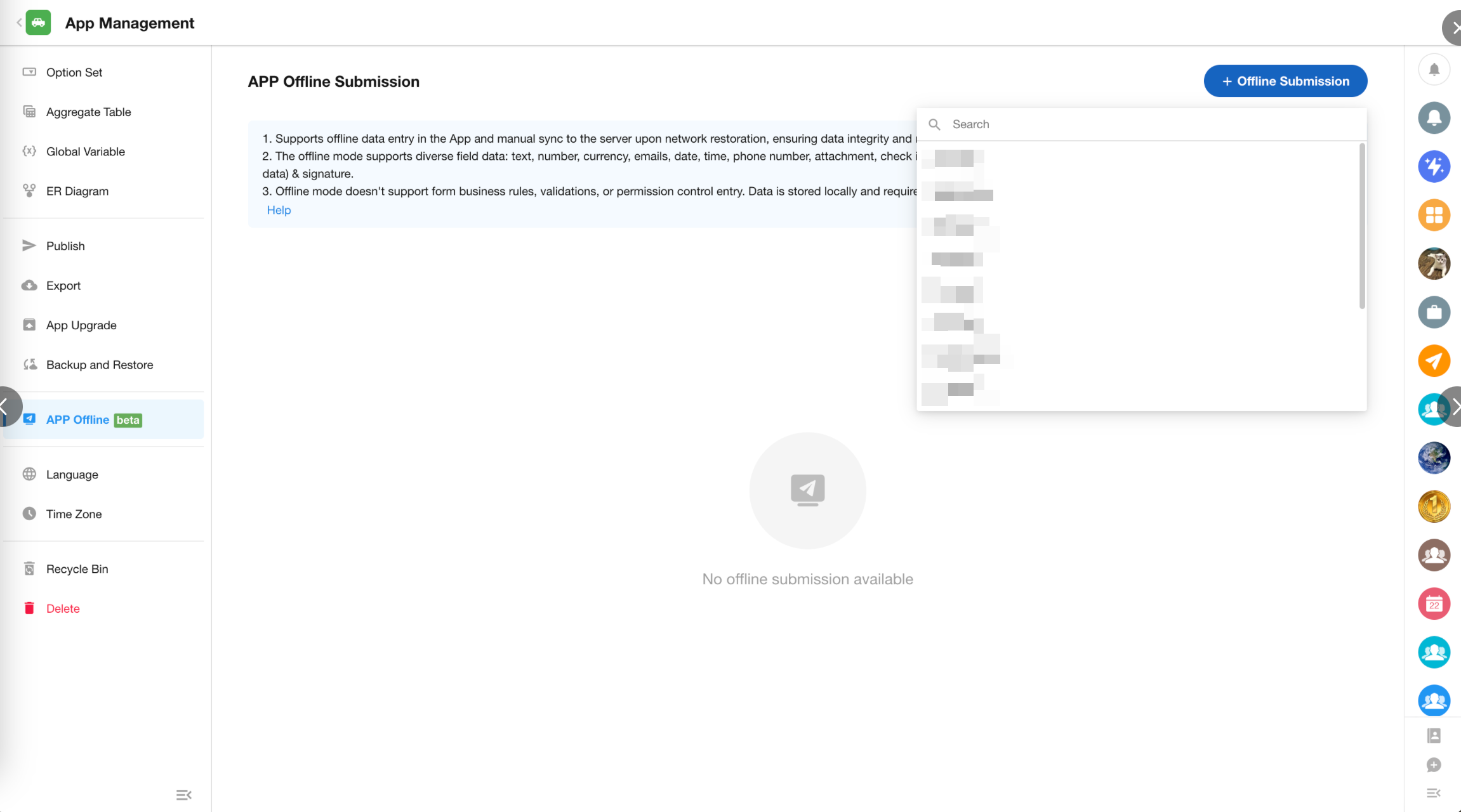
Mobile App
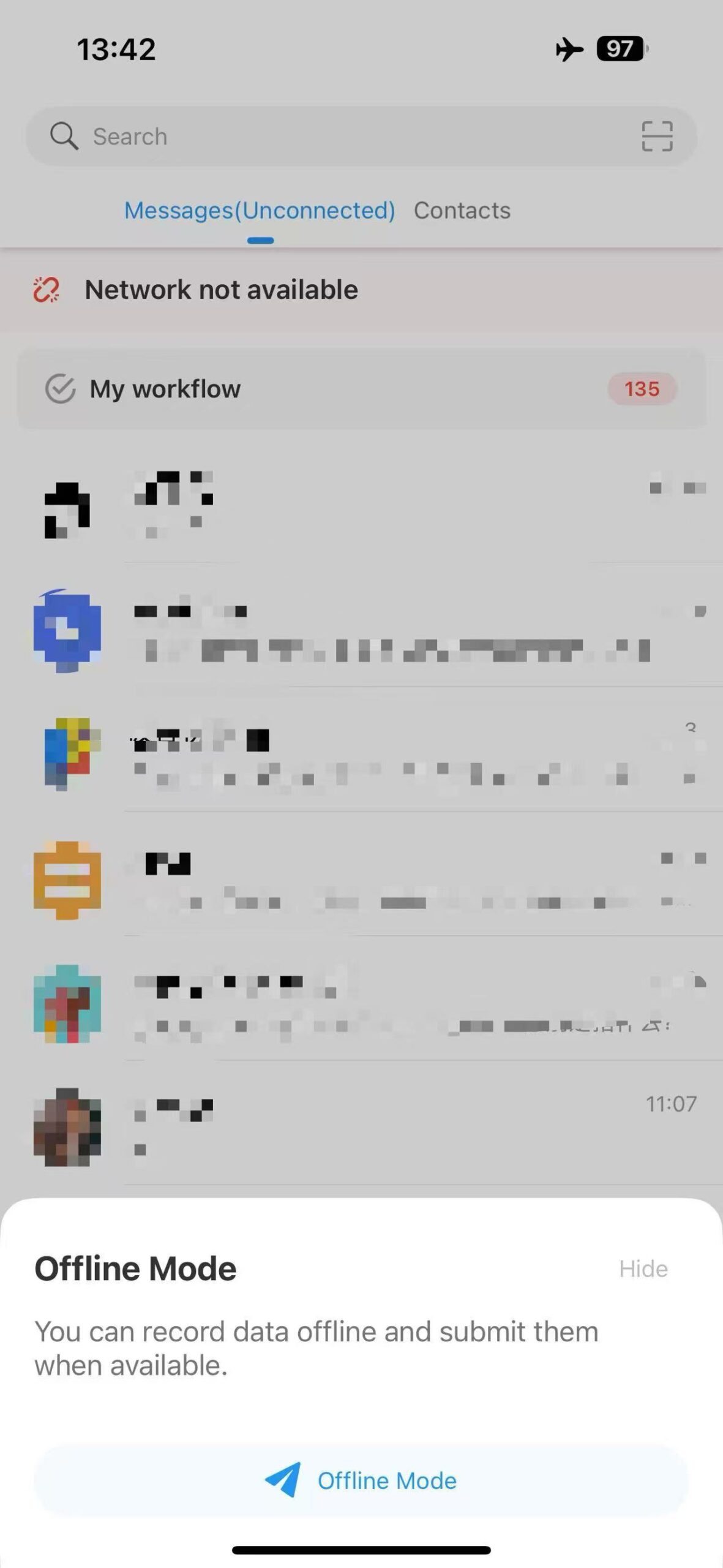
H5 – Subform display optimization
- New “Table” display mode
- Shows all subform fields
- Supports horizontal scrolling for wide datasets
- Subform records copying
- Added ability to duplicate subform records
- Three display modes: List, Tile, Table
- All modes support full-screen data viewing
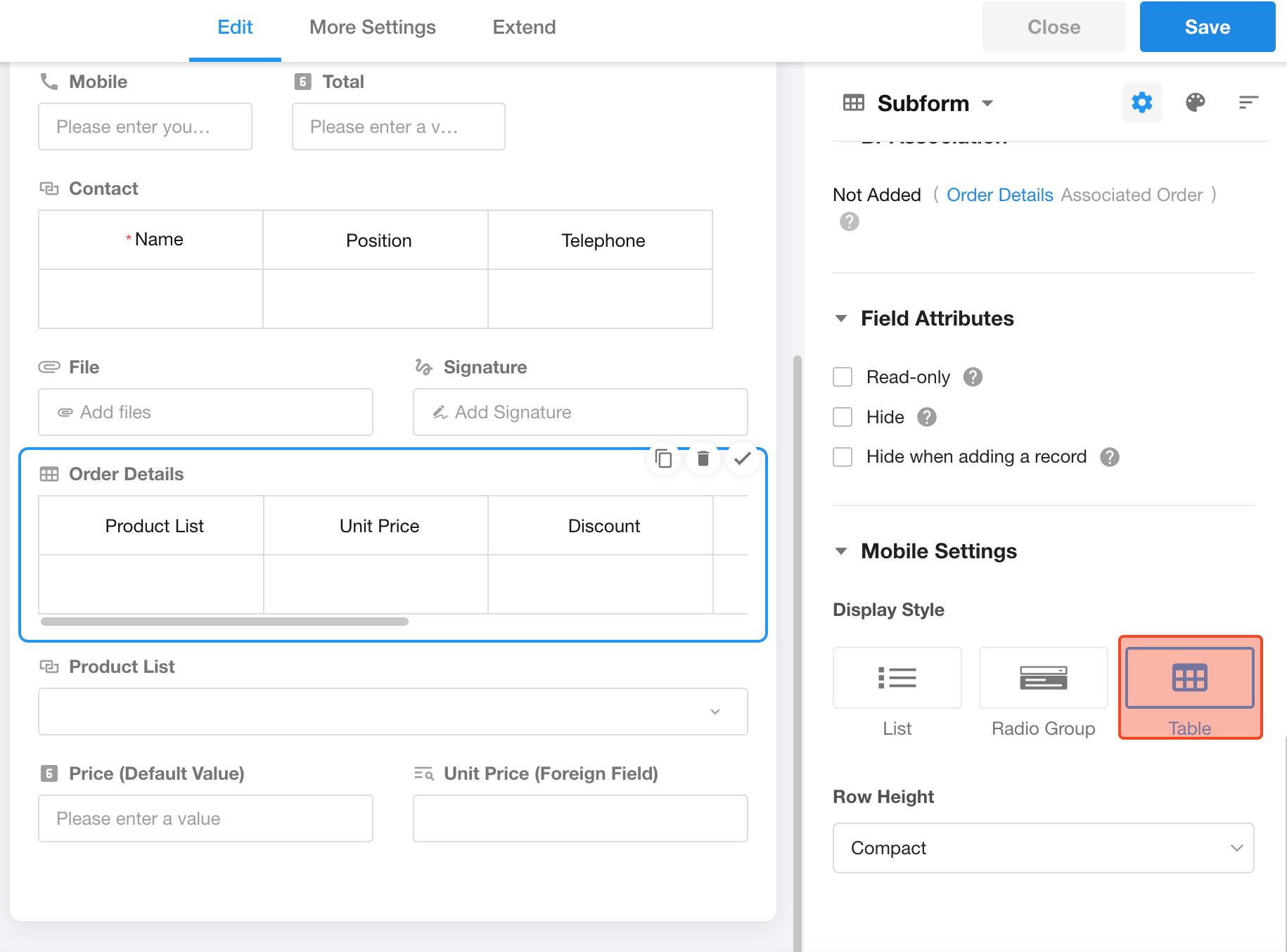
App – Number chart option for desktop widget
When adding HAP widget to the mobile desktop, users can now select number charts.
H5 – Switching system language/application language
Supports switching system language and application language.
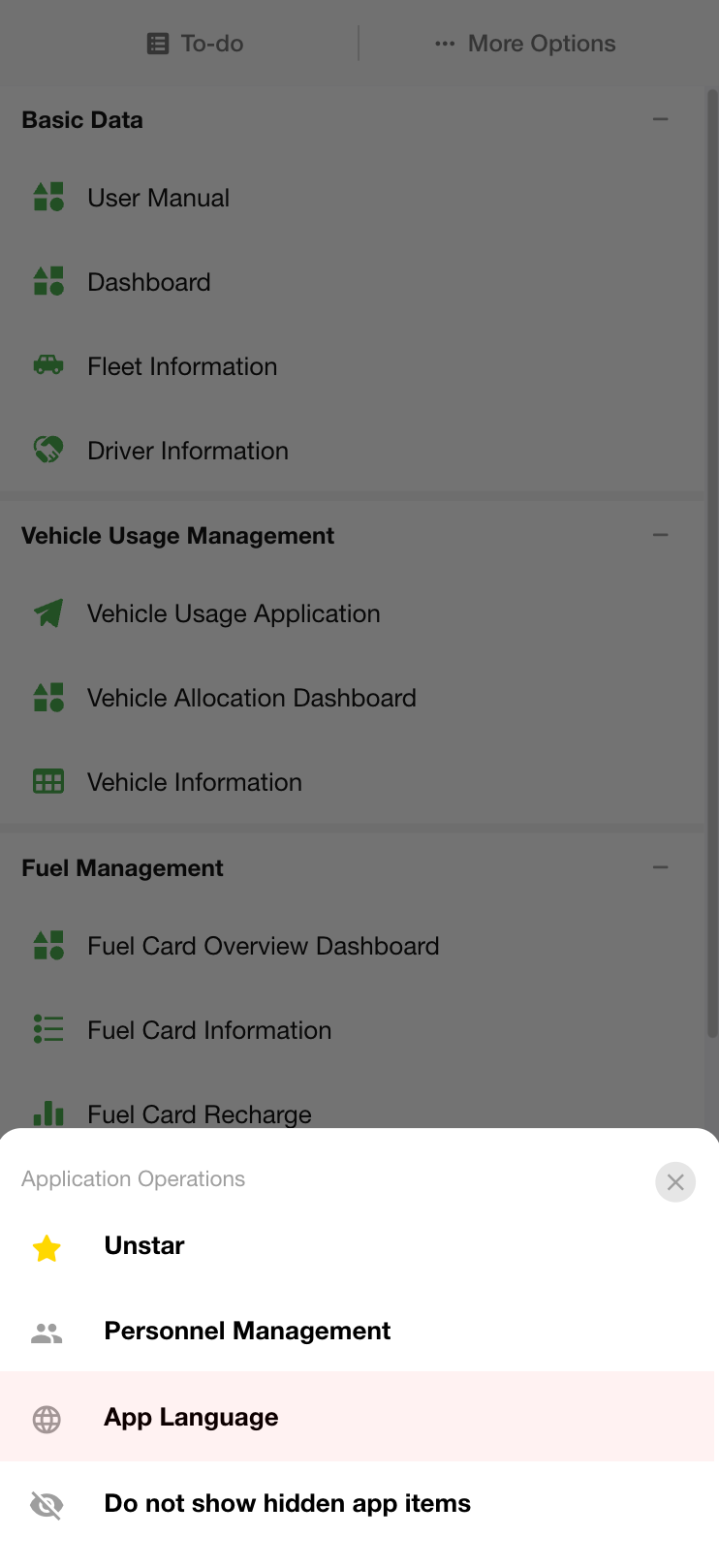 |
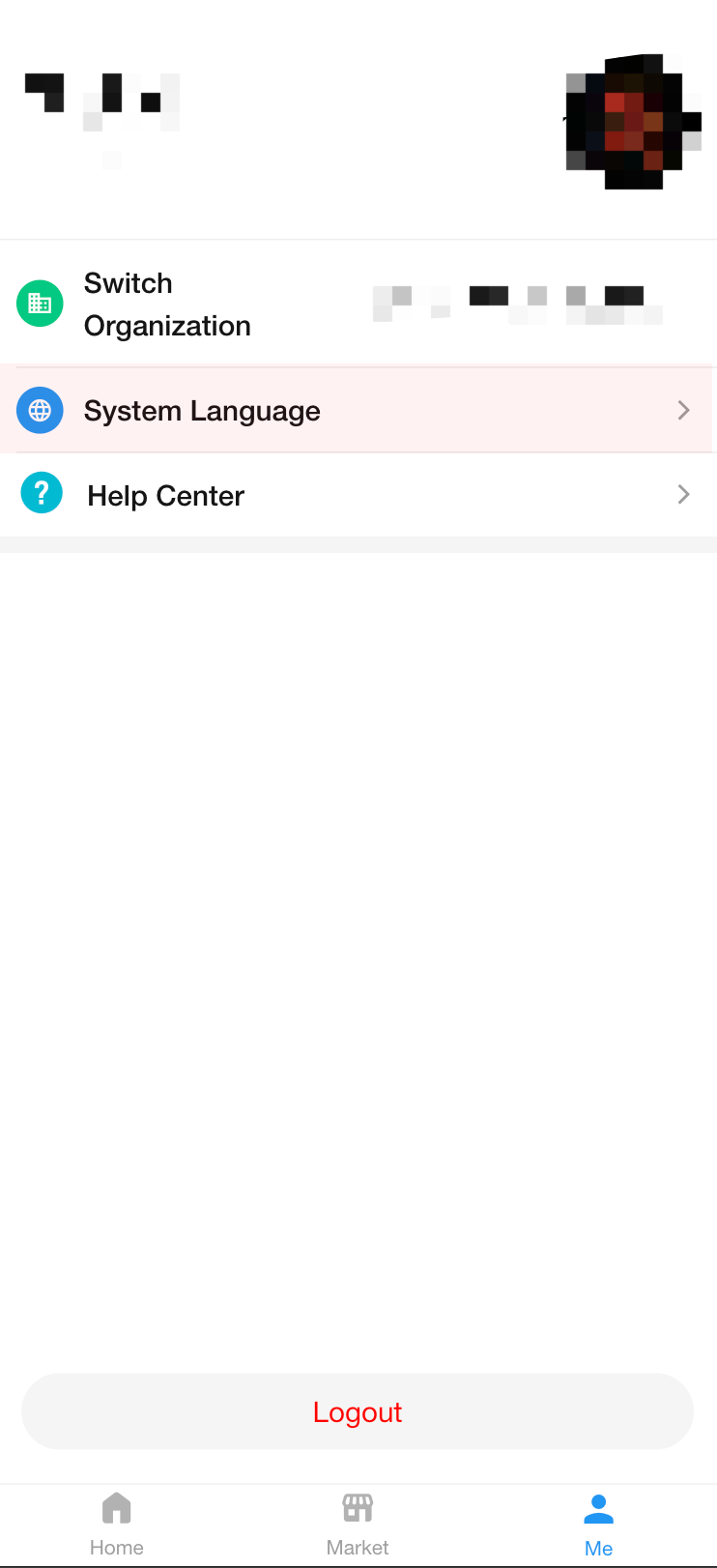 |
H5 – Relationship/Query Records fields now support record search
Supported field types for search:
- Relationship field (multiple records): Card, Table, Tab Table
- Query records field (multiple records): Card, Table, Tab Table
Other Improvements
Users can now drag to adjust the width of the left-side worksheet navigation bar in applications.
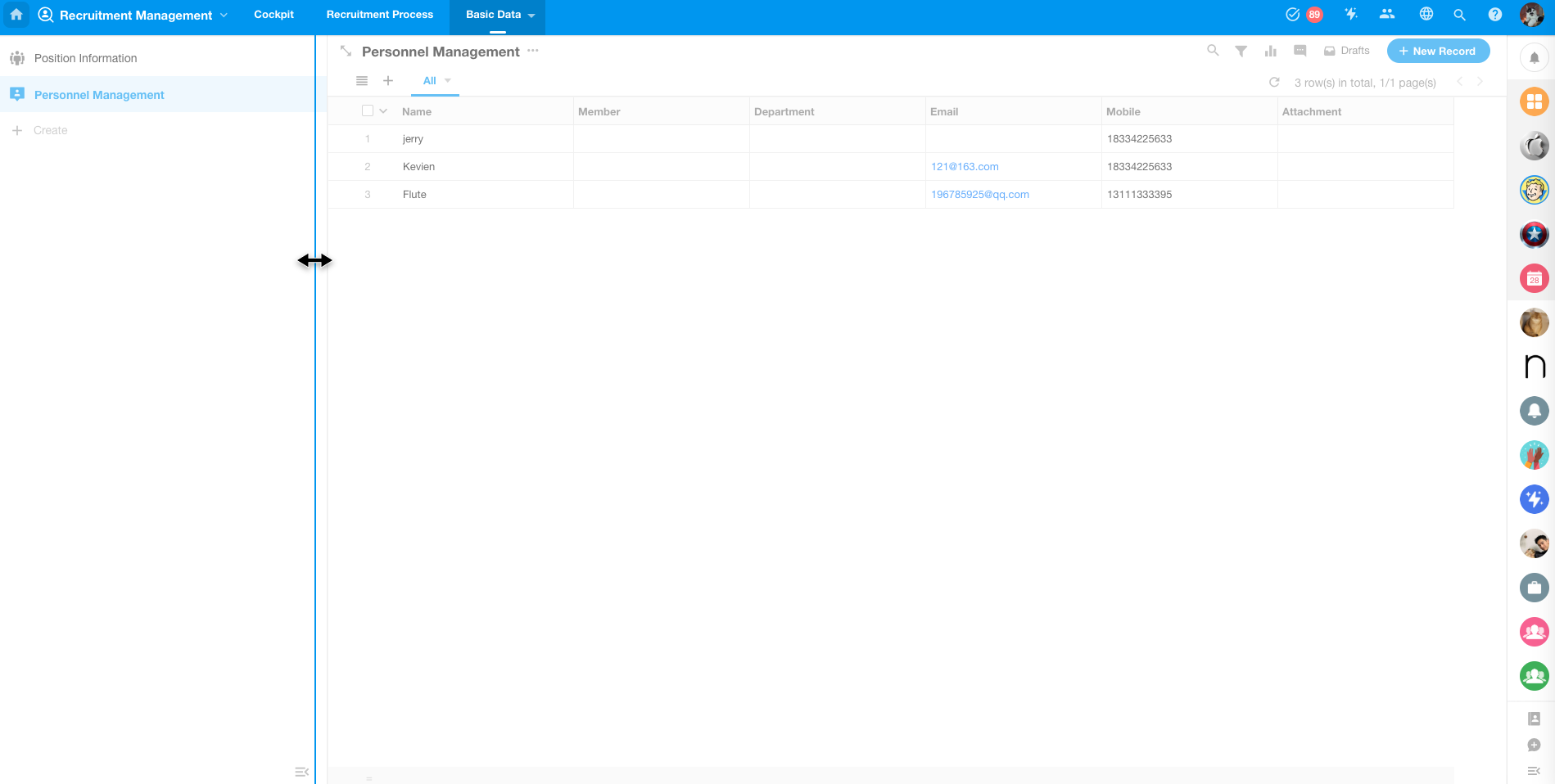
Custom date/time display format in print templates
This setting is supported across system print templates, Word print templates, and Excel print templates.
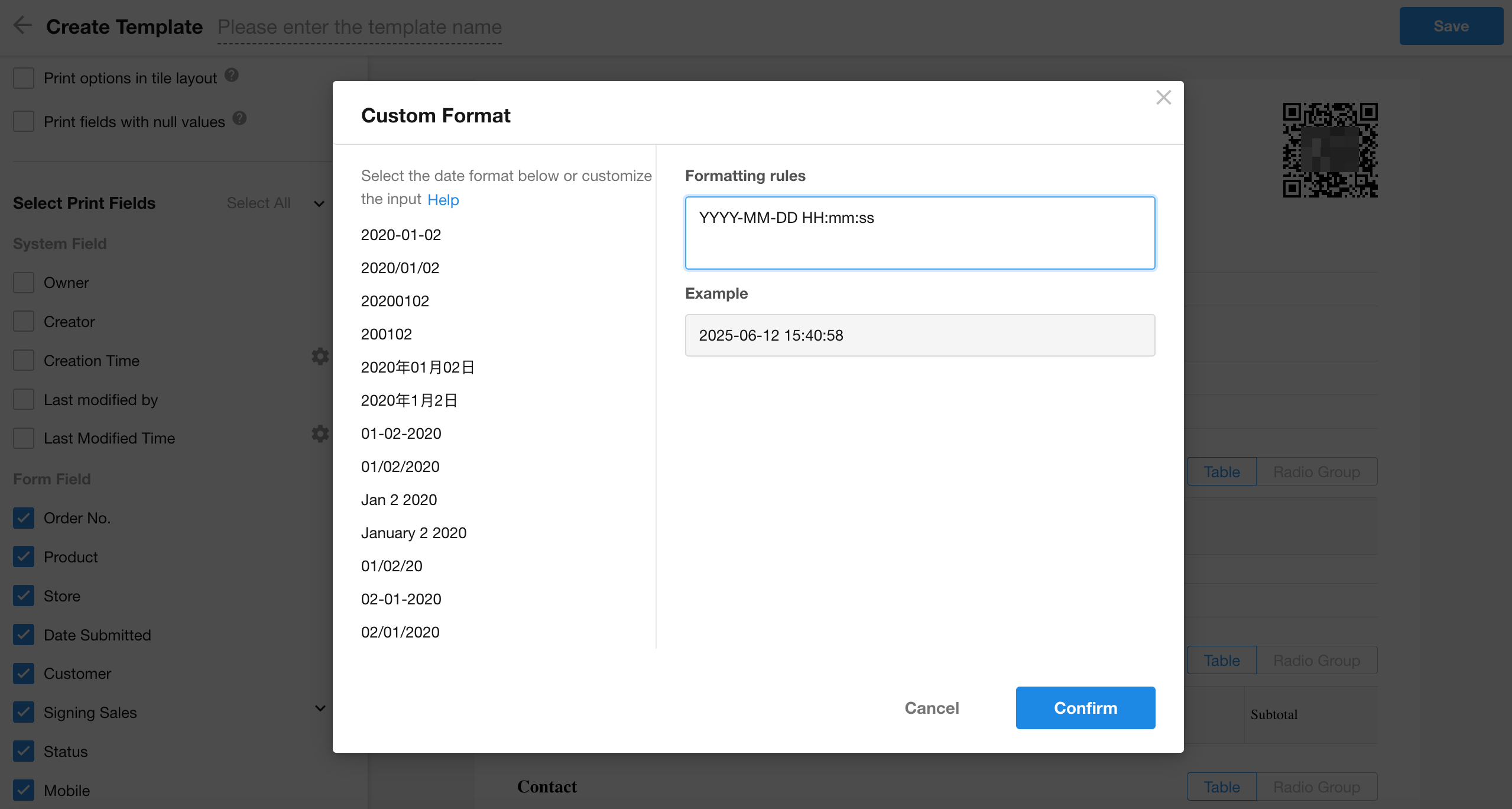
Customizable filenames for exporting print templates
When exporting custom print templates:
- Users can now define custom filenames
- Supports concatenation with dynamic field values
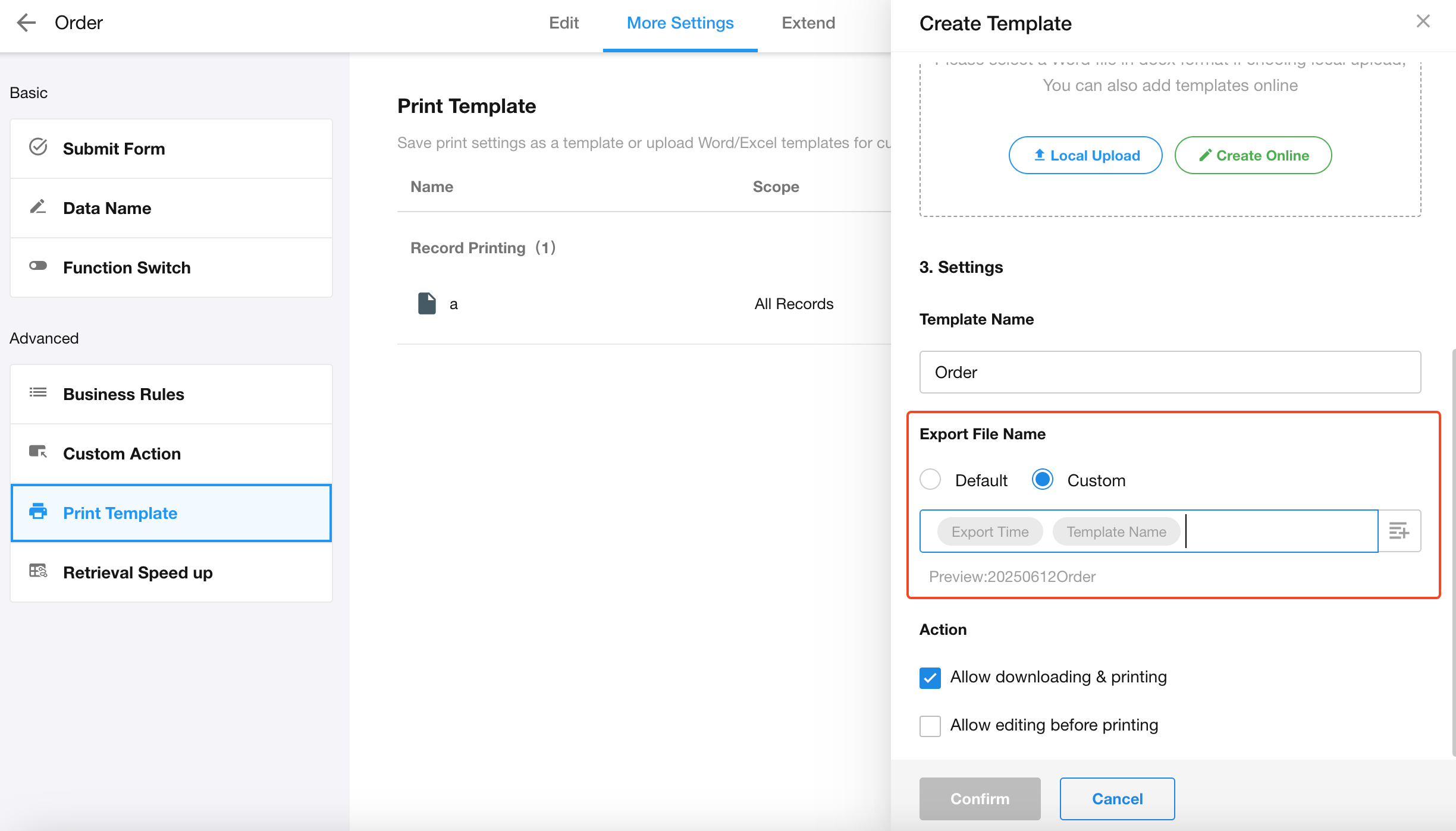
A-Z/Z-A sorting now follows alphabetical order
- Previous sorting was based on ASCII codes
- New sorting logic:
- Numbers first
- Special characters
- Lowercase letters
- Uppercase letters
- Chinese characters in alphabetical order
Sorting in pivot table without merged cells
- When cells display as merged (default): Sort by merged dimensions
- When cell merging is disabled: Sort by complete data units