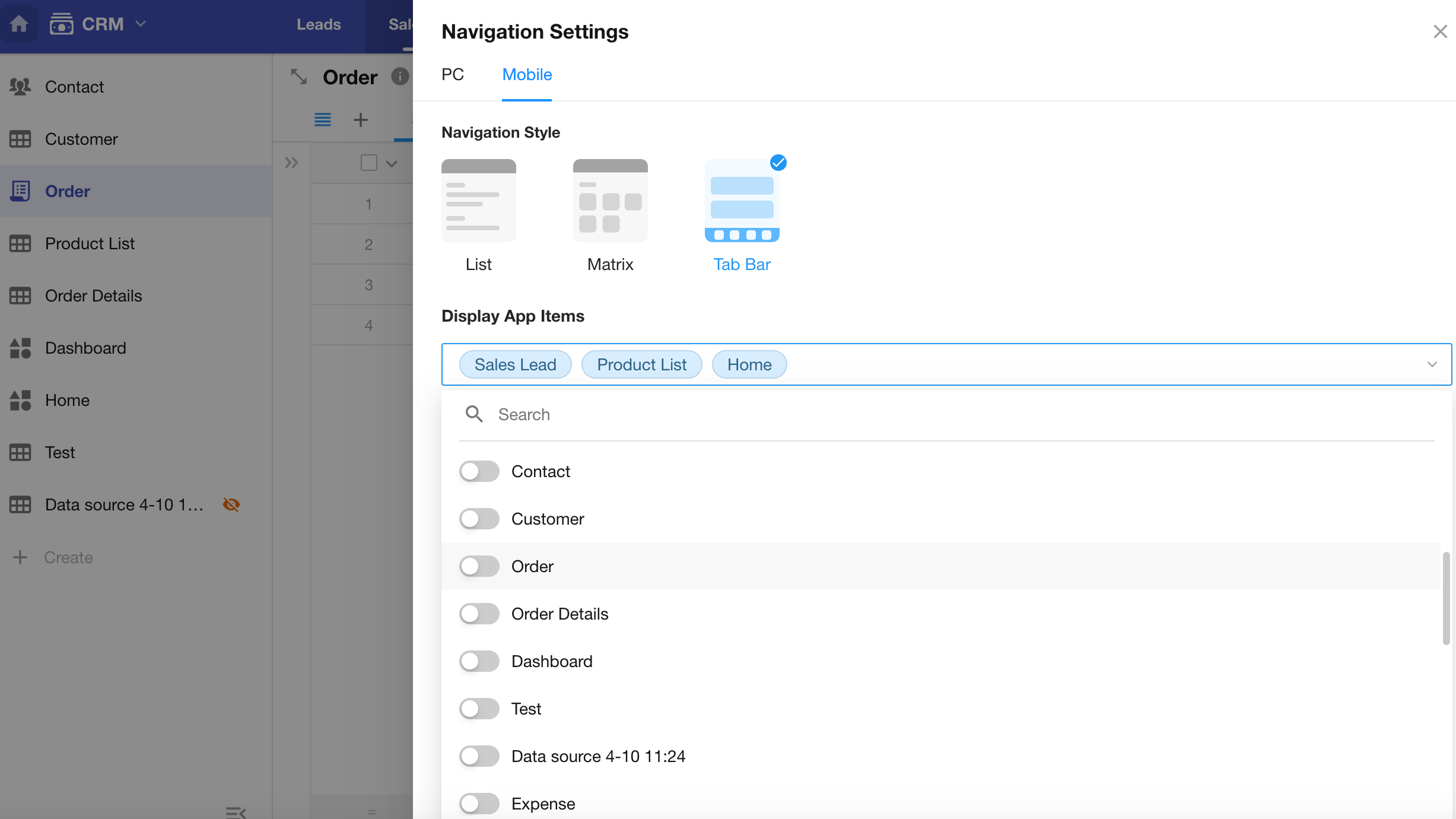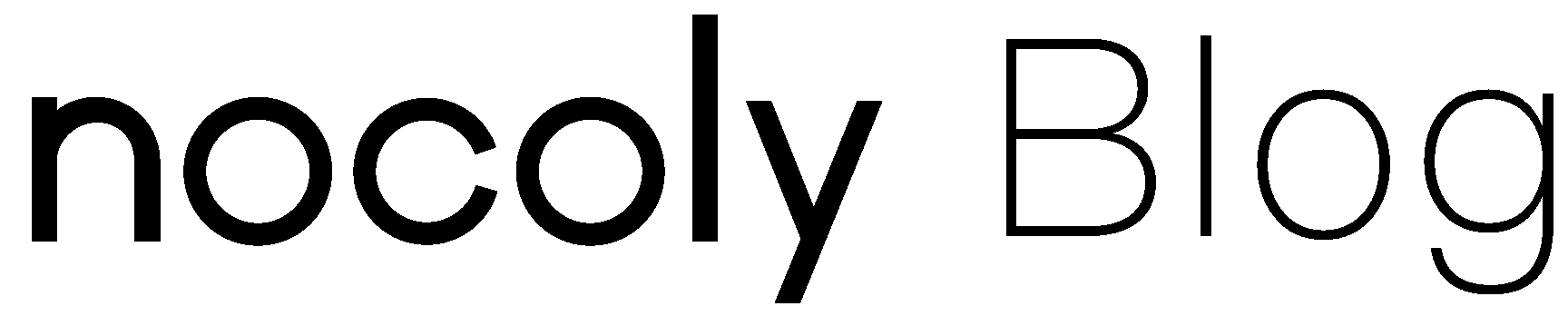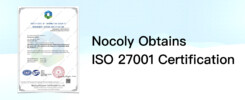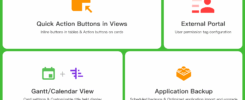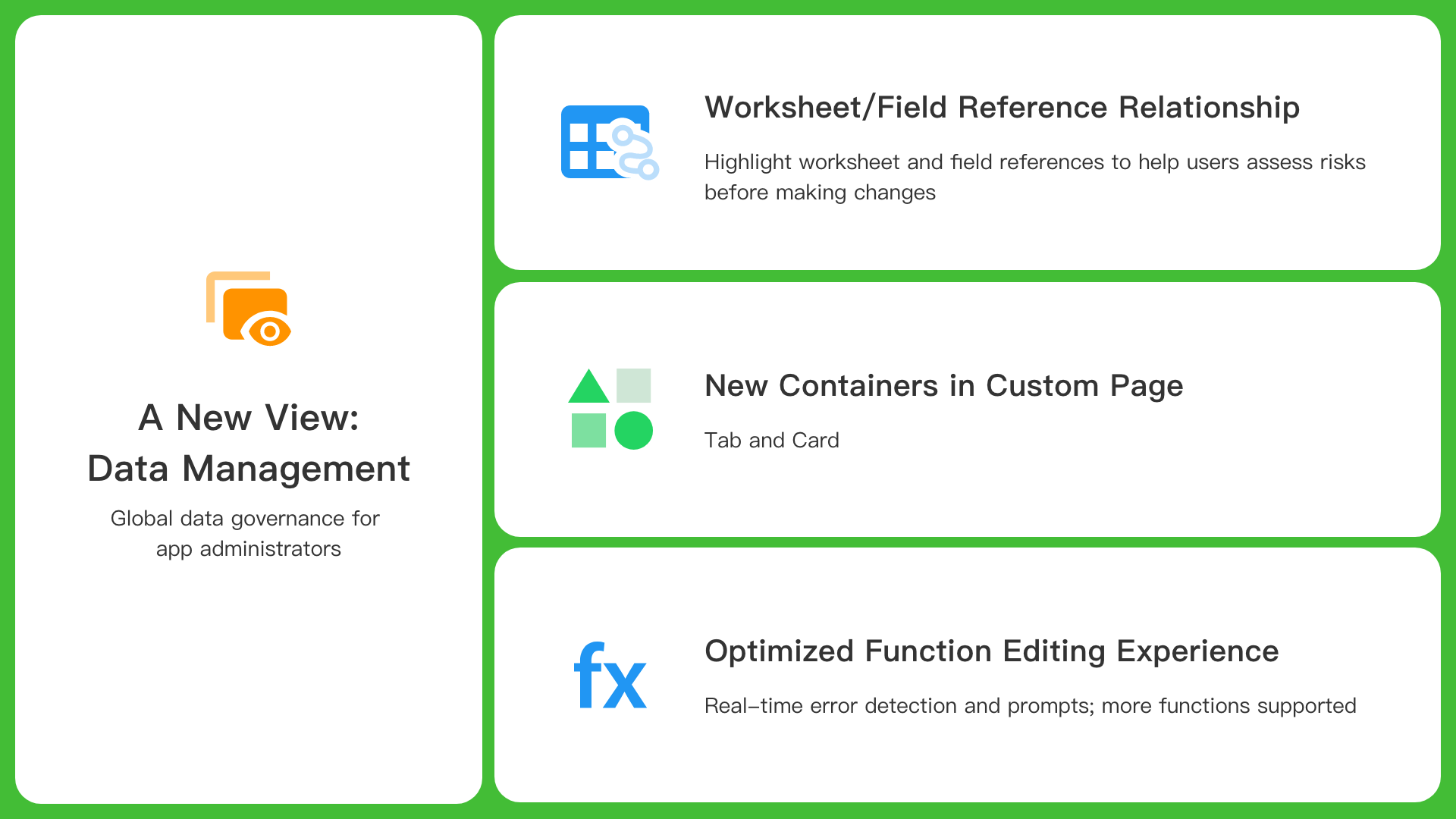
What’s New
- View field references
- View worksheet references
- A new view in worksheets: Data Management
- Optimized function editing experience and more functions supported
- New containers in custom pages: Tab and Card
Reference relationships
Worksheet references
When modifying or deleting a worksheet, dependent functionalities may experience data errors or broken relationships. This update highlights critical worksheet references to help users assess risks before making changes.
- View worksheet references in:
- More Actions menu of the worksheet
- ER Diagram
- Confirmation pop-up when deleting a worksheet
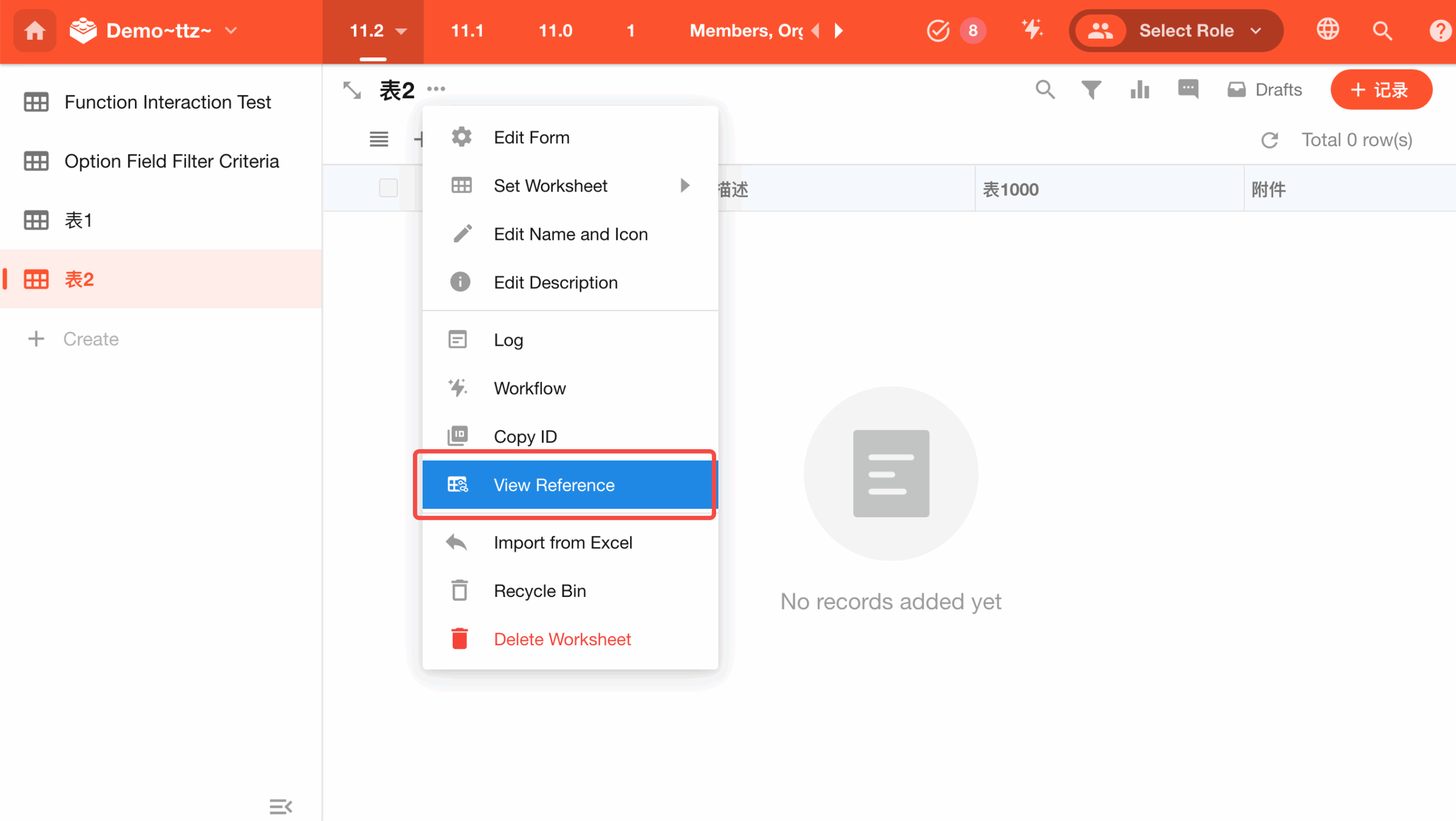 |
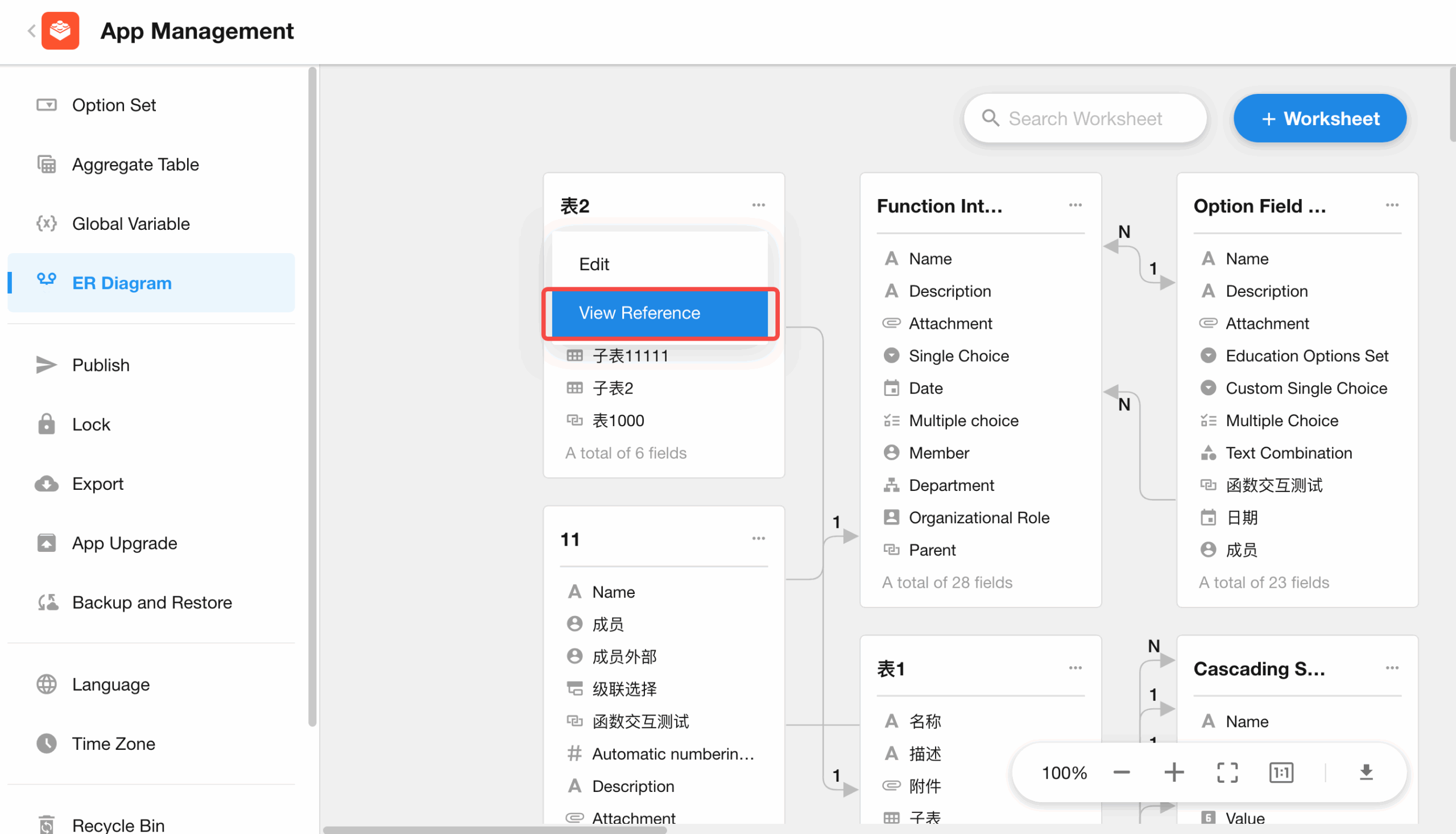 |
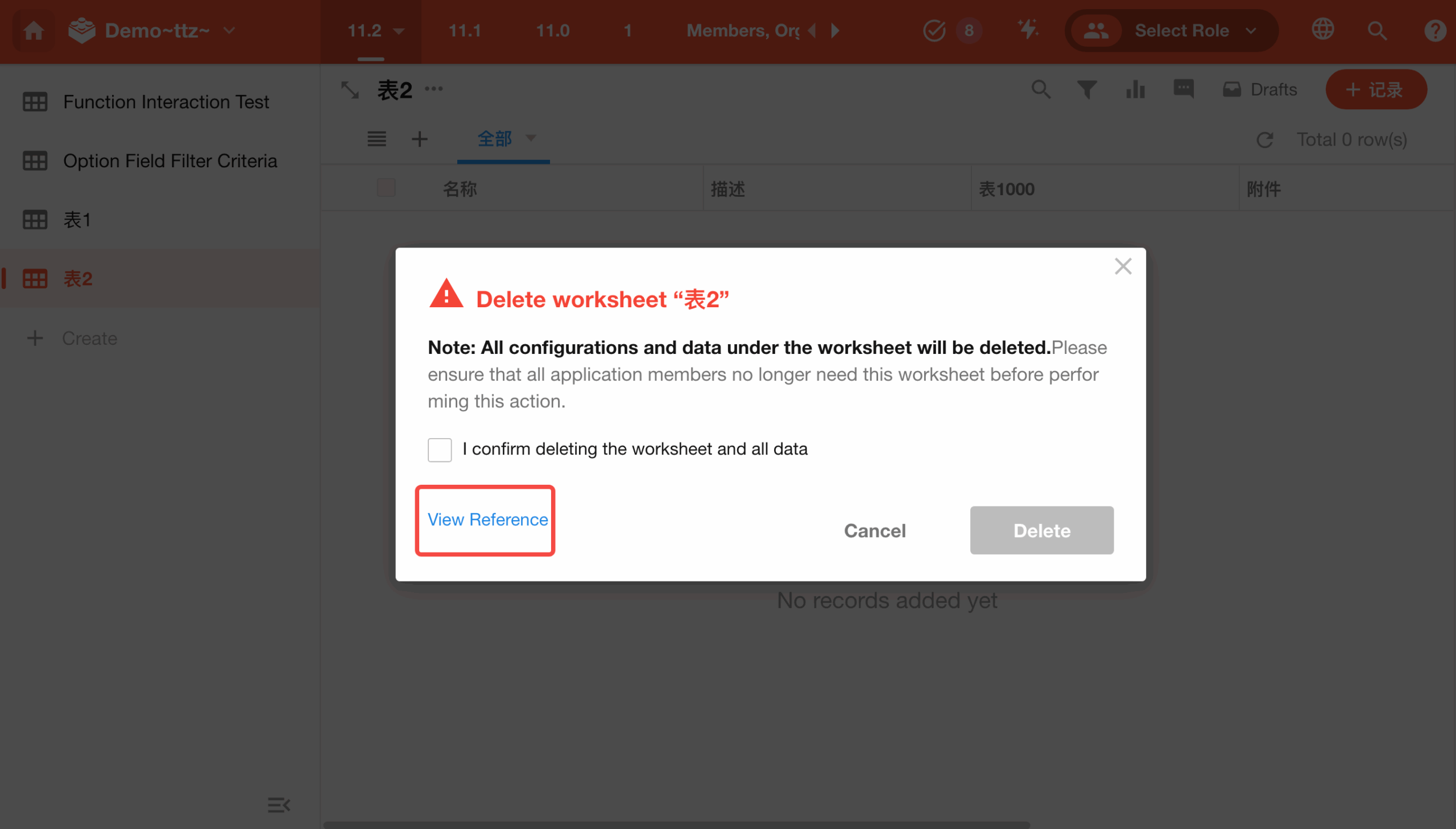 |
- Click to navigate to specific reference locations.
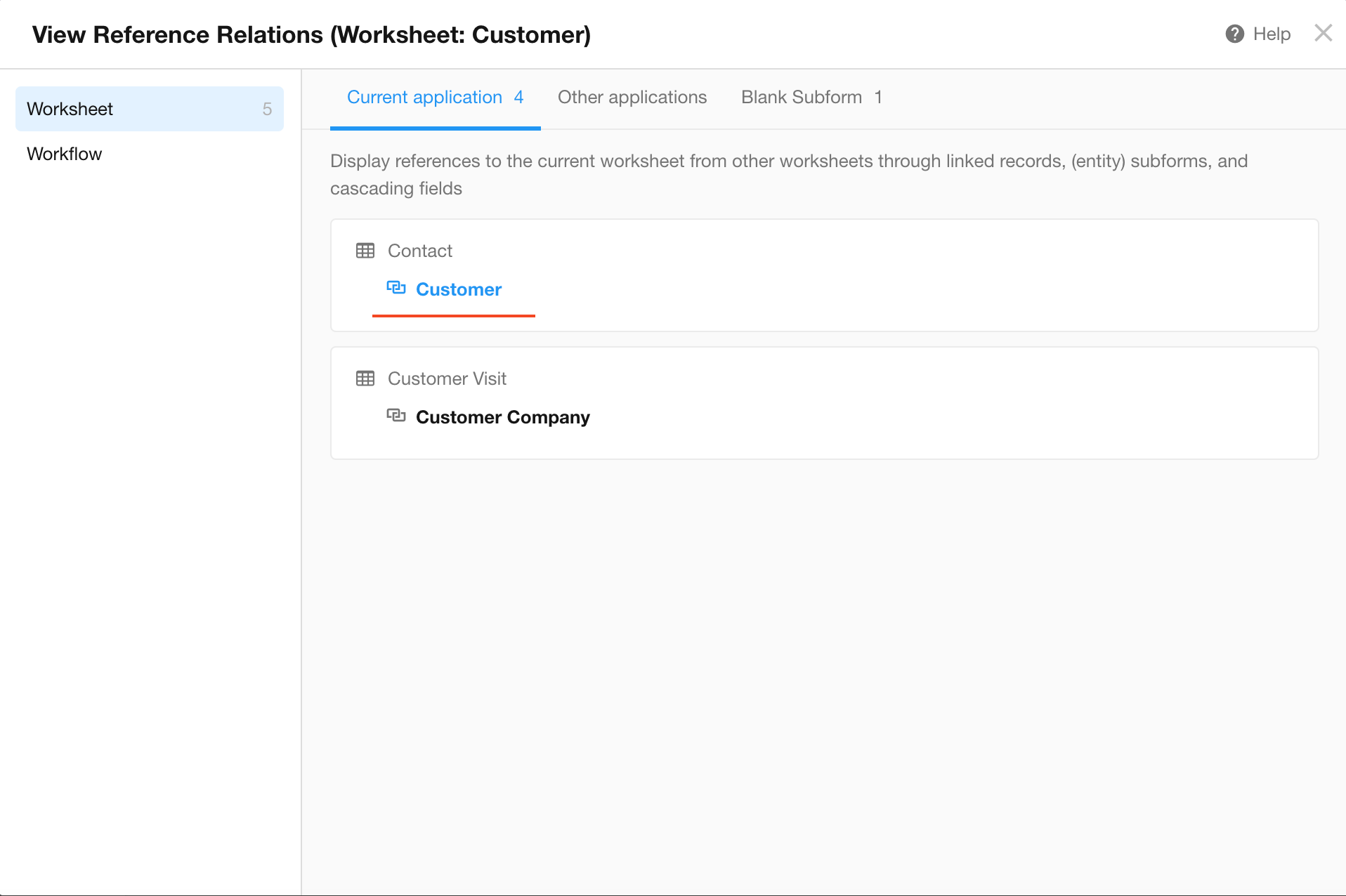
- With this update, users can view the following worksheet references:
| Reference locations | |
| Referenced by worksheets | Relationship, Subform, Cascading fields |
| Referenced by workflows | Nodes using the worksheet |
Field references
Similarly, modifying or deleting a field may cause data errors or broken relationships in dependent functionalities. This update also highlights critical field references to help users assess risks before making changes.
- View field references in:
- Field settings
- Confirmation pop-up when deleting a field
- Confirmation pop-up when modifying field settings
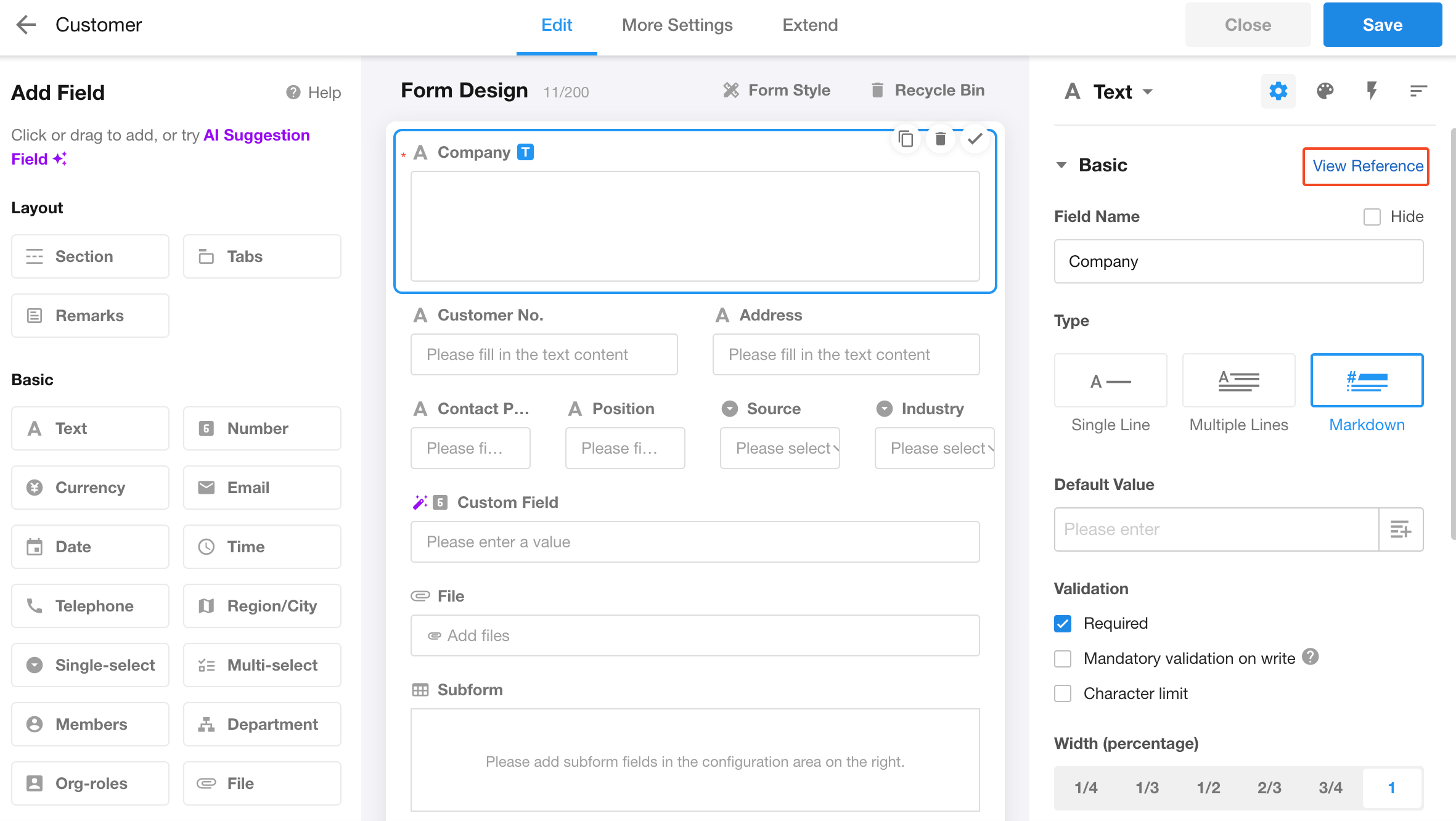
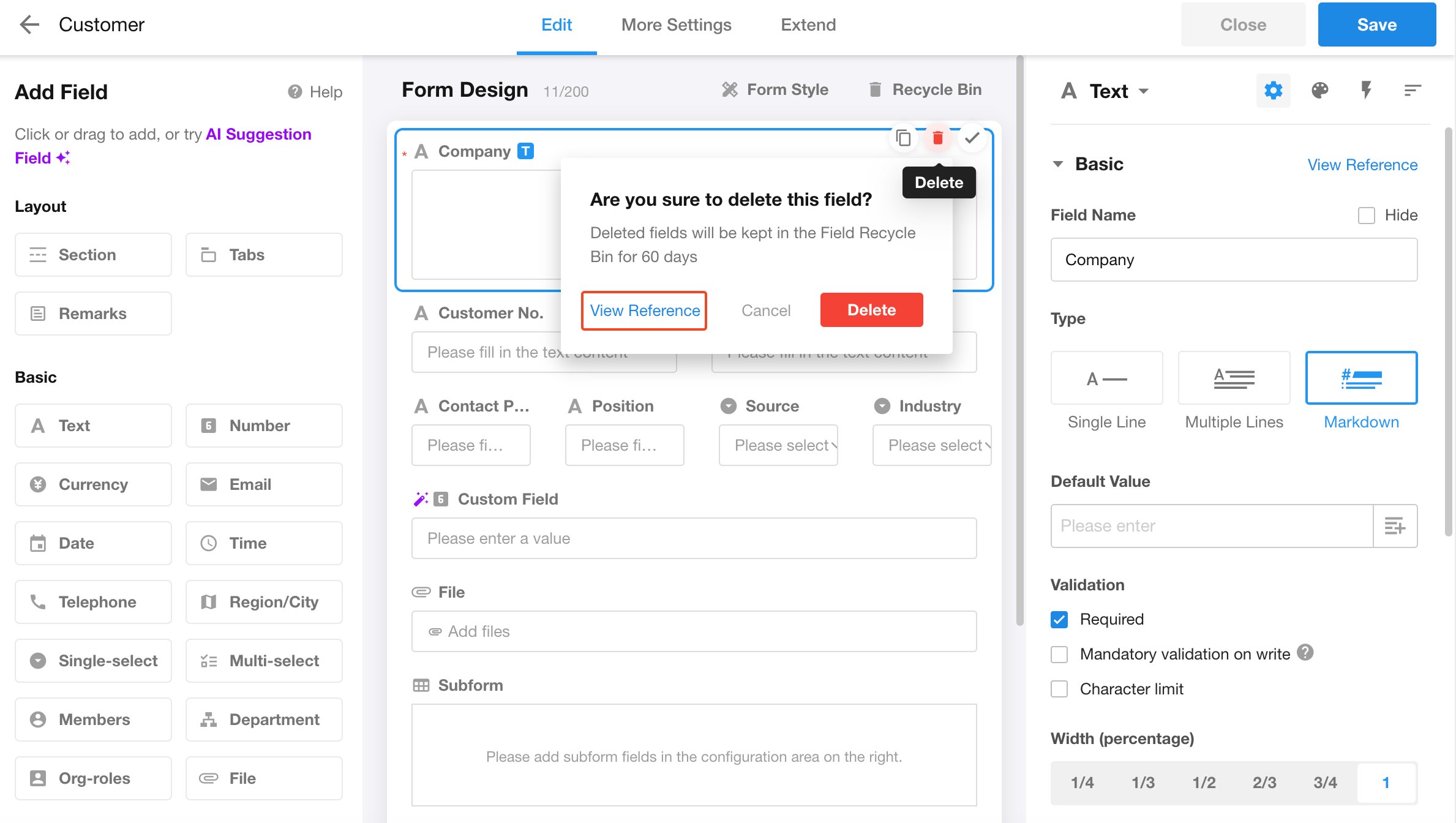
- Click to navigate to specific reference locations.
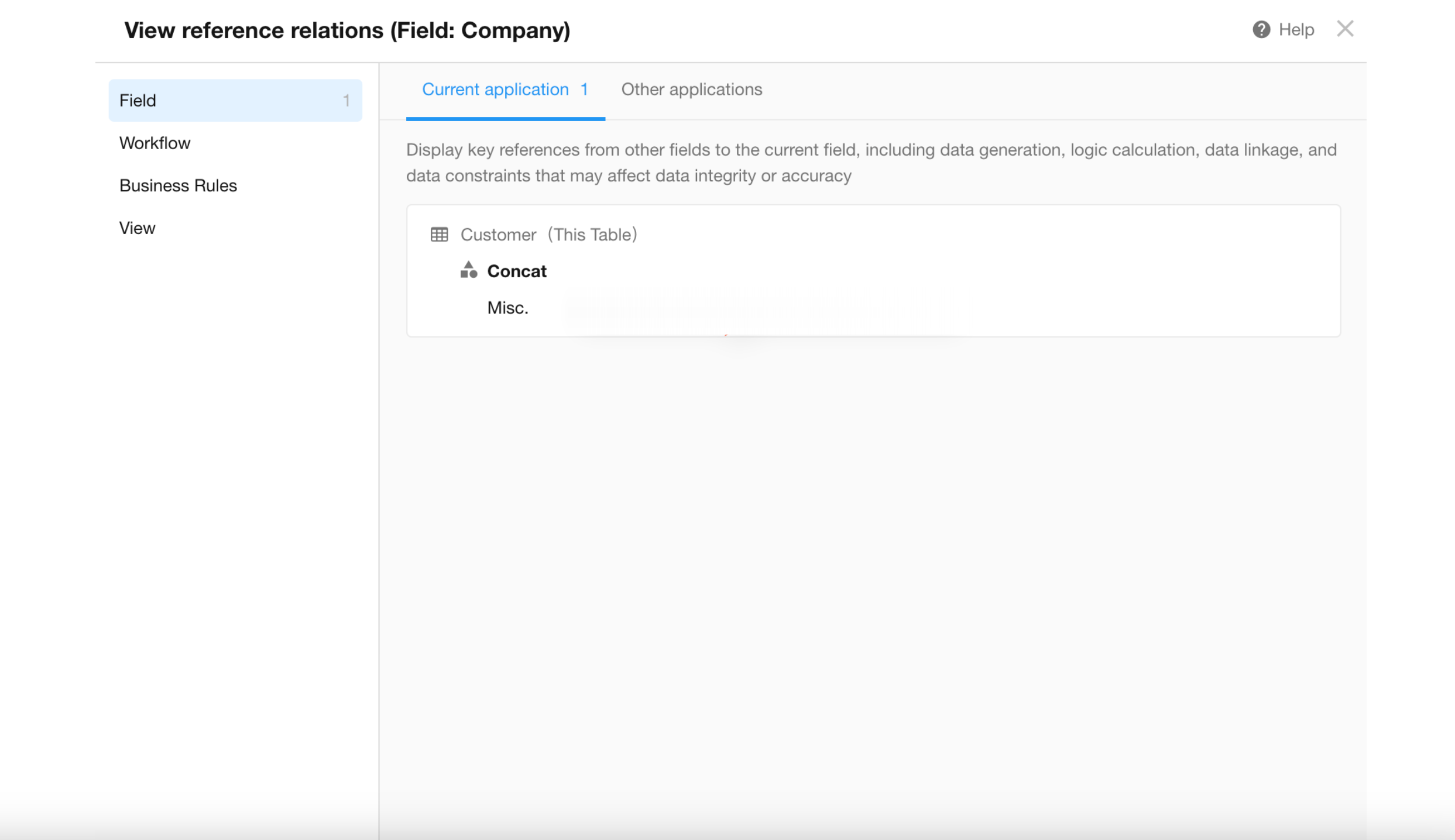
- After this update, users can view the following field references:
| Referenced locations | |
| Referenced by fields | Default value (other field values/function/query worksheets not yet supported), Formula, Concat, Autonumber (reference field), OCR (input parameter), API Query (input parameter), Barcode (data source), Subform (duplicate values are not allowed in this record), Relationship (selection scope), Cascading (filter data source/specified start item), Foreign Field (related record/display field), Rollup (related worksheet/rollup field/rollup range) |
| Referenced by workflows | Filter conditions in all nodes, all dynamic values, initiator/approver/filler/notifier, get user info (members field) |
| Referenced by business rules | Filter conditions |
| Referenced by views | General settings: filters, filter list; Board (grouping field), Resource (resource field/filter for display items/start field/end field), Org (related field in current worksheet/start level-items meeting conditions-filters), Calendar (start field/end field), Map (positioning field), Gantt (start field/end field/grouping field) |
View
A new view in worksheets: Data Management
This update introduces the Data Management view, providing application administrators with global data control capabilities. Displaying all records in table format, this view bypasses all business rules, field permissions, and function switches restrictions, allowing admins to view and edit all fields (excluding fields like Formula, Concat, Autonumber, etc.) while retaining full system functionalities such as printing and custom actions.
Use Case:
When certain fields are locked or hidden due to business rules, application administrators can still access and maintain data, offering a comprehensive overview.
Key Features:
- Access entry:
- Visible only to application admins on PC.
- Path: Worksheet > All Views > Data Management
- Functionality:
- Not displayed in view lists when configuring roles permissions or function switches.
- It supports bulk record deletion and batch data calibration.
- Newly created records display all fields (including hidden ones).
- Newly created records allow editing all fields (except read-only fields like formula and autonumber).
- Always enable print templates and custom actions (subject to activation conditions but not usage scope restrictions).
- Bypass field visibility settings, business rule restrictions, and function switch states.
- View configuration:
- Does not support:
- Filter or display field settings.
- Mobile display or link parameter configurations.
- Does not support:
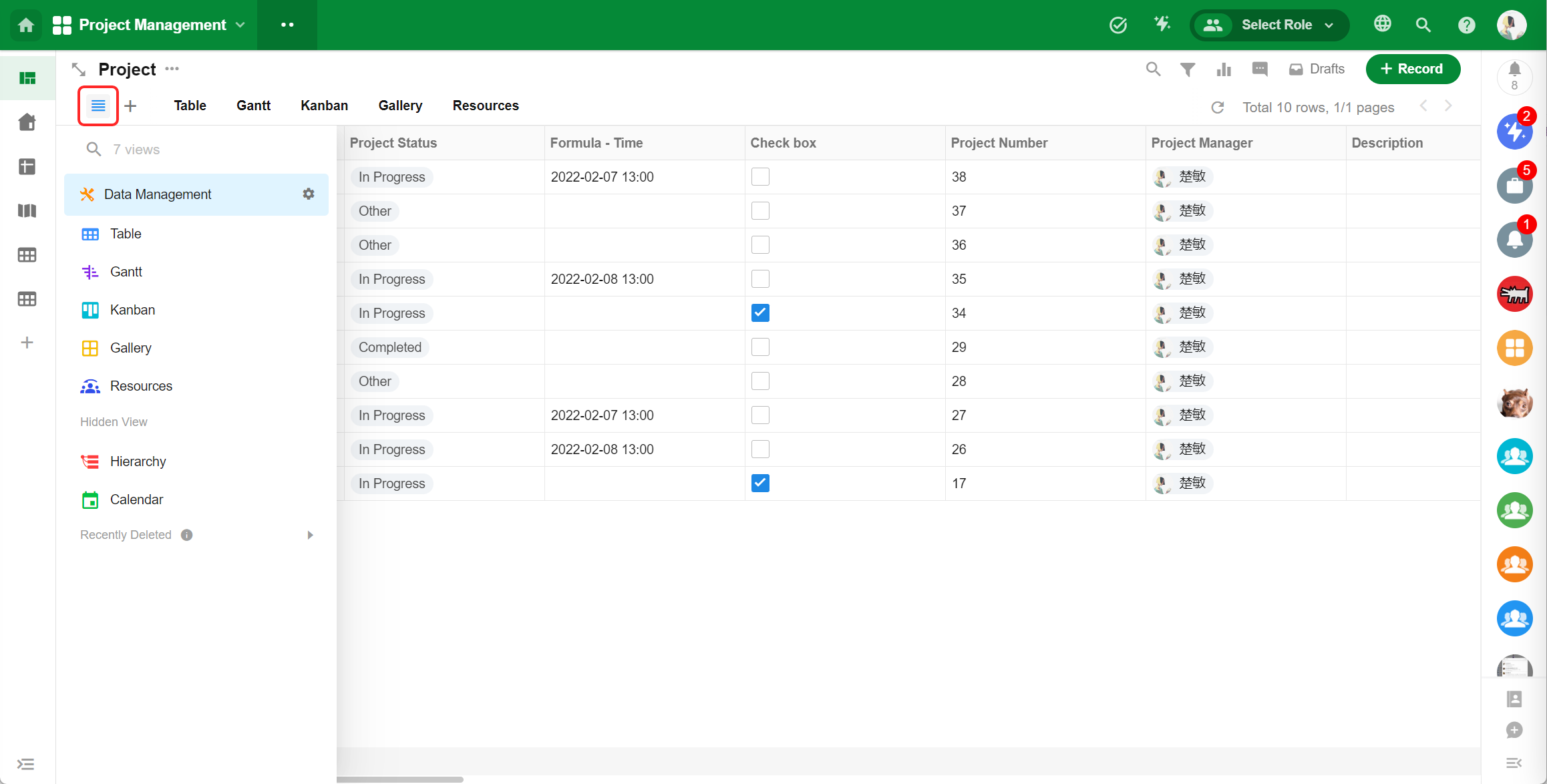
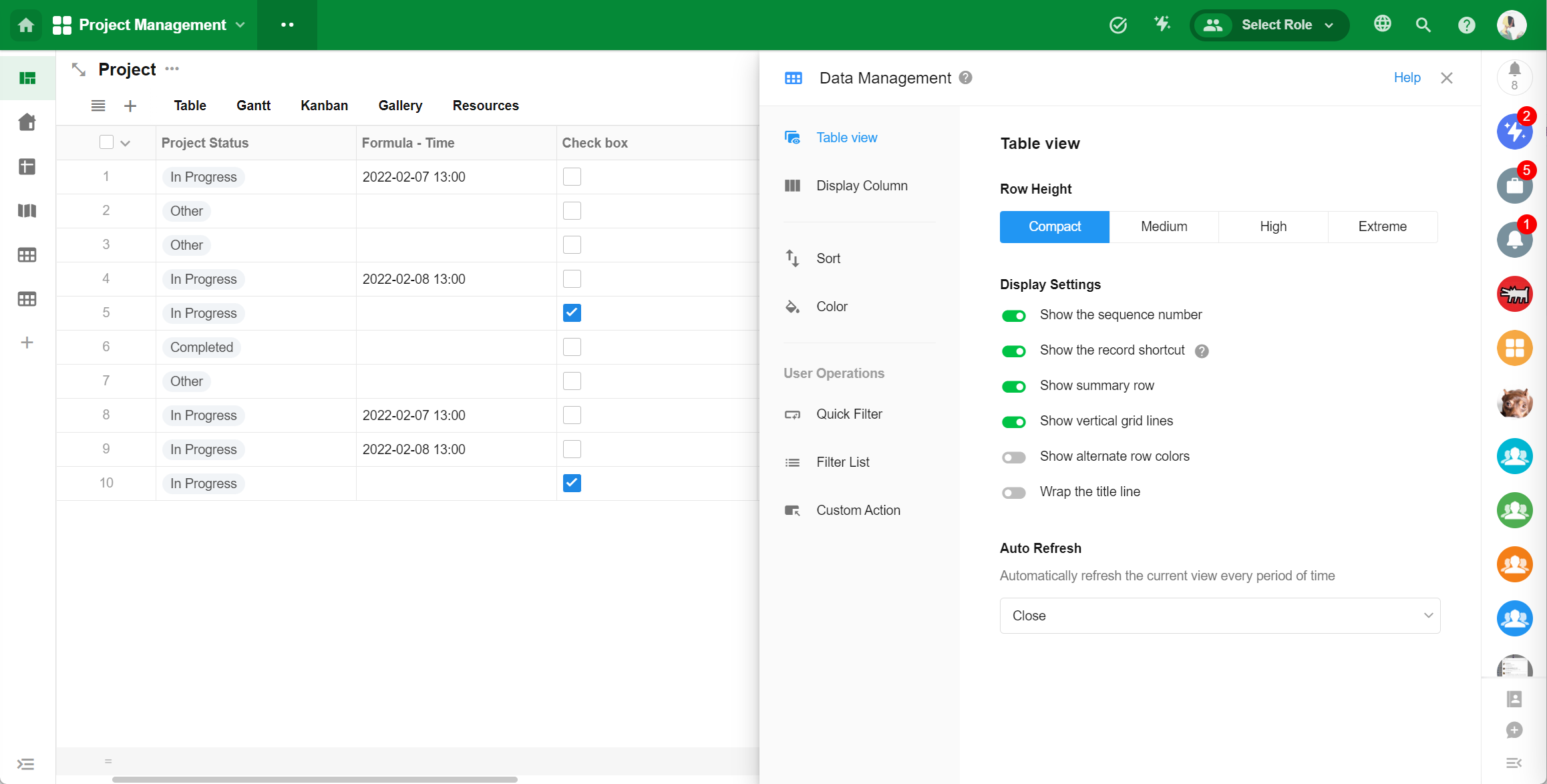
Table view: enhanced column styling configuration
This update introduces advanced column styling configuration for table views, supporting field alignment, fixed column widths, and cell display styles across 20+ field types. These flexible presentation options enhance data readability and enable more professional data displays.
Additionally, users can now apply column style settings to other table views within the same worksheet, ensuring visual consistency and reducing maintenance effort.
- Field alignment
- Options: left, center, right, system default (Number field: right-aligned by default; other fields: left-aligned)
- Supported field types:
- Basic: Text, Telephone, Number (except Progress), Currency, Email, ID number, Region/City, Date, DateTime, Time, Single/Multi-select
- Advanced: Autonumber, Check item, Formula, Concat, Level, Positioning
- Others: Creation time, Modification time, Rollup, Cascading, Foreign Field (if related field supports)
- Support batch alignment configuration
- Column width settings
- Pixel-precise adjustment (20-1000px)
- Auto-fit width for text type fields (dynamically match content length)
- Cell display styles
- Single-select fields: Label/Cell background color/Progress bar/Plain text
- Attachment thumbnails: Rectangle/Circle
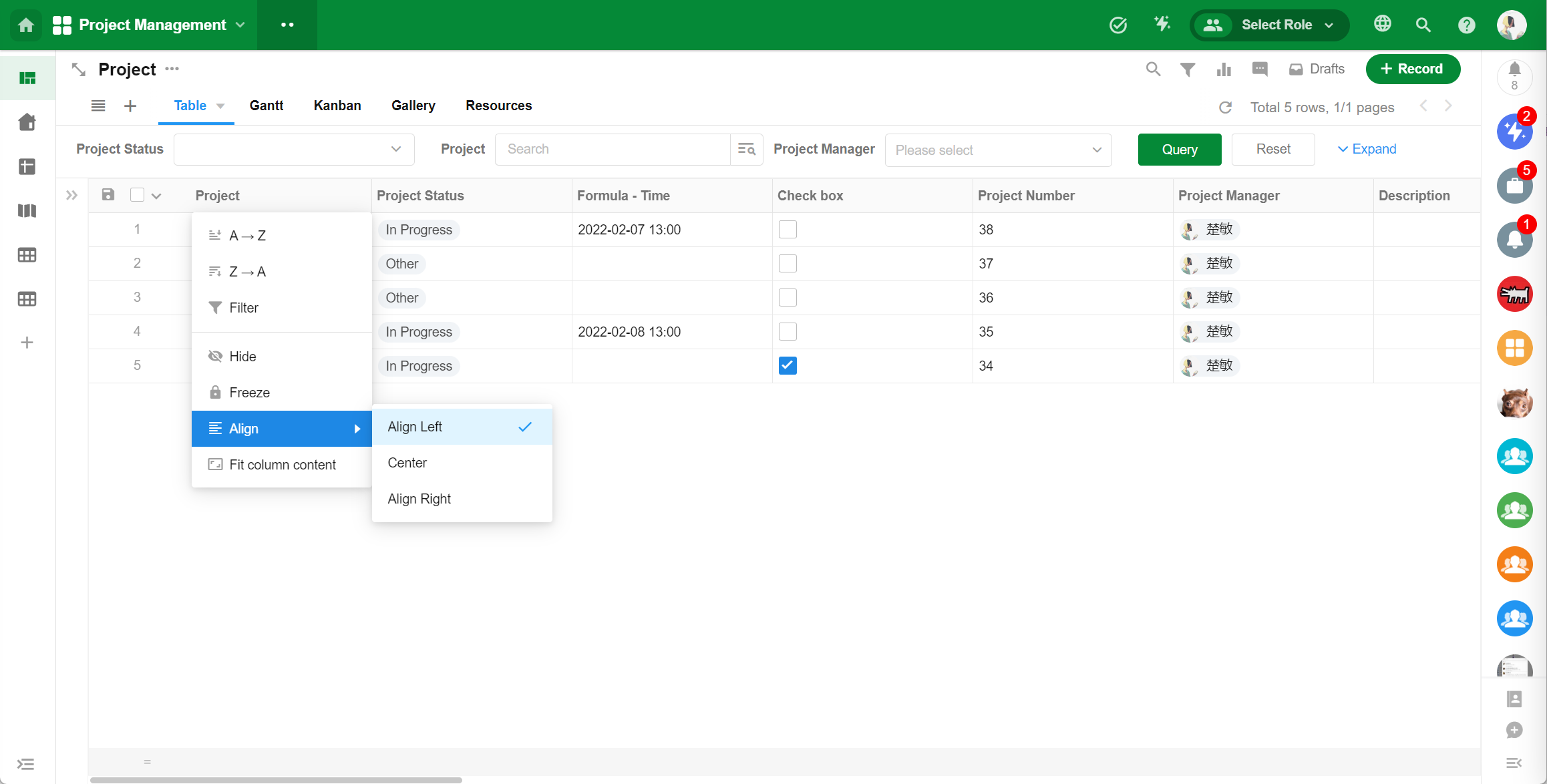
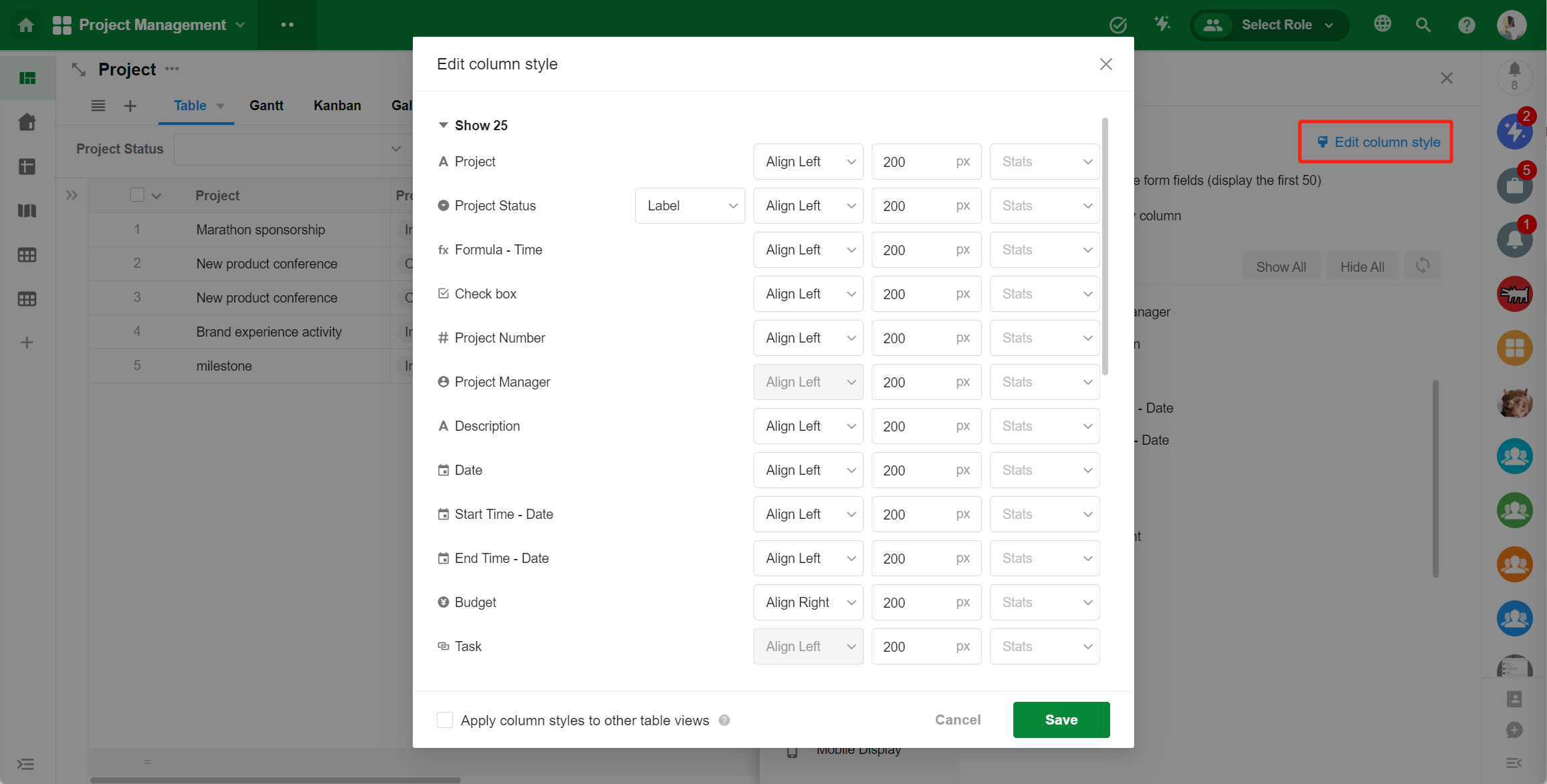
- Apply settings to other table views
- “Apply column styles to other table views” option:
- If checked, sync alignment, width, and cell display styles across all table views in the worksheet; when unchecked, maintain independent styling for each view
- “Apply column styles to other table views” option:
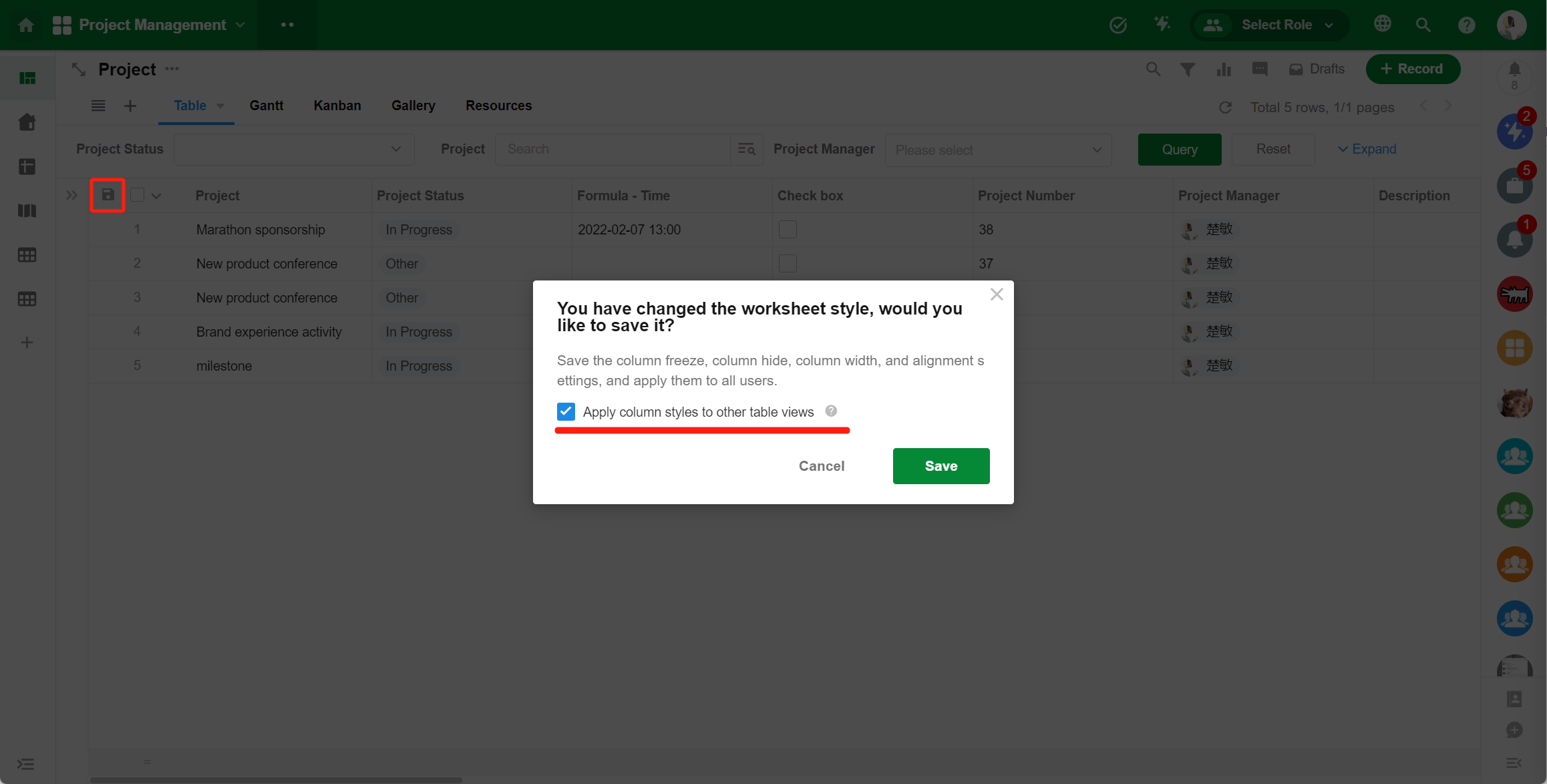
Custom title fields in views
Application admins can configure title display rules for different view types, enabling flexible multi-dimensional data identification.
Use Case
In a work hours worksheet, employee ID is typically used as the title field; however, in calendar views, “Name + Hours” as the title provides clearer visibility for managers.
More details:
- Use the worksheet’s title field by default.
- Card-style views
- Views: Board/Gallery/Org/Map/Details (multiple records)
- Configuration: Select a single field as title
- Path: Configure View > Card Settings > Caption
- Time-based views
- Views: Resources/Calendar/Gantt
- Configuration: Multiple fields combined with text as title
- Path: Configure View > Label
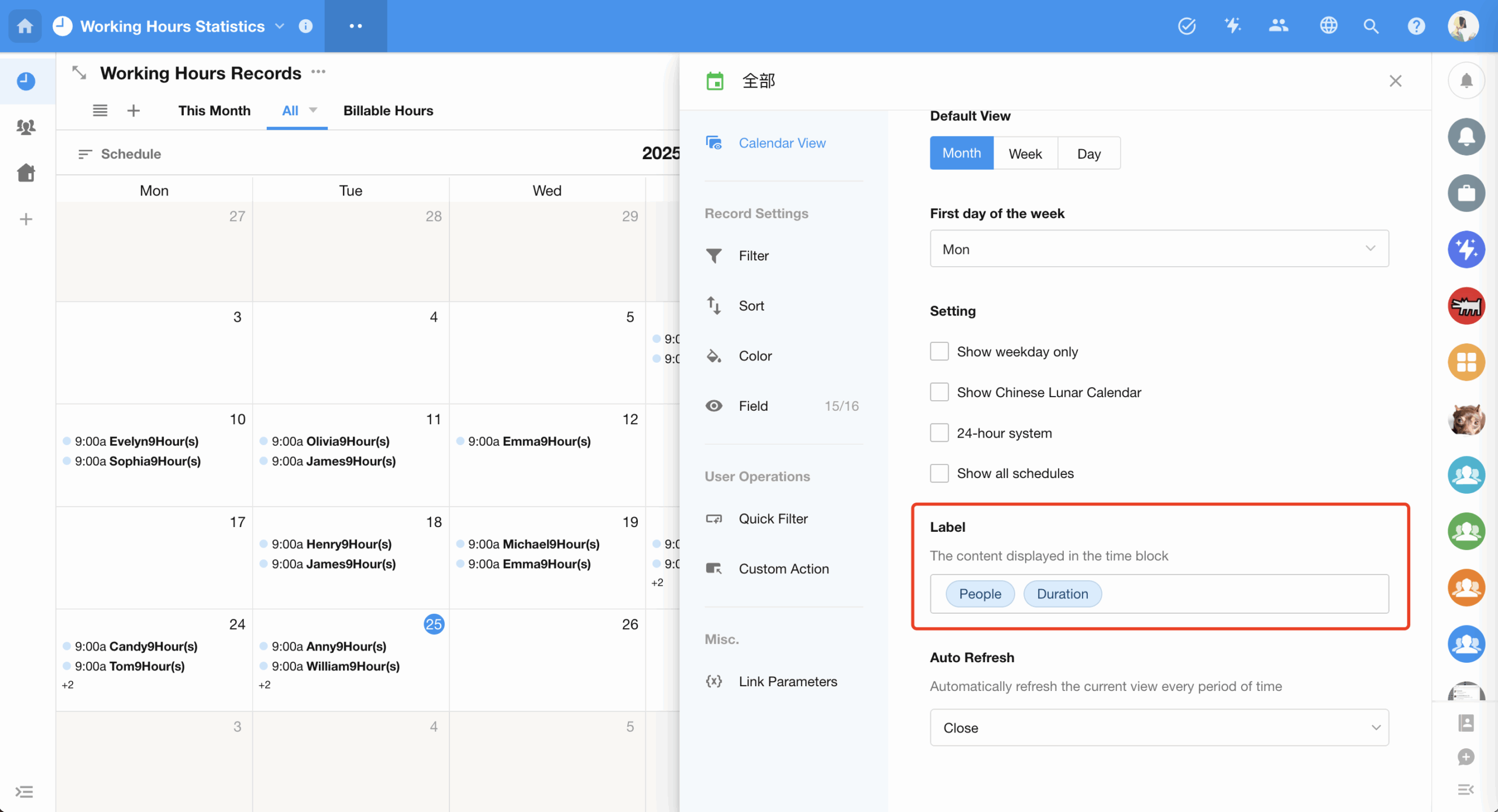
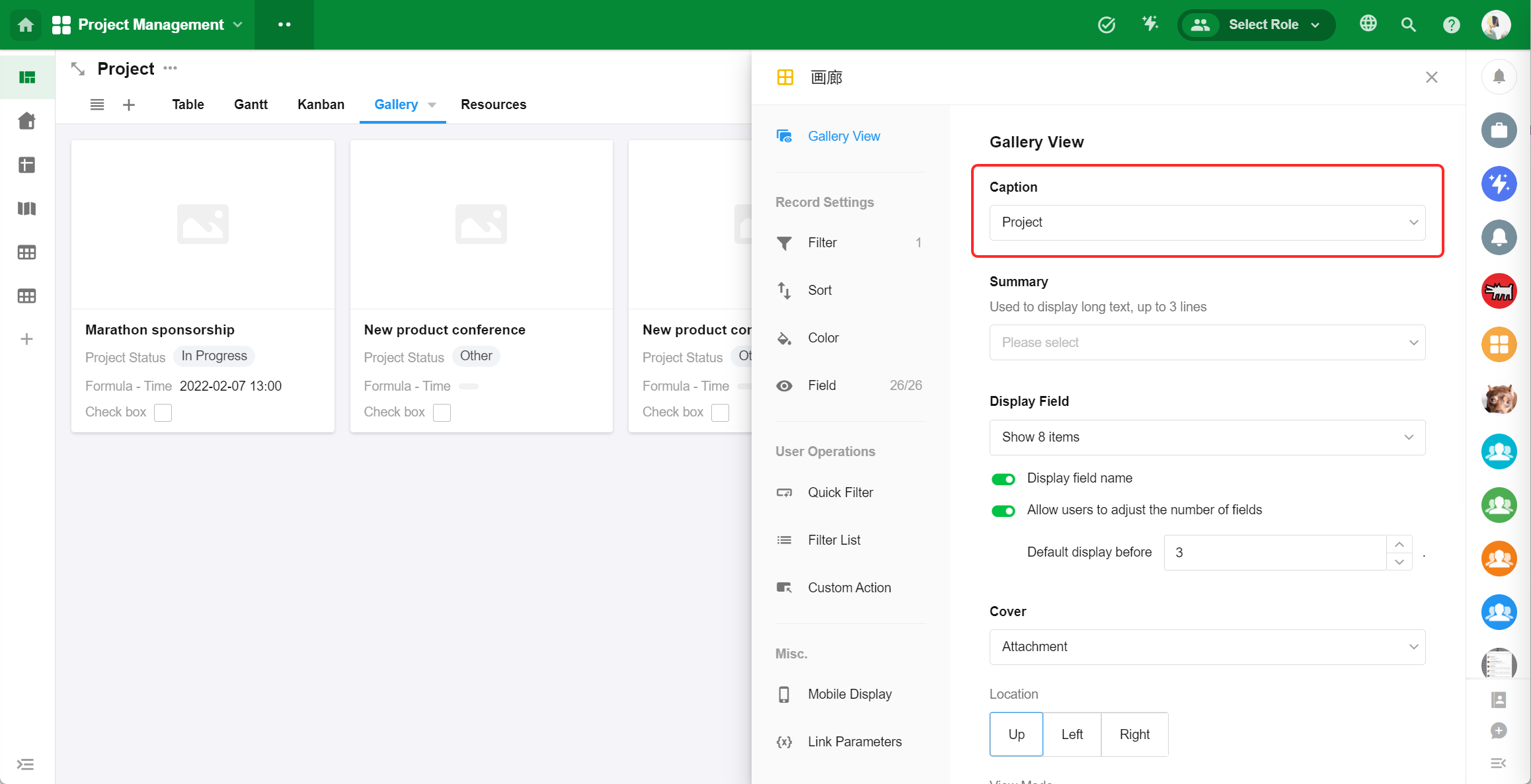
Optimizations for card display settings in views
This update enhances card display configurations with additional customization options:
- When displaying circular or rectangular covers, users can now set the image fill mode to either Fill or Fit (previously only Fill was available).
- For circular or rectangular covers, users can now position the cover at the top (previously only Left/Right were supported).
- Users can configure the maximum lines for summary information (previously fixed at 3 lines).
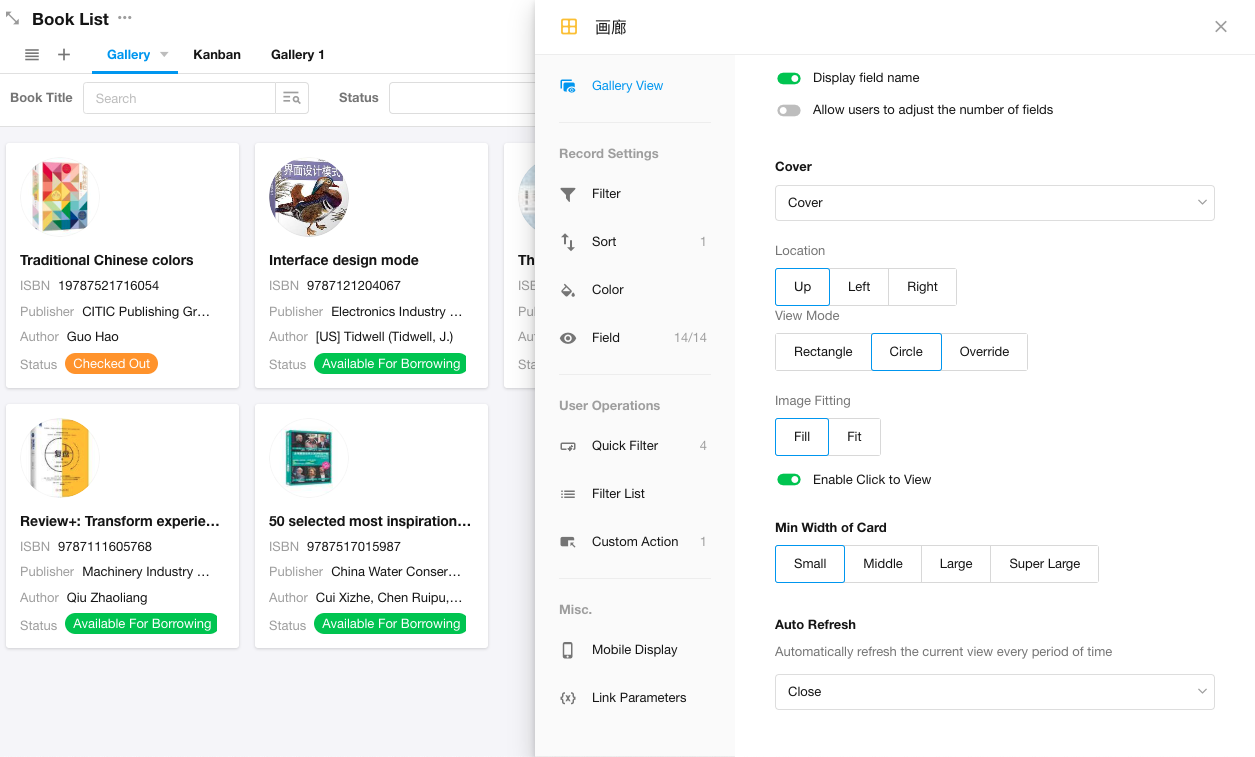
Default sorting in view configuration
This update divides view’s sorting settings into custom sorting and default sorting:
- Custom sorting: User-defined sorting methods
- Default sorting: Applied when:
- No custom sorting is set, or
- Custom sorting yields tied records (e.g., when sorting by non-unique field values like options or members field)
- Supported sorting fields: Creation time or last modified time only
Note: Include default sorting fields when creating indexes for optimal performance. Default sorting may be disabled if custom sorting uses unique-value fields (e.g., Autonumber).
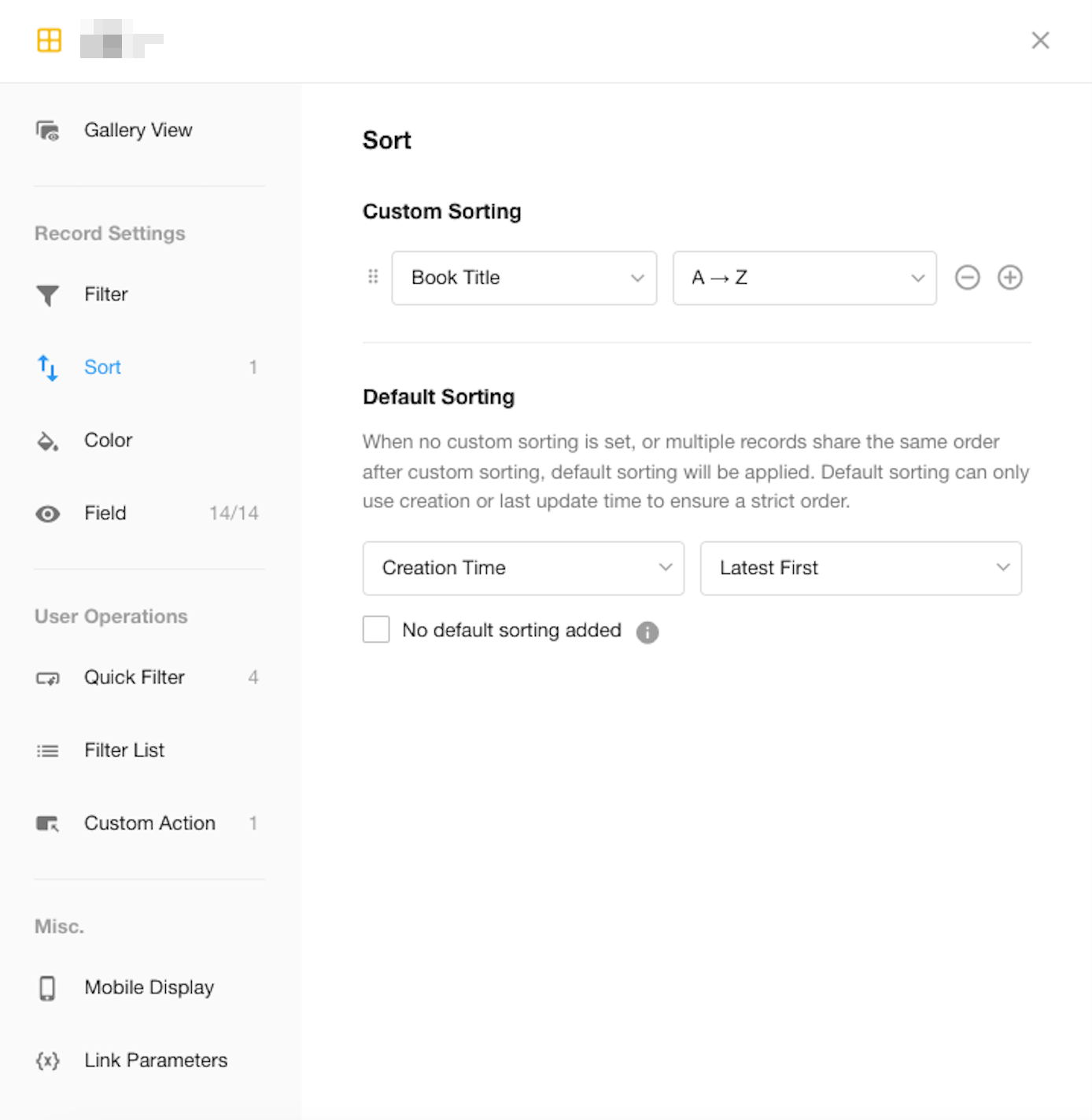
Field
Optimized function editing experience
- Field searching is available during function editing.
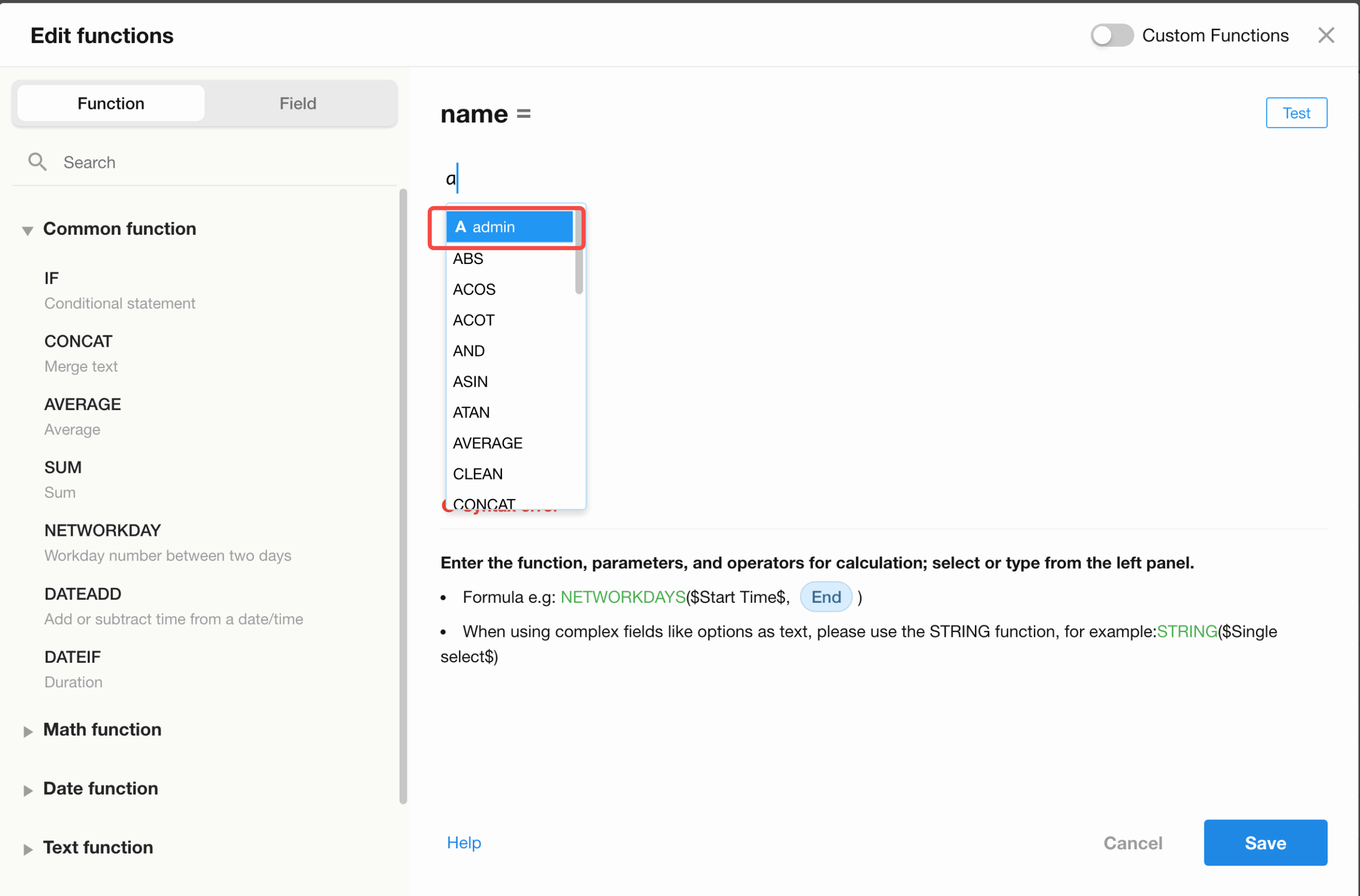
- Real-time error detection and prompts.
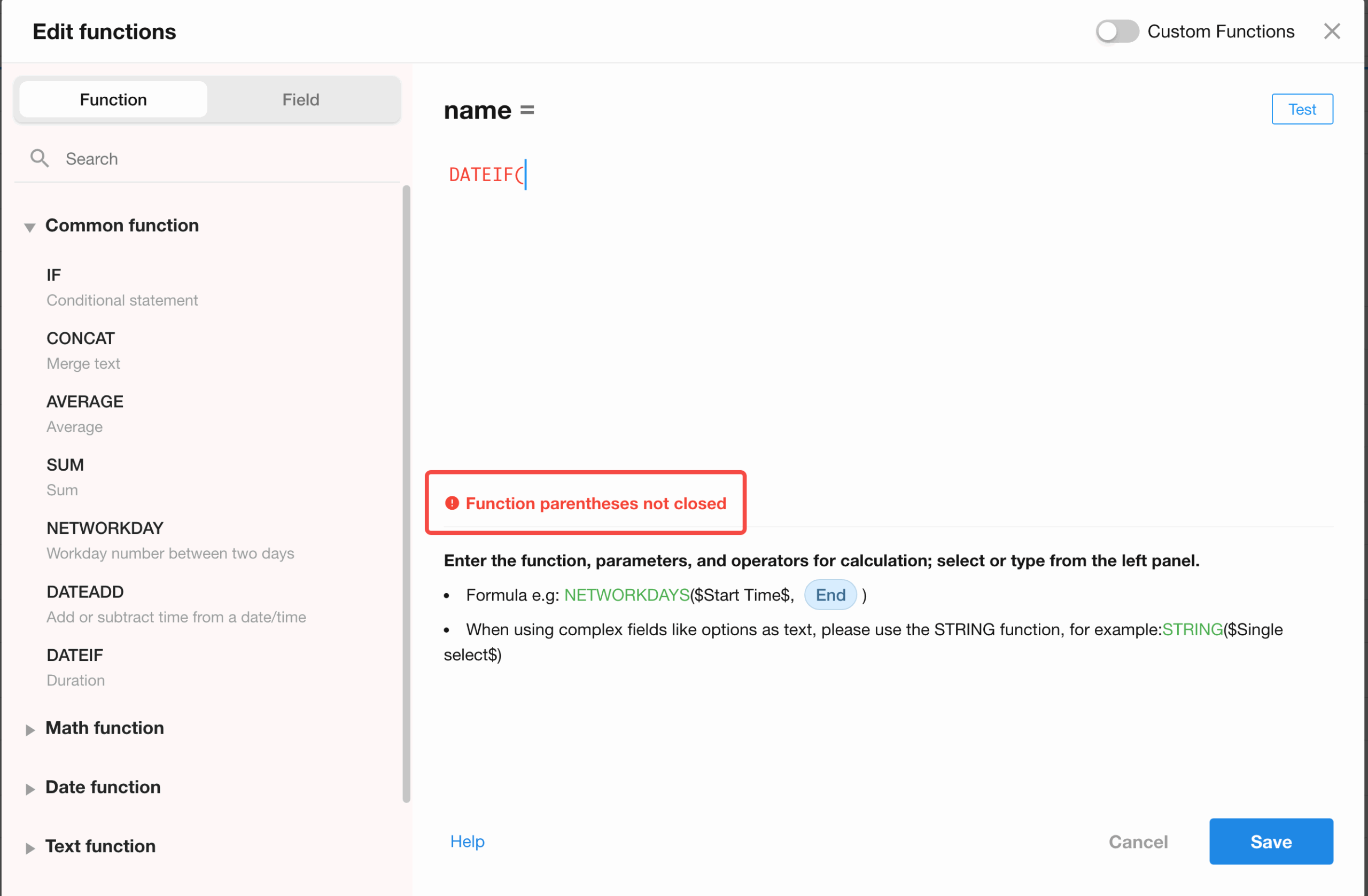
- Function testing: enter static test values or select existing records for testing.Note: Testing only validates the current field’s function logic (excludes parameter defaults, business rules, custom events, and workflows).
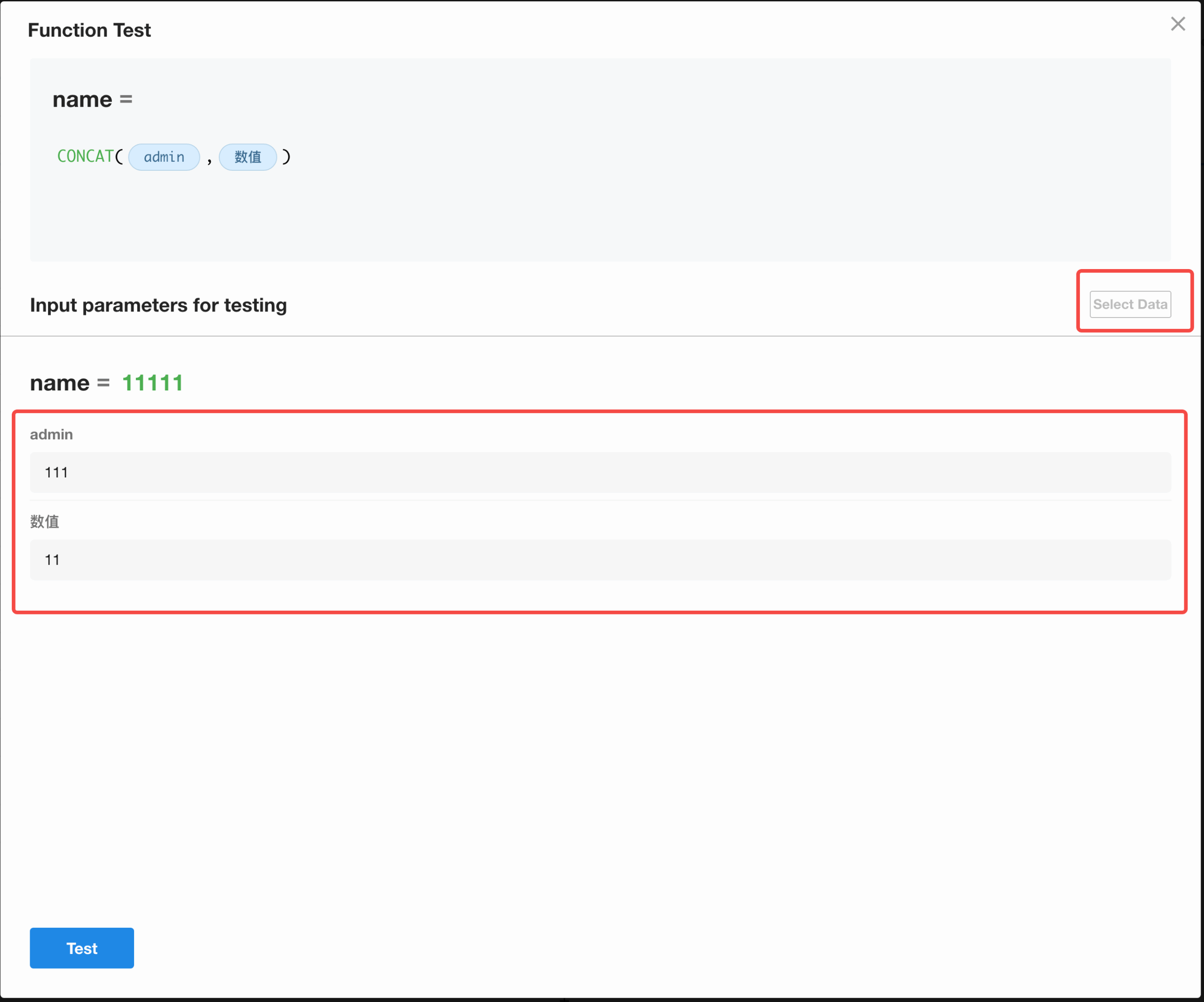
- Optimizations also applied to workflow functions.
More functions supported
| Type | Function |
| Math function |
|
| Text function |
|
| Logical function |
|
| Date function |
|
Text fields support Markdown input
Text fields can be configured with Markdown input, allowing formatted display on record detail pages and providing full-screen editing mode for Markdown-input text fields.
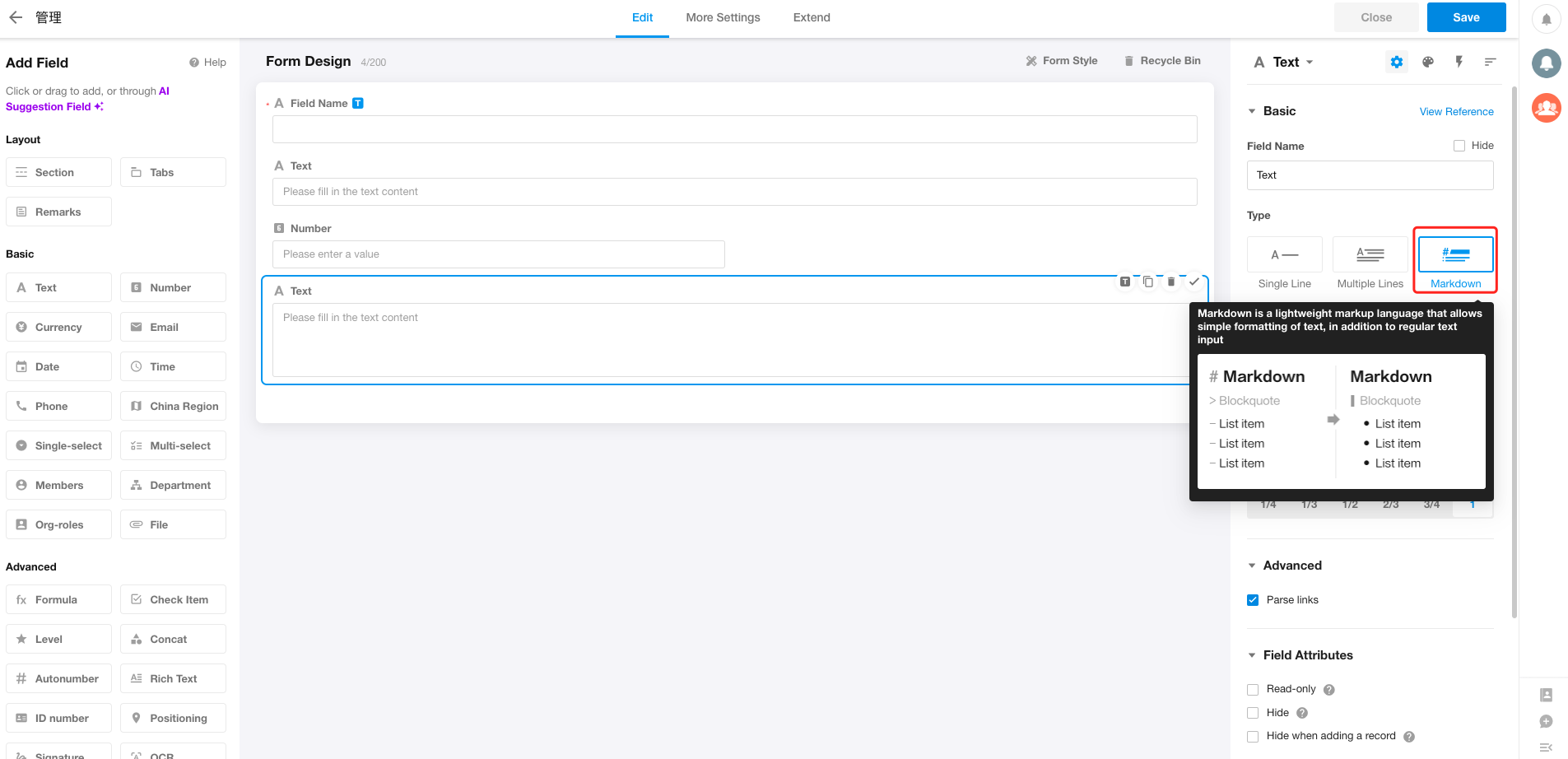
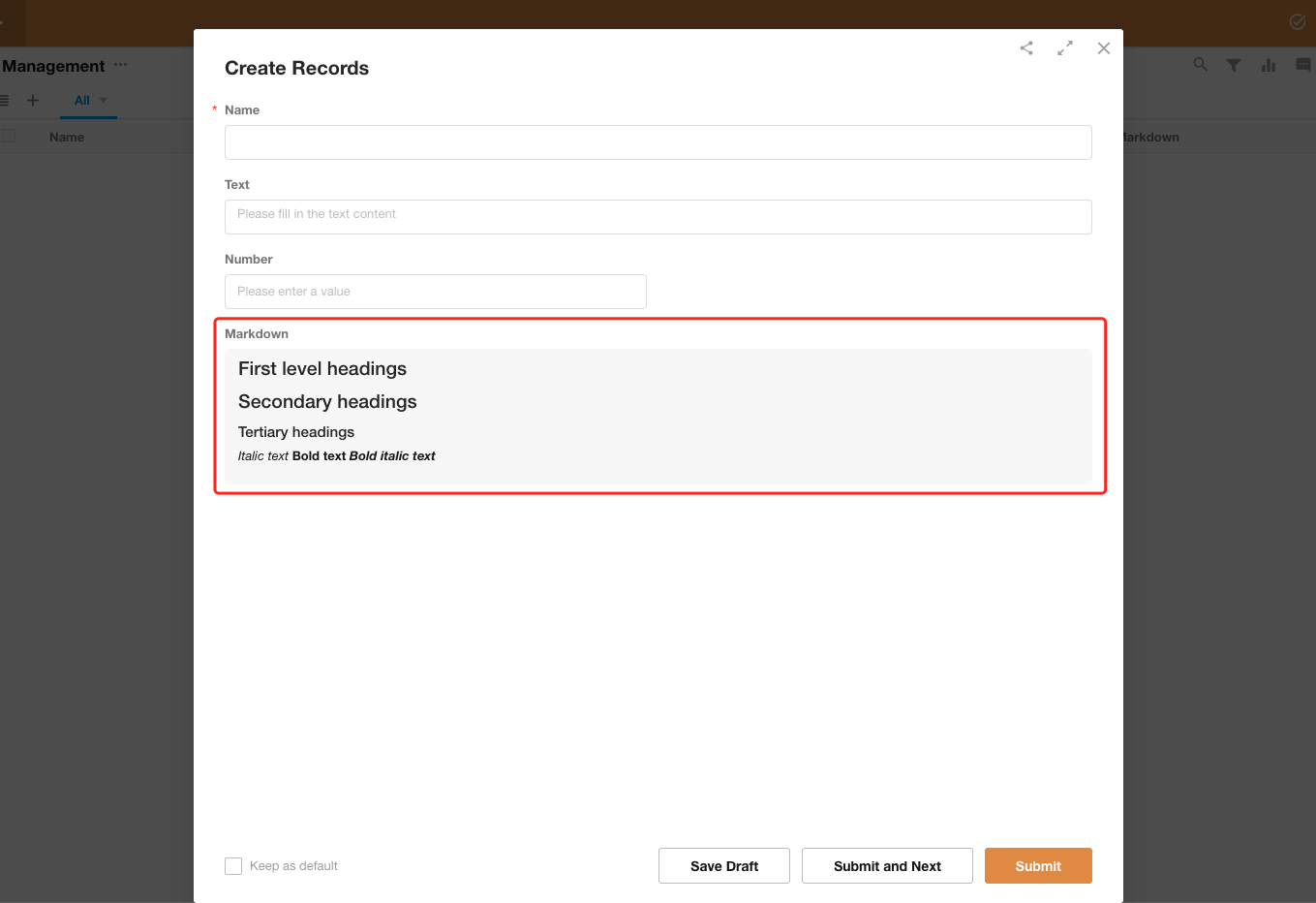
File field – Mobile input – Set dynamic field values as photo watermarks
Users can now select dynamic values of text-type fields in the current worksheet as watermarks when taking photos and uploading attachments in the mobile app.
Supported fields: Text, Number, Currency, Date, Time, Telephone.Multiple dynamic values can be selected.
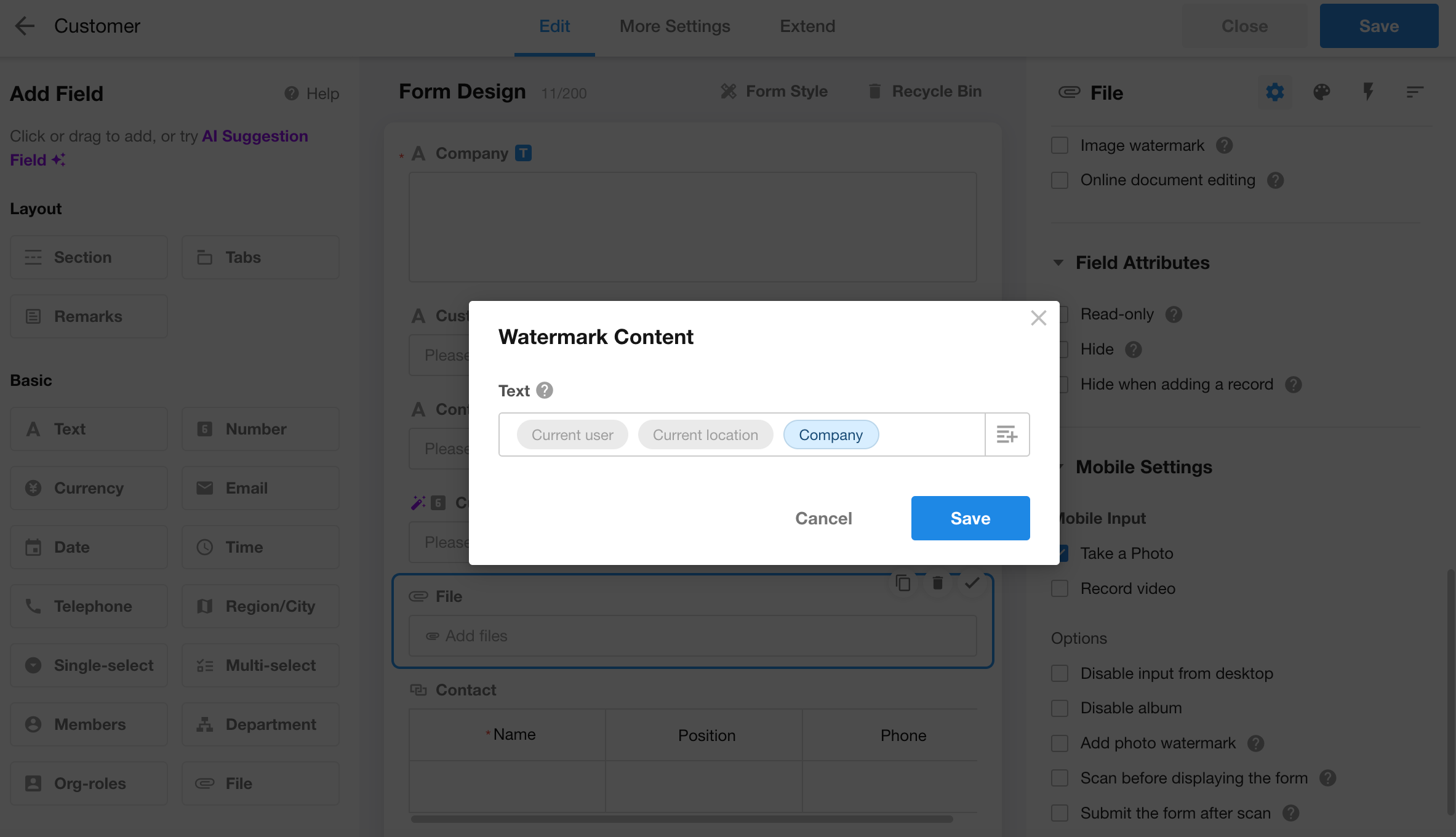
Improved subform data import experience
Optimized data loading after importing to subforms to prevent data loss.
Enhanced keyboard interaction when pasting data into subforms.
Workflow
New “Get array objects” node in workflow plugin
This update adds a “Get array objects” node to the workflow plugin. The node can retrieve object arrays output by “Send API Request”, “JSON Parsing”, or “Code Block” nodes in the workflow plugin, and output them as object arrays in the plugin’s output node.
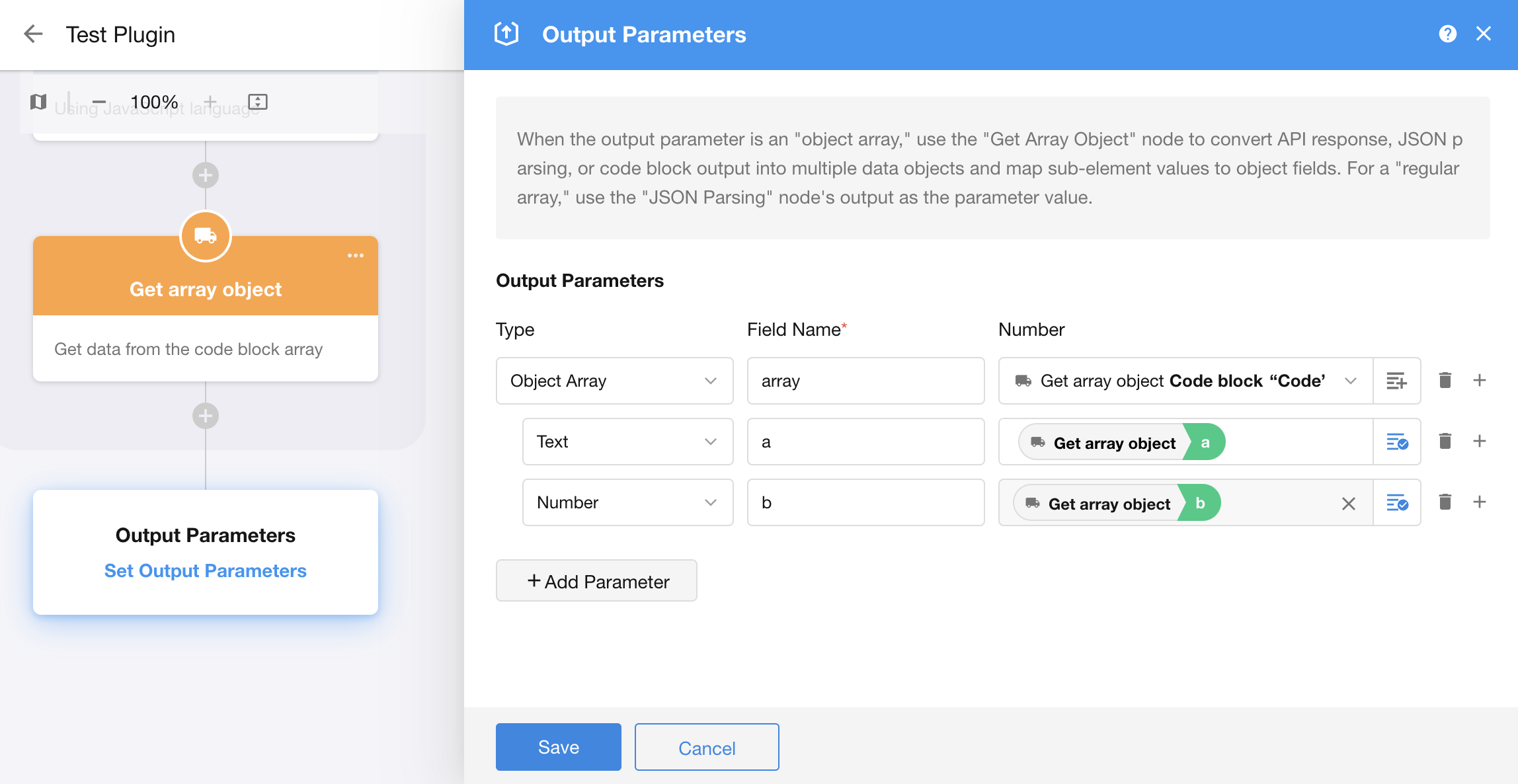
Subflow reusability: Convert subflow to PBP/Date field-triggered workflow to subflow
Subflows with object array data sources can now be converted into packaged business processes (PBPs). Parameters from the subflow data source will automatically become input parameters for the PBP. The conversion creates a copy of the PBP without deleting the original subflow.
Additionally, date field-triggered workflows can now also be converted into subflows.
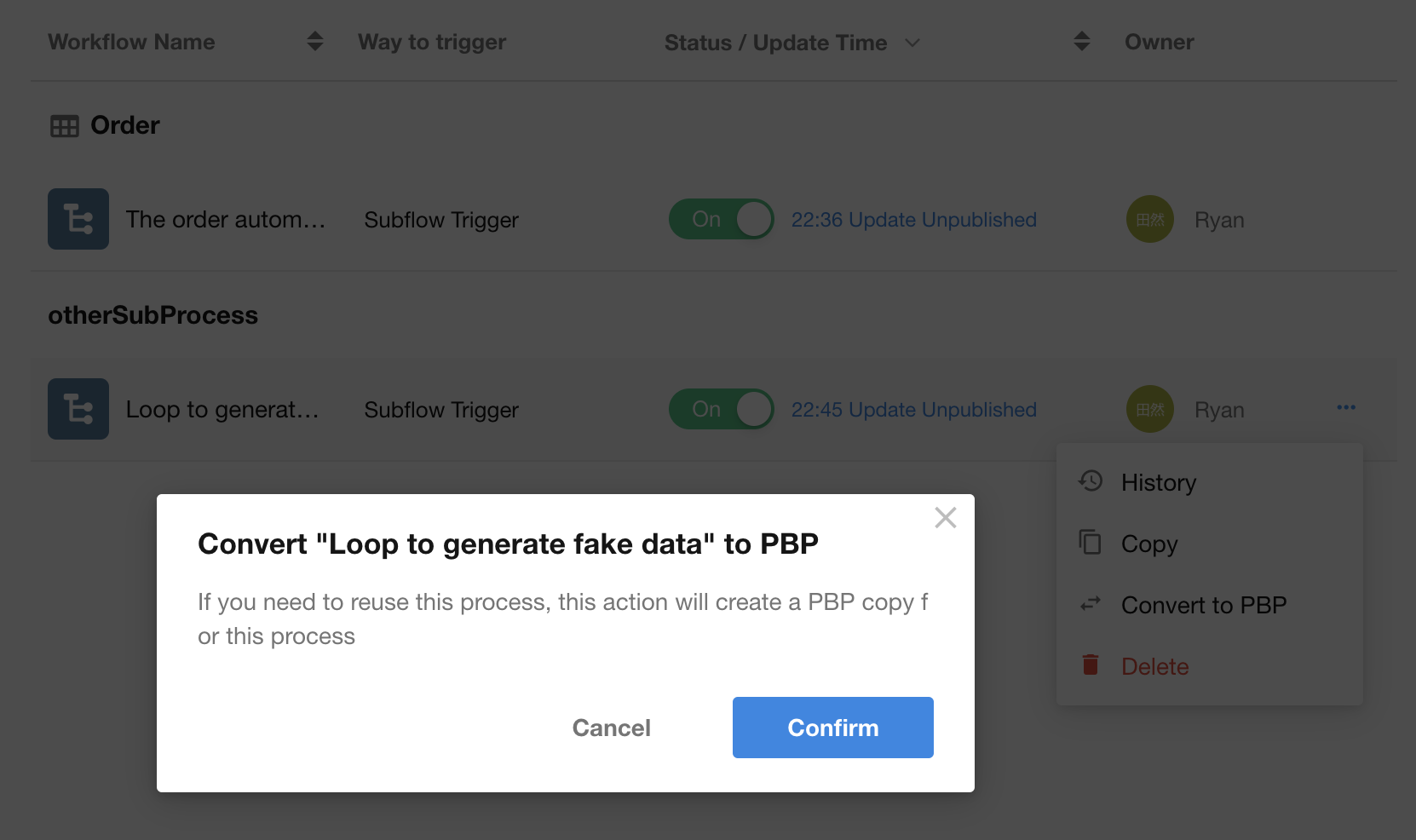
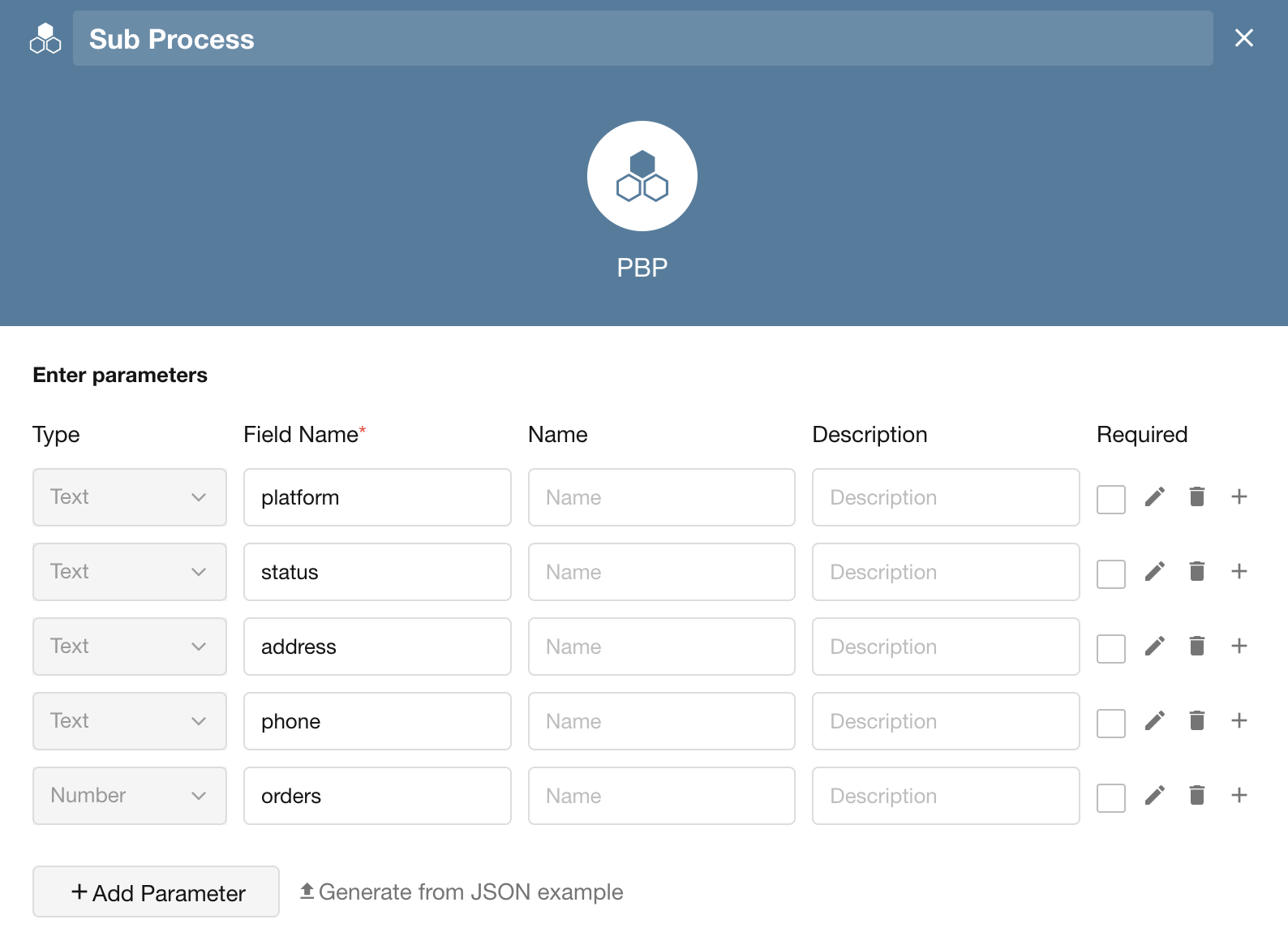
Expanded workflow parameter types and descriptions
Workflow parameters now support arrays and object arrays, including parameter descriptions. For number, personnel, department, and organizational role parameters, users can set increment/decrement operations in the “Update Parameters” node.
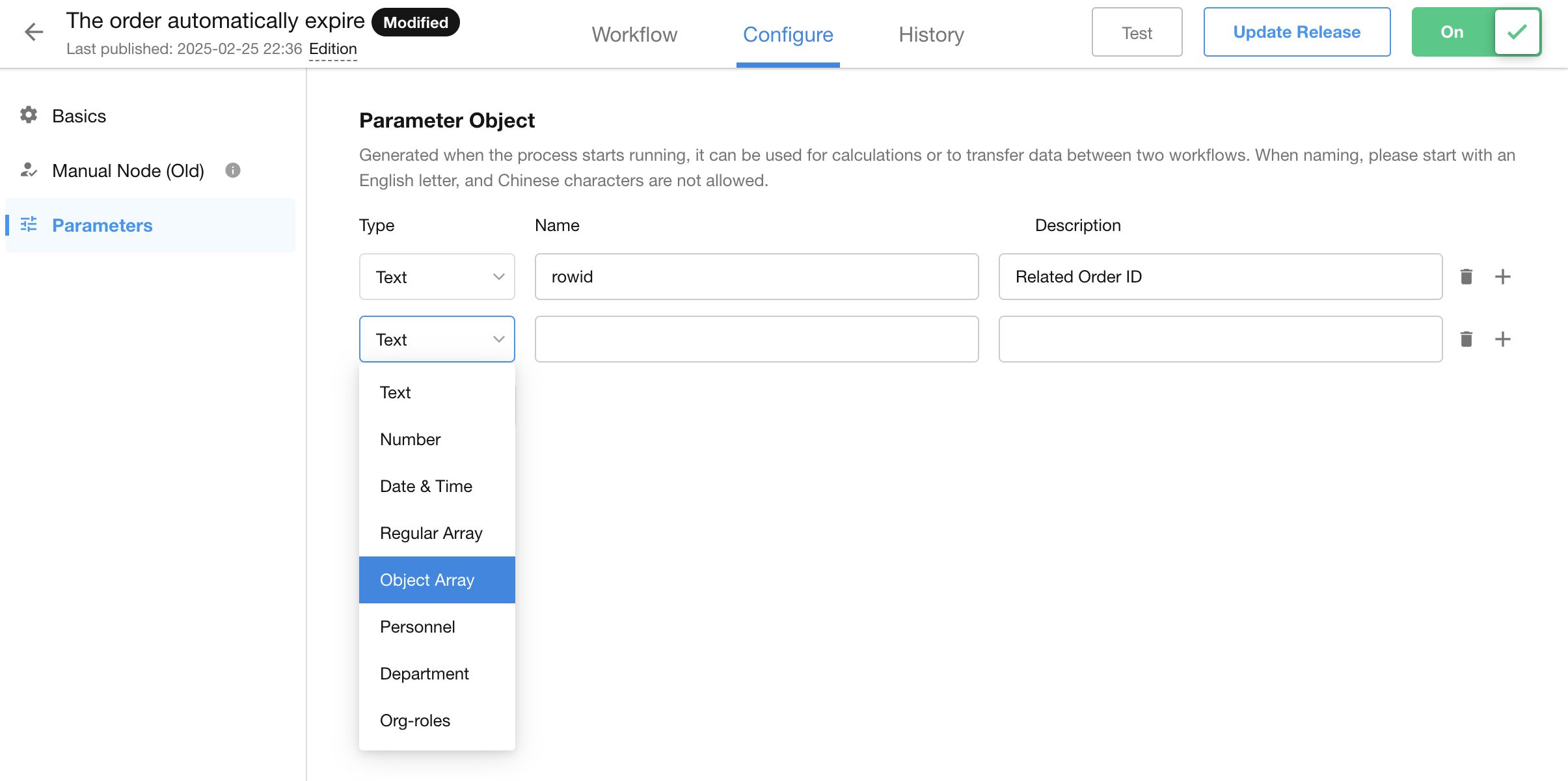
Subflow’s object array elements support descriptions and titles
For subflows with object array data sources, users can now add descriptions and set titles for array elements. Title field values are visible when viewing workflow logs.
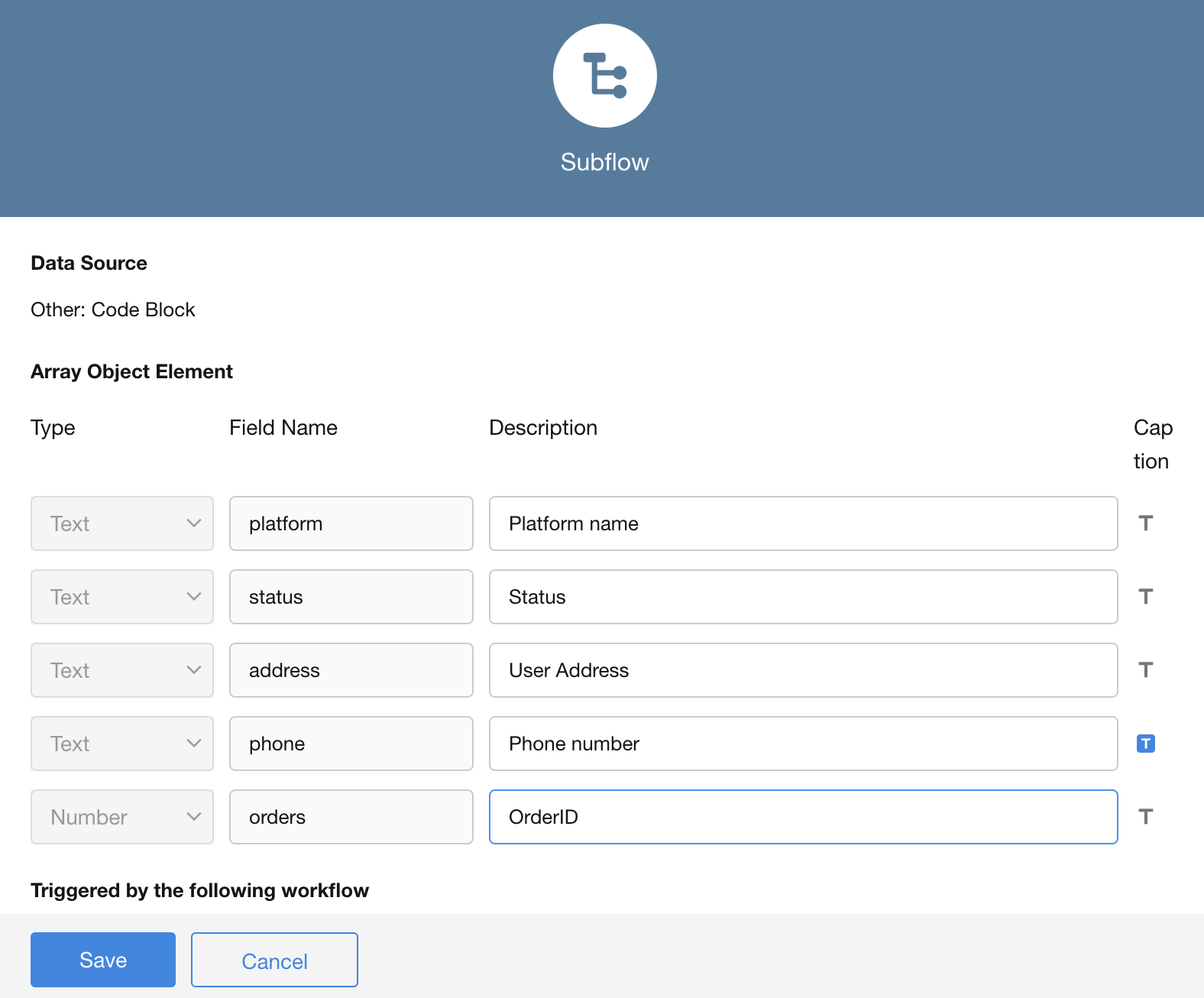
Enhanced to-do delegation
Users can now select to delegate workflows within specific apps when creating to-do delegations, instead of being limited to all workflows. Multiple delegations can be created within the same organization.
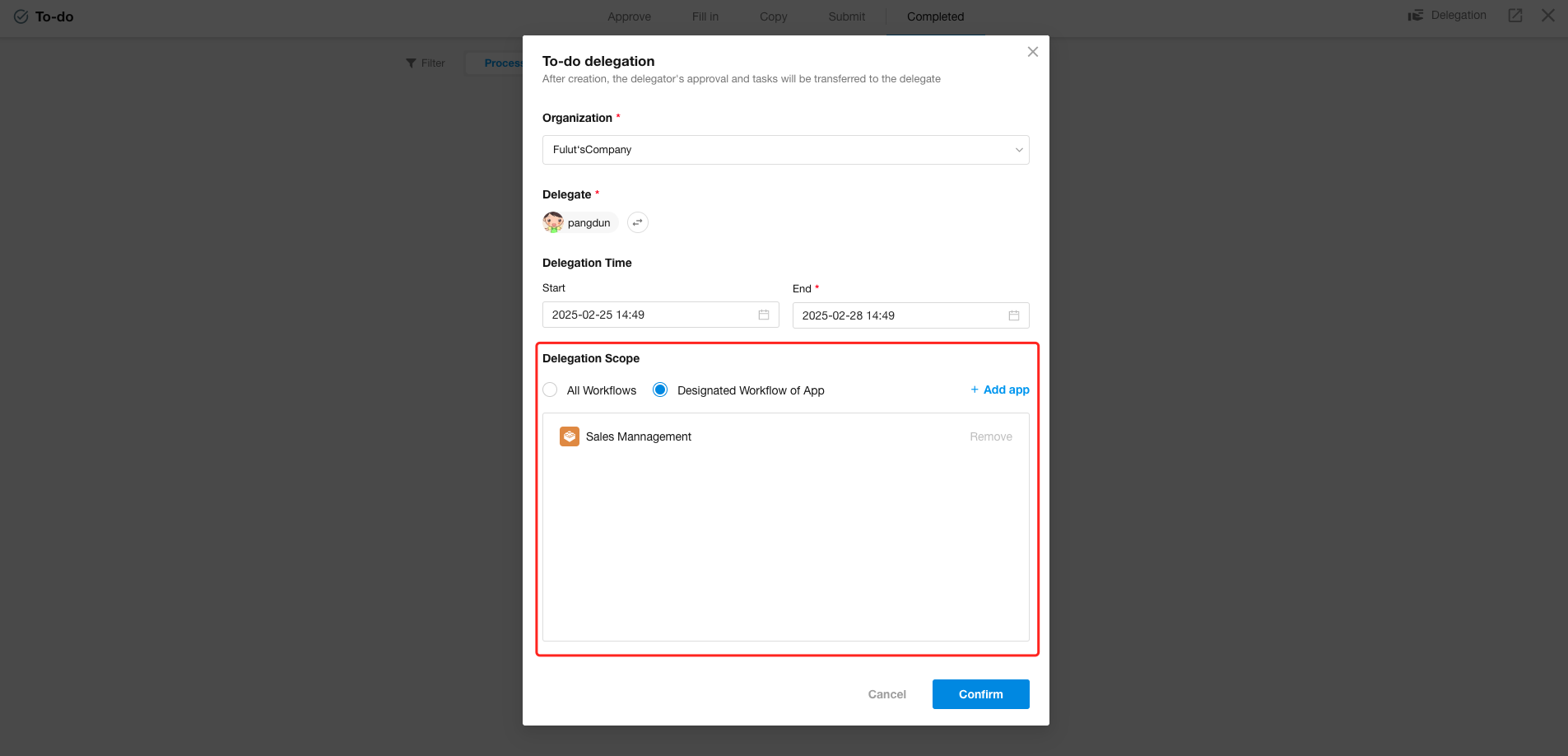
DeepSeek model added to AIGC nodes
The “AI Generated Text” and “AI Data Object Generator” nodes in workflows now include the DeepSeek-V3 model (currently integrated with Alibaba Cloud DeepSeek-v3-671B).
Department selection in notification nodes now includes sub-departments
In sending notification nodes, selecting a department automatically includes all its sub-departments, eliminating the need for manual selection.
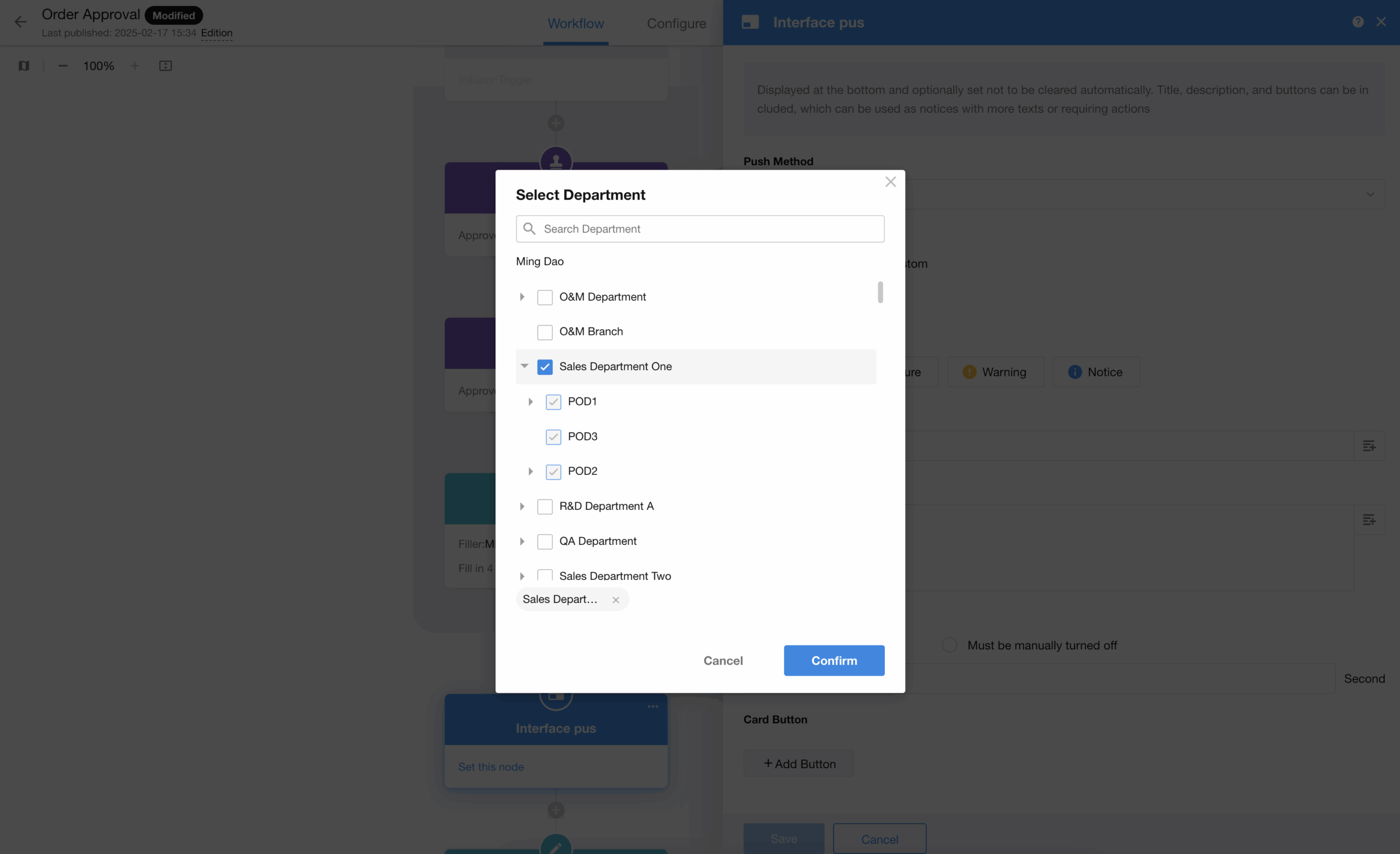
Approval node – current approver can designate next approvers
Upon completing the current approval node, cuurent approvers can now dynamically assign approvers for the next approval node based on actual needs.
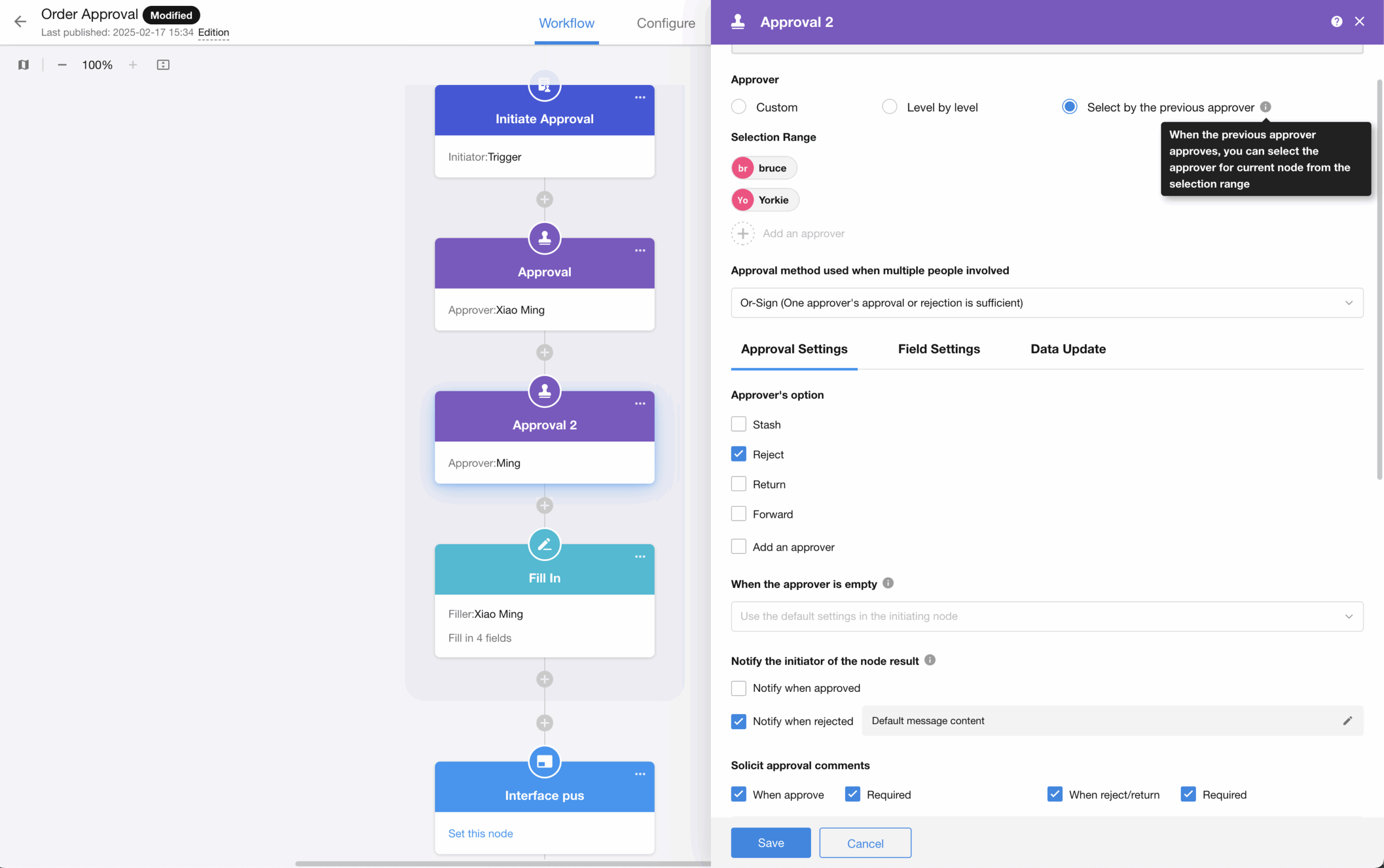
Initiate Approval Flow node – Email notification
The Initiate Approval Flow node now includes an “Email notification” option. When configured notification content in Approval node, the system will automatically email the initiator when the approval is approved, rejected, or returned, keeping them informed of approval status in real-time.
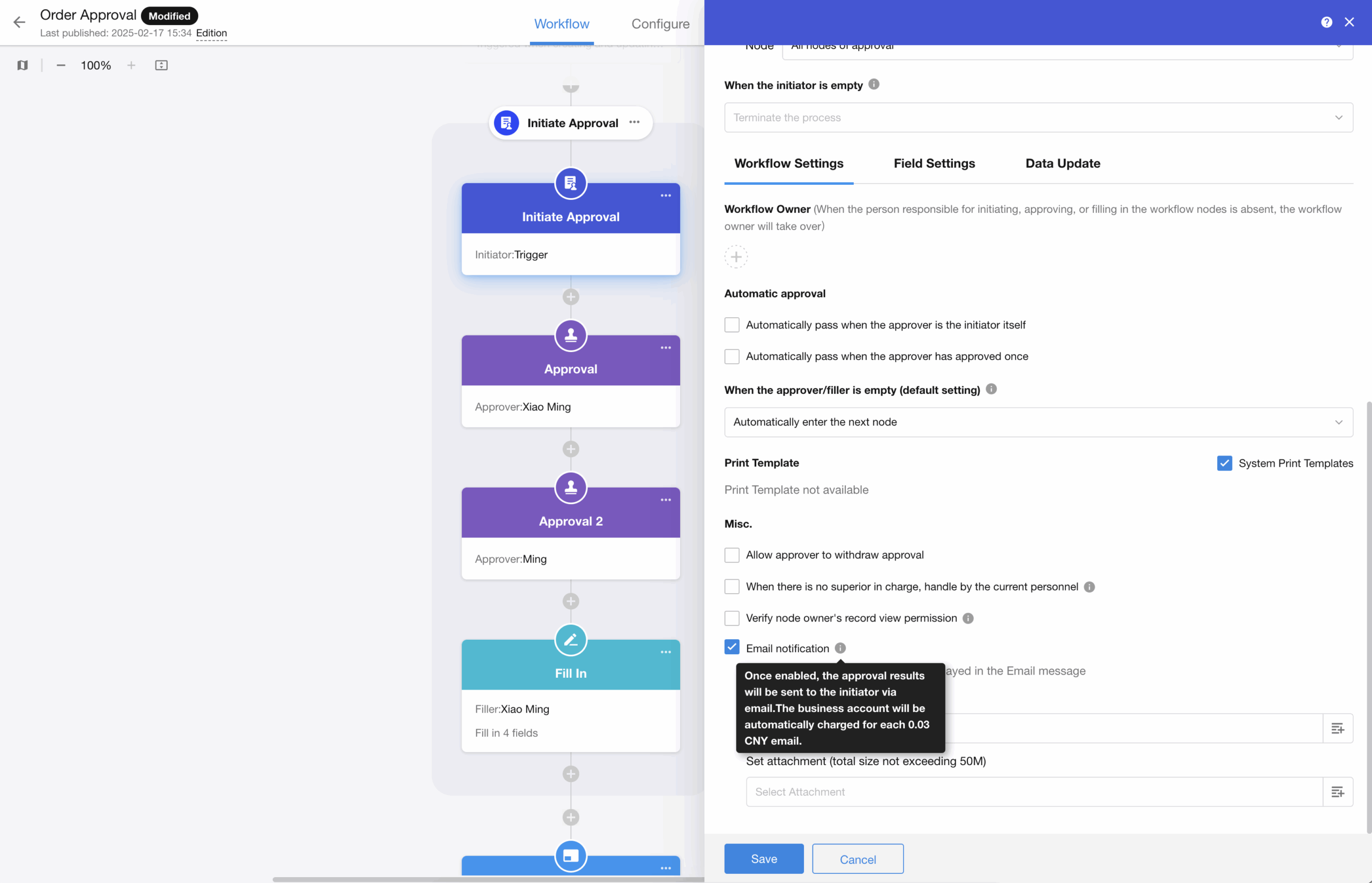
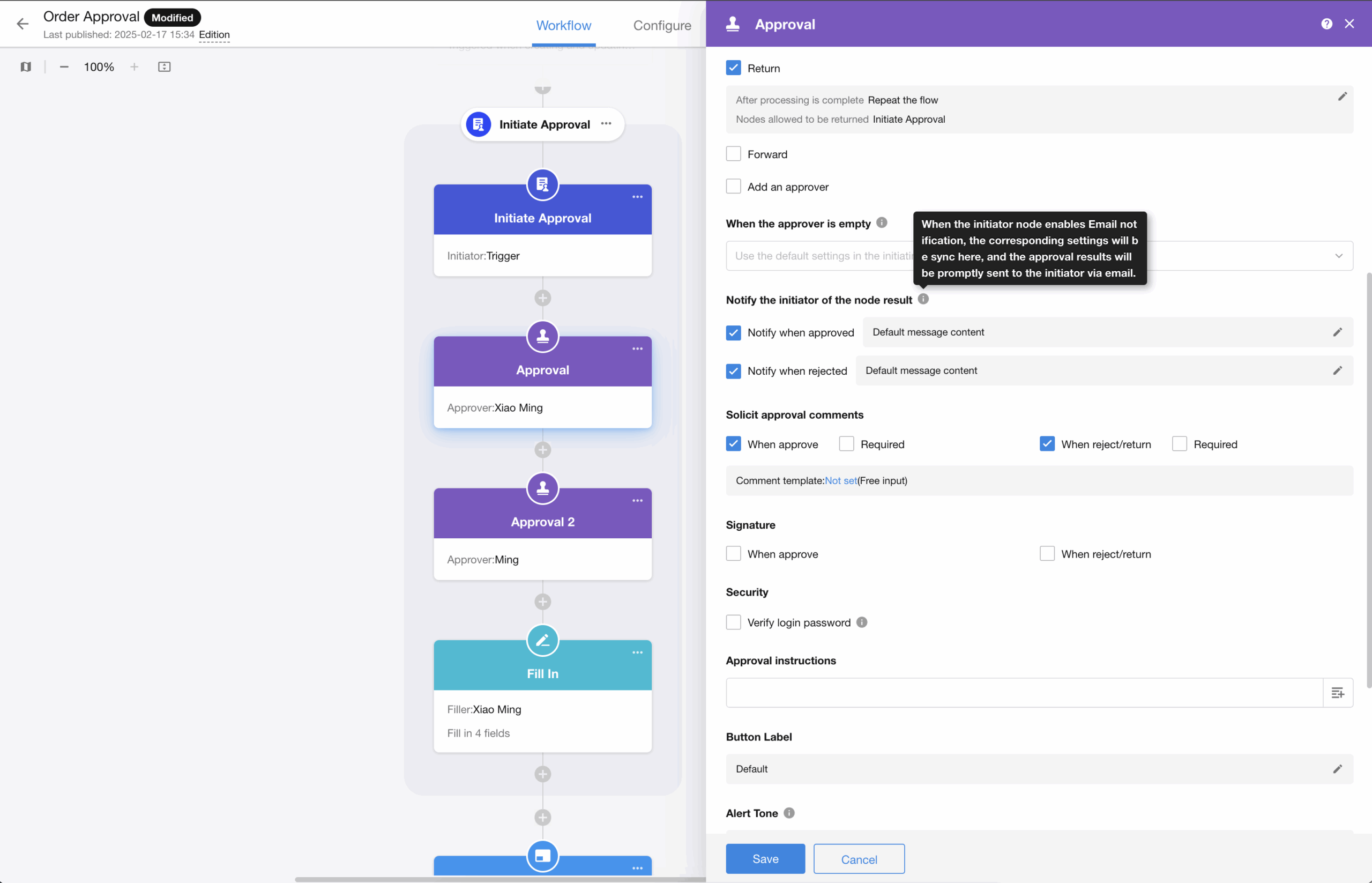
Custom Page and Chart
New containers in custom pages: Tab and Card
Tab
Create multiple tabs in a custom page to categorize components, displaying more content, and improving navigation efficiency.
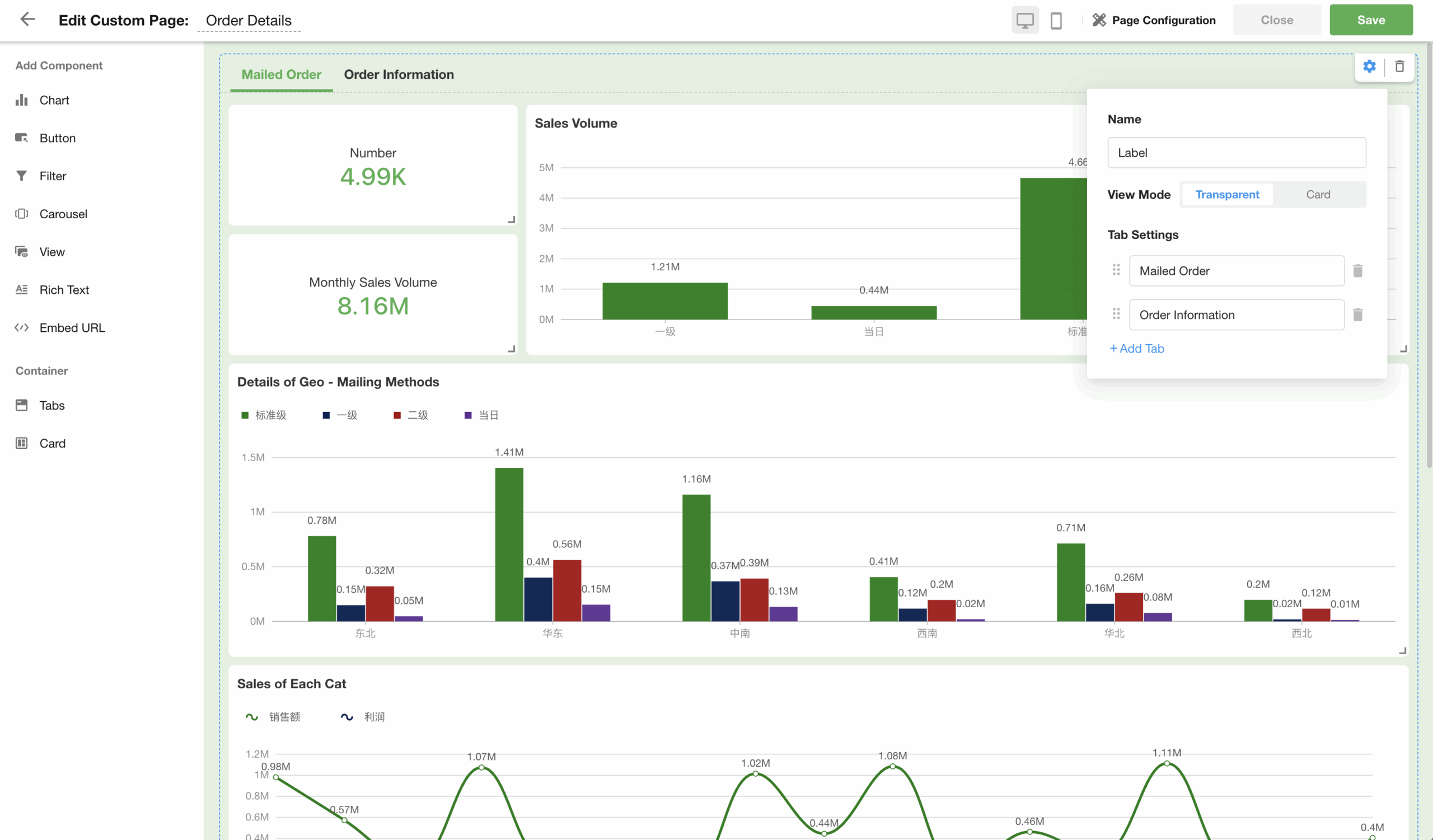
Card
Group multiple components into a card for intuitive content presentation and flexible page layouts.
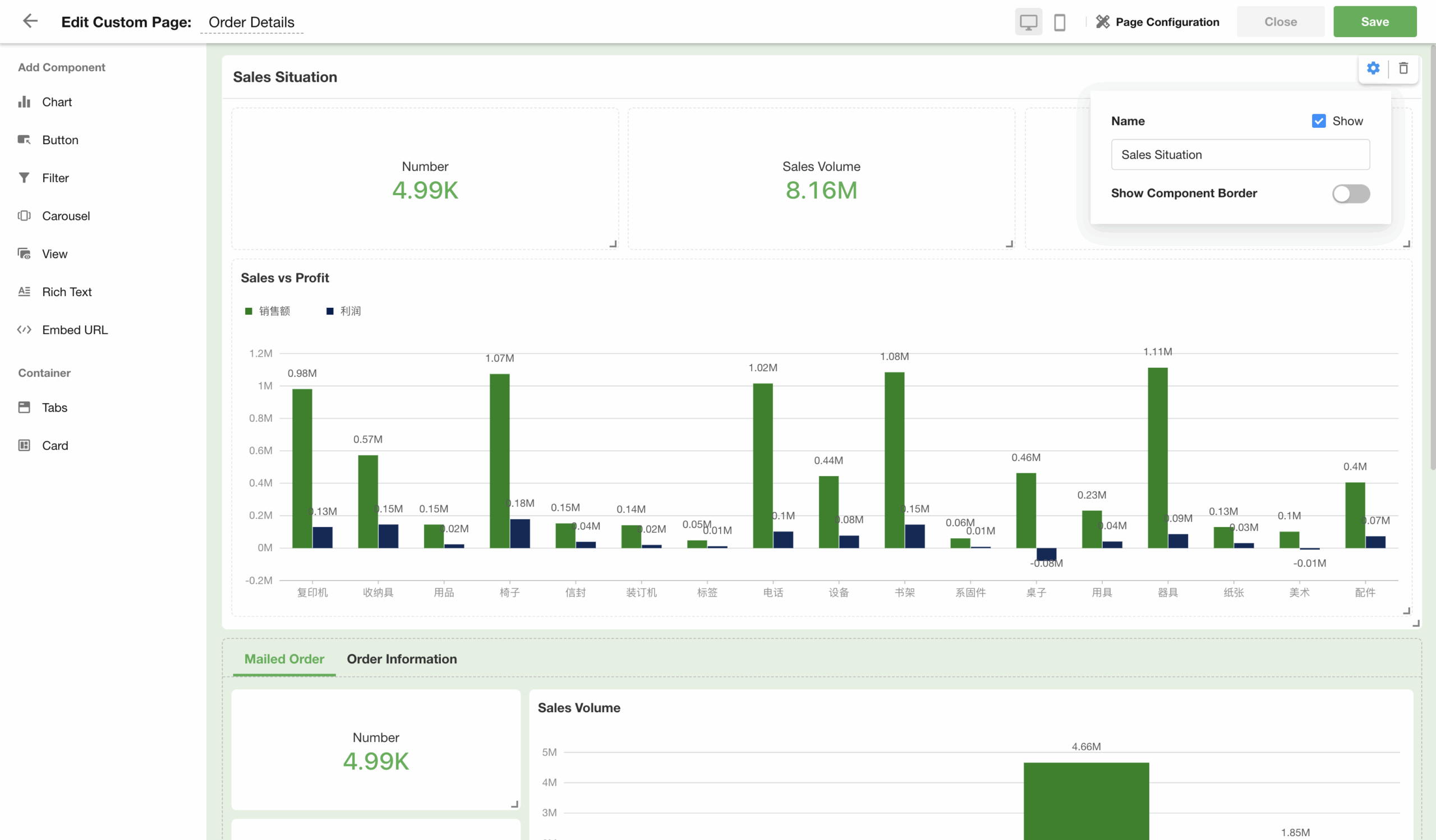
Chart: support for up to 18 custom colors and personal palettes
To enhance data visualization, we’ve upgraded chart color settings with:
• 18 custom colors – Richer color options for better data differentiation.
• Save personal palettes – Save frequently-used color combinations for quick access.
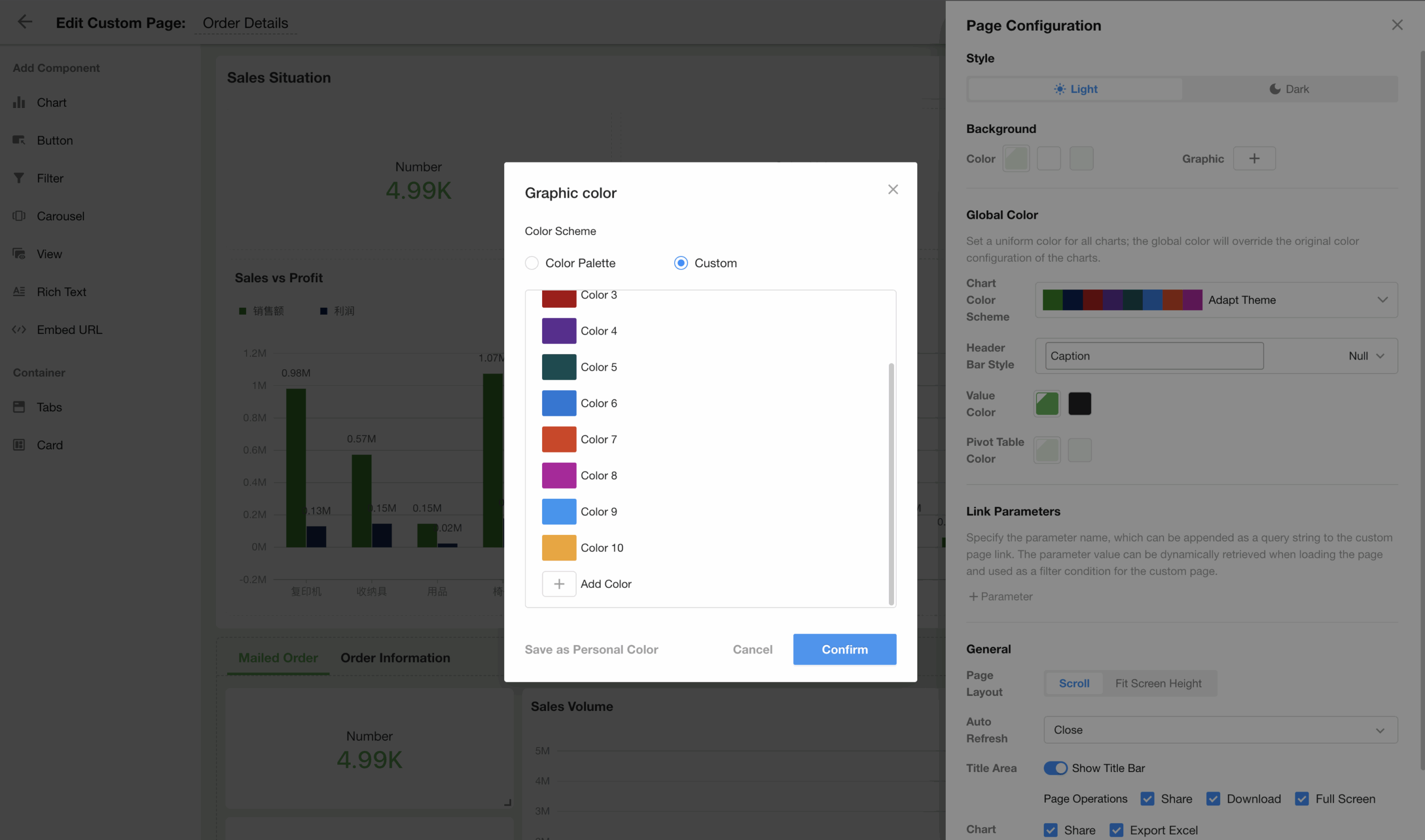
Organization Management
To-do Delegation section in organization management page
Organization admins can view and manage all active to-do delegations within the organization.
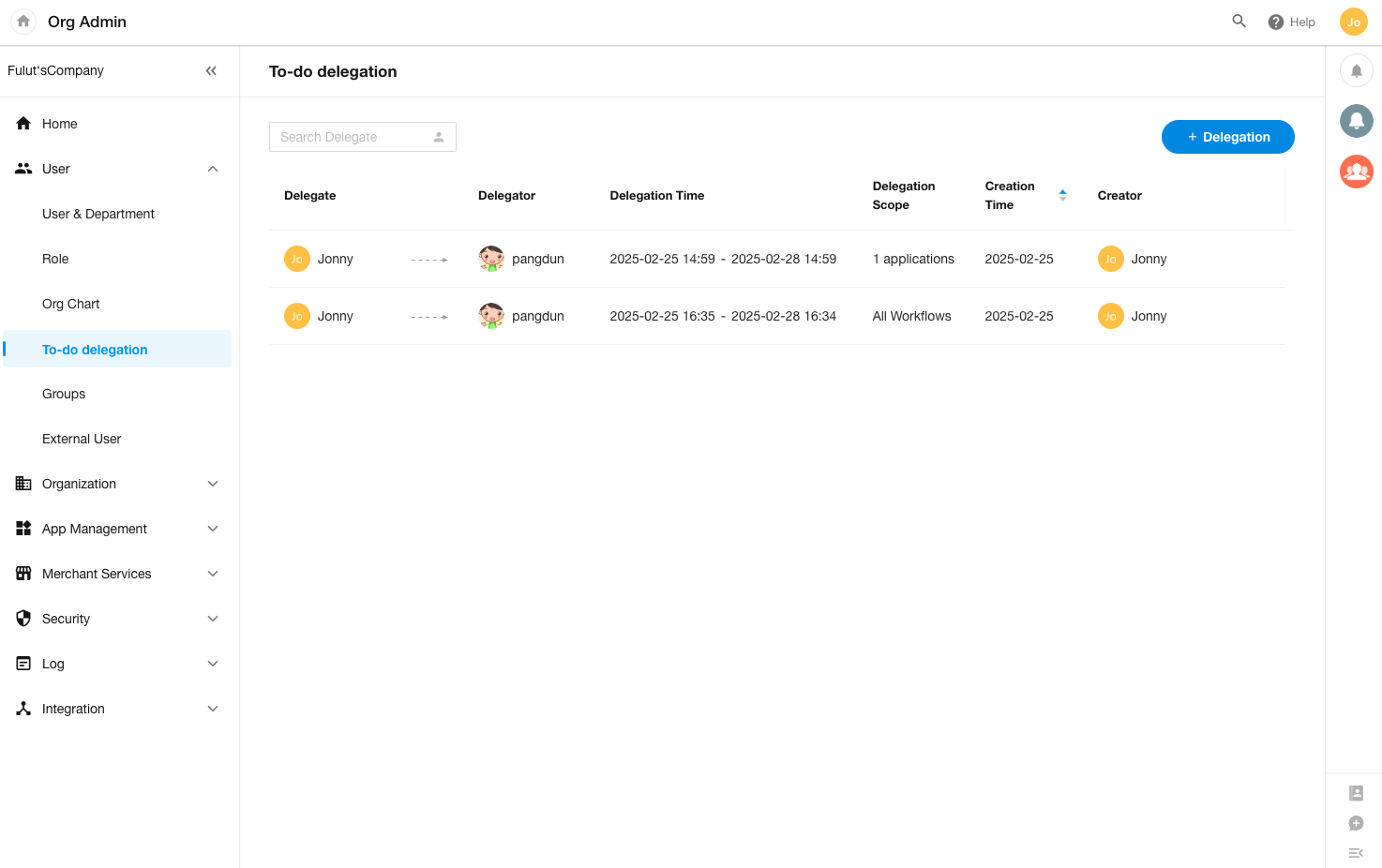
Add “Delegation & Handover” permission in admin settings.
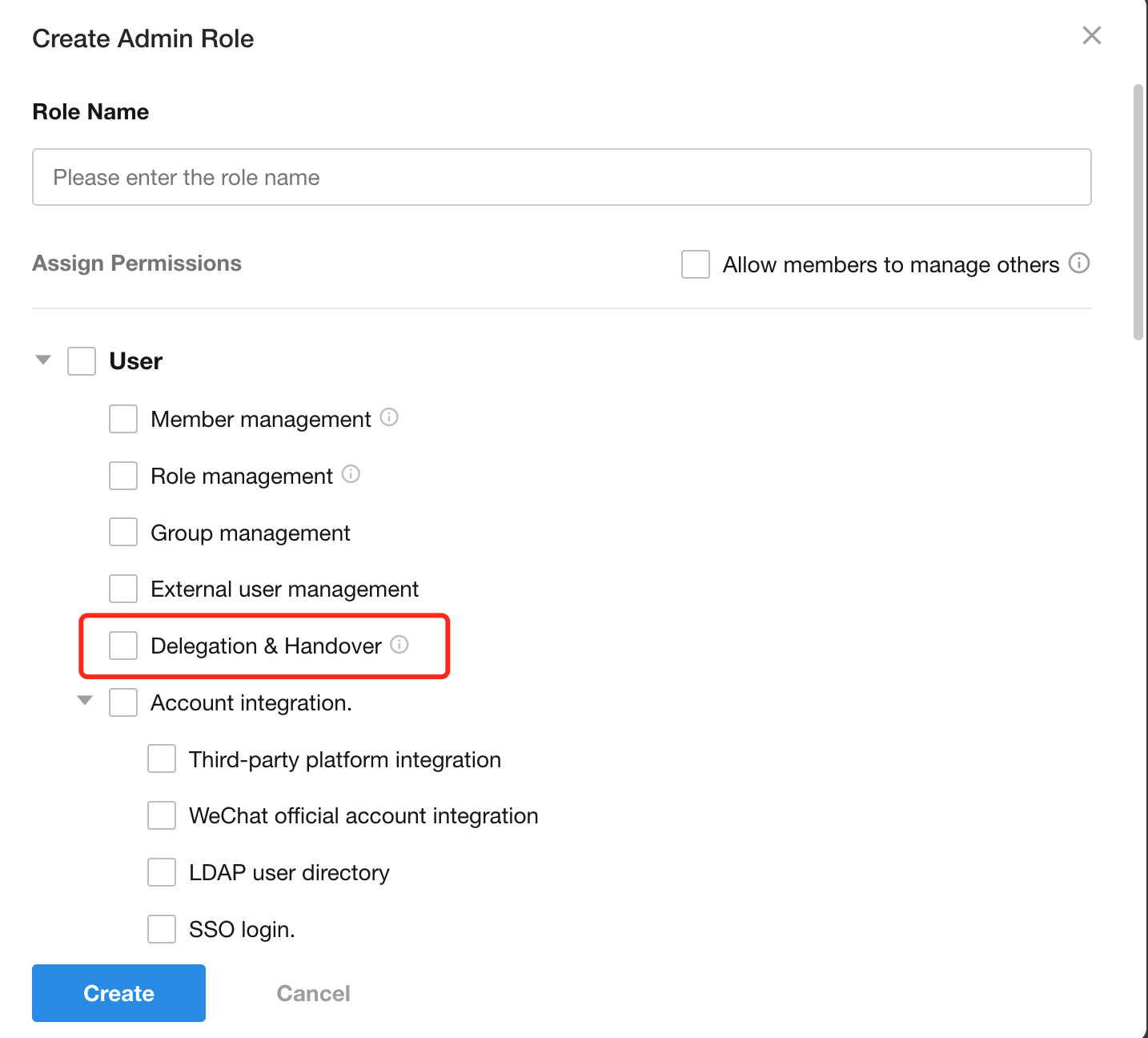
General Settings – Custom Color: up to 18 custom colors
The “General Settings” section in organization management now supports up to 18 custom colors for use in custom page operations.
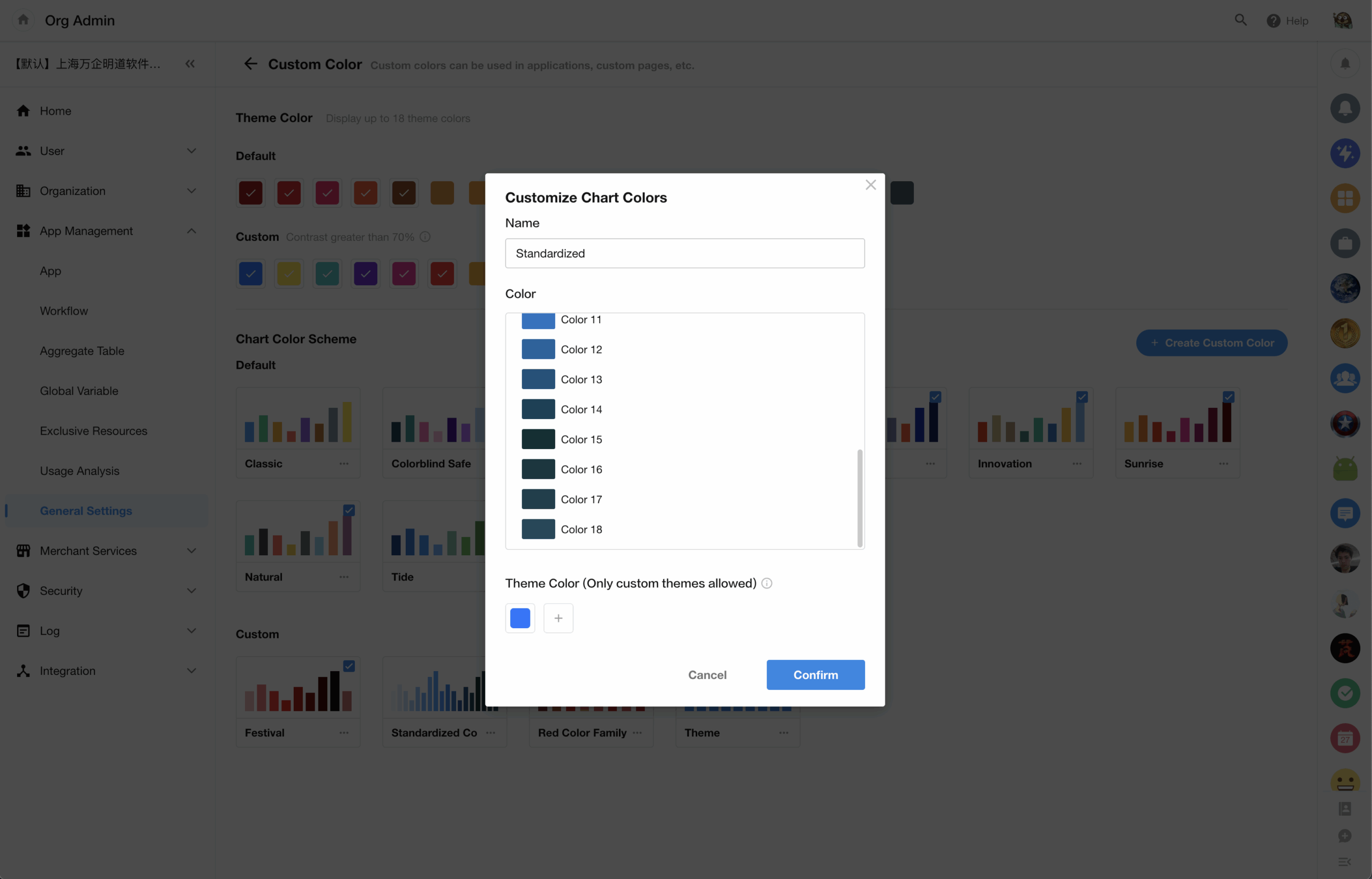
Other Improvements
Online editing before printing
Users can now edit Word/Excel template-generated print files online before printing.
- Edits are not saved – only applied to current print.
- This requires admin configuration (disabled by default).
- This is not available for batch printing.
Export view plugins with applications
View plugins used in applications are now included during export. Exported plugins remain application-specific and won’t appear in the organization’s plugin list.
Role editing: search application items by name
When editing roles and permissions, users can now search for applications and views by name.
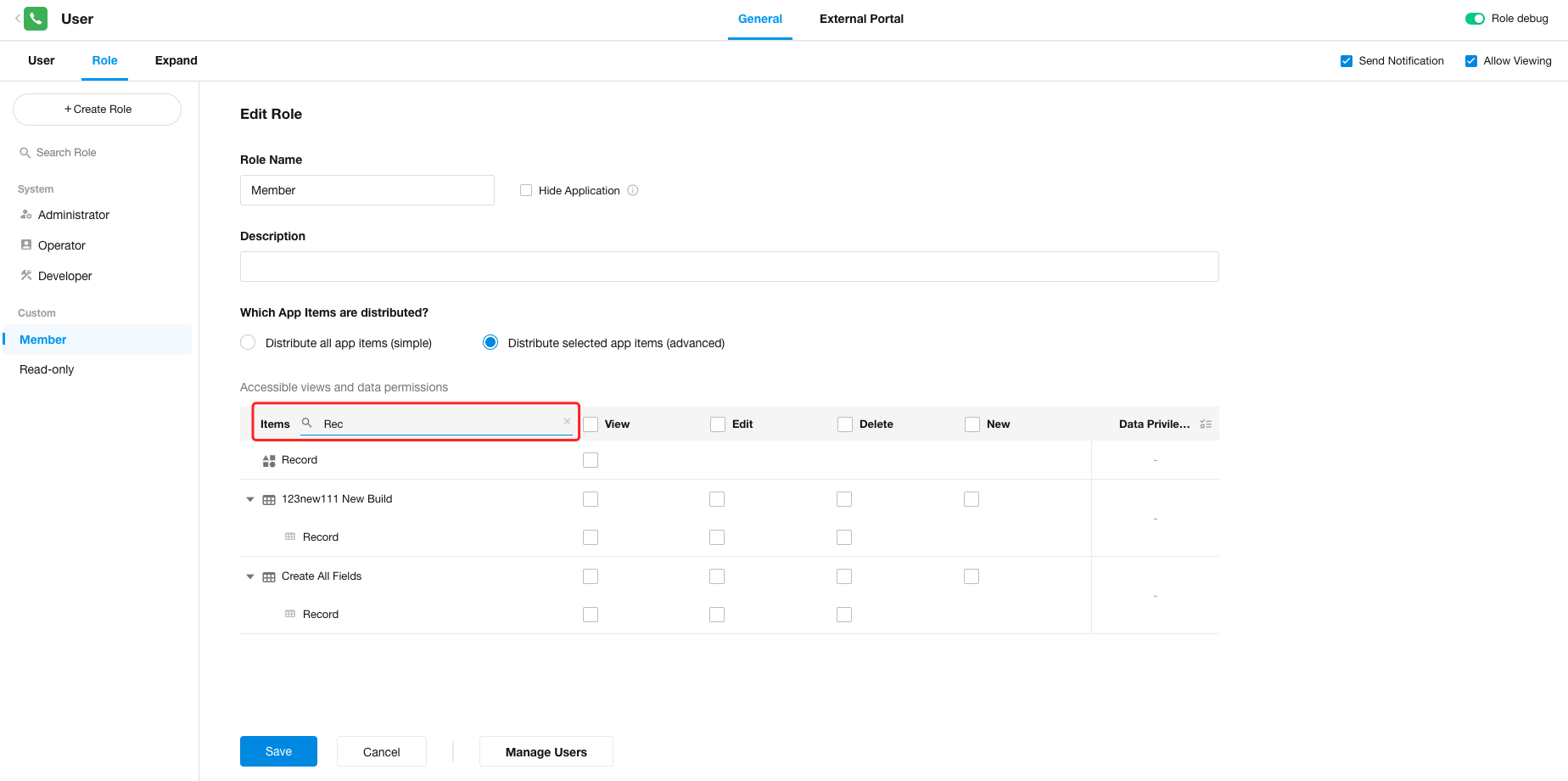
Bulk edit user’s data permissions
When editing user permissions, it now supports batch modification of data permissions, which will apply to all selected worksheets.
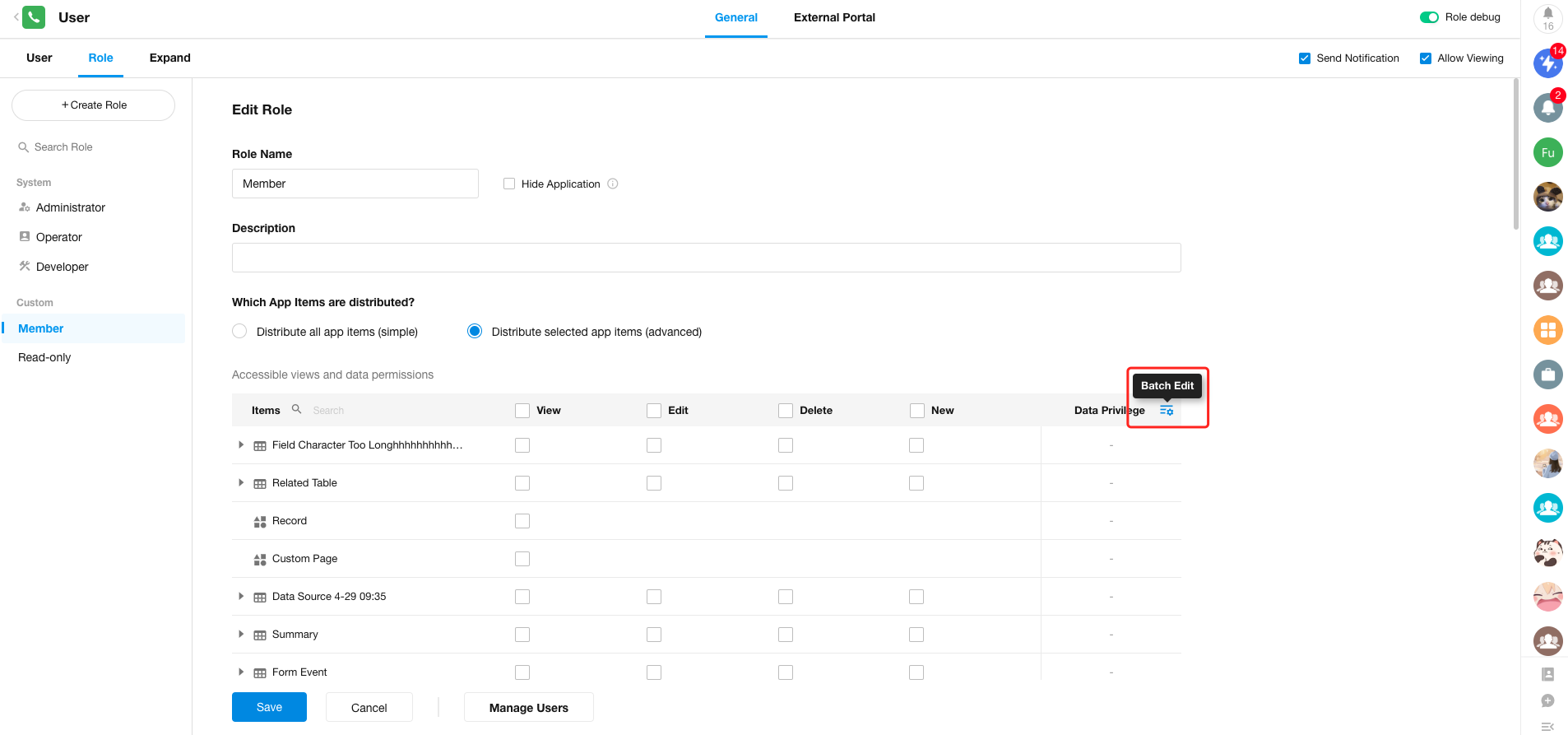
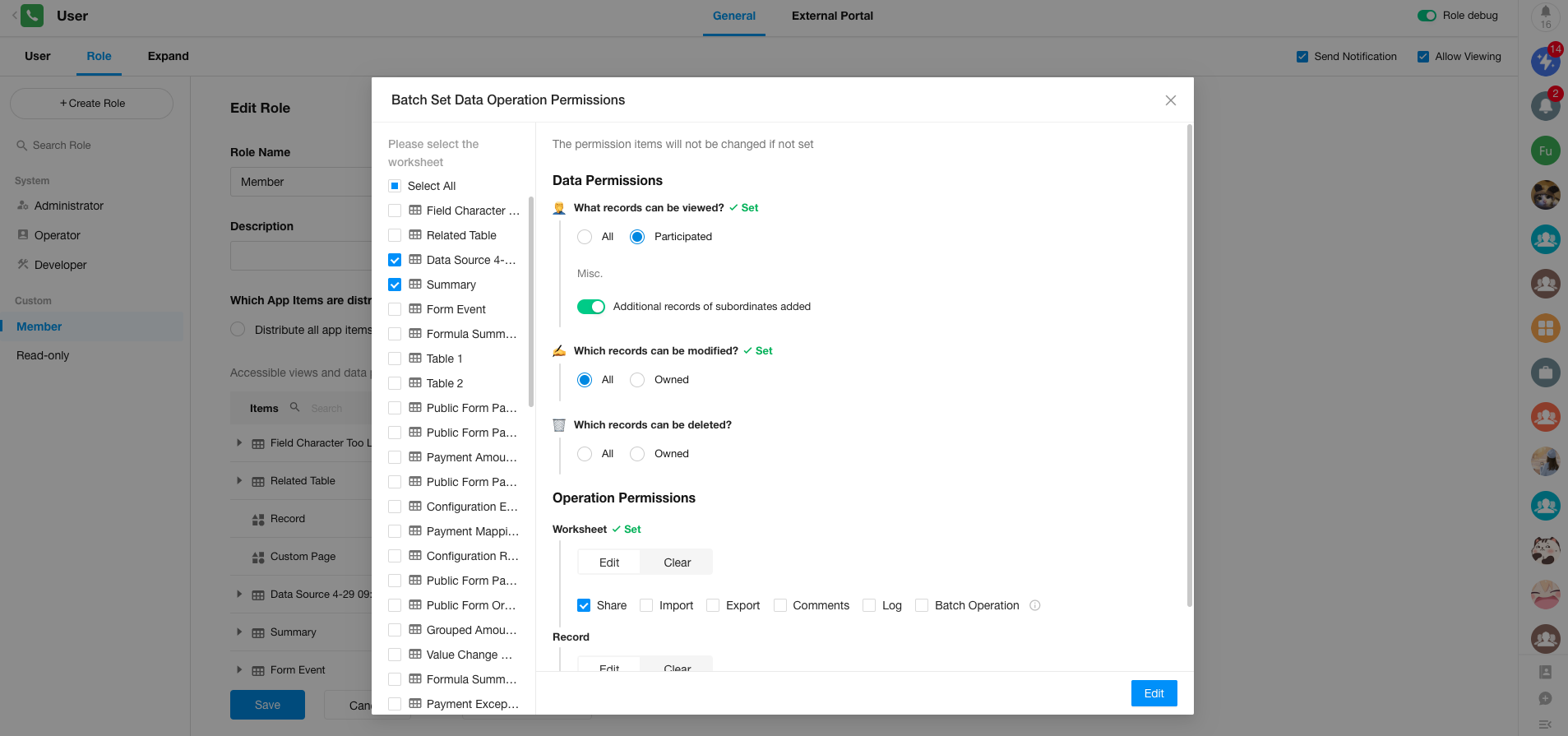
Customize frequent collaborators
Users can freely add frequently collaborated members and drag and drop to reorder them.
Customized members will be added to “All”. Members not from current organizations won’t be displayed if switching organizations.
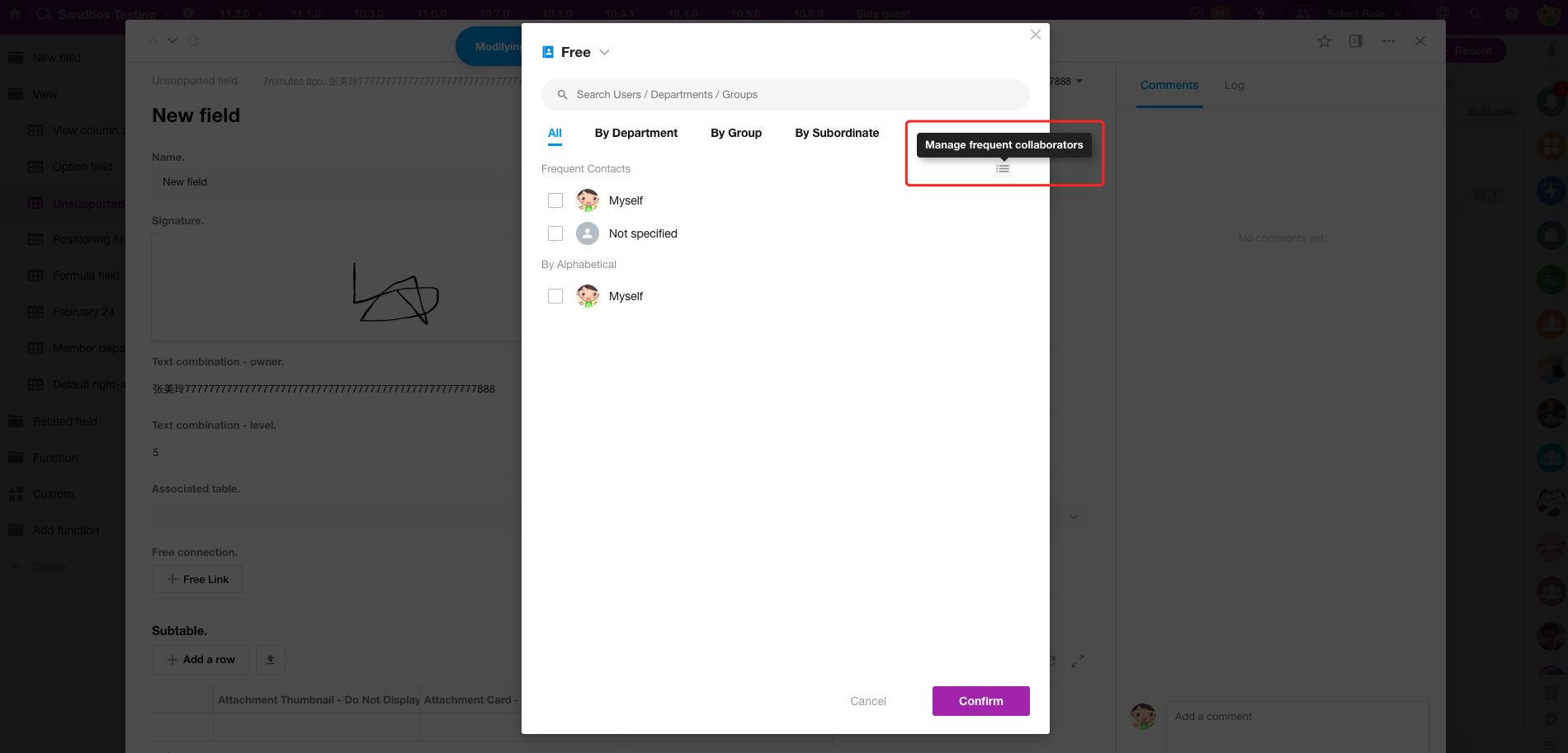
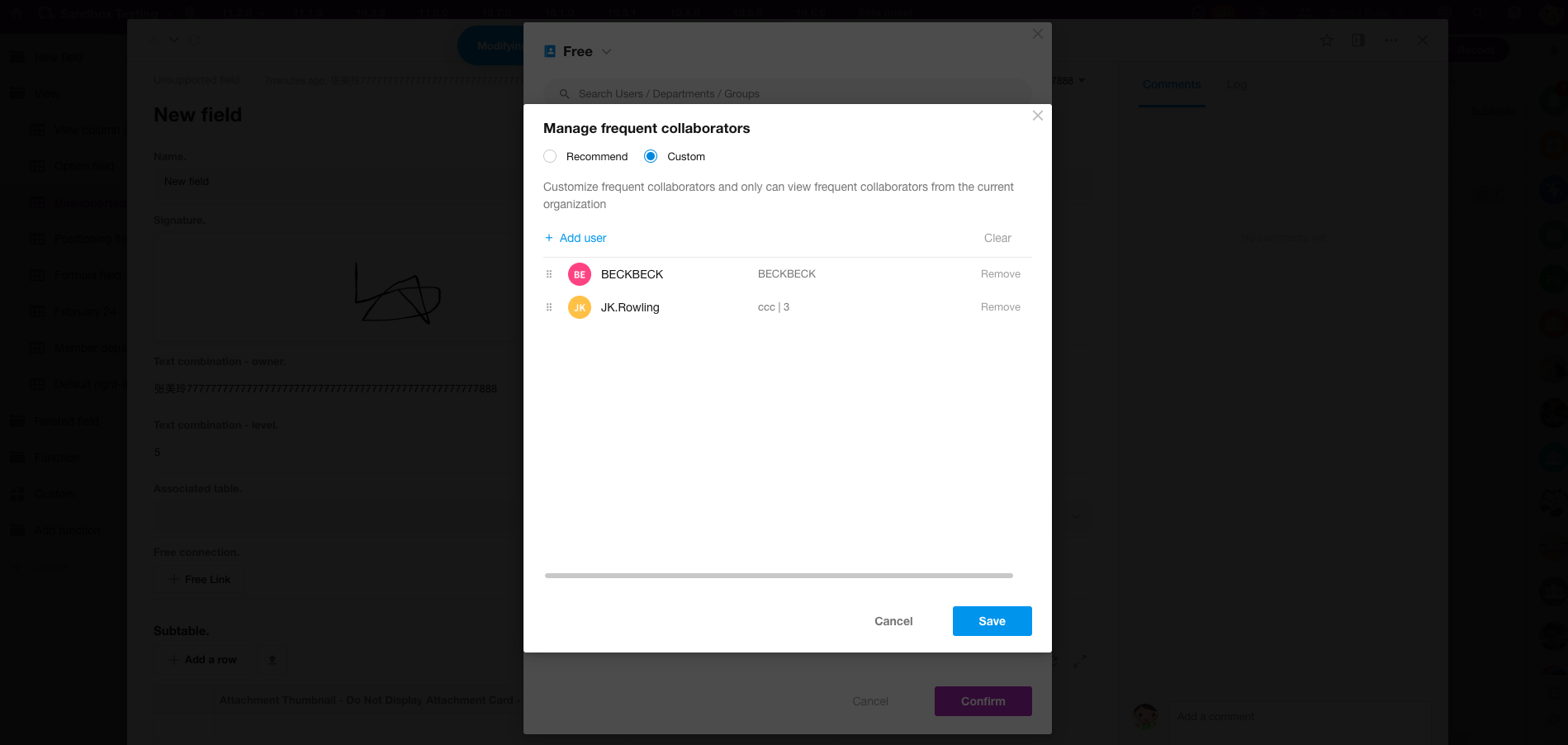
For business rules and field settings (e.g., setting default values via worksheet queries, relationship fields, cascading fields, query records fields, etc.), when the filter field is a selection field with option set, for dynamic values, users can now select fields that share the same option set.
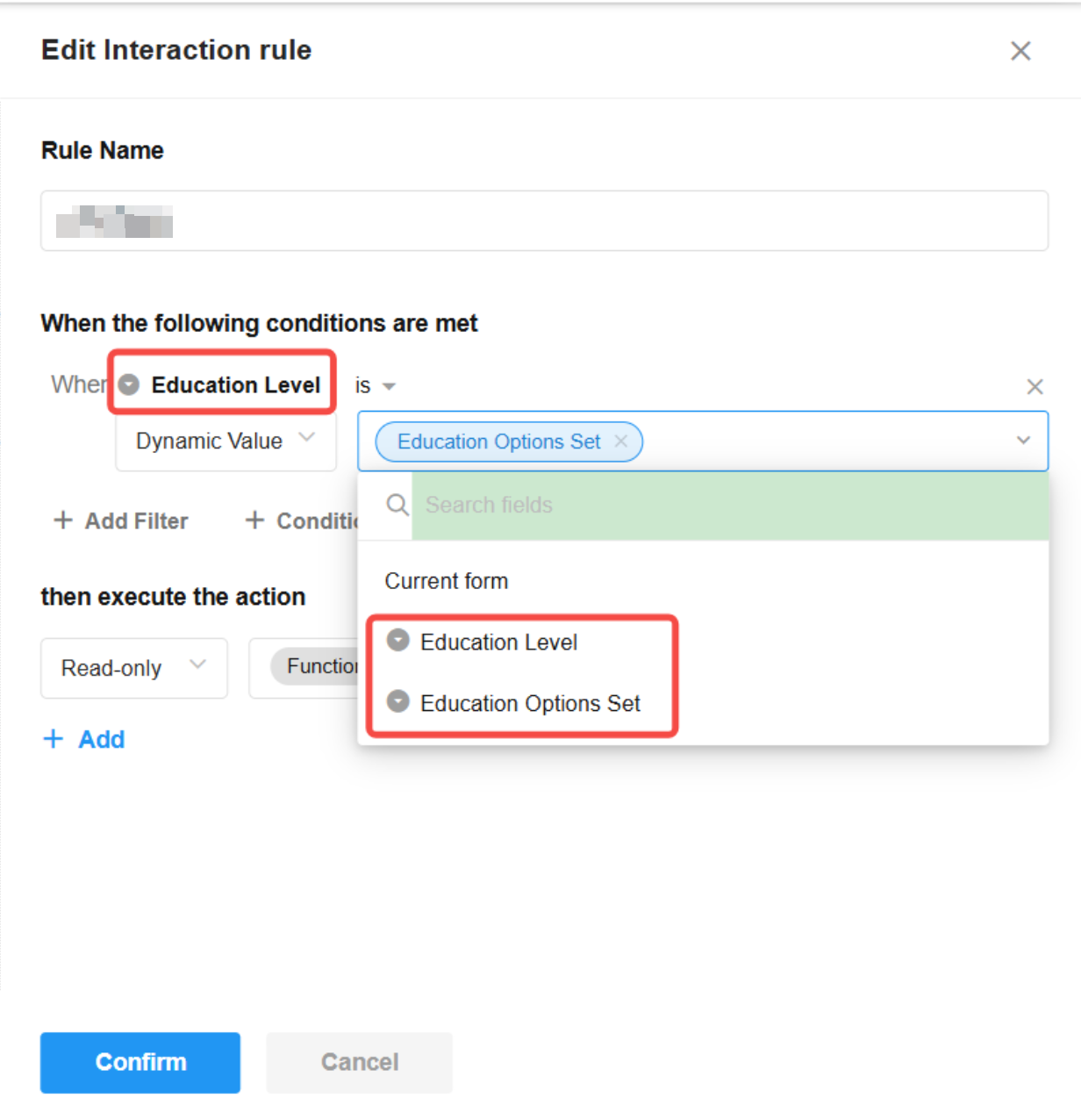
Language configuration included in app import/upgrade
App language configurations are now preserved during import and upgrade. New language items from source apps are added; existing language items in target apps remain unchanged.
Interface Push node: Add recipients
Interface Push node now allows setting specific recipients for targeted messaging.
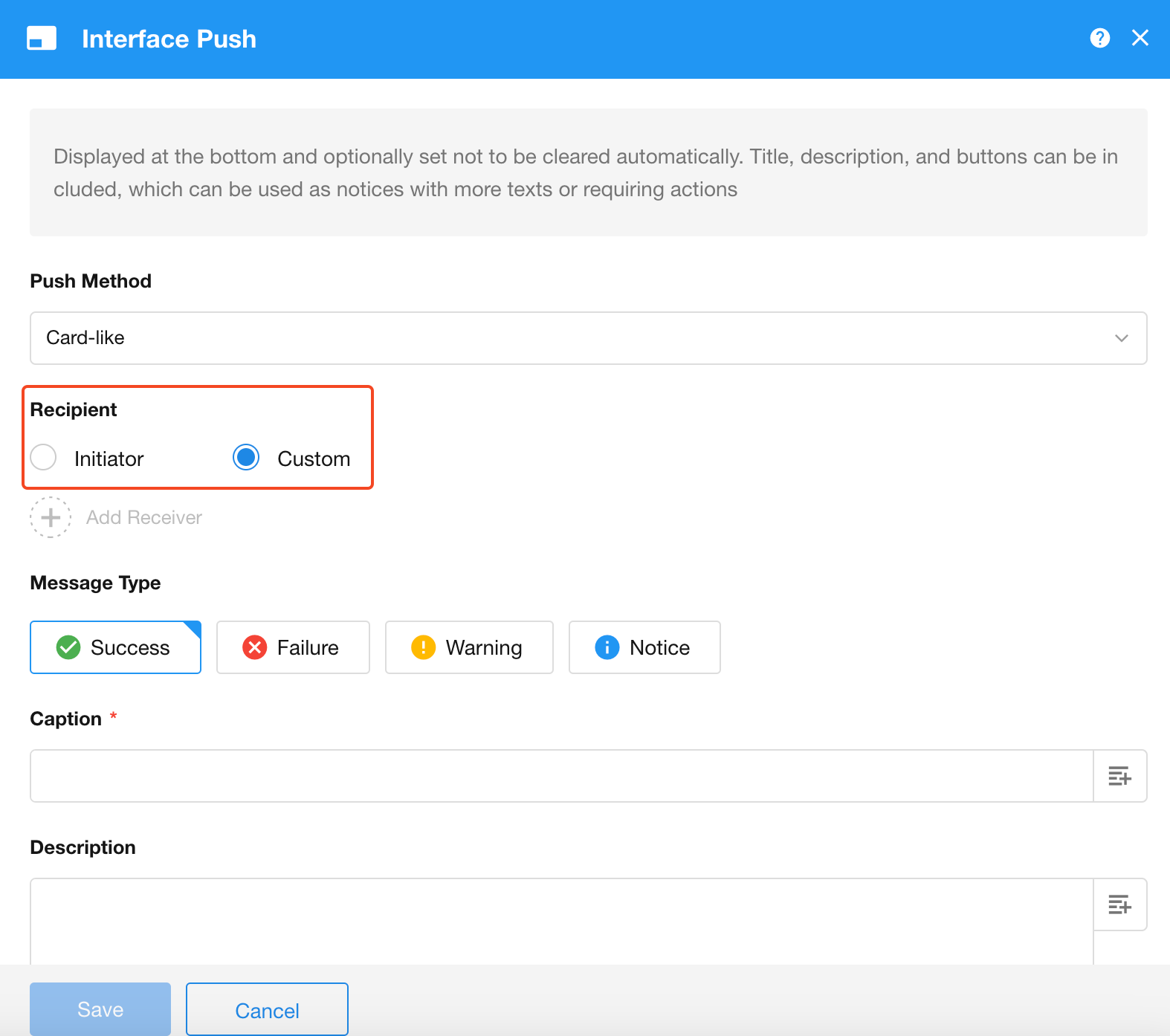
Mobile App – Tab Bar: Customizable app items
For tab bar layouts, users can now customize which app items are displayed.