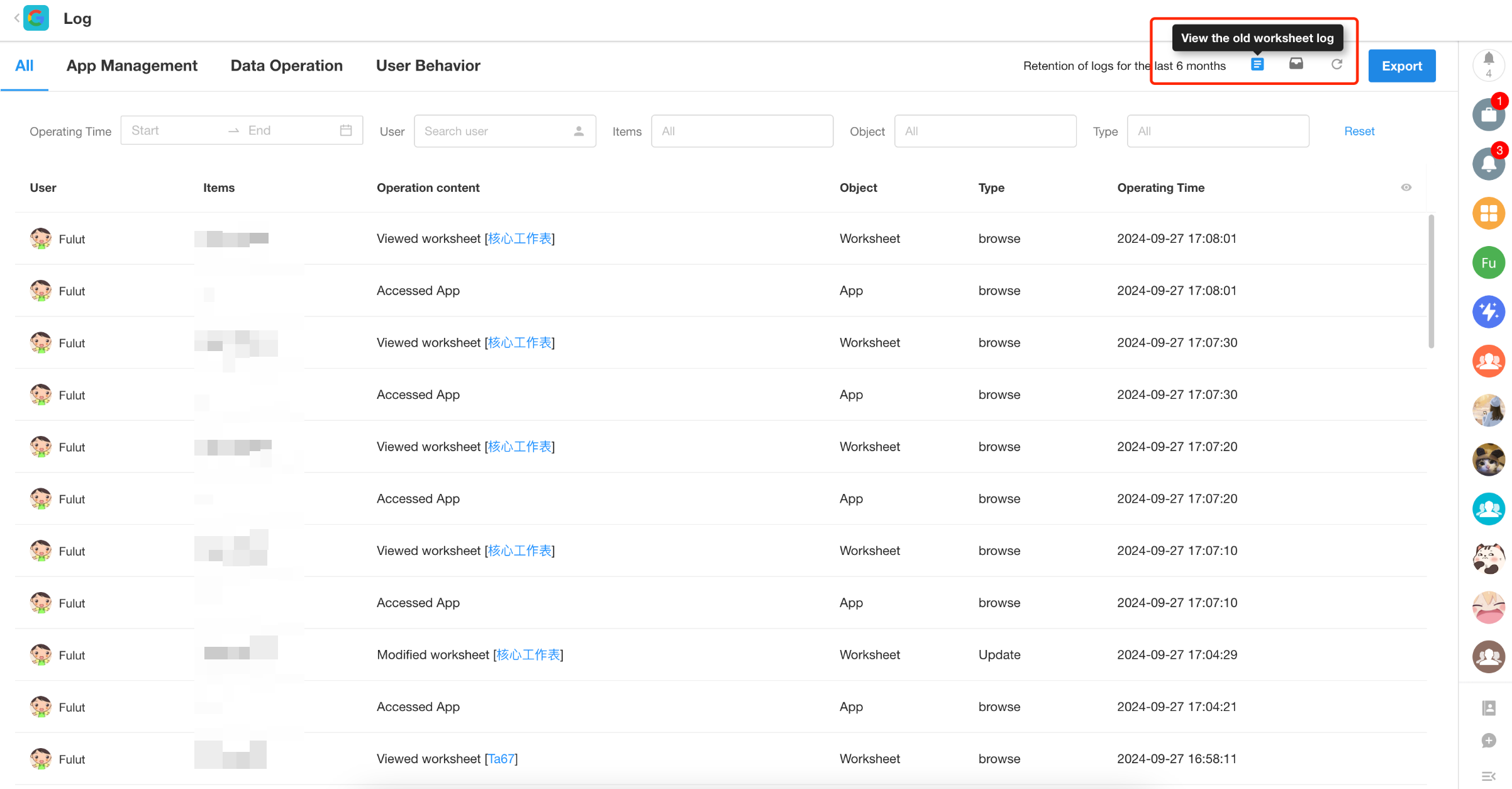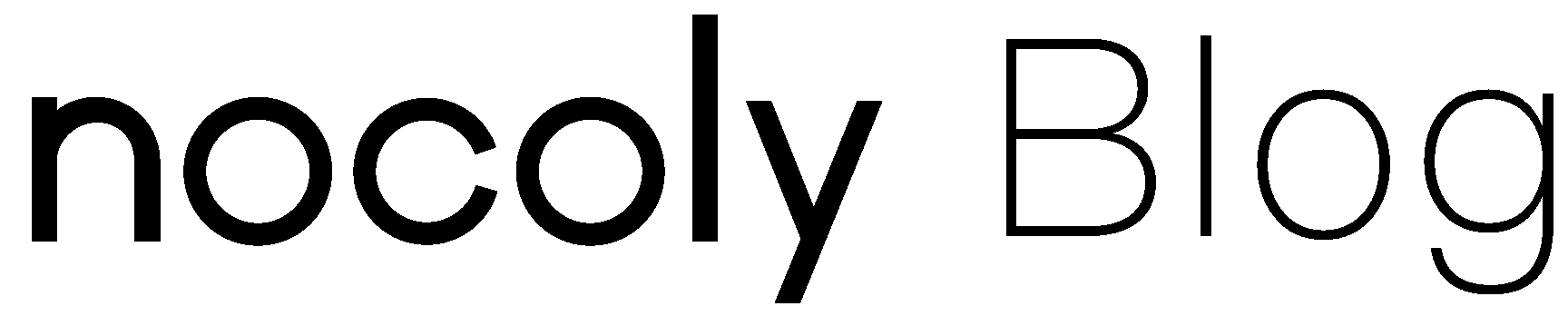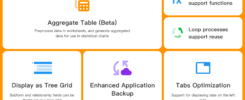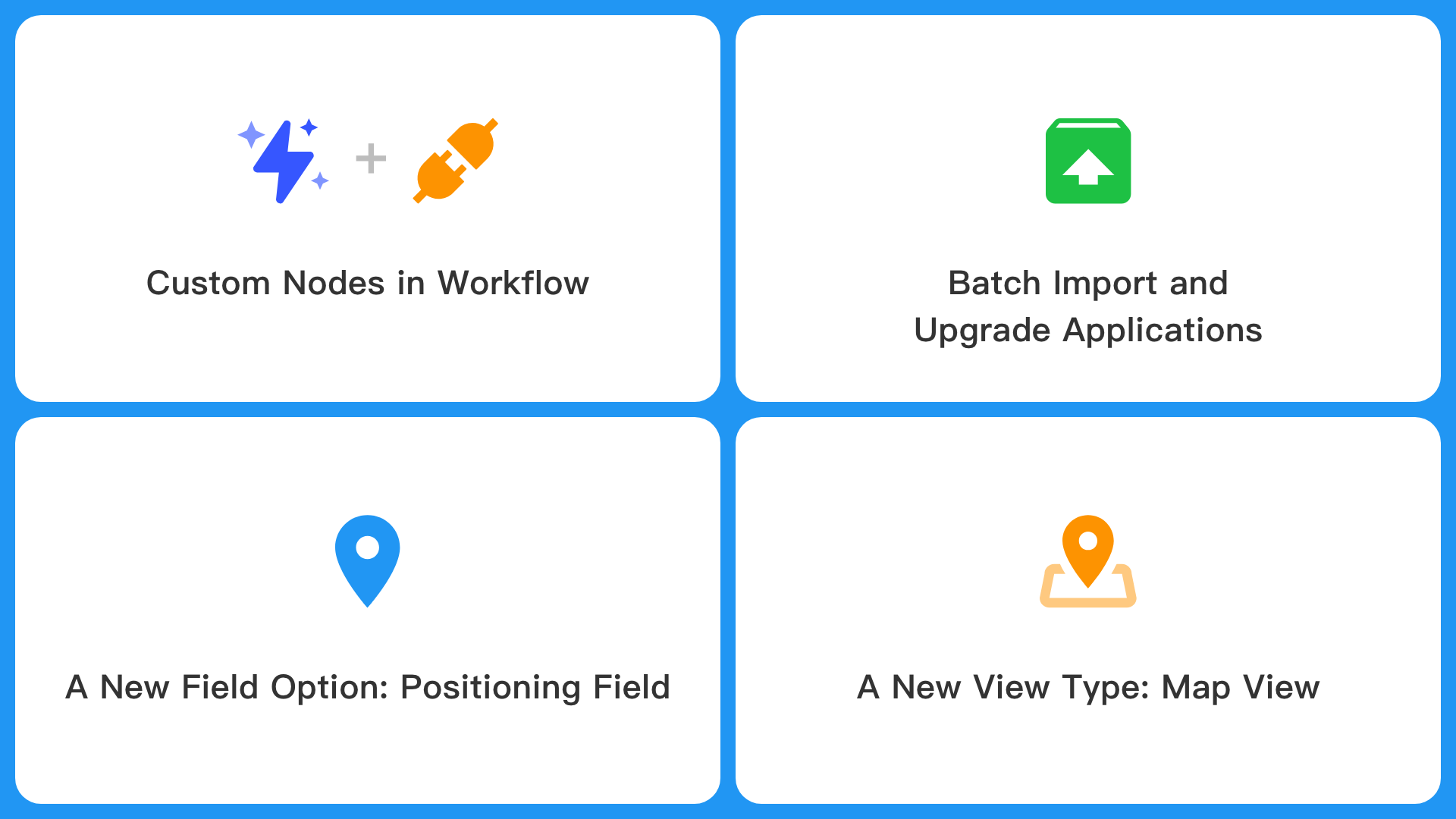
What’s New
- Node plugins in workflow
- Batch import and upgrade applications
- A new positioning field in worksheet
- A new map view in worksheet
Node plugins in workflow (beta)
It refers to using the plugin capabilities to encapsulate commonly used code blocks, API requests, etc., in a workflow as a custom node for use by all members of the organization.
Custom nodes are similar to packaged business processes, but they are not used to handle specific business processes. They are only used to encapsulate single data processing steps. In a custom node, users can add branch, AIGC, send API request, code block, and JSON parsing nodes.
Users can set the node’s name, icon, and input parameters. After configuration is complete, the same effect as using the system-provided nodes can be achieved. Developers can encapsulate complex code blocks and API requests as custom nodes, greatly simplifying the use for ordinary users, and better achieving no-code empowerment.
Example:
When integrating external APIs in the workflow, data often needs to be encrypted in different ways. Previously, users had to handle this themselves through code blocks, which was not very convenient, and users who are not familiar with code found it difficult to manage. After this update, users can encapsulate a custom node in the workflow, selecting an encryption method (MD5, sha1, sha256, HMAC) to encrypt the input data, and providing it for use by all users in the organization.
Create a node plugin
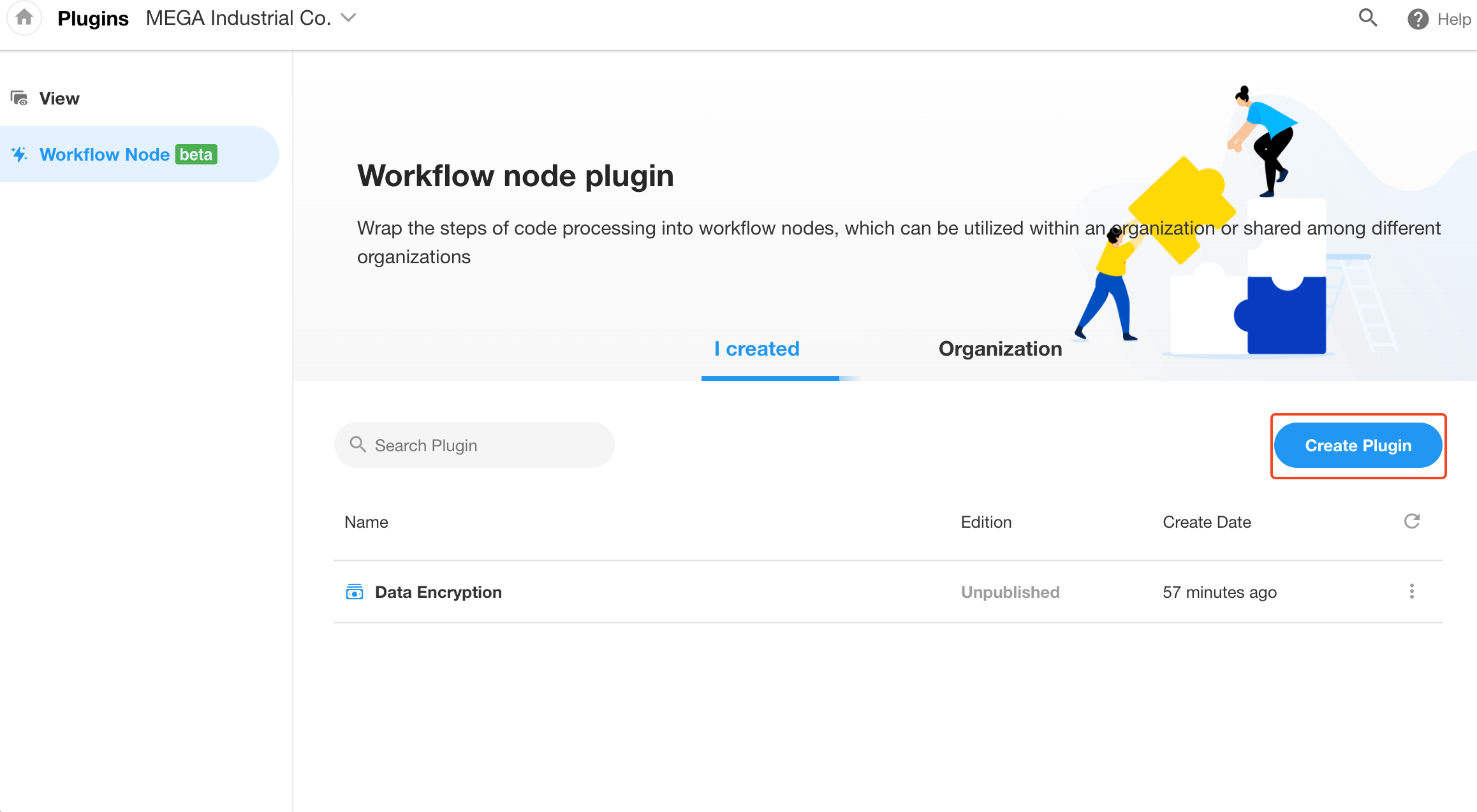
Set the node name/icon/description
The description will be displayed when users use the node.
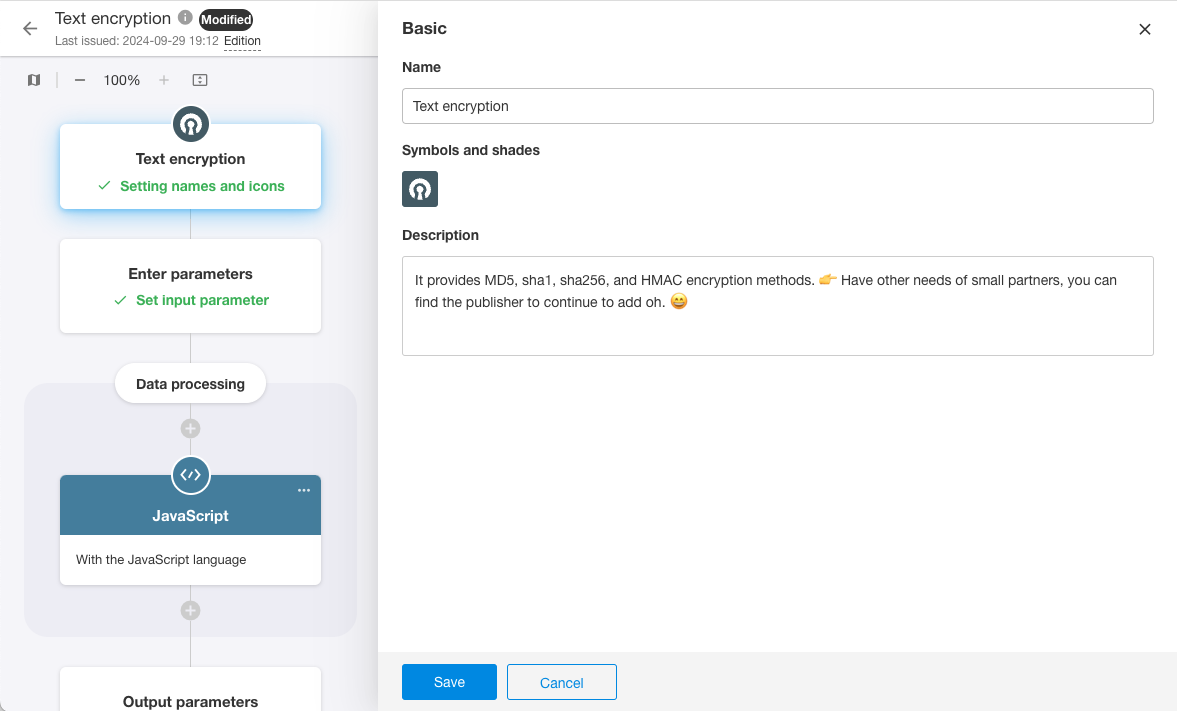
Set input parameters
Additional single select and check item types of input parameters, and group titles can be set to facilitate user input.
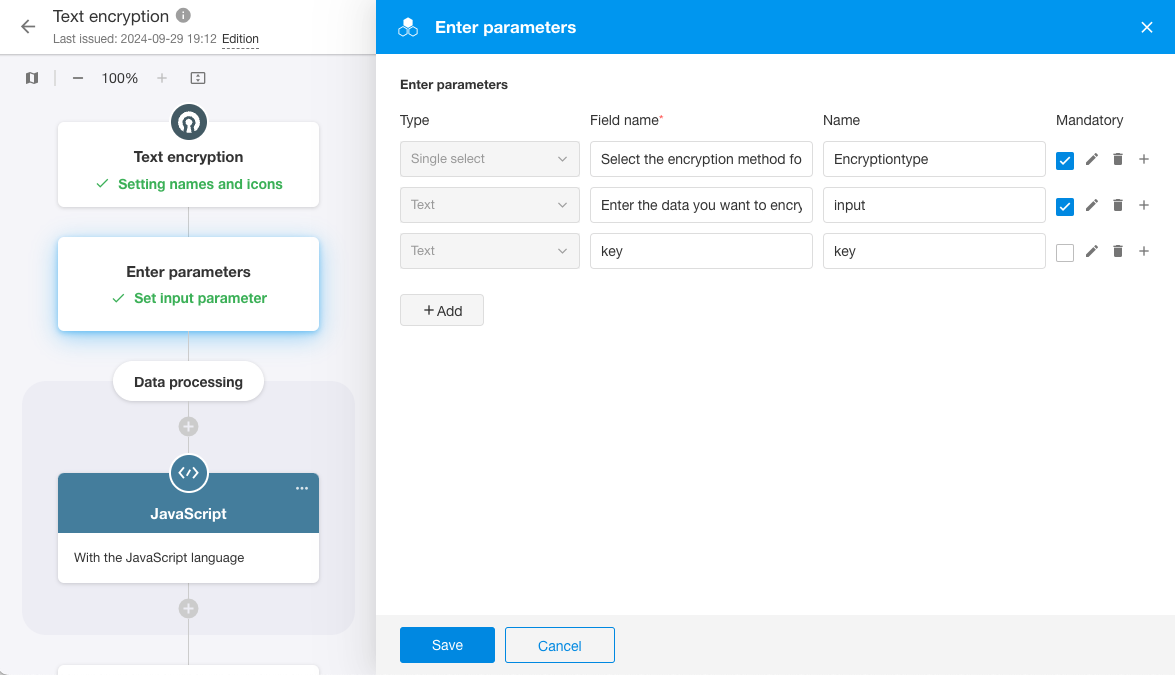
Set data processing and output parameters
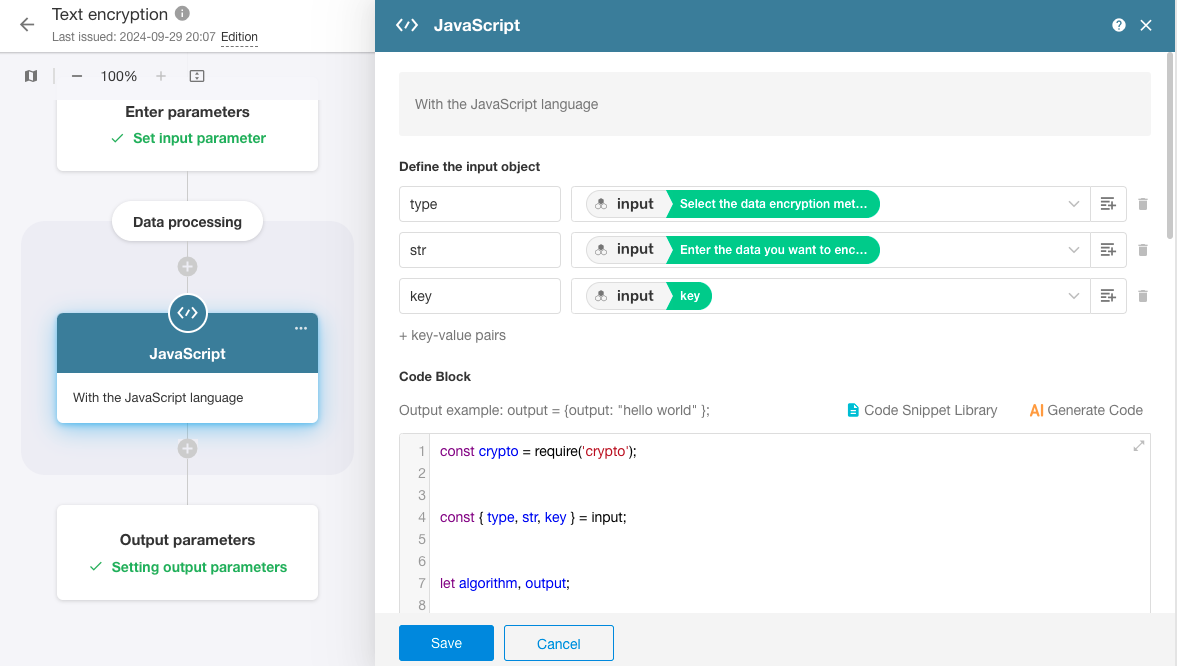
After publishing the node plugin, when adding nodes in the workflow, users can see this node in the plugin part. At this point, you can test and use this node in your workflow.
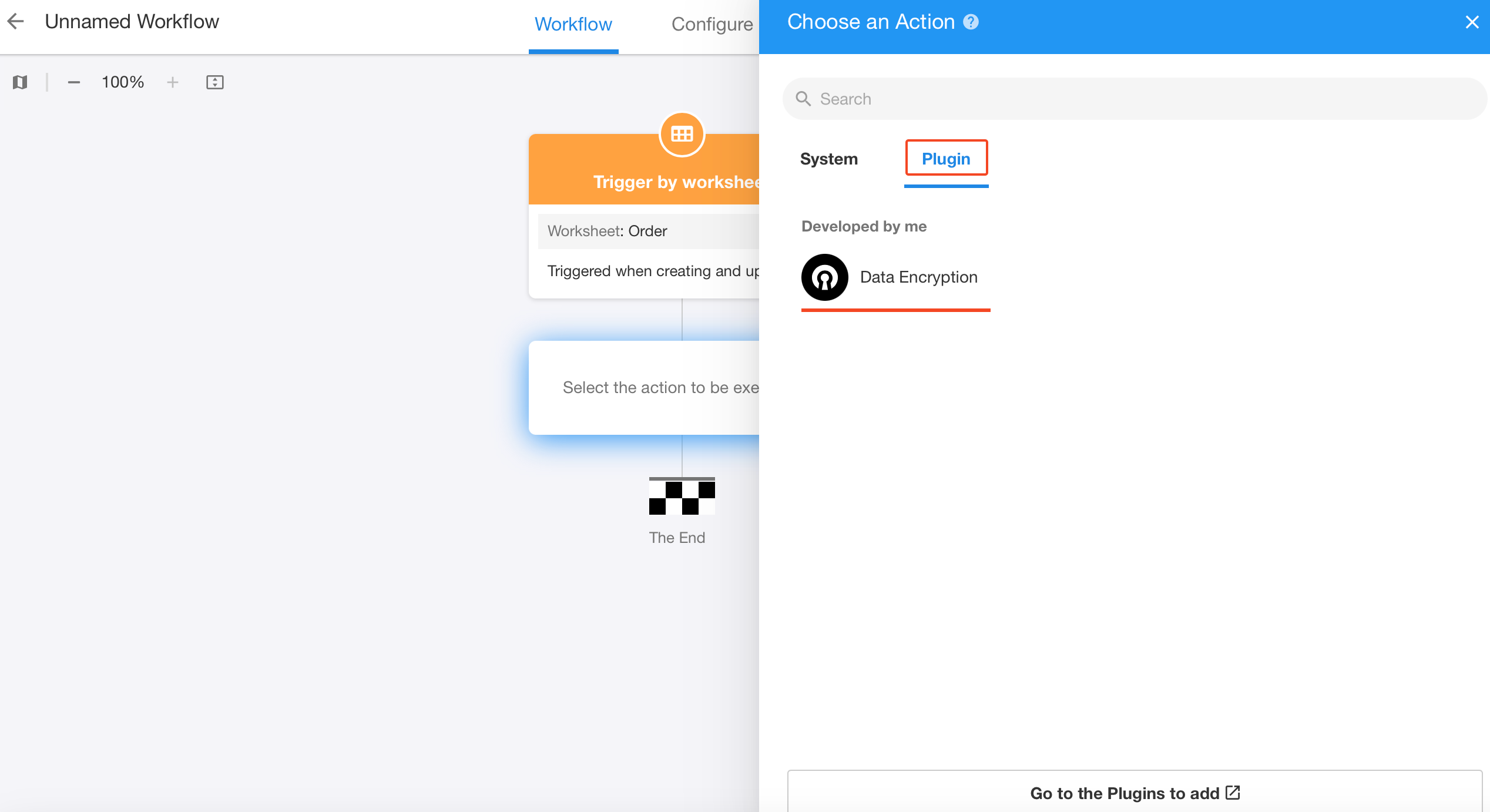
Use the plugin node
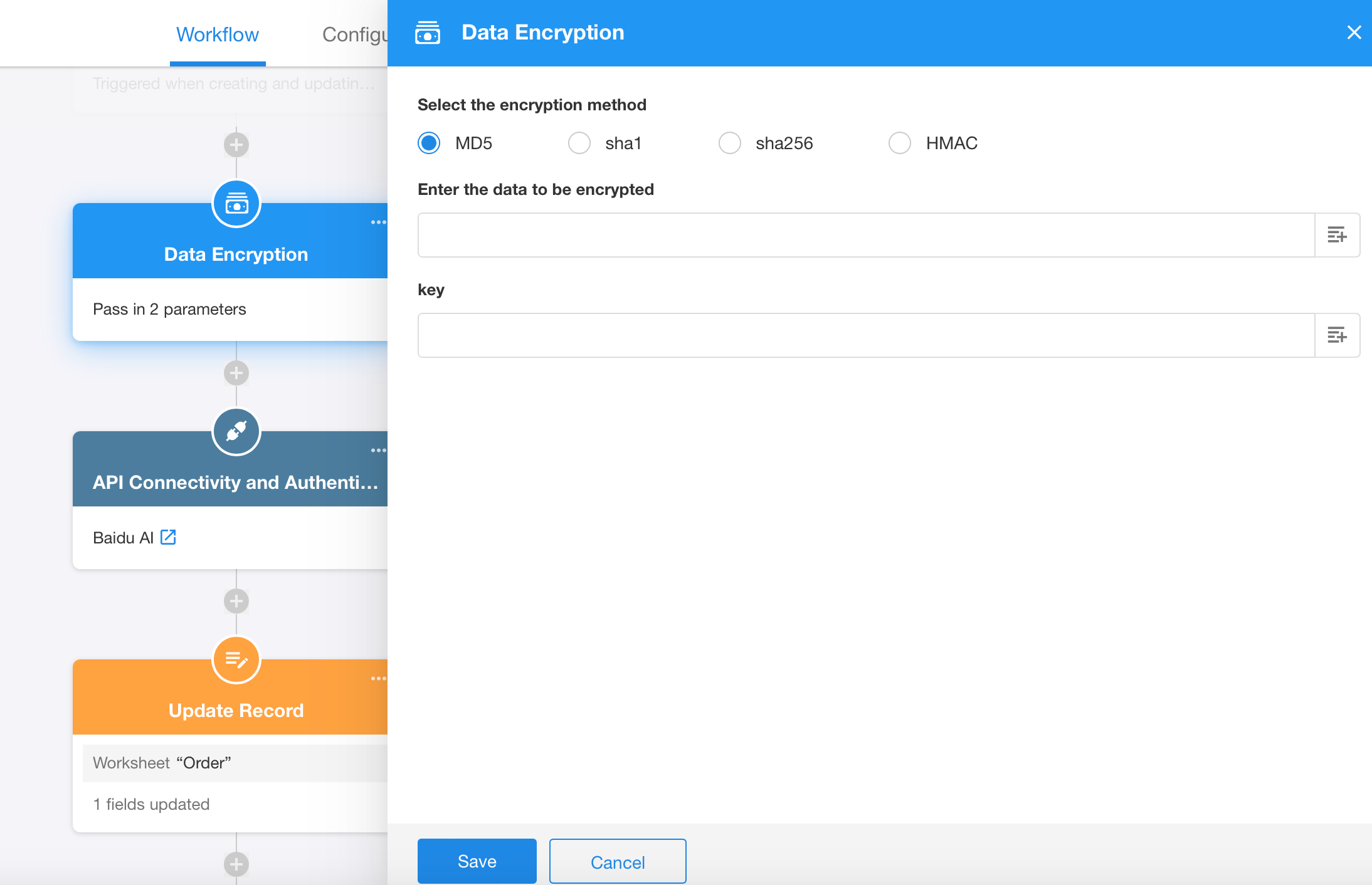
Publish the node plugin to the organization
Once you have tested it yourself and confirmed that there are no issues, you can publish the plugin to the organization in the plugin center. After publishing, all users in the organization can use this node.
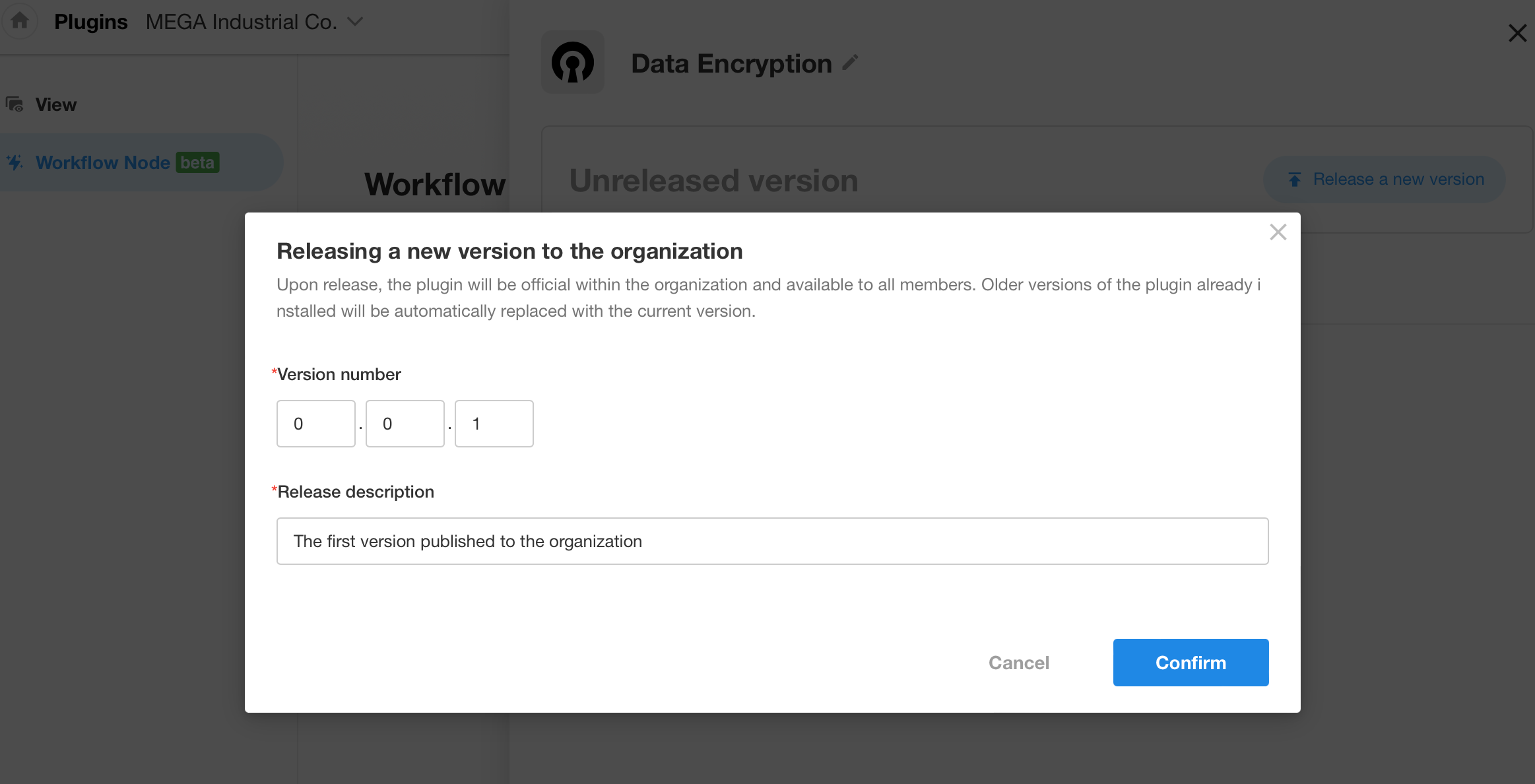
Batch import and upgrade applications
Optimization of exporting applications
In the application management section of the organization management page, when exporting multiple applications in batches, it will package the mdy files of the exported applications into a zip file for download. Up to 20 applications can be exported at once.
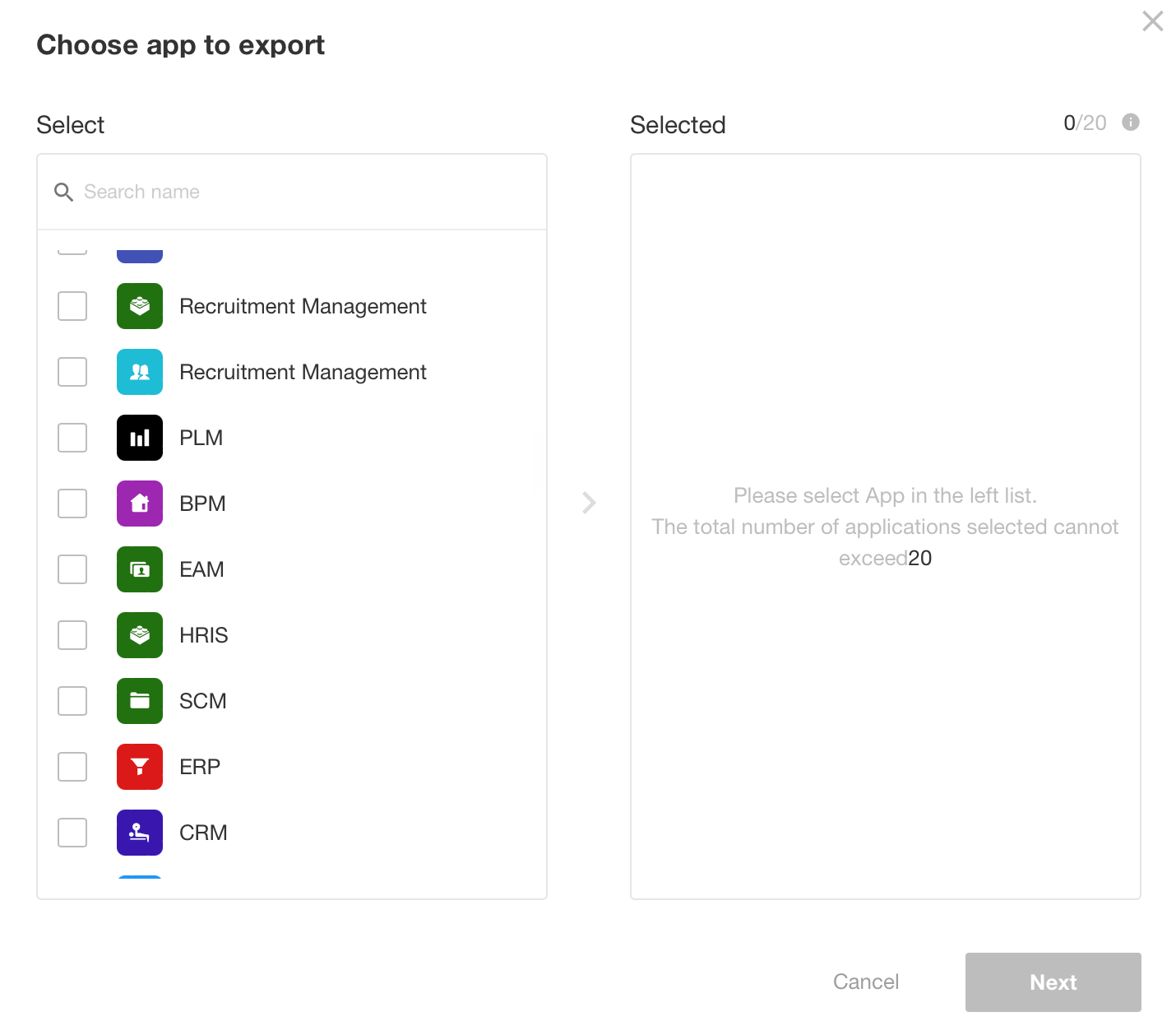

Batch import and upgrade applications
After this update, users can now batch import and upgrade applications.
Operation: After uploading the application files, users can choose to upgrade existing applications of the same source or create new applications.
Added/Optimized Configuration Items:
- Match departments and organizational roles during import
- Not update the visibility configuration of roles (by default it is checked)
- Not update applicaiton navigation (by default it is checked)
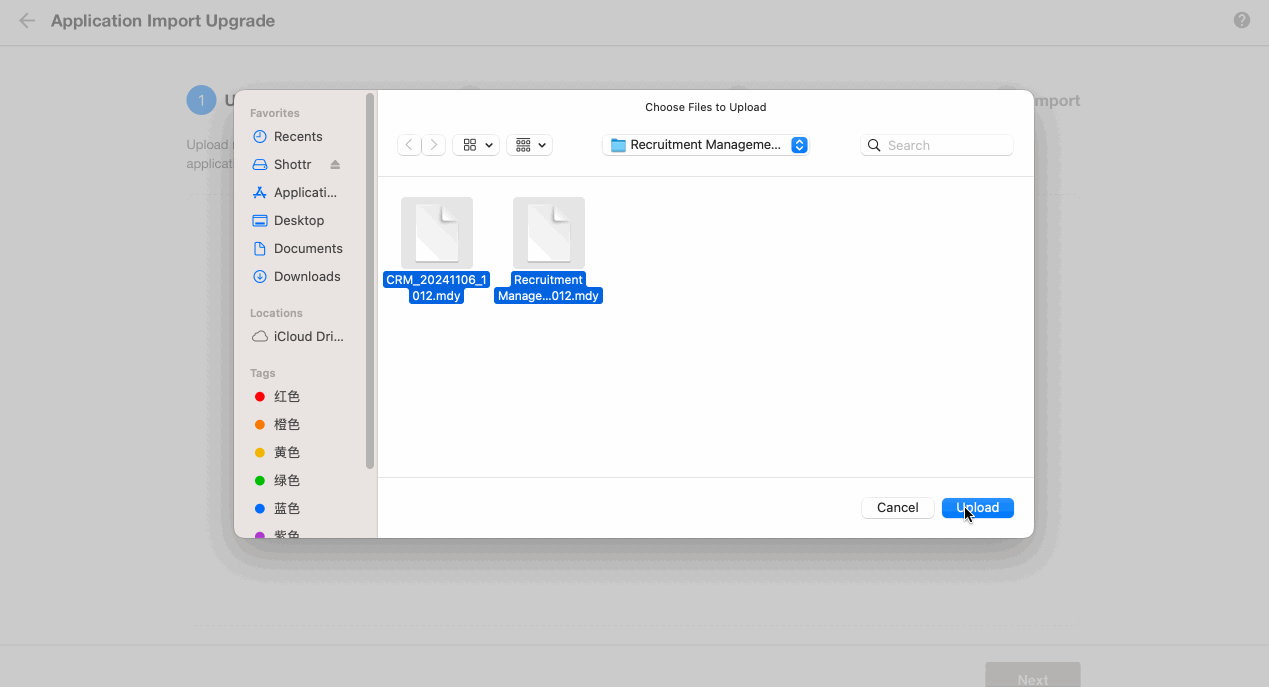
New features related to map services: the positioning field and map view. The map service used is Google Maps.
A new field option: positioning field
Users can now add positioning fields to their worksheets. This field can capture the user’s geographic location, available on both the mobile app and web (user’s phone must have GPS enabled), and display the latitude and longitude of the map location.
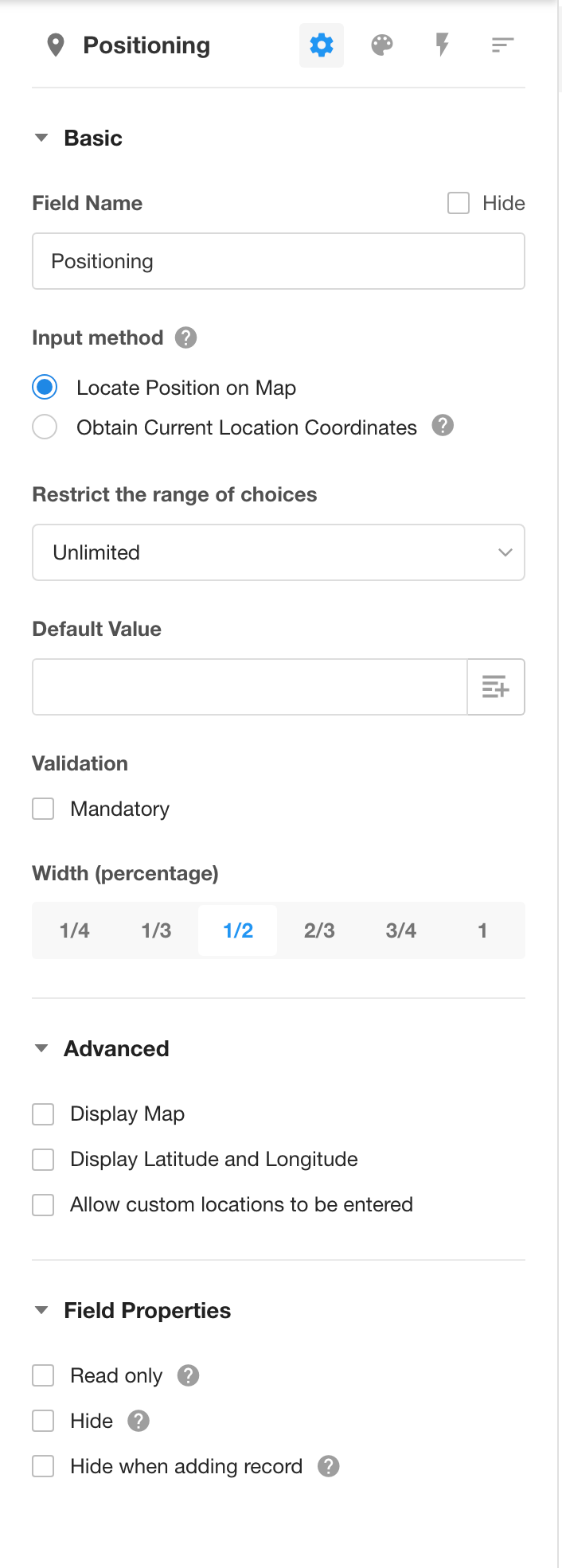
Users can also input custom locations, for example, when there is no existing location information for outdoor operations or when users are unable to find the actual corresponding location due to densely concentrated current location information.
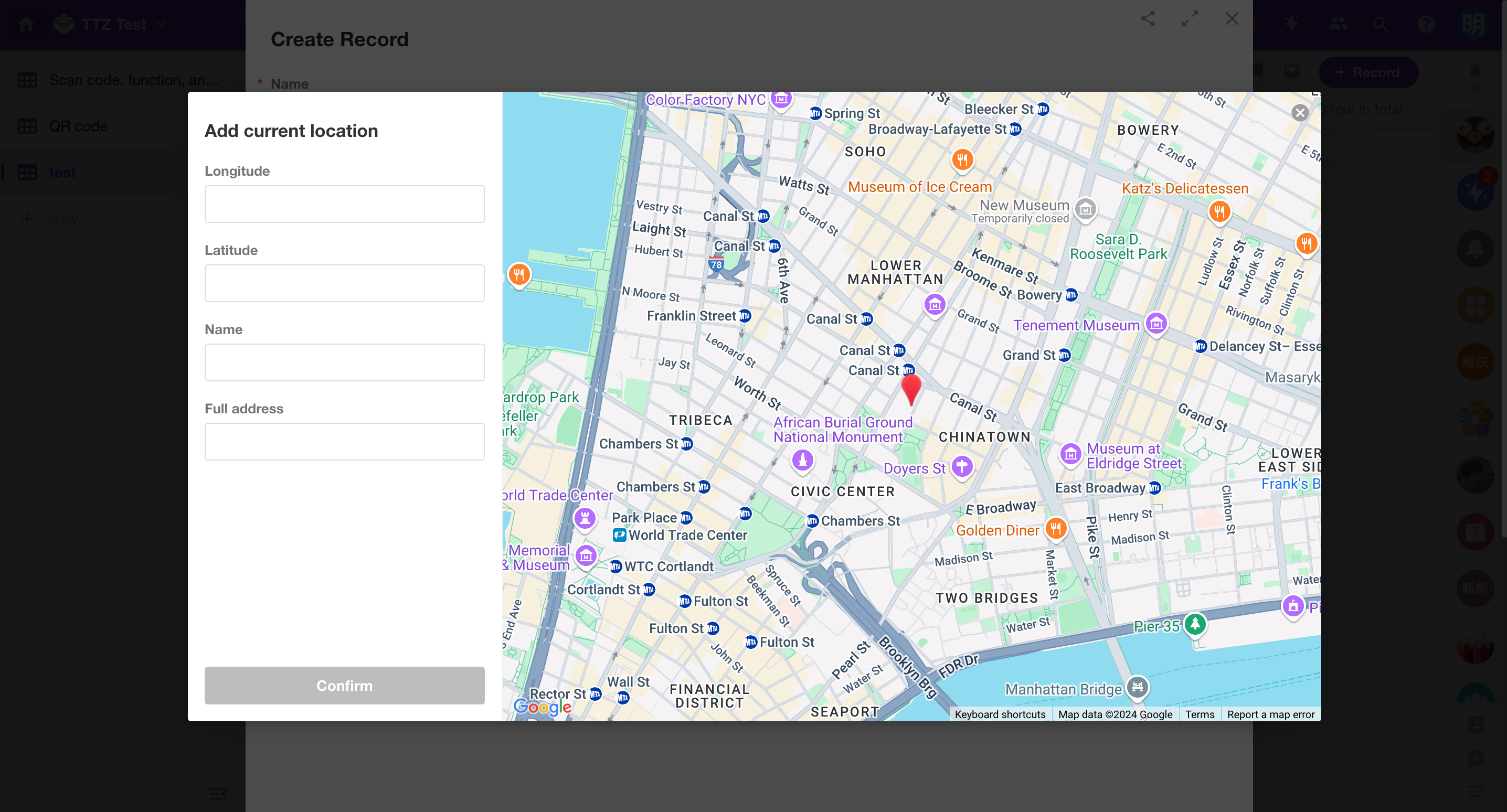
A new view type: map view
To create a map view, a designated positioning field is required to display the first 200 records on the map based on their locations.
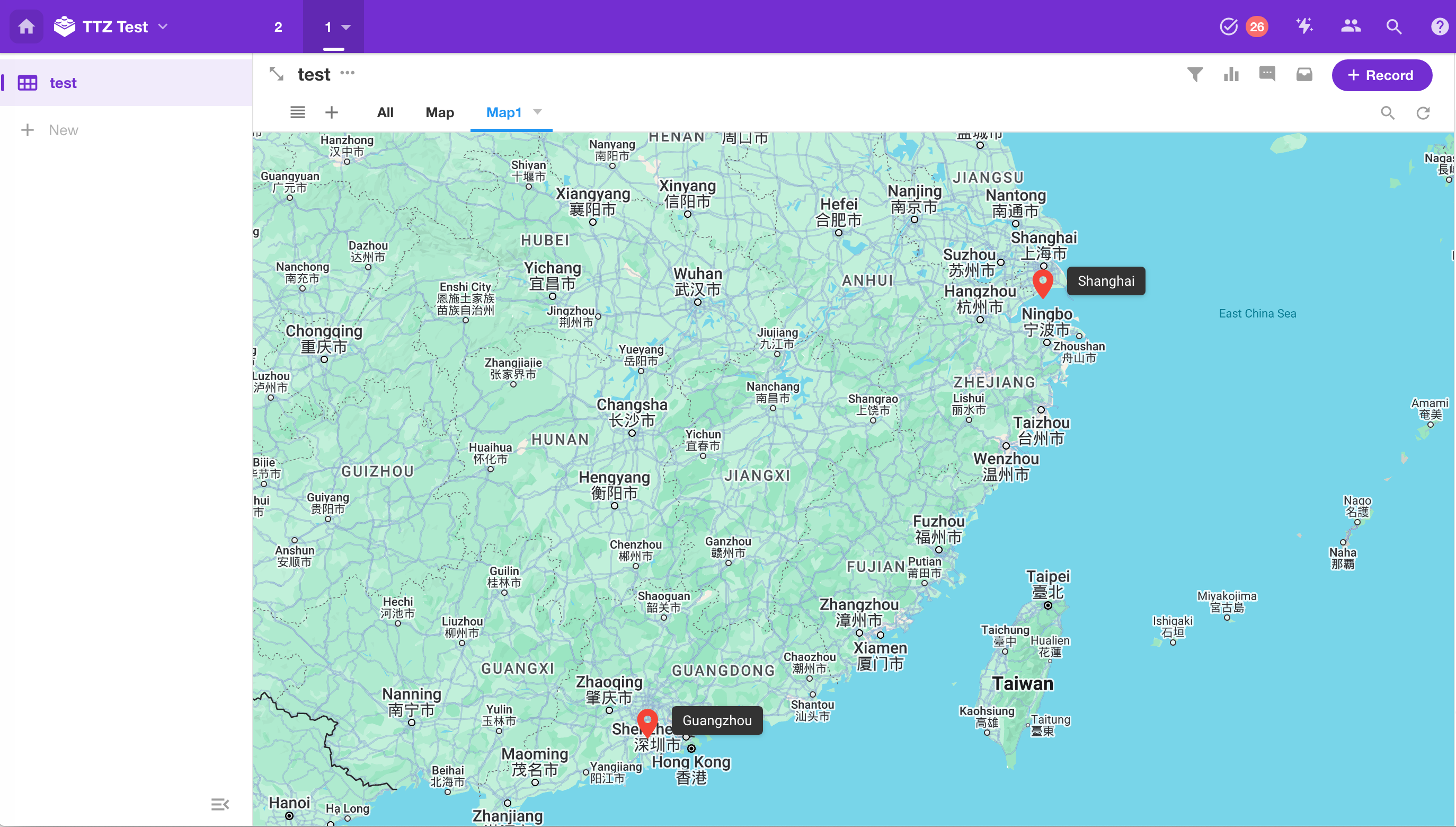
Worksheet and View
Support for setting default values for quick filtering
After this update, users can now set default values for quick filtering. Member fields can use “current user” as the default value, while other fields support using link parameters as default values.
Format when using link parameters:
- Text fields (text, email, telephone, ID number, etc.): Plain text
- Number/Currency fields: Equal to (number); In a range: minimum value – maximum value
- Selection fields: Option value, exact match
- Date: yyyy-mm-dd hh:mm:ss
- Time: hh:mm:ss
- Check items: Match content as 0, 1, true, false
Note: If there are multiple values, separate them with commas.
 |
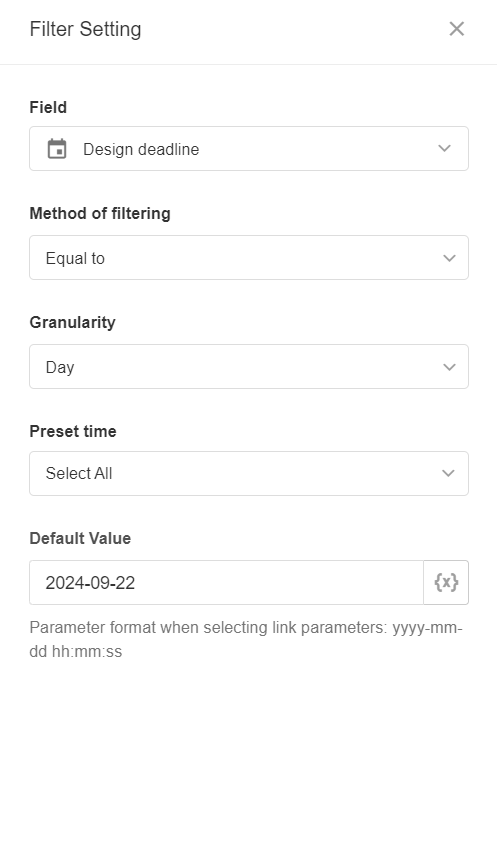 |
Filter list – support for search settings for relationship fields
In the filter list, if selecting a relationship field as the filter field, in the search settings, users can choose the fields in that related worksheet for precise or fuzzy searches.
When adding this relationship field initially, if this field has already been configured with “query settings,” the search settings in the filter list will inherit this configuration.
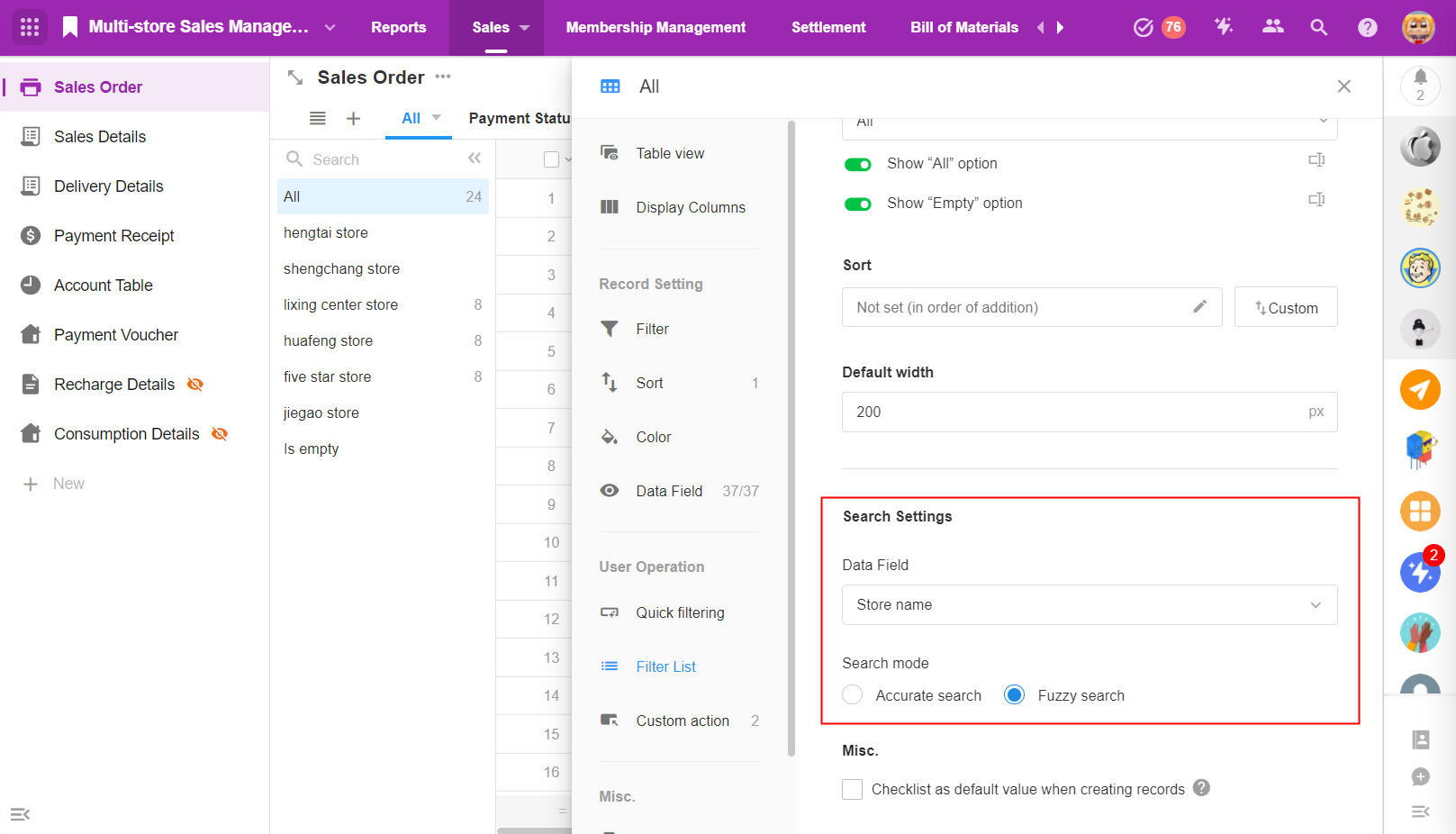
Selection field – show all options when read-only; Multi-select field – show [Select All]
1. For single-select and multi-select fields, in the tile style, users can set “show all options when read-only.” If checked, all options will be displayed when the field is read-only.
Note: This setting only takes effect on PC.
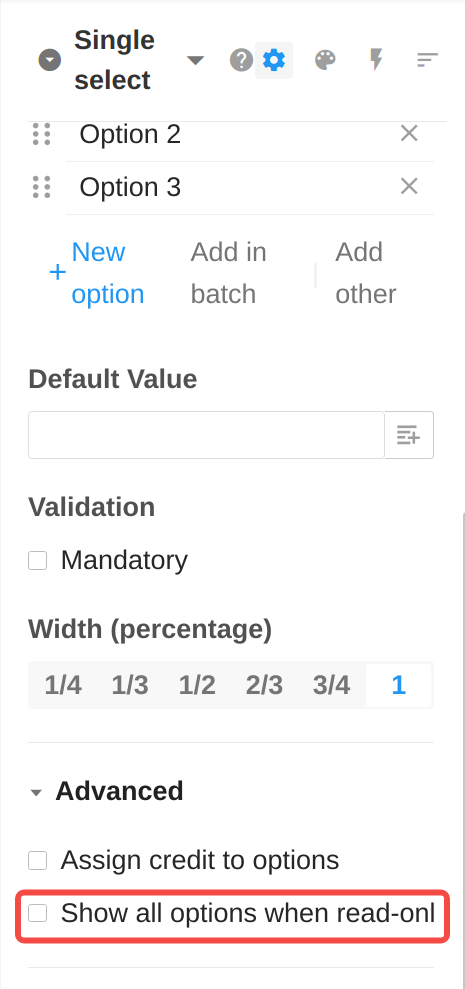
2. For multi-select fields, users can set “show Select All.” If checked, there will be a “Select All” button.
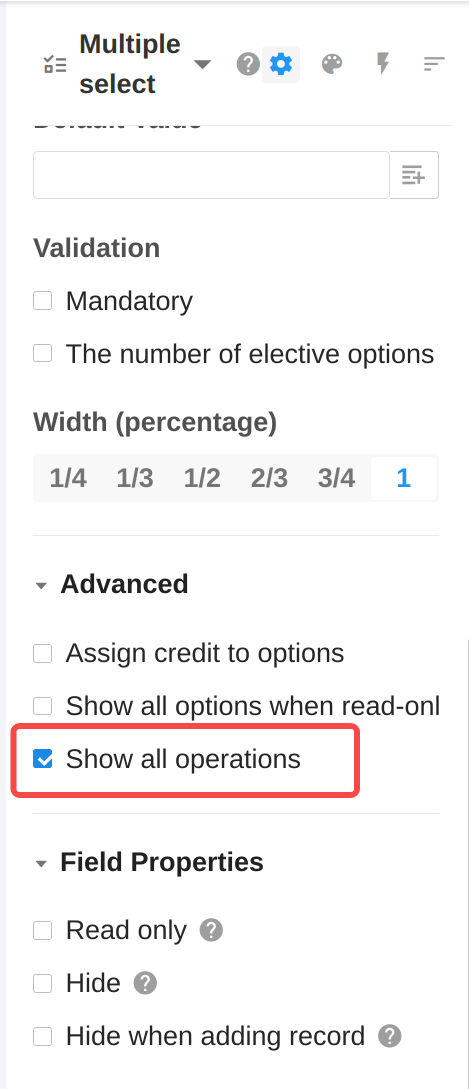
Example:
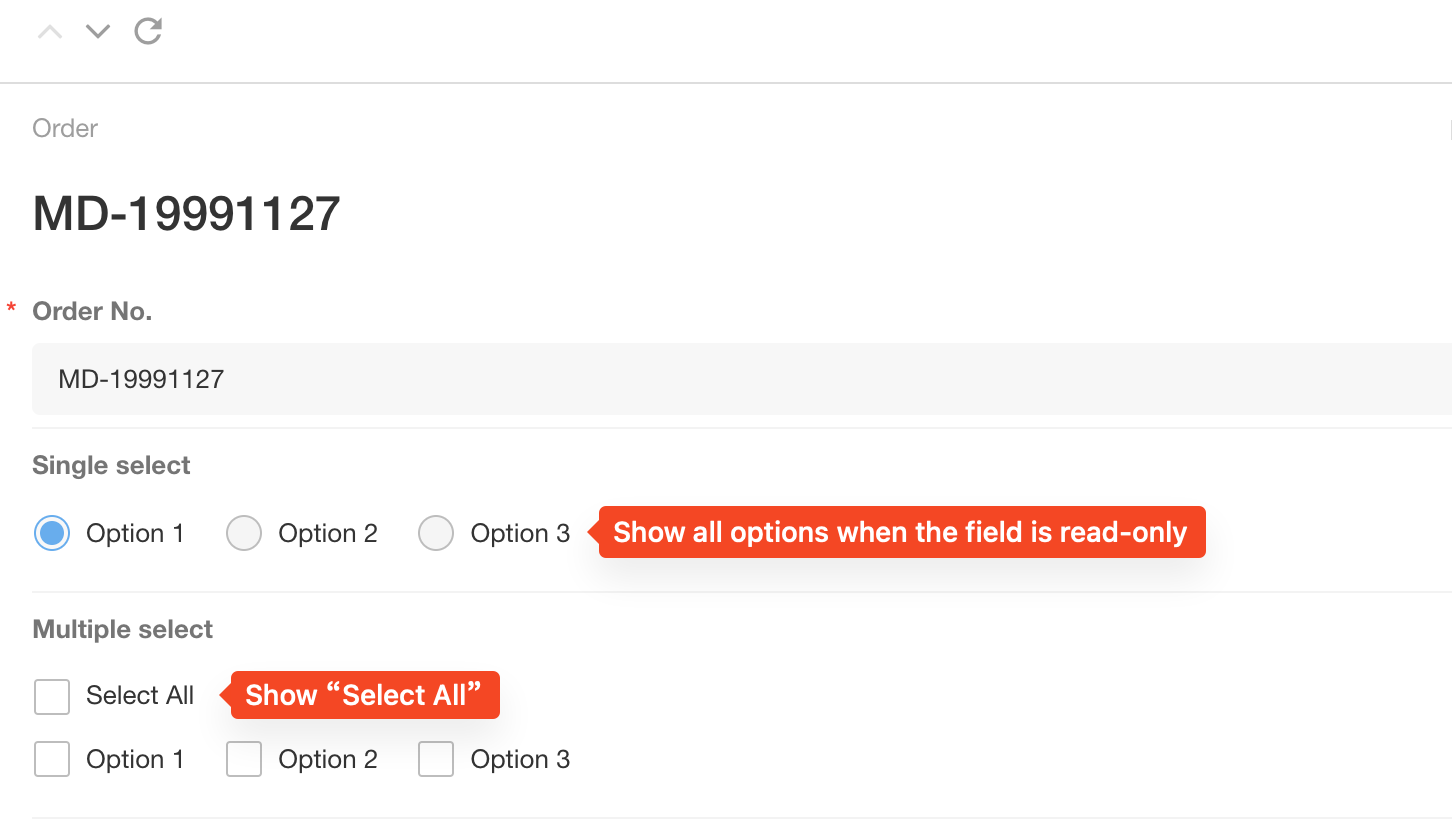
Check for duplicate options in selection fields
1. When saving a form, all single-select and multi-select fields are rigorously checked for duplicate options (excluding options in the recycle bin). The form can only be saved if there are no duplicate options in option lists.
2. When adding options in bulk, if duplicate options are found in the recycle bin, a prompt will appear at the bottom of the input box stating, “Recover duplicate options from the recycle bin when saving.” If checked, duplicated options will be restored from the recycle bin when saving edits.
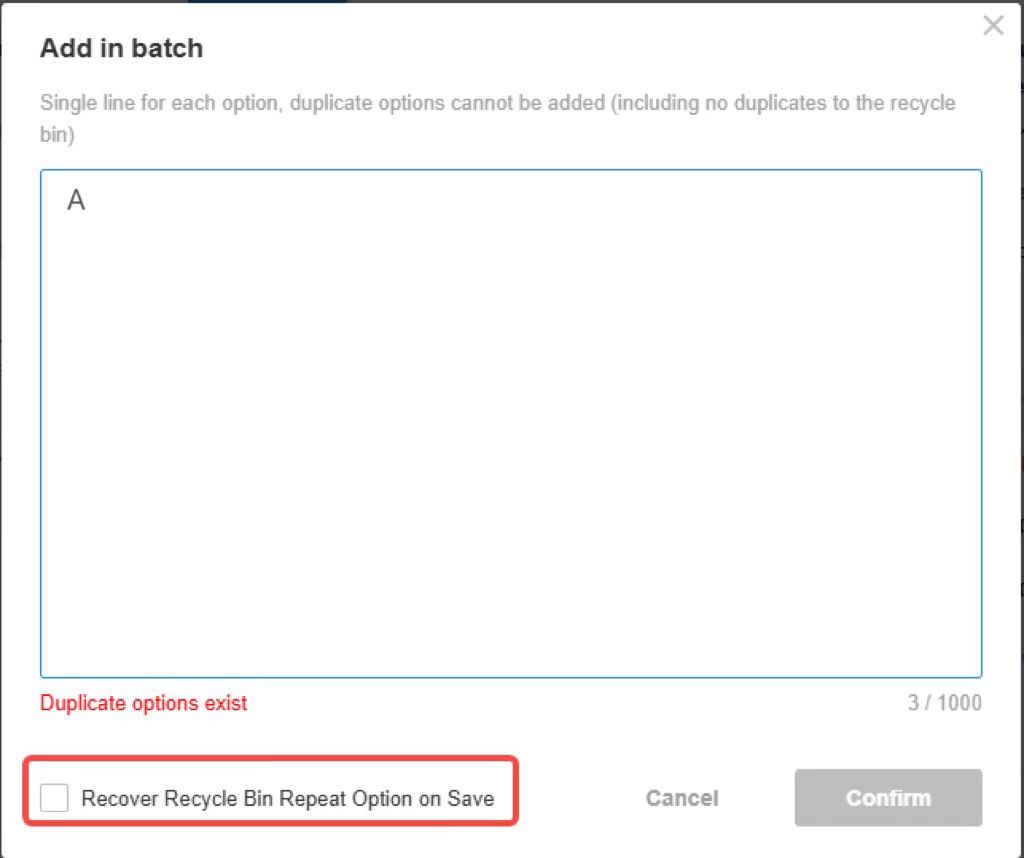
3. When restoring options from the recycle bin, the system will check if there are duplicate options in the option list. Duplicate options cannot be restored.
When using the level field as a filter
The filtering conditions have been adjusted as follows:
1. “Equal to” is changed to “is one of,” and “not equal to” is changed to “not any of.”
2. Add “>”, “<“, “≥”, “≤”, “within the range of”, “out of the range of”. Filter values support for inputting numbers (similar to the number field).
Workflow
Support for adding branches based on query results after [Get multiple data] node
When using the [Query and batch update], [Query and batch delete], [Query worksheet to get multiple date (direct access)], and [Get the associated records (multiple)] nodes in a workflow, users can immediately add branches based on the query results after the node.
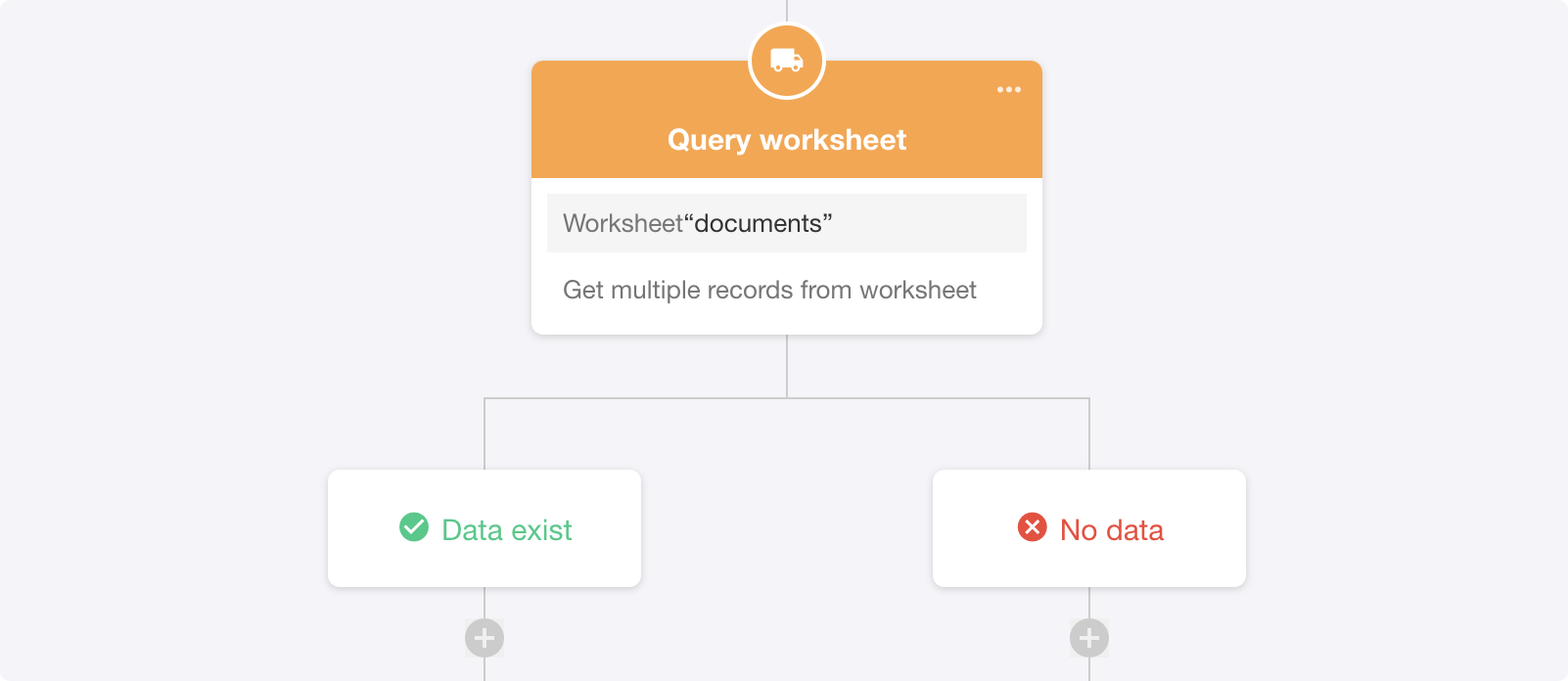
Support for random retrieval when getting multiple data
When using “Query Worksheet” to get multiple data, users can check “Ignore sorting rules and get randomly” and set a “limited number” to randomly get a specified number of records.
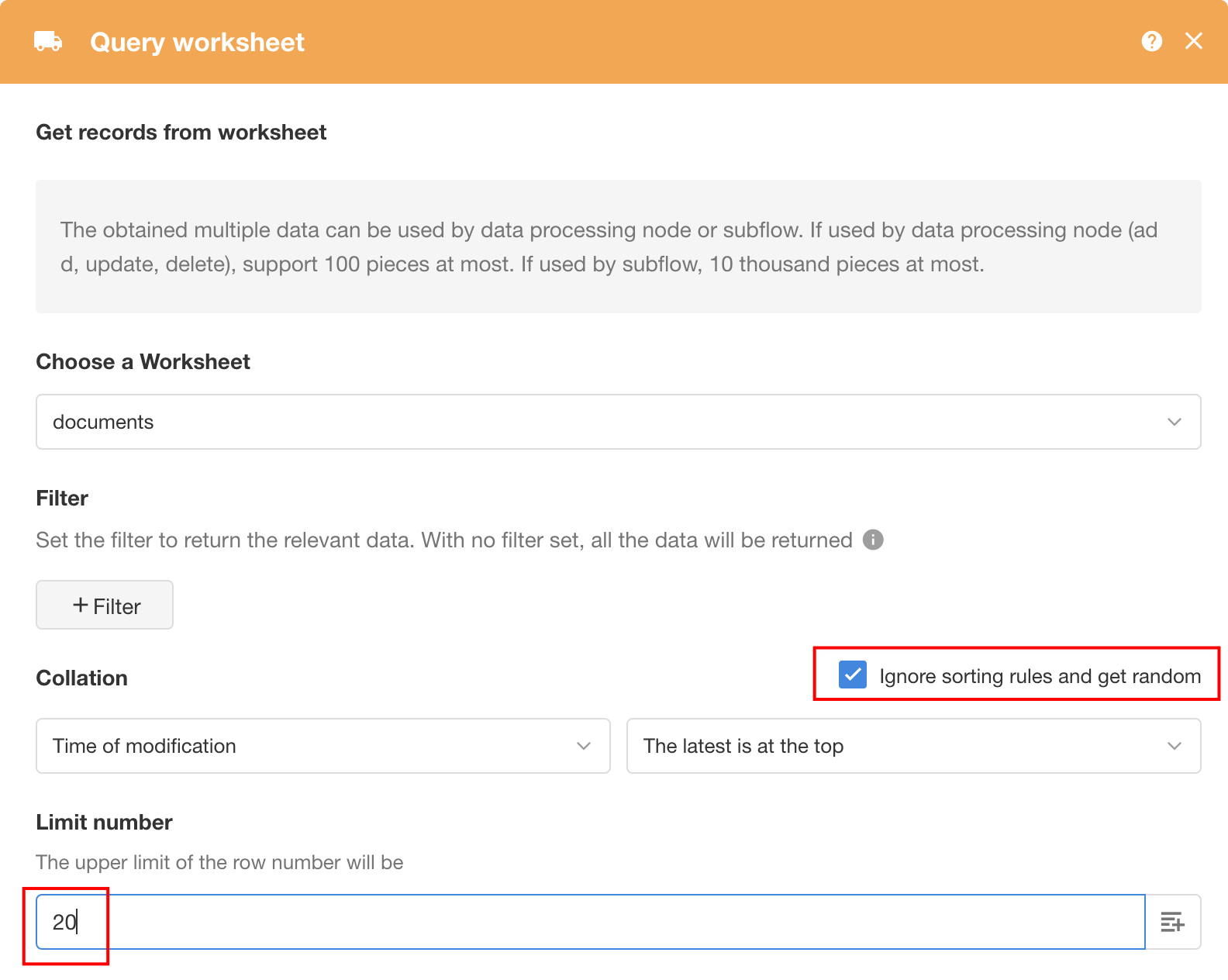
Optimization of approval node
In the data update settings of the approval node, a new option has been added called “Update during the approval process”.
When there are multiple approvers for joint approval or approval level by level, relevant data will be updated after each approver processes it.
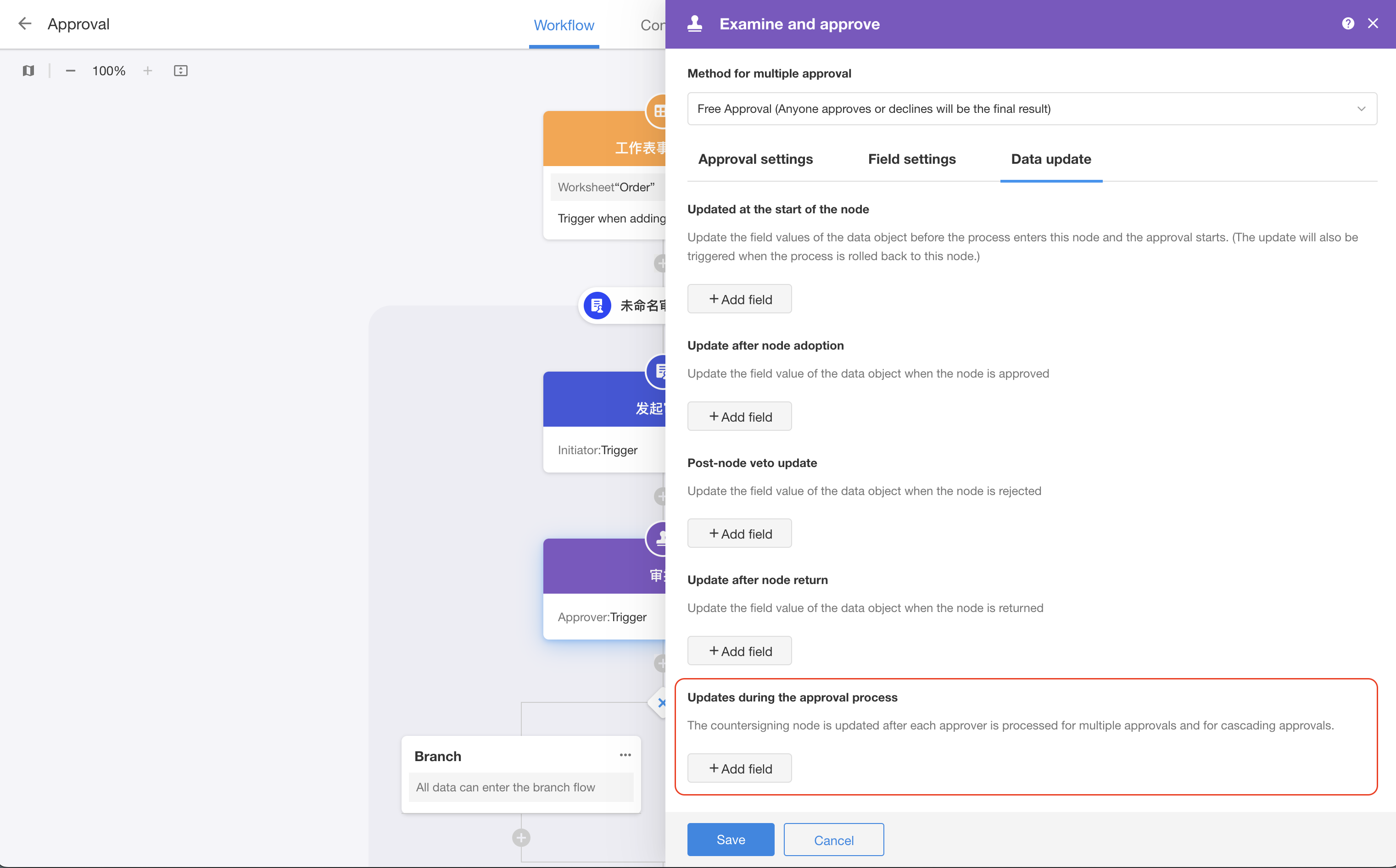
When email notification is enabled in the approval node, users can configure the sender’s name.
Users can customize the sender’s name; if left blank, the default name will be used.
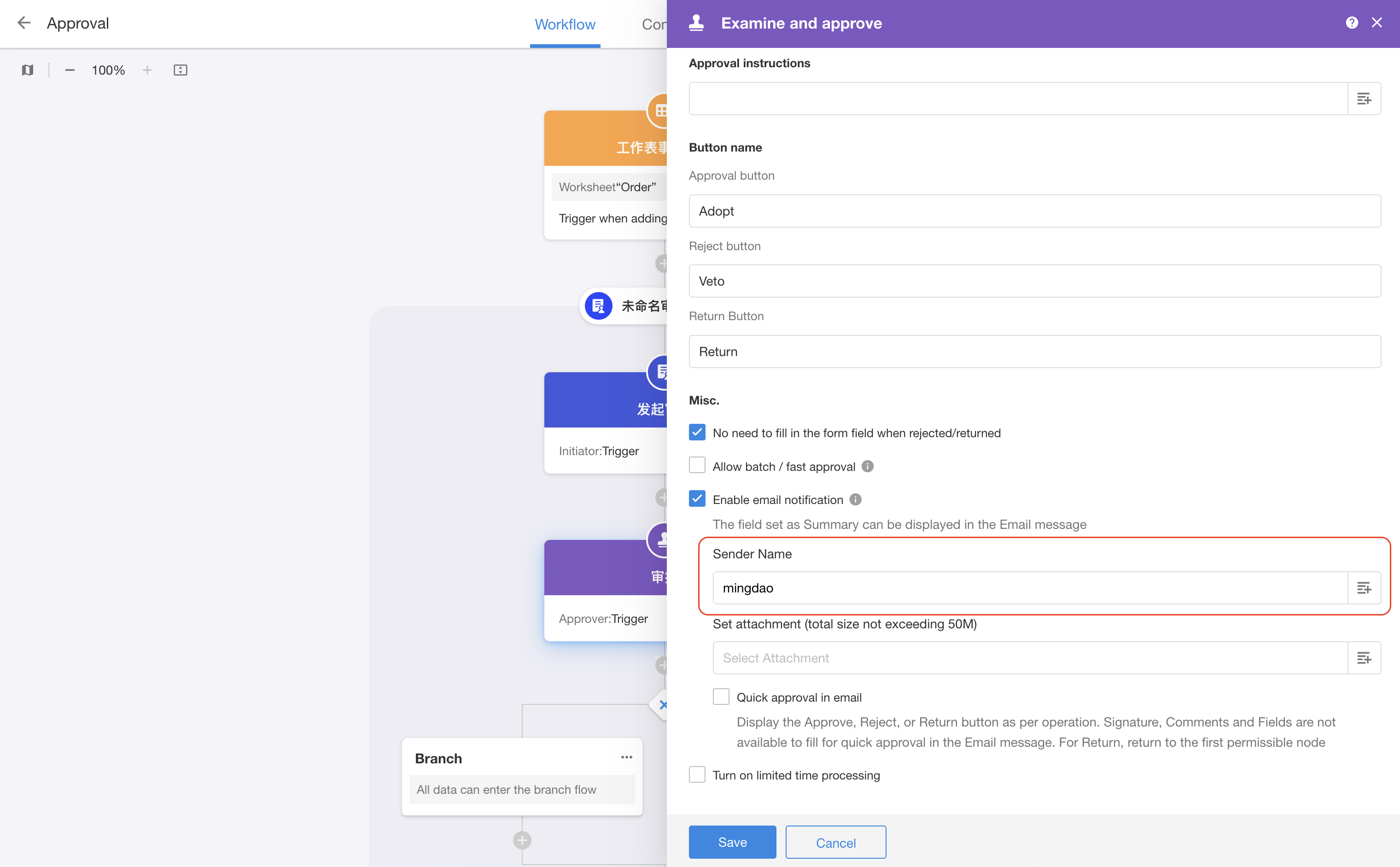
Custom Page and Chart
Users can set to refresh chart or view components after executing buttons on a custom page.
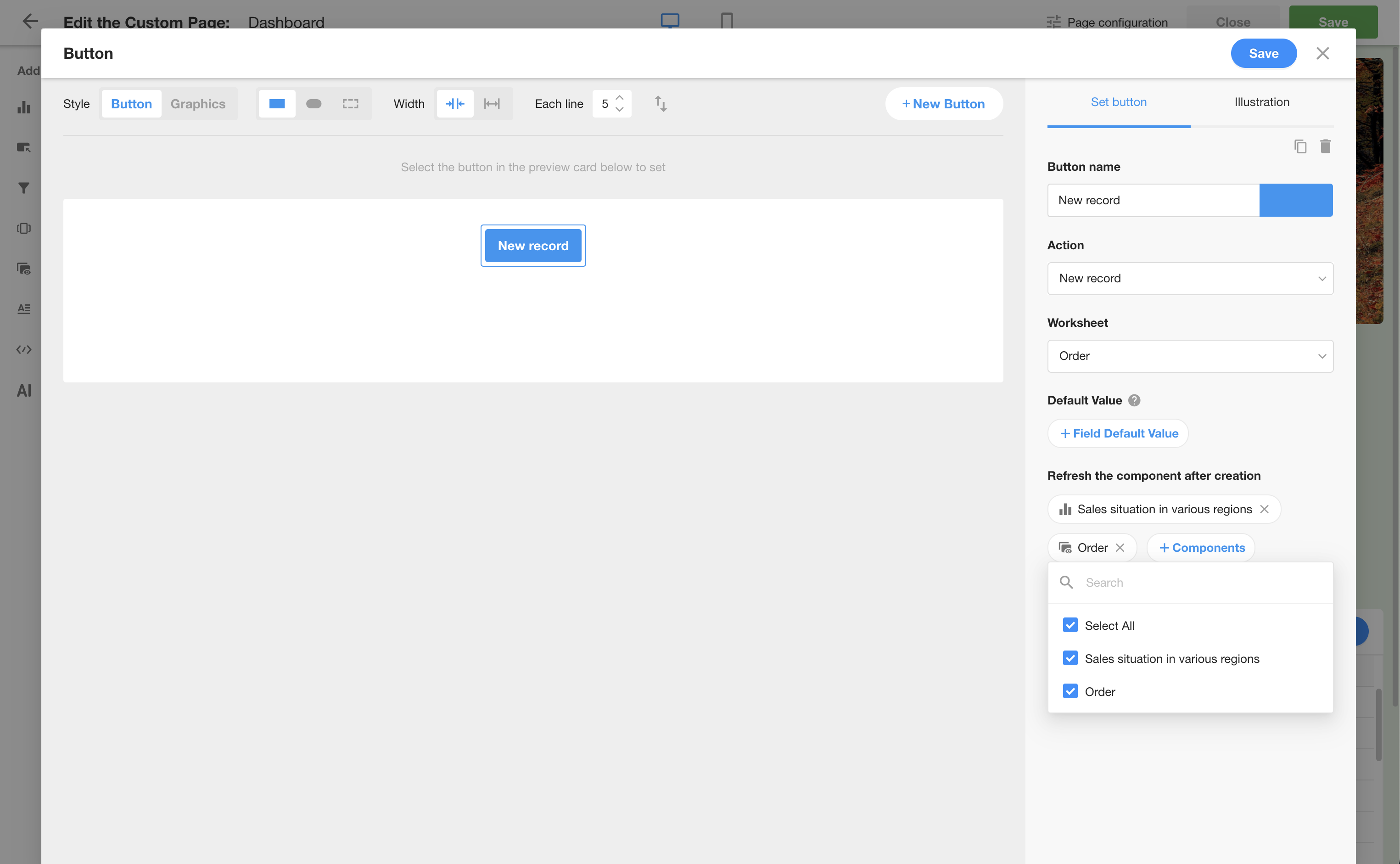
Support for setting fiscal year when configuring charts
To facilitate statistical analysis of fiscal year-related data, users can now set the fiscal year when configuring the time range of charts.
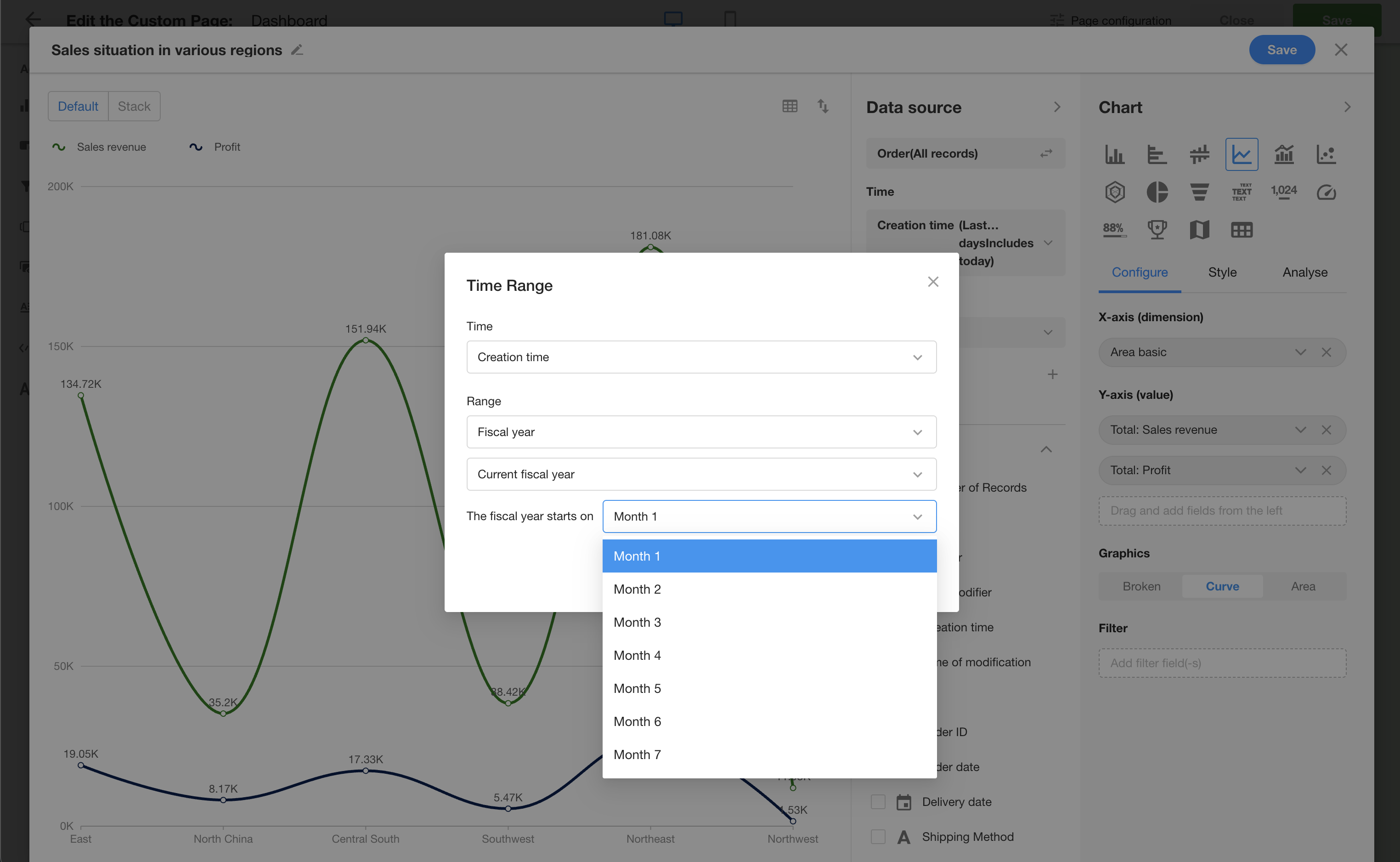
Organization Management and Portal
New statistical dimensions for attachment uploads and application visits in usage analysis
Additional statistical dimensions have been added for attachment uploads.
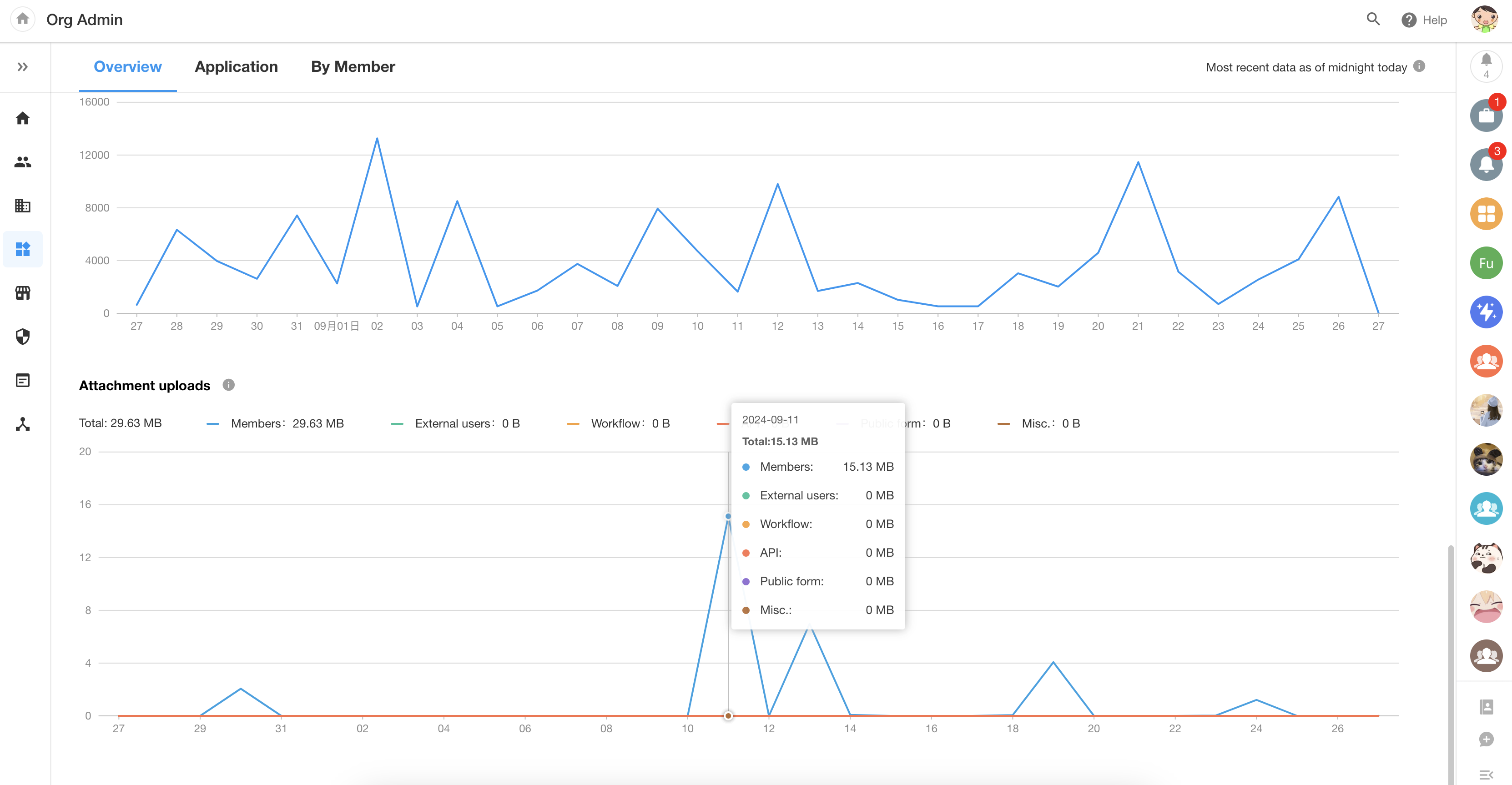
For application visits, statistics for accessing applications via hyperlinks have been added.
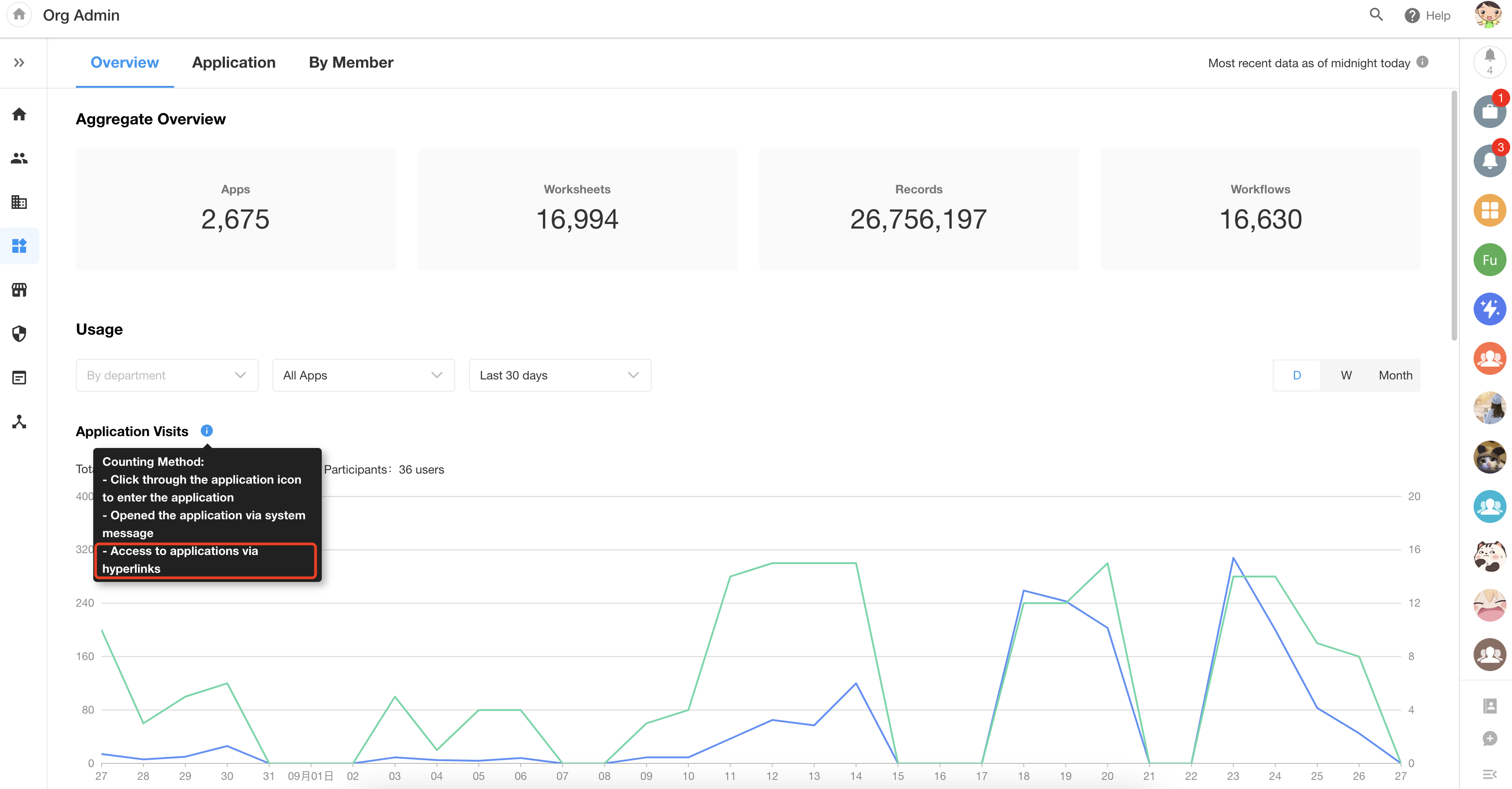
Import and export organizational roles
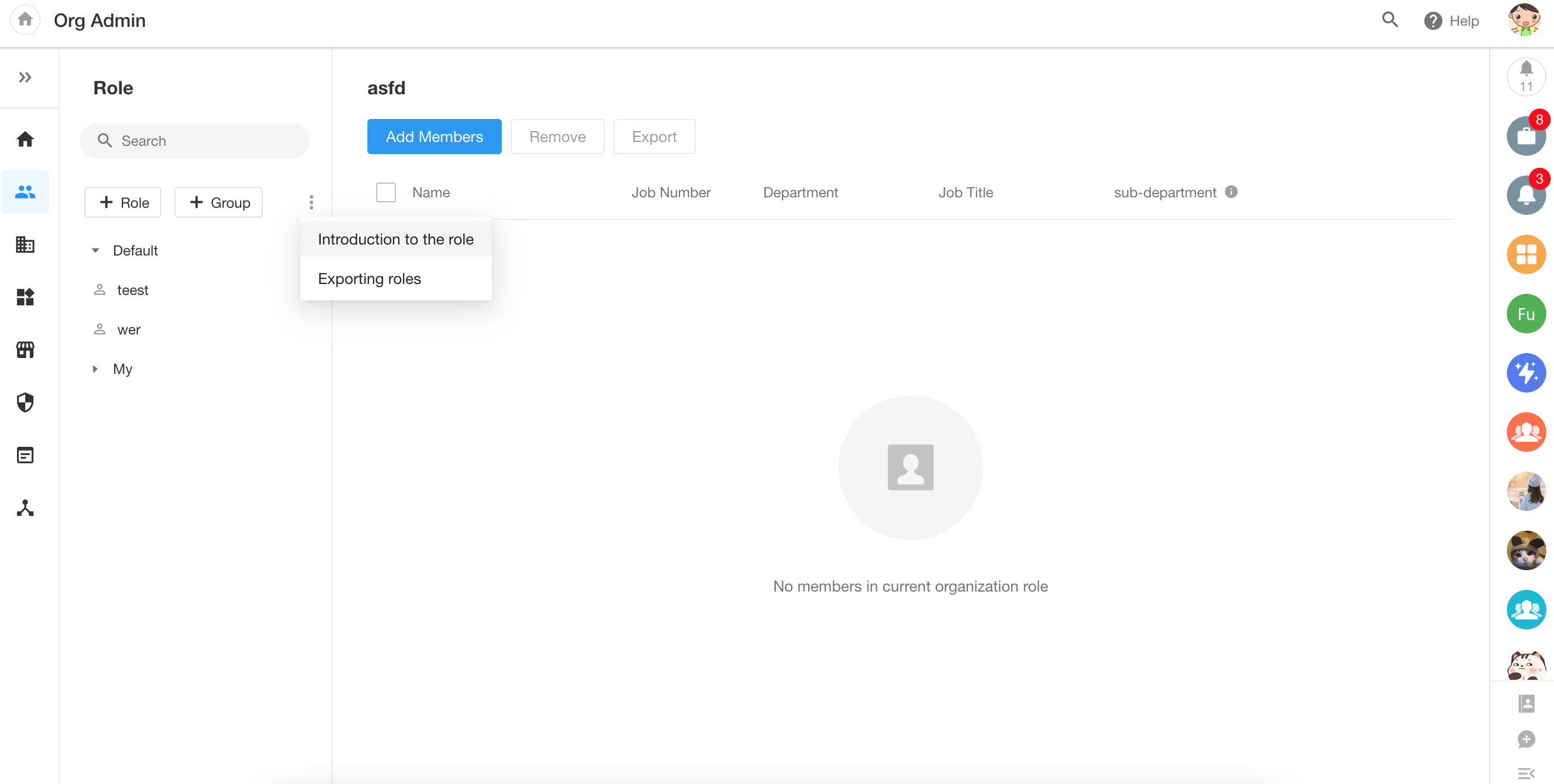
External portal supports custom links
For external portals, users can configure registration methods, login methods, and roles to generate multiple portal links, enabling personalized login for external users.
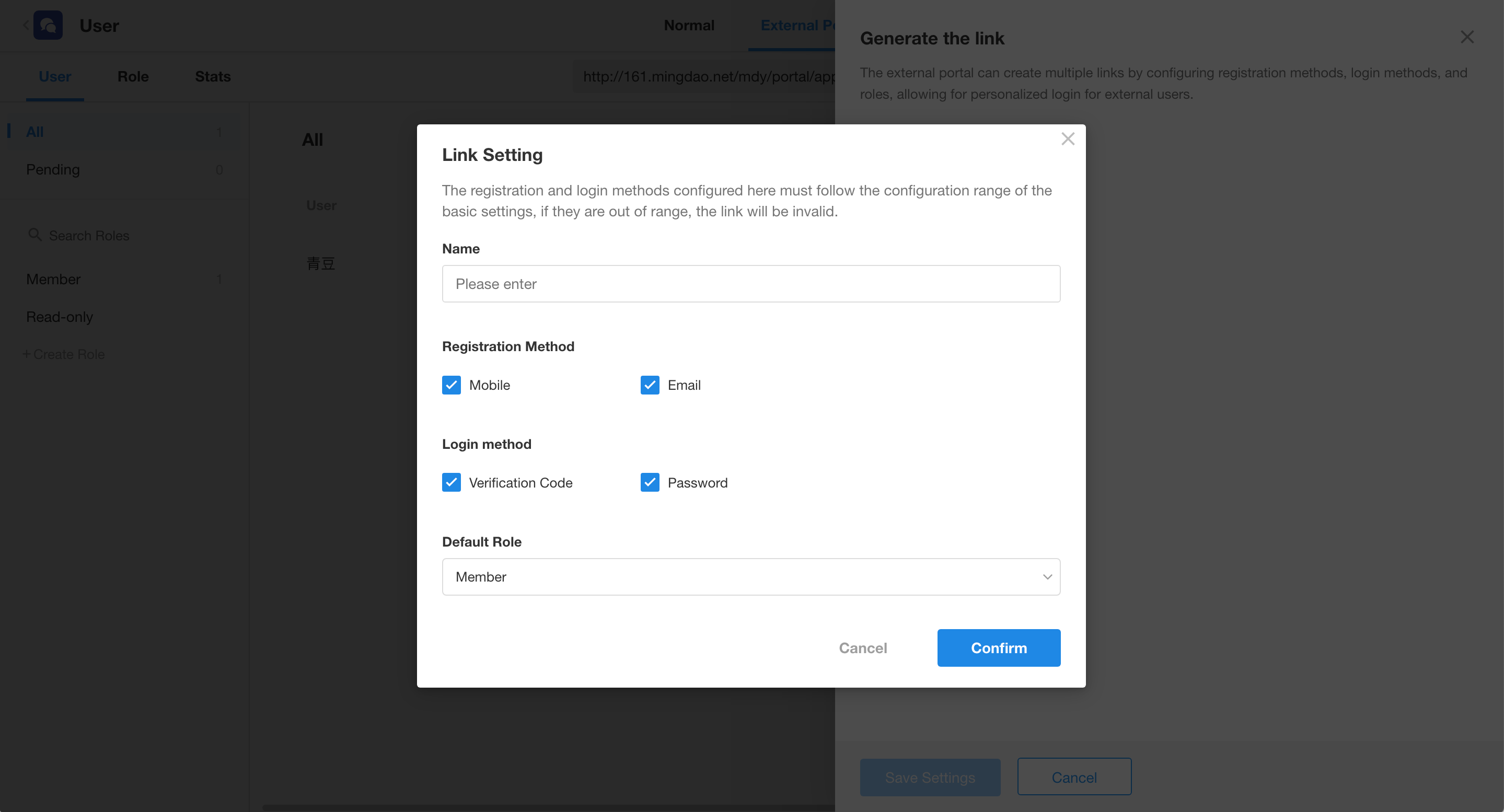
Other Improvements
Support for “Create New PBP” in the configuration of call PBP node
When using the “call PBP” node, if there is no pre-configured packaged business process, users can directly click the “Create New PBP” button on the node configuration page to create one.
Optimization of the subflow node
After this upgrade, in HAP SaaS edition, executing a single subflow in a workflow will no longer incur charges; charges will only apply when the subflow involves multiple data objects.
Workflow and charts support the use of formula field (function)
Optimizations in chat
In the chat box, text messages can be recalled for re-editing within 10 minutes; in group chats, an added icon for mentioning someone allows for quick notifications; in the file transfer, users can delete sent content.
When creating a custom button to fill in a form and execute a process, users can configure to continue filling in after execution.
Data calibration optimization
- New group: Refresh foreign fields and rollup results (Grouped by related records, display foreign fields and rollup fields)
- Add a “Select All” button in each group
- Add a prompt: The data calibration interval for a single worksheet is 120 minutes. Make sure you have selected all records and fields to be calibrated.
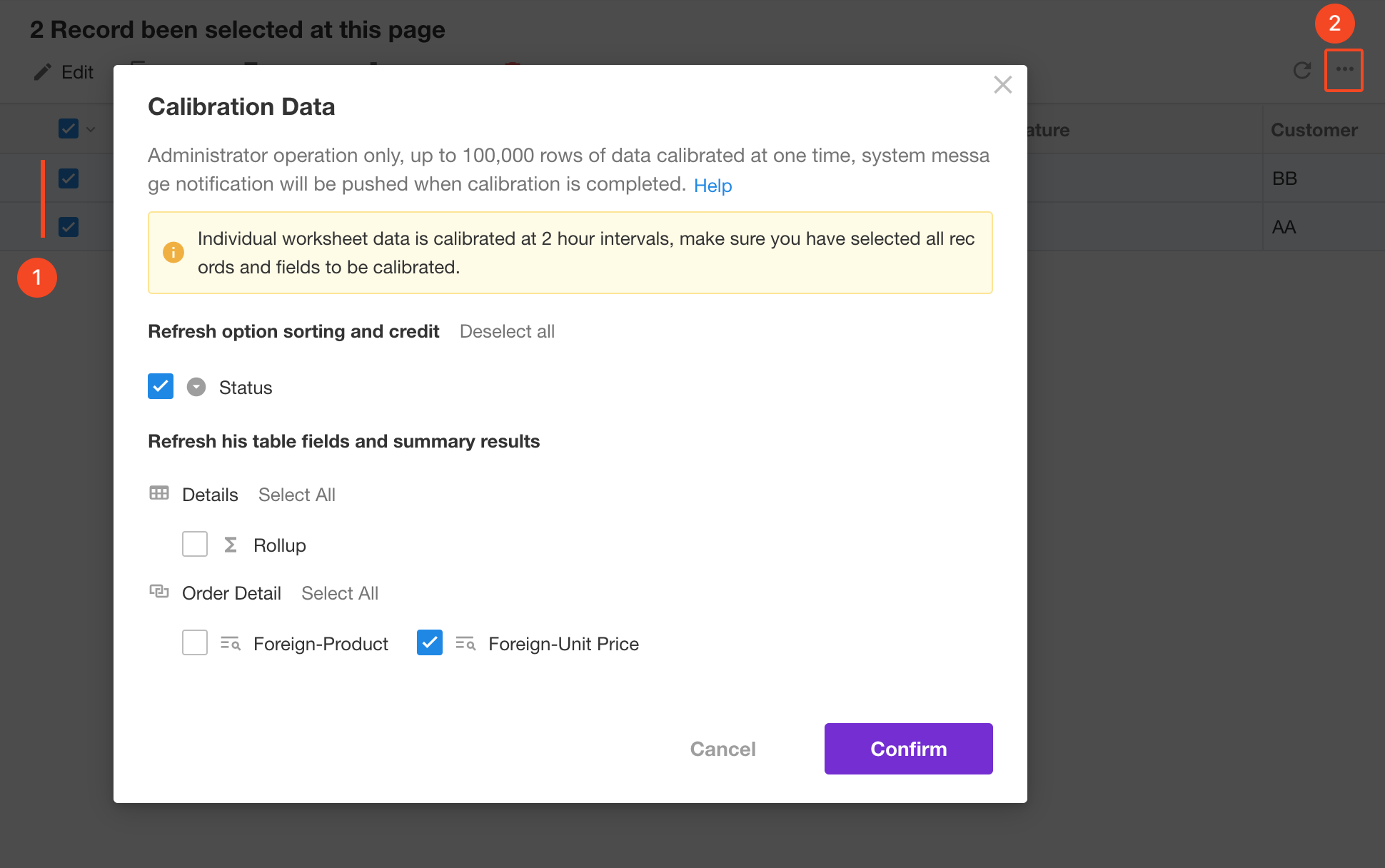
Aggregate table supports selection of system fields and APIs
Supported system fields include creation time, creator, owner (relationship fields and system fields of subforms are also supported).
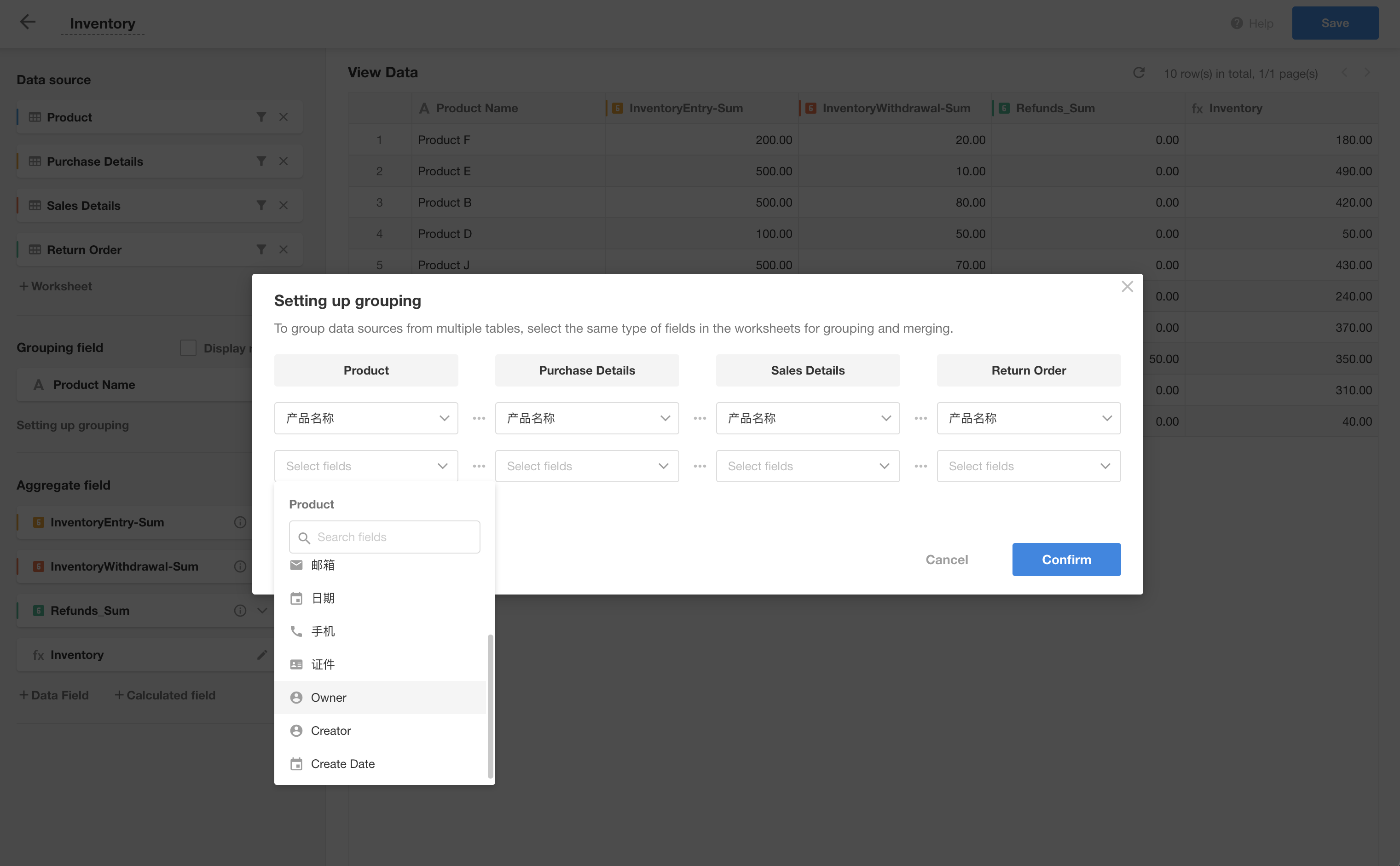
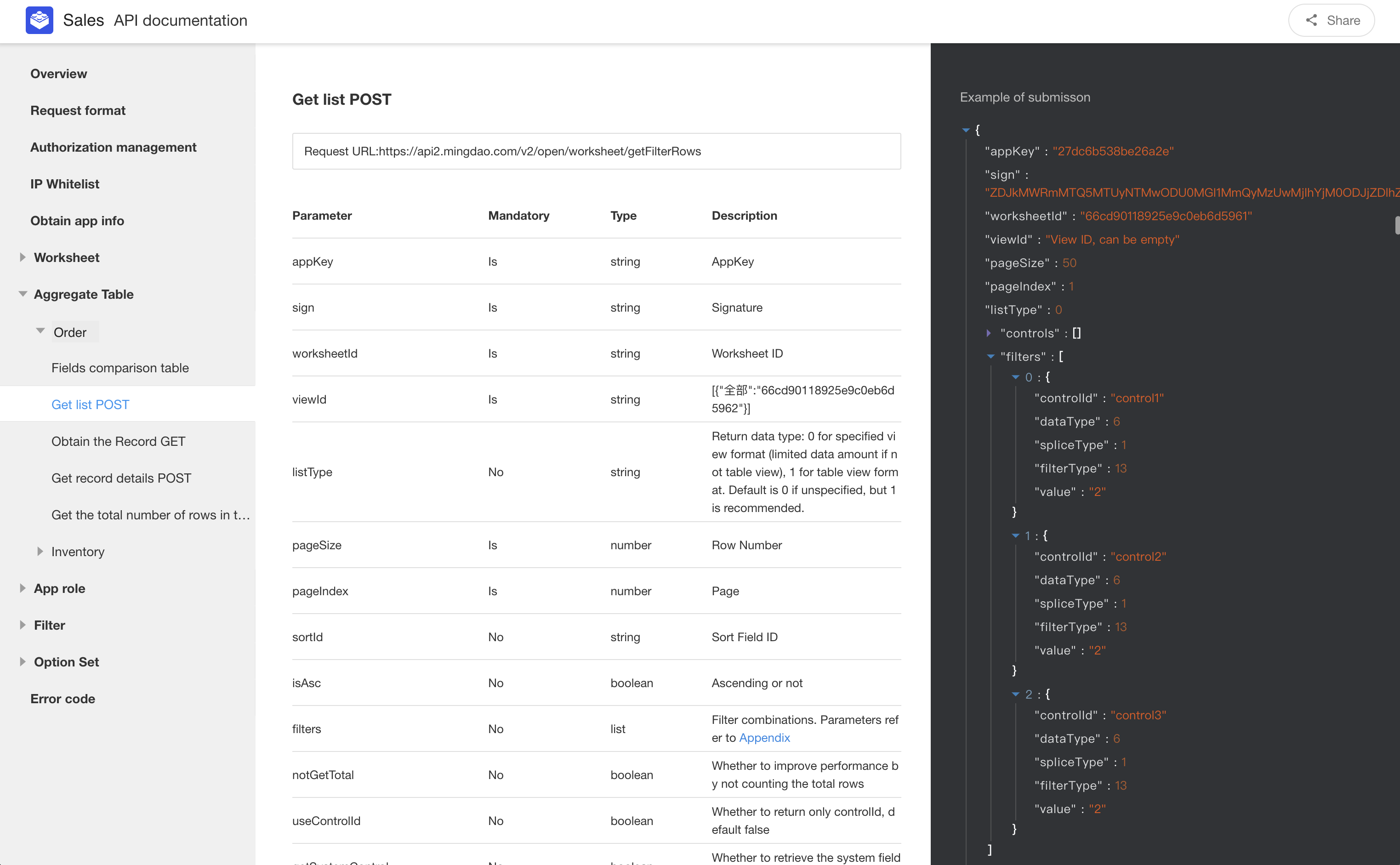
Adjustment to the entrance of worksheet logs
Since the application logs already contain the editing logs of the worksheet, the option to view logs in the worksheet has been removed to avoid redundant records, after which users can view them in the application logs. Logs of worksheets that were not recorded before the application logs went online can be accessed through the entrance to view old logs.